This page explains the Logger adapter in Bridge context. If you were looking for the same information regarding the PAS Designer, refer to Logger Adapter in the Designer guide.
Runtime 2020.8 If you have special logging needs, you do not need to stick with the standard logging configuration (xUML Service Standard Log and xUML Service Transaction Log): You can define your own logger configuration based on the concepts of channels and sinks:
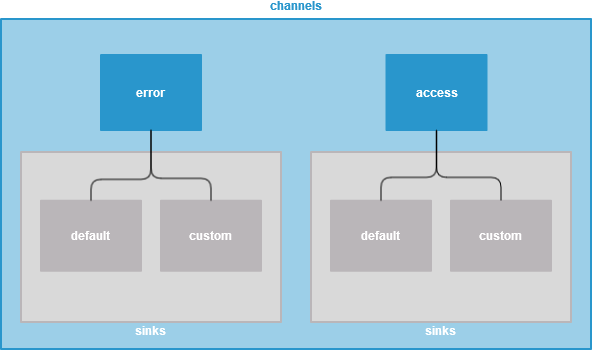
|
Element |
Description |
Allowed Values / Examples |
|
|---|---|---|---|
|
channel
|
A channel is an object that describes the data that will be written to a log file. It is identified by a channel name. The following channel names are reserved for internal use of the xUML Runtime:
|
|
Write service logging data (bridgeserver log). |
|
|
Write transaction logging data. |
||
|
sink |
A channel can contain an arbitrary number of sinks. Sinks define the logging output and how it is written:
Sink names are not important but you need them to access the logging configurations via the xUML Runtime API.
|
|
|
For more information about the concept in general, refer to xUML Runtime Logger Configuration.
Modeling a Custom Logger Configuration
In your UML, models, you can define your own custom channel and sinks to log to.This is done by class diagram containing a set of classes with dedicated stereotypes:
-
<<LogChannel>> for channels
-
<<LogSink>> for sinks
-
<<LogFormatter>> for logfile content formats
-
<<LogKeys>> for defining your own JSON format on base of the standard JSON
Define the corresponding classes and relate them with containment relations as depicted below:
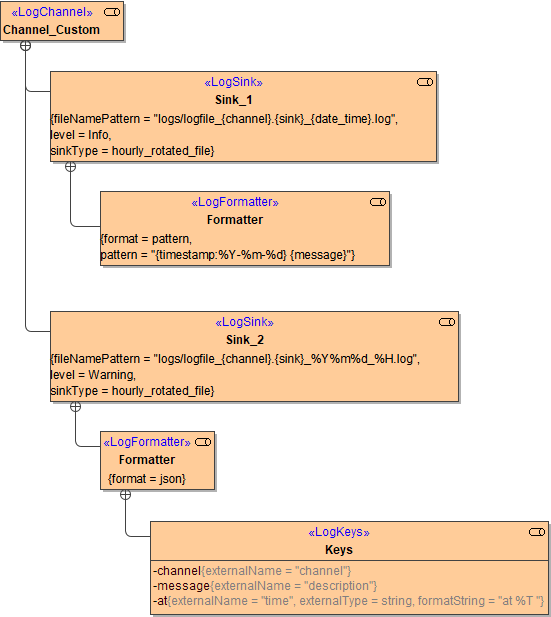
The above class diagram defines the following configuration for a channel Channel_Custom:
|
Sink |
Log Format |
||
|---|---|---|---|
|
Sink_1 |
Filename / Path |
|
|
|
Content |
Log all messages with log level Info or higher to this sink. |
||
|
Type |
Rotate log file hourly. |
||
|
Format |
Output logs to a text file using a dedicated pattern. |
||
|
Sink_2
|
Filename / Path |
|
|
|
Content |
Log all messages with log level Warning or higher to this sink. |
||
|
Type |
Rotate log file hourly. |
||
|
Format |
Output logs in JSON format. |
||
|
JSON attributes |
|
||
For a detailed description of all tagged values and their allowed values refer to Log Adapter Reference.
Defining the Filename of the Log File
Sinks can be configured to log to a file by using a sinkType that is daily_rotated_file or hourly_rotated_file. In these cases, you can specify a filename pattern for the log file to be generated using a <<LogFormatter>> class.
The following variables are available:
VariableDescription{channel}Channel name from the <<LogChannel>> class.{sink}Sink name from name.{date_time}Timestamp of format %Y-%m-%d or %Y-%m-%d-%H, depending on the sinkType .{extension}Value depends on the formatting specified in the <<LogFormatter>> class:json: If json is selected as log format.log: If pattern is selected as log format.
Refer to Pattern Formatting Options for more formatting options.
You can only define one <<LogFormatter>> per sink.
Defining the Format of the Logged Content
As per default, the Logger logs to a JSON file if a custom configuration is specified. You have several options to change the log file content, though.
Logging to Text Files
Sinks can be configured to log to a text file by setting format of the related <<LogFormatter>> class to pattern.
To format the content of text files, you can use the following variables in tagged value pattern:
VariableDescription{channel} Log channel.{timestamp}Timestamp.{level}Log level.{message}Log message.{compositeName}Name of the service composite (see Frontend Components).{trxId} Transaction id (see Contents of the Transaction Log).{correlationId} Correlation id (see Contents of the Transaction Log).
Refer to Content Formatting Options for more formatting options.
Logging to JSON Files
Sinks can be configured to log to a JSON file by setting format of the related <<LogFormatter>> class to json.
For JSON log files, the following JSON attributes are available:
JSON AttributeDescription {channel} Log channel.{at}Timestamp.{message}Log message.{details}Serialized content of the details object.{compositeName}Name of the service composite (see Frontend Components).{trxId} Transaction id (see Contents of the Transaction Log).{correlationId} Correlation id (see Contents of the Transaction Log).
-
If nothing is specified but format = json, the default configuration will be used and the log file will look like
{"at":"<a timestamp>","message":"<a log message>"} -
You can change the appearance of the JSON file using a <<LogKeys>> class to specify your changes.
This is done by adding an attribute to the <<LogKeys>> class whose name corresponds to the name of the attribute you want to change.
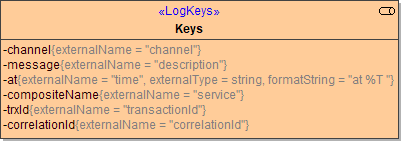
Then, set the tagged values as follows:
|
Topic |
Tagged Value |
Allowed Values |
|
|---|---|---|---|
|
add attribute
|
externalName |
You can add all attributes listed in the table above. Attributes are only visible if an external name has been added. The external name, however, may be the same name as the name of the attribute. |
|
|
remove attribute |
Empty all tagged values. |
||
|
change attribute name |
externalName |
Specify a name for the JSON attribute to be used in the log file. This name must conform to the rules for JSON attribute names. |
|
|
change type of attribute "at"
|
externalType |
integer |
Convert to Integer. |
|
string |
Convert to String. |
||
|
change format of attribute "at"
|
formatString |
Specify how to format the content when serializing it to the specified externalType. Refer to Log Adapter Reference for all available formatting options. Note, that the format string must match the specified externalType. The xUML Compiler cannot check the correctness of this format string. |
|
-
The Compiler will show an error if you try to add an unknown attribute to the <<LogKeys>> class.
Using a Custom Logger Configuration
Components
In the component diagram of the xUML service, draw a dependency from the composite to the log channels you want to use:
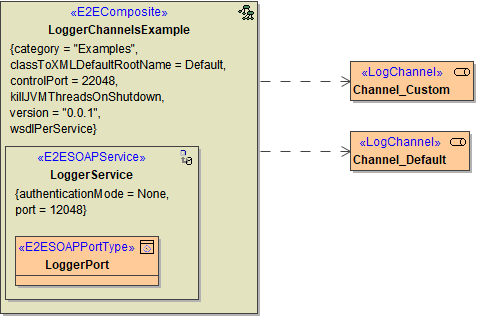
Activity Diagram
With the <<Logger>> adapter you can write into the log file of the service. Use action logTo in this case to use your custom logger configuration.
The following picture shows the usage of the <<Logger>> adapter:
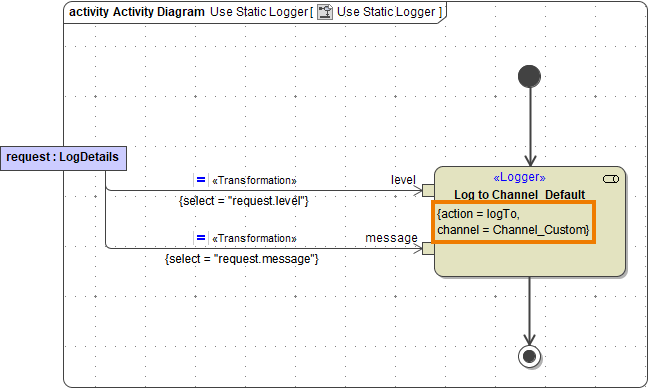
Tag action of the logger adapter needs to be set to logTo. Additionally, provide the channel you want to log to.
The following input can be provided:
NameTypeDirectionDescriptionAllowed Values / ExamplechannelStringinSpecify the channel you want to log to.levelStringinSpecify a log level. Allowed error log levels are described in the log level guidelines on Bridge Server Log Levels of an xUML Service.One of Fatal, Error, Warning, Info, and Debug.messageStringinSpecify a description for the log entry.Item ID could not be found.detailsAnyinSpecify an object of complex type (class or array) that contains additional details. If provided, the contents of this object will be flattened and appended to the description for text files. In JSON files, details have their own key.any detail object
As an alternative - e.g. to set the channel dynamically - you can use Action Script and the logTo() Operation.
Example
Info (Sink_1)
|
Pin |
Value |
|---|---|
|
channel |
|
|
level |
|
|
message |
|
The output after running the example can be found in custom logfile logs/logfile_Channel_Custom.Sink_1_2020-06-25-16:35:46.log.
2020-06-25 Synchronized.
Warning (Sink_1 and Sink_2)
|
Pin |
Value |
|---|---|
|
channel |
|
|
level |
|
|
message |
|
The output after running the example can be found in both logfiles:
logs/logfile_Channel_Custom.Sink_1_2020-06-25-16.log
2020-06-25 Item not available.
logs/logfile_Channel_Custom.Sink_2_2020-06-25-16.log
{"time":"at 10:22:03","channel":"Channel_Custom","description":"Item not available."}
