Do you have questions? We have answers!
Below you will find answers to frequently asked questions about PAS Administration and User Management. In addition to these FAQs, please feel free to search our extensive online documentation or ask our chatbot - it is integrated in the PAS UI and you can find it in each PAS component in the top right:
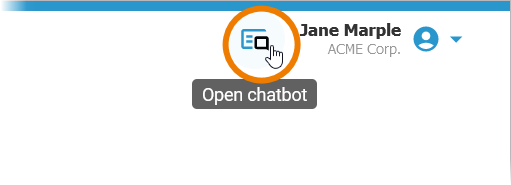
You have some basic questions about PAS, for example about technical requirements or data modeling concepts? Visit page FAQ about PAS for answers.
If you still cannot find an answer to your question, just contact us.
How can I collect data for usage in Process Mining?
If you want to create analyses in Process Mining, you need to enable the analytics-collector-service in the PAS Administration first. By default, this service in disabled.
If you want to collect data from any service, you have to enable the scheduler as follows:
-
Open the service details in the Administration.
-
Go to tab Configuration and unlock it.
-
Set variable enable to true.
"collectorScheduler": {
"enable": true,
... }
You then need to enable the logging for the service you want to analyze. Refer to Collecting Logs for a detailed step-by-step instruction.
How do I create a shared namespace for collaborative work in Designer?
A common use case in the Designer is that multiple users want to work in a shared namespace. Namespaces are created and assigned in the Scheer PAS User Management. If you want to create a (shared) namespace, you must have permission for the user management.
Refer to Creating Shared Designer Namespaces for a detailed step-by-step instruction.
How do I grant write permission on namespaces?
If users should be able to save their work within a Designer namespace, they need to have write permission on the namespace. Write permission is granted in Scheer PAS User Management.
Refer to Granting Write Permission for Namespaces for a detailed step-by-step instruction.
I am not able to deploy a service to the integration component (Bridge). What can I do?
If you want to deploy your services to the integration component, you must create an additional user in the Bridge (with the same user name as in the user management). If the deployment to the integration component constantly fails, ask a user management administrator to check if you have a user in the Bridge on your system.
Refer to Managing Users in a Scheer PAS Environment in the Integration Platform User’s Guide for details.
I am starting with developing services in the Designer - which permissions do my developers need?
Before you create your users, you should define a concept for standard / standard administration users: Clarify which user has to carry out which task. Then you can assign the necessary profiles.
Refer to Overview of Standard Profiles in the Administration Guide for explanations on all standard profiles and to which components they grant access.
Refer to Editing a User for detailed information on how to assign profiles to users.
For a standard Designer developer we recommend the following profile setup:
|
Use Case |
Profile Name |
Description |
Related Documentation |
|---|---|---|---|
|
Your user should be able to work within the Designer and deploy his services (which makes them executable). |
pas_base |
Grants access to the Scheer PAS Portal, the entry point of Scheer PAS. From this start page you can access all PAS components you are allowed to use. |
|
|
pas_user |
Grants access to Scheer PAS Designer where you can model your processes and execute them. |
||
|
xuml_container_admin |
Grants limited access to the Scheer PAS Administration. Users with this profile are able to deploy their Designer services as container and can access the details of their own services within the administration. |
||
|
integration_user |
Grants access to the integration component (Bridge). If you want to deploy your services to the integration component, you must create an additional user in the Bridge (with the same user name as in the user management). We recommend using container deployment as the default deloyment target starting with PAS 23.1. For further information see: |
||
|
personal_sandbox |
Each developer should get his own personal profile with namespace where he can develop on is own. Keep the personal sandbox private. For projects where several developers should collaborate, create shared profiles.
|
I cannot change anything in a Designer process. What can I do?
Maybe you have only read permission on the Designer service or on the folder the service resides in. Refer to Folders > Managing the Folder Permissions / Services > Managing the Service Permissions to find out how to check that.
If you have write permission on the folder and the service, ask a user management administrator to check if you have write permission on the namespace.
Refer to https://doc.scheer-pas.com/administration/?contextKey=editing-a-user&version=latest > Granting Write Permission on Profiles in the Administration Guide for details.
I want to create an administration user - which permissions should I assign to him?
Before you create your users, you should define a concept for standard / standard administration users: Clarify which user has to carry out which task. Then you can assign the necessary profiles.
Refer to Overview of Standard Profiles in the Administration Guide for explanations on all standard profiles and to which components they grant access.
Refer to Editing a User for detailed information on how to assign profiles to users.
The following profiles can be granted to an administrator:
|
Use Case |
Profile Name |
Description |
Related Documentation |
|---|---|---|---|
|
Your user should be able to access the Scheer PAS Portal. |
pas_base |
Grants access to the Scheer PAS Portal, the entry point of Scheer PAS. From this start page you can access all PAS components you are allowed to use. |
|
|
You user should be able to create and manage users, profiles and roles. |
user_management_admin |
Grants access to Scheer PAS User Management. A user with this profile can create and manage users, profiles and roles. He is also able to change the password of a user. |
|
|
Your user should be able to manage all services: The |
administration_user |
Grants full access to the Scheer PAS Administration. Users with this profile are able to manage all services in the administration: Both the services developed in Designer itself and the platform services. |
|
|
Your user should be able to definde his own search queries in the Log Analyzer. |
kibana_user |
Grants access to the Scheer PAS Log Analyzer, that enables your user to view, filter and search the platform logs for all services. |
|
|
Your user should be able to analyze process data. |
analytics_user
|
Grants access to Scheer PAS Process Mining where your user can analyze process data to dig into problems and to find the possible cause(s). |
Which permissions do users need that should only execute Designer applications?
Before you create your users, you should define a concept for standard / standard administration users: Clarify which user has to carry out which task. Then you can assign the necessary profiles.
Refer to Overview of Standard Profiles in the Administration Guide for explanations on all standard profiles and to which components they grant access.
Refer to Editing a User for detailed information on how to assign profiles to users.
If you user should only be able to execute a finished Designer application, he only needs a very basic profile setup:
|
Use Case |
Profile Name |
Description |
Related Documentation |
|---|---|---|---|
|
You user should be able to execute an application that has been created with the Designer. |
pas_base |
Grants access to the Scheer PAS Portal, the entry point of Scheer PAS. From this start page you can access all PAS components you are allowed to use. |
|
|
your_sandbox |
Assign the user the profile in which the application that he should be able to execute is stored. If the user should access a role-based application, assign him also the necessary role. |
