Adding Elements to the Form Pane
Use the elements toolbar to add an element to the form. Drag the element you want to add from the toolbar and drop it on the form editor:
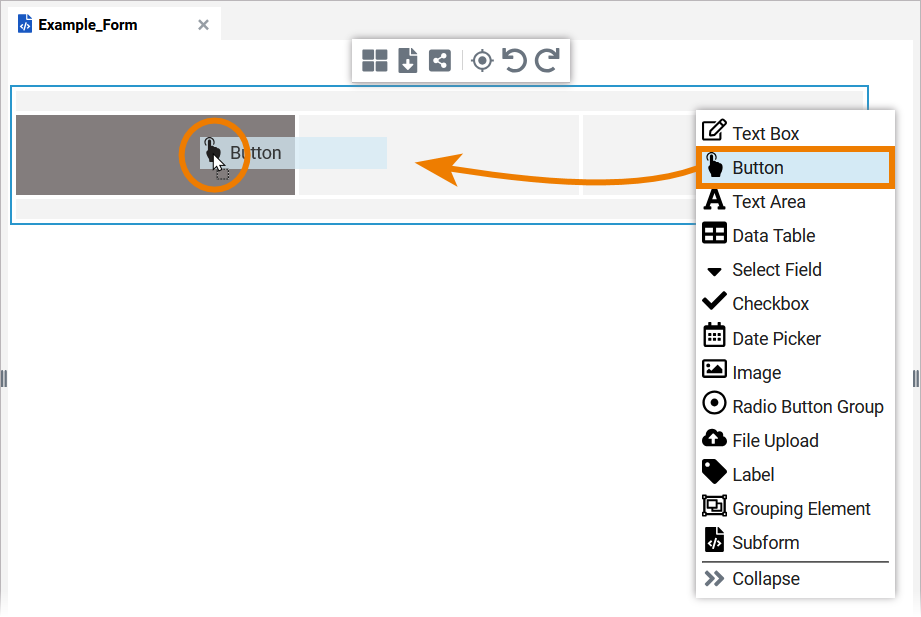
To cancel the operation, press the Esc key.
Another way to create a form element is to click on the element in the toolbar, switch to the editor and click again:
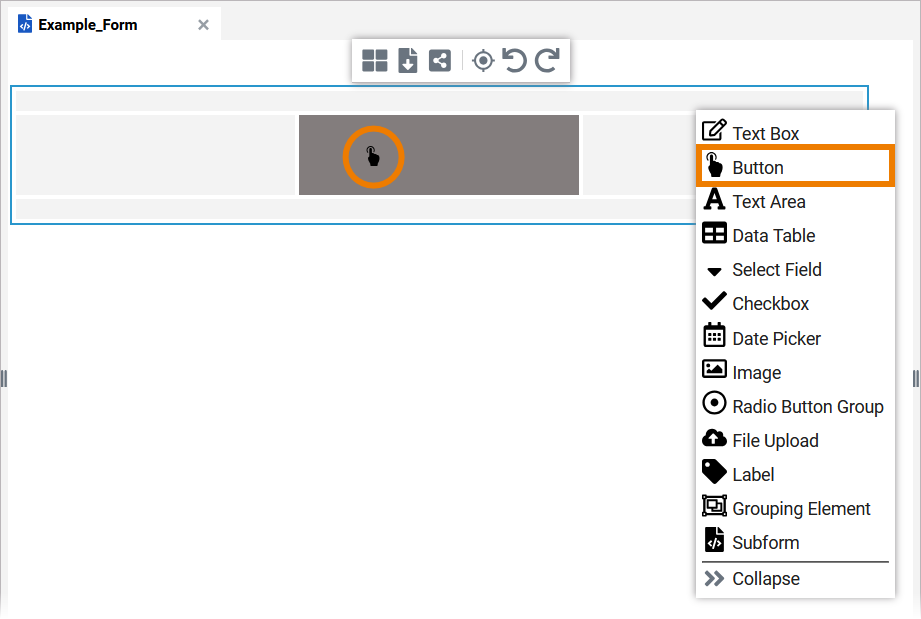
To edit the created element, select it and switch to the attributes panel. Here you can enter a name and a label for the element:

-
Name: This is the technical identifier for the element.
-
Label: The content of this field will be displayed in the form.
For more information refer to Supported Form Elements.
You can use the element context menu to edit this element. Right-click on an element to open the context menu:

Available options are:
-
Select All
-
Delete
-
Copy
-
Cut Element
-
Paste Element
Deleting Form Elements
Form elements can also be deleted. Open the context menu on the form element you want to delete and select Delete:
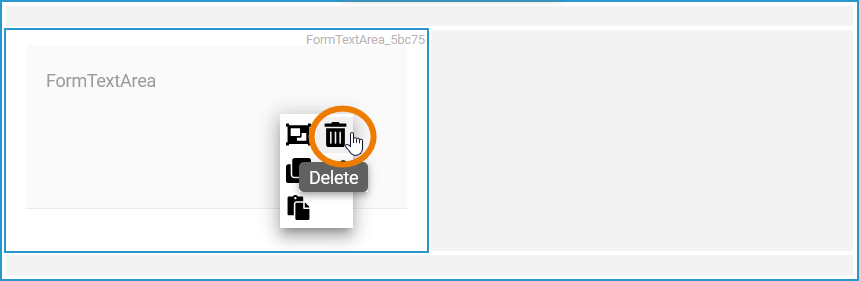
You can also select the element and use the Del key on your keyboard. You can undo the operation using Ctrl+Z.
Related Content
Related Pages:
