The BPMN model contains your executable BPMN process - or processes, as a service may contain several BPMN models. A BPMN model opens in the BPMN model editor consisting of the diagram pane and the execution pane.
Adding a BPMN Model
BPMN models are managed within the Process folder. To create a model, hover over the Process folder and use the quick action Add Model:
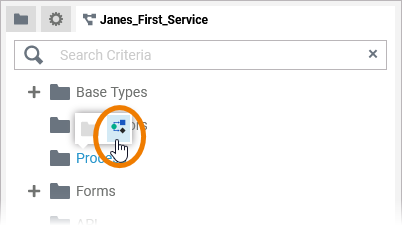
Alternatively, you can open the context menu of a Process folder and select the option Add Model:
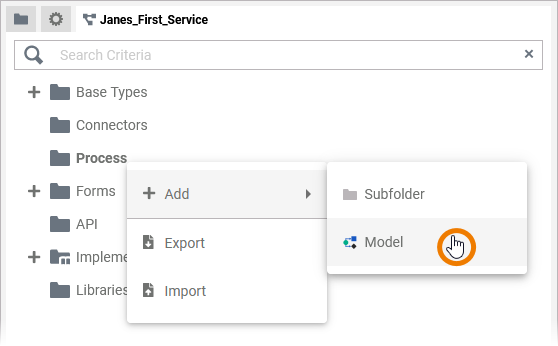
Enter a name for the BPMN model in the pop-up window Create New Model. Click Save:
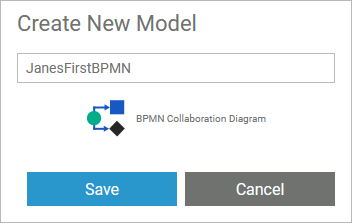
Restrictions on Element Names
A BPMN model name must be unique within one service. In addition, the following name restrictions apply to all service panel elements:
Element names...
-
... must not be empty.
-
... must not contain spaces.
Exception: Spaces are allowed in operation names. -
... must not start with numbers.
-
... must not contain a dot ( . ).
-
... must not contain any special characters.
Exception: Operation names may end with a slash ( / ). -
In addition, Action Script commands and some system-relevant strings (refer to Reserved Words) cannot be used as element names.
If the name you enter violates these restrictions, the field in the editor turns red and cannot be saved.
When you create a new model, it opens automatically in a new tab and you can directly start modeling. Refer to Working with the BPMN Editor for detailed information.

The new BPMN model is also displayed in the service panel and you can use option Open model to open it:
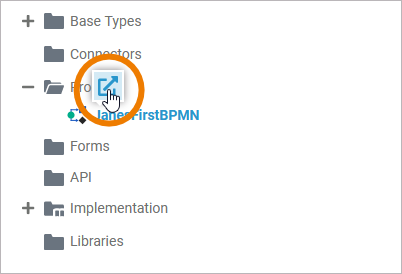
BPMN Model Options
If you hover over a BPMN model, a quick action icon is displayed:
-
Open Model
Use it to open the BPMN model in a tab within the editor:
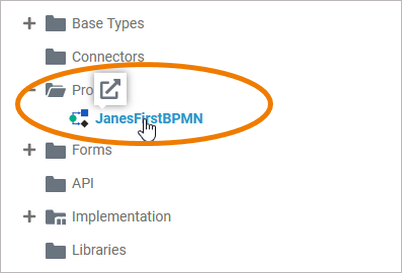
Right click a BPMN model to open its context menu:
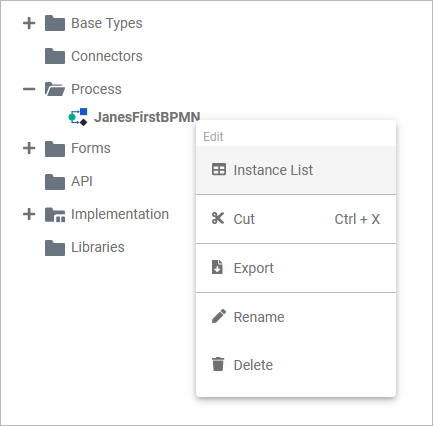
The context menu displays all options available for the model:
Exporting and Importing
You can export a whole process folder and you are able to import whole folders or single BPMN models to a process folder.
Refer to Exporting and Importing Service Panel Contents for further information about the possible options.
Editing the Instance List
Each application offers two basic functionalities during execution: The user can start a process (and create a so-called process instance) and he can view the existing instances that have not yet been completed. These "instances in progress" are displayed in the instance list. For each BPMN model, a dedicated instance list is generated.
During modeling, you can define which data should be displayed in the instance list. The context menu option Edit Instance List opens the editor of the corresponding instance list.
Refer to Configuring the Instance List and Displaying Custom Data in the Instance List for detailed information.
Further Options
For detailed explanations of the item options in the Service panel, such as cut, copy, rename, and delete, refer to Service Panel.
