Defining Table Columns
The design user has to define which columns an inserted table should display. You can configure the view of your table in the Edit Sidebar using the option Column Configuration:
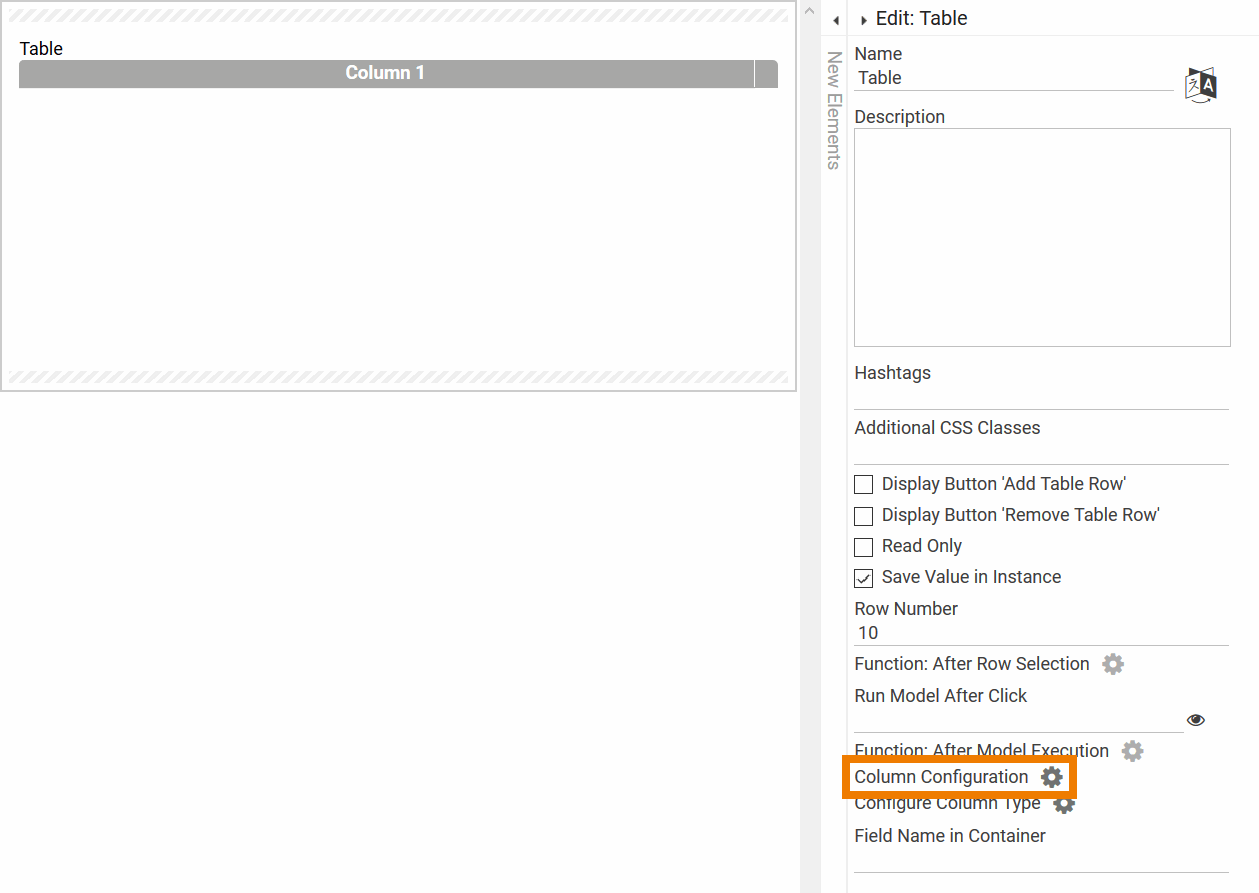
The Column Configuration option can be found for the following elements:
-
Table
-
Instance Table
-
Process App Link (multiple)
You can configure a table manually, for the elements Instance Table and Process App Link (multiple) a column wizard is available additionally, which supports the designer during the configuration process.
-
You can find further information about the configuration options for tables on page Manual Table Configuration.
-
For information on how to use the column wizard to configure an instance table or a multiple app link, see Using the Column Wizard.
-
You can find helpful hints for creating a search overview on page Defining Column Types.
A table/instance table always contains at least one column. If you open a new table for the first time, the default Column 1 is displayed.
Defining the Display of Column Contents
You can also replace the current values of a table column by another output value - for example, to display images instead of text. Therefore, you need to create your own column types. Every table contains the option Configure Column Type to enable designers to define own column types using conditions:
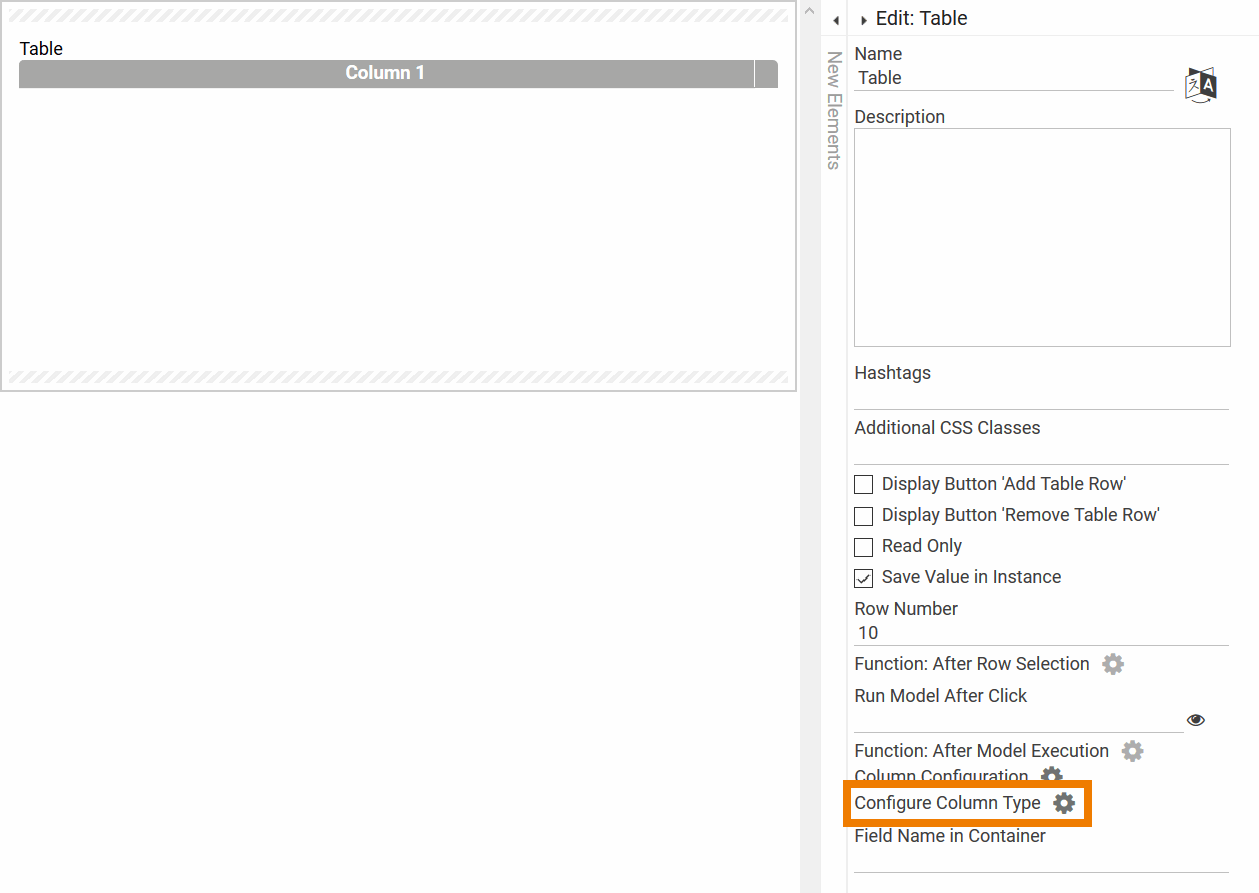
Please see page Defining Column Types for information regarding creating and managing your own column types.
