Business processes usually contain multiple process branches: Processes branch off and are merged again. Different paths are possible: Process branches may run parallel and are processed independently of each other, or their progress may depend on the occurrence of predefined conditions.
With BPMN, gateways are used to split the process flow into two or more branches. Depending on the used gateway element...
-
...the branches are determined by defined conditions (exclusive gateway)
-
...the branches run in parallel (parallel gateway).
Gateways split the process flow in two or more branches. The Designer offers you two gateways to choose from (see Available Gateways below):
-
Using the exclusive gateway is always tied to conditions. During modeling, you define one branch as default and add conditions to the other branches.
-
Conditions can only have two results: Either the defined condition is fulfilled (true) or it is not fulfilled (false).
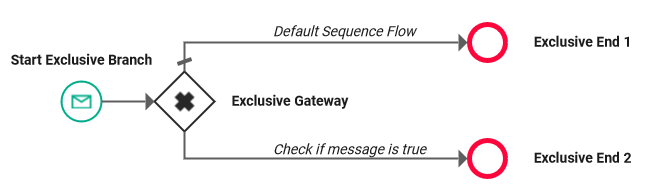
-
Use the parallel gateway to enable independent, simultaneous processing of multiple process branches.
-
The parallel process flows must be merged together with a second parallel gateway element.

Available gateway elements are:
|
BPMN Element |
Usage |
Details |
|---|---|---|
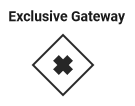
|
Tasks and end events can have multiple incoming flows. You can use one of the task elements or the end event to merge the process flow split by an exclusive gateway. |
|
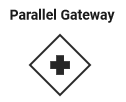
|
|
Exclusive Gateway
When using the exclusive gateway, you can define one branch as default. You can do this with option Sequence Flow in the Attributes of the outgoing relations. The default flow is the branch that will be followed if none of the conditions apply:
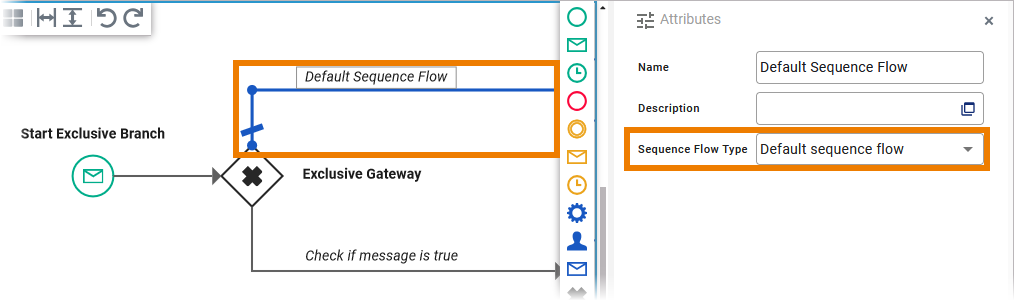
The execution model Decision is created by default for all outgoing process flows of exclusive gateways. Use it to implement conditions on all other branches:
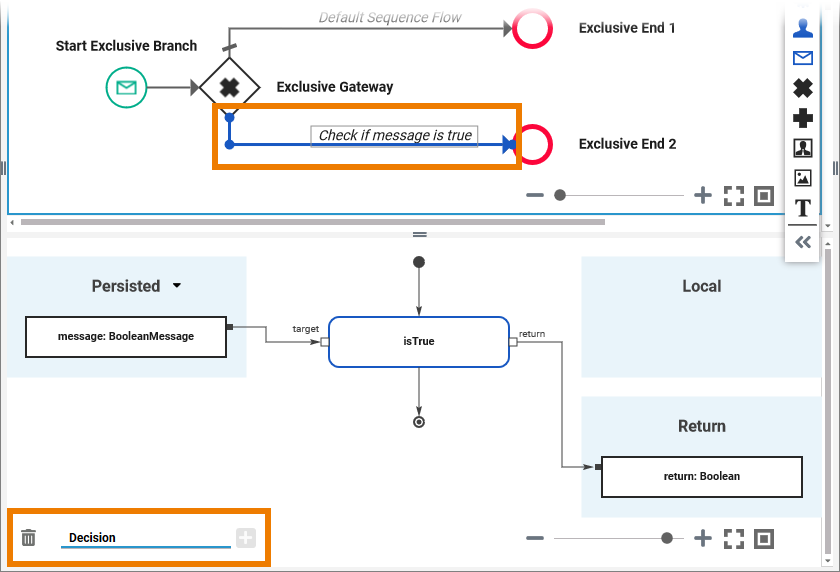
-
If you use an exclusive gateway, only one sequence flow is selected.
-
If you have modeled multiple sequence flows, make sure they are mutually exclusive. If more than one sequence flow is true, a random decision is made as to which of the processes the process follows.
-
If no condition evaluates to true and you have not defined a default flow, the xUML Runtime will throw an exception. We recommend avoiding this scenario.
Please note that you cannot create an execution model on the gateway itself:
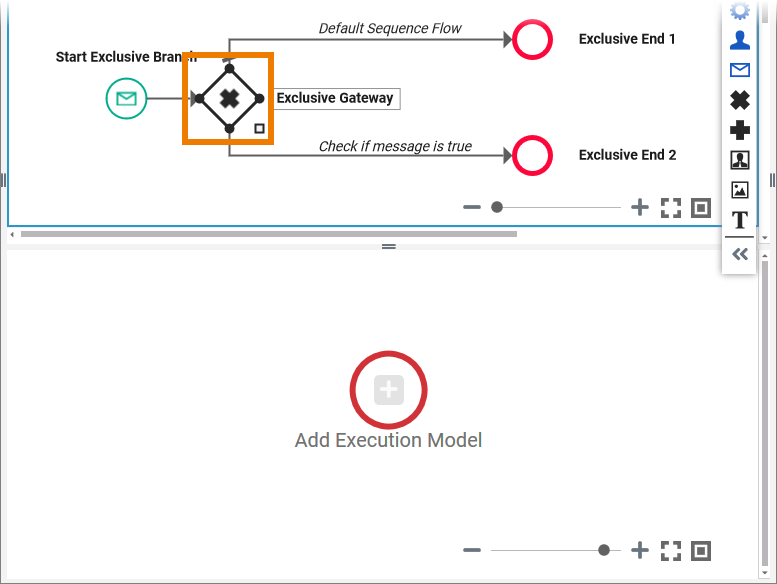
Parallel Gateway
When using the parallel gateway, you split the process flow into branches that will run independently from each other:
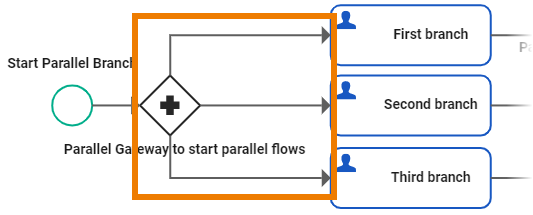
The only requirement for parallel process execution is already predefined: All process branches within the starting and the ending parallel gateways have to be fully executed bevor the process in the main branch may continue:
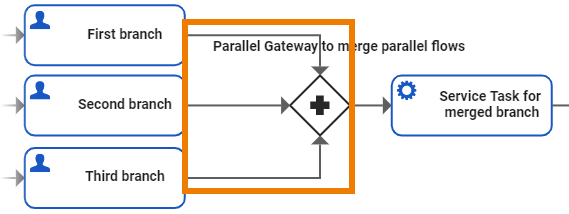
No further implementation is required, so it is not possible create an execution model on the gateway itself or on its flows:
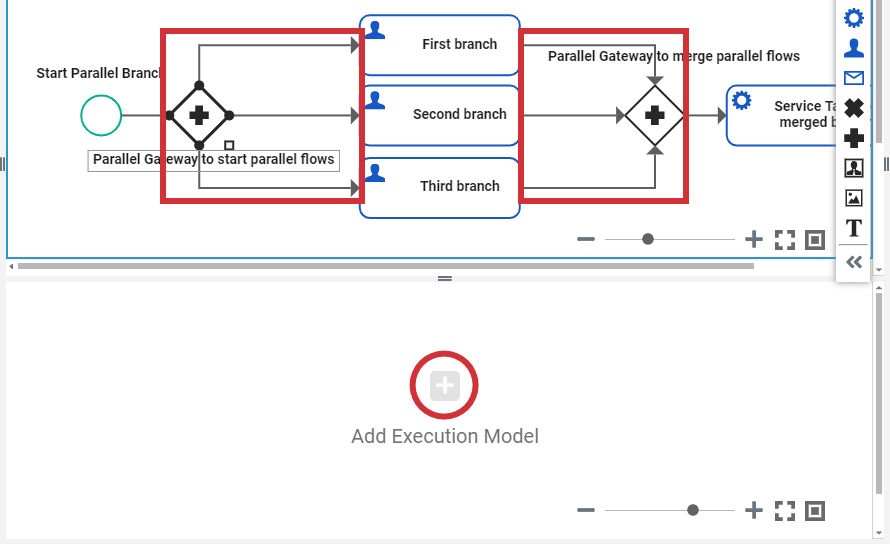
BPMN_Gateway_Example
Click here to download a simple example model that shows what you can do with Gateways in Scheer PAS Designer.
Impact on Service Execution
While using the parallel gateway, a process instance can be in several process steps at the same time. This has impact on how the process instance is displayed in the instance table.
Column Current Task displays the process step in which the process instance is currently located. In case of parallel execution, this can be multiple steps which then are all listed in the Current Task column.
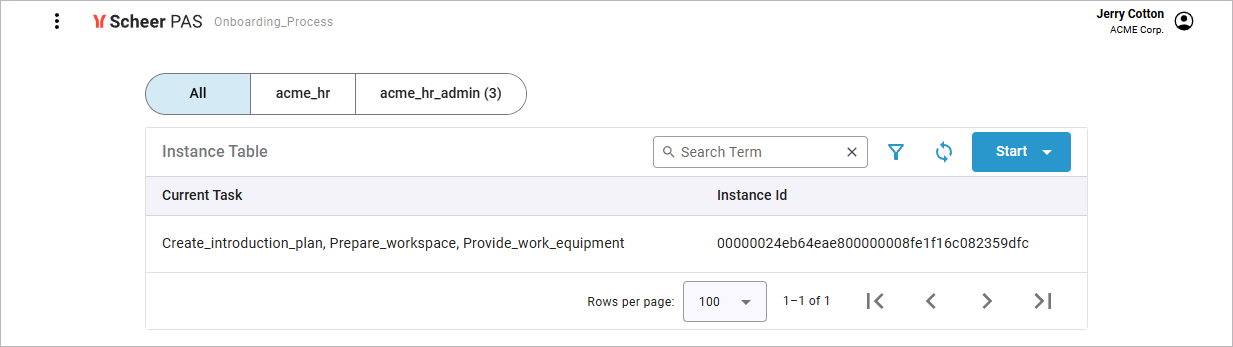
If you select an instance that is in several process steps at the same time, a selection page will be displayed:
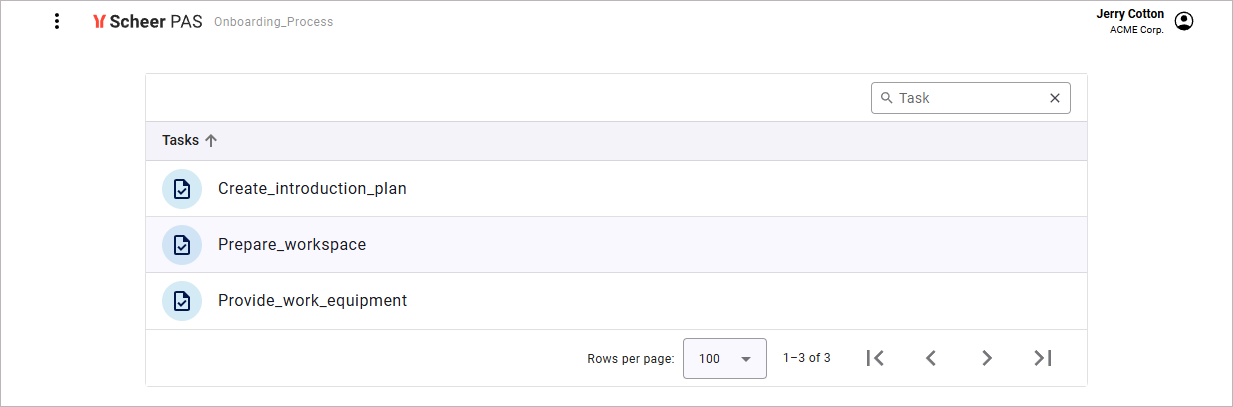
This page displays all tasks that are available for your role within the parallel execution, and you can choose which one you want to start with.
Only after all tasks have been completed, the process leaves the joining gateway and proceeds linearly again.
ParallelTasks_Onboarding_Example
Click here to download a simple example model that implements a simple onboarding process with parallel tasks in Scheer PAS Designer.
Related Content
Related Pages:
