Showing the User Preferences
In the navigation bar of the cockpit you can manage the user settings of your BPaaS profile. Open the user preferences to display the available options:
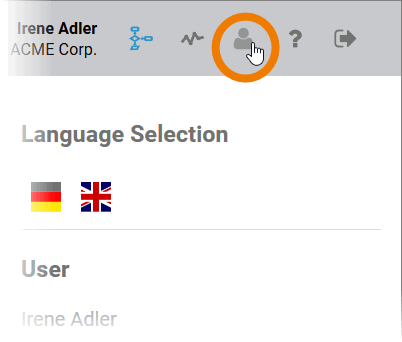
If you have finished your changes, hide the bar by clicking the icon again.
Options Overview
Language Selection
Click on one of the flags to change the display language of BPaaS:
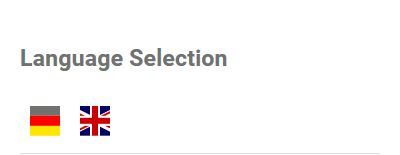
Currently supported languages are
-
German
-
English
User
The User section displays your BPaaS user name and your company name:
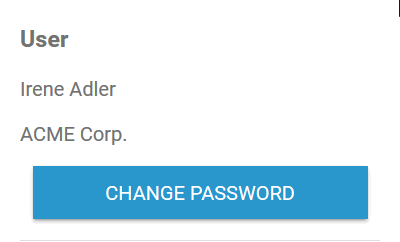
Use option Change Password to define a new password for your BPaaS account. For a detailed description, see section Changing the Password.
Options
In the Options section, you can define various features of your BPaaS user interface:

Open Links in New Tab
Use the slider to set how links should be opened in BPaaS: In a new browser tab (right position of the switch) or in the current browser tab (left position).
Reset Intro
If you press this button, the cockpit quick start guide will appear again after the next login. This way, you can have the tour through the cockpit's functionalities displayed again at any time.
Version
The Version section displays the version number of Scheer PAS on which you are currently working:

Storage Message
You can make changes to the user settings directly in the sidebar. As soon as an action is complete and the change has been saved successfully, the following message will appear:

Changing the Password
If you want to set a new password for your BPaaS account, click on the button Change Password:

Enter your old password and a new password in the fields provided and click Save:
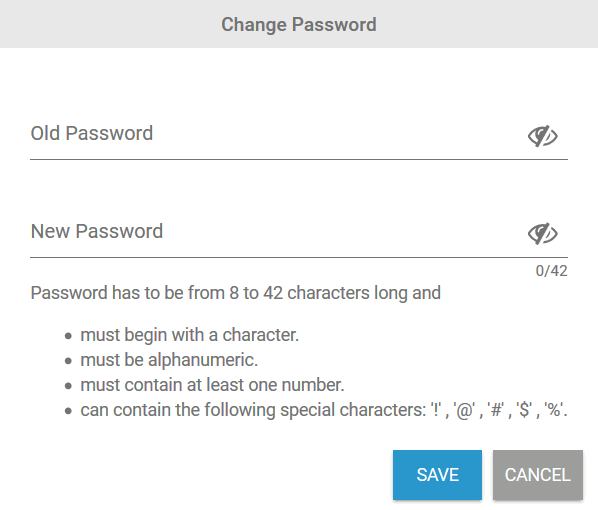
Make sure that...
... your password is between 8 and 42 characters long.
... your password starts with a character.
... your password is alphanumeric.
... your password contains at least one digit.
... your password contains only the permitted special characters (!, @, #, $, %)
The eye icon indicates whether your entries are visible or not:
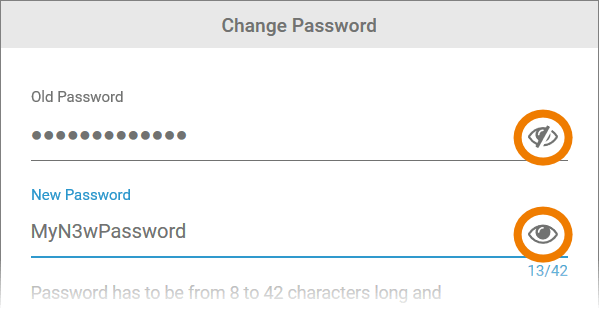
If you have finished, do not forget to save your entries:

