You can remove a used library from a service. You can do this
Removing a Library via the Asset Drawer
Open the Asset Drawer in the service where you use the library you want to remove:
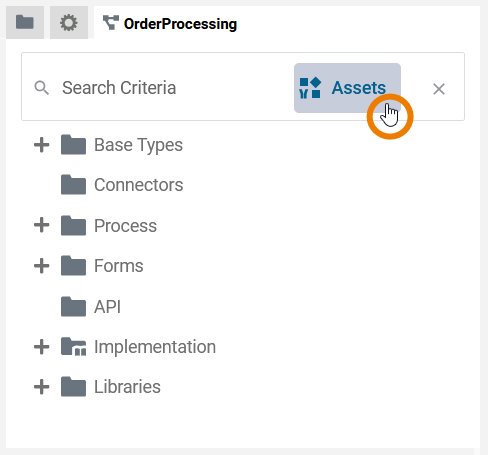
To remove a library from your service, use option Remove of the corresponding library:
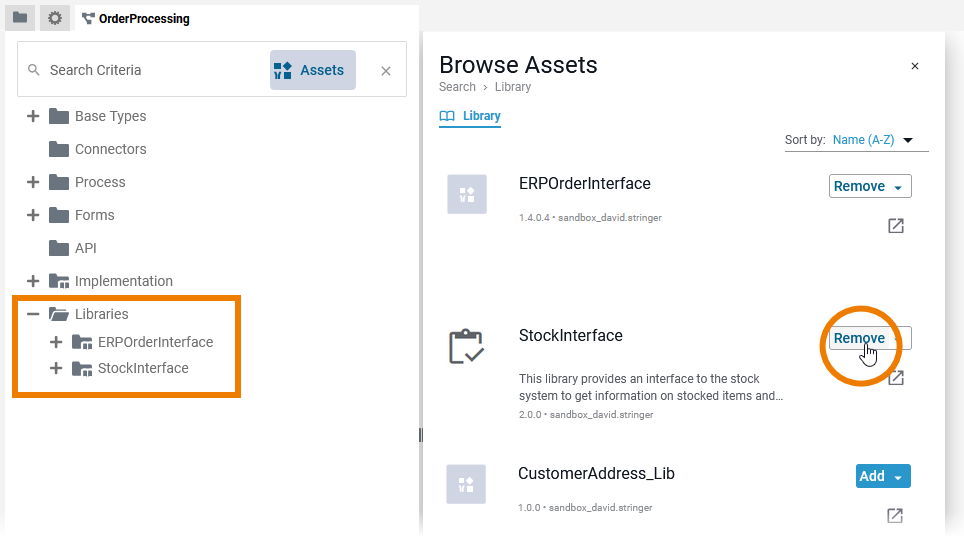
The library will be removed without further confirmation, even if one or more elements are still being used in the service. In this case the implementation of the service may become invalid.
The library has been removed from the service and is no longer displayed in the service panel. In the asset drawer, the library now shows option Add again:
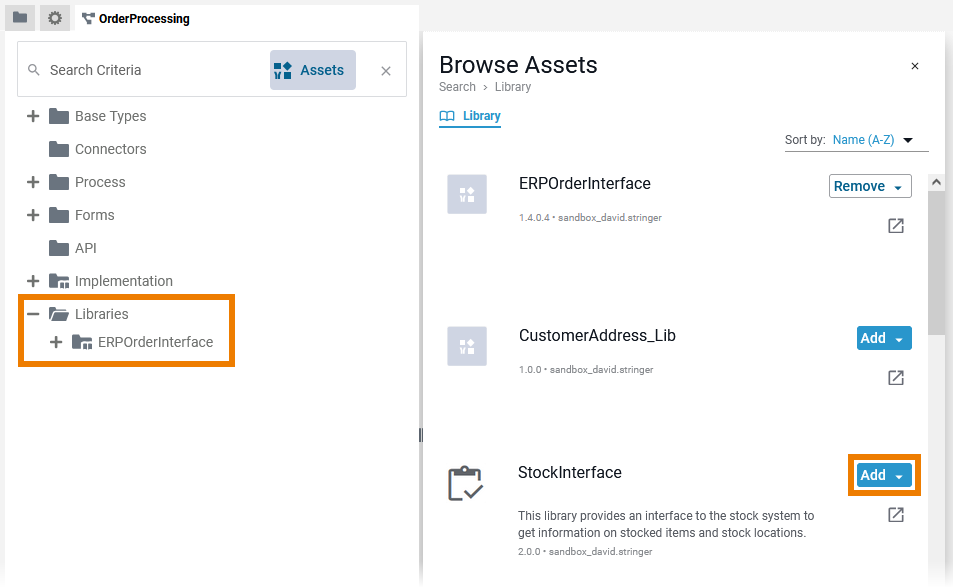
Removing a Library via the Manage Libraries Dialog
Open the Manage Libraries dialog in the service where you use the library you want to remove:
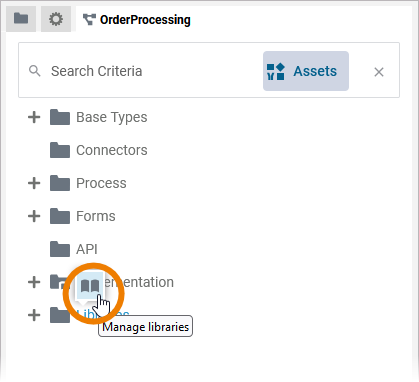
Use option X to remove the corresponding library from the service:
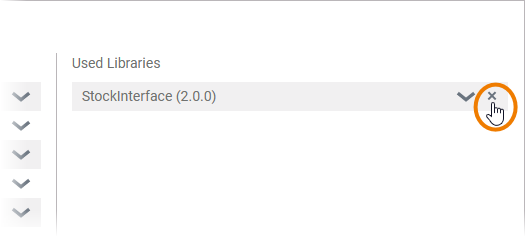
The library will be removed without further confirmation, even if one or more elements are still being used in the service. In this case the implementation of the service may become invalid.
The library is displayed in section Unused Libraries again. Confirm the removal with Save:
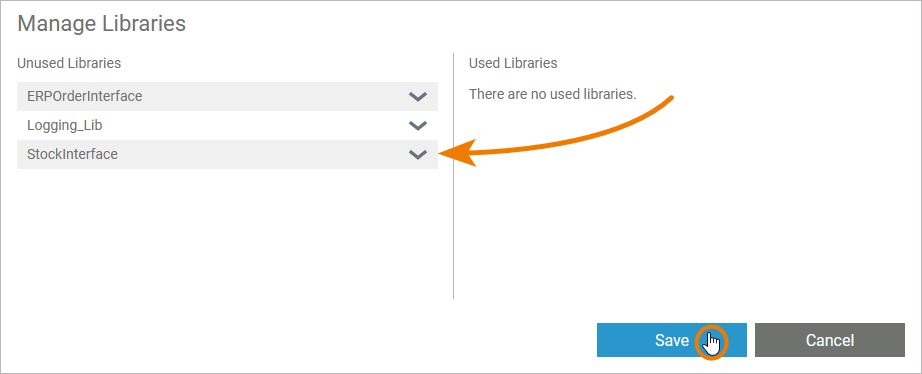
Removing a Library via the Context Menu
Right-click a library in the Libraries folder of the service panel to open its context menu:
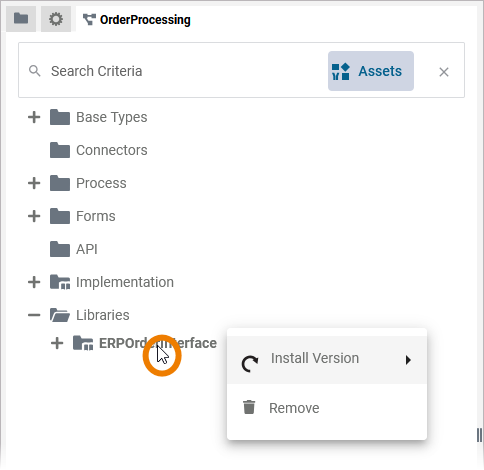
To remove the respective library from your service, click Remove:
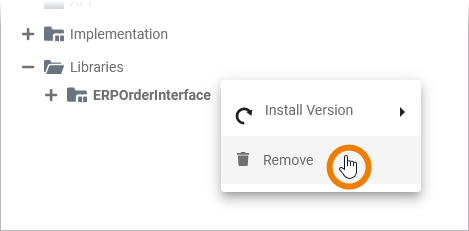
A confirmation dialog opens. Click Yes to remove the library from the service:
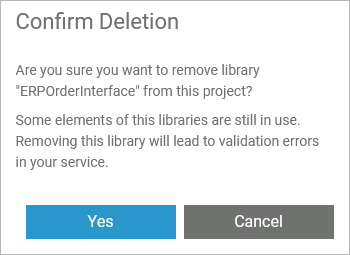
The library will be removed, even if one or more elements are still being used in the service. In this case the implementation of the service may become invalid.
The library has been removed from the service and is no longer displayed in the service panel:

You can also remove a library version from the whole Designer namespace instead of removing it from the service only. You can do this in the library administration, refer to Administrating Libraries > Deleting a Library Version.
If you delete a library version in the administration that is still in use, the implementation of all affected services may become invalid.
