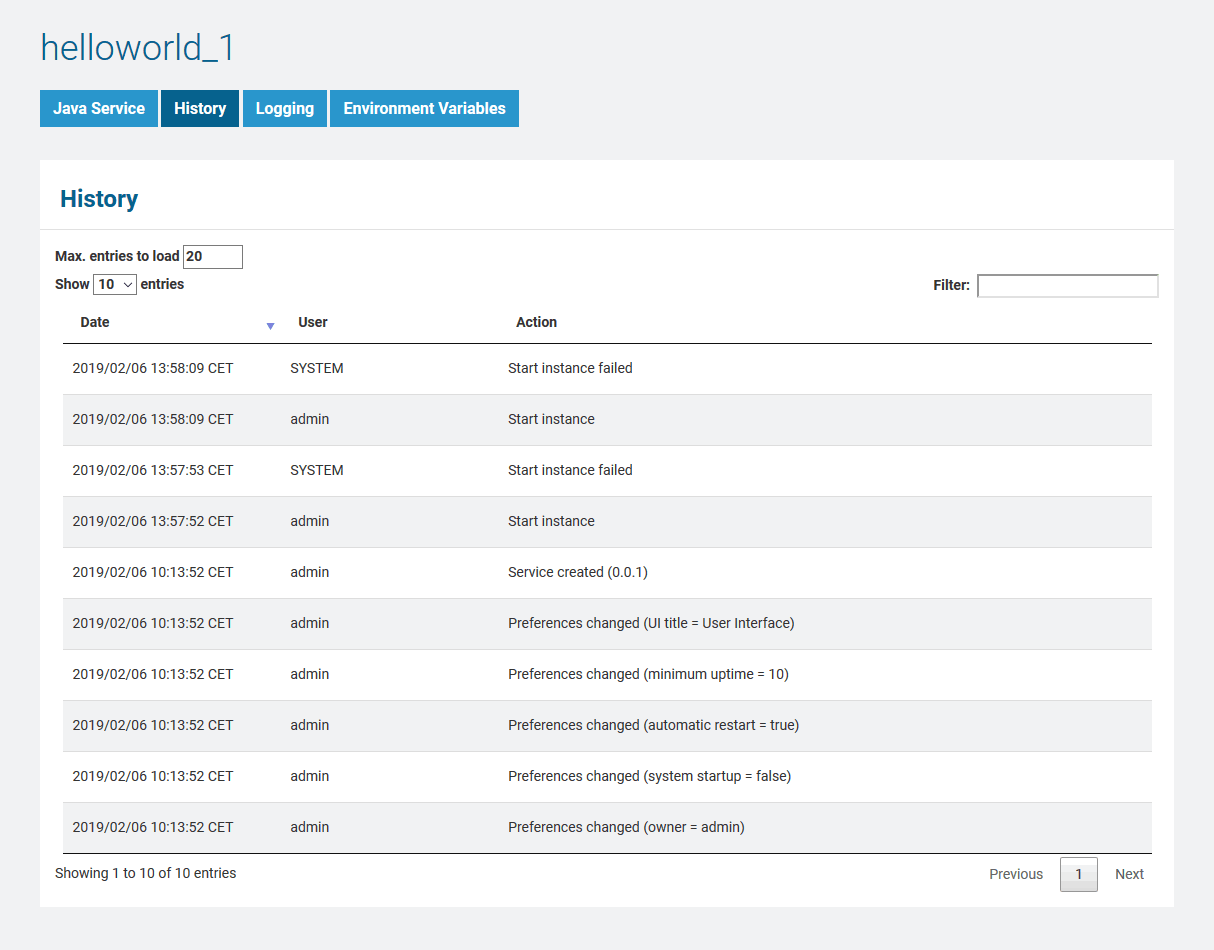You can only inspect the details of Java services of the node instance the used Bridge is running on. If you have aggregated multiple node instances into a Bridge domain, you need to use the Bridge of the specific node instance the Java service is running on.
All users may view details of a Java service. Expand the tree below a node instance in the Node Instances section of the navigation. Then, navigate to a Java service entry below the sub-navigation item Java. The tab Java Service is initially displayed.
Figure: Java Service Details
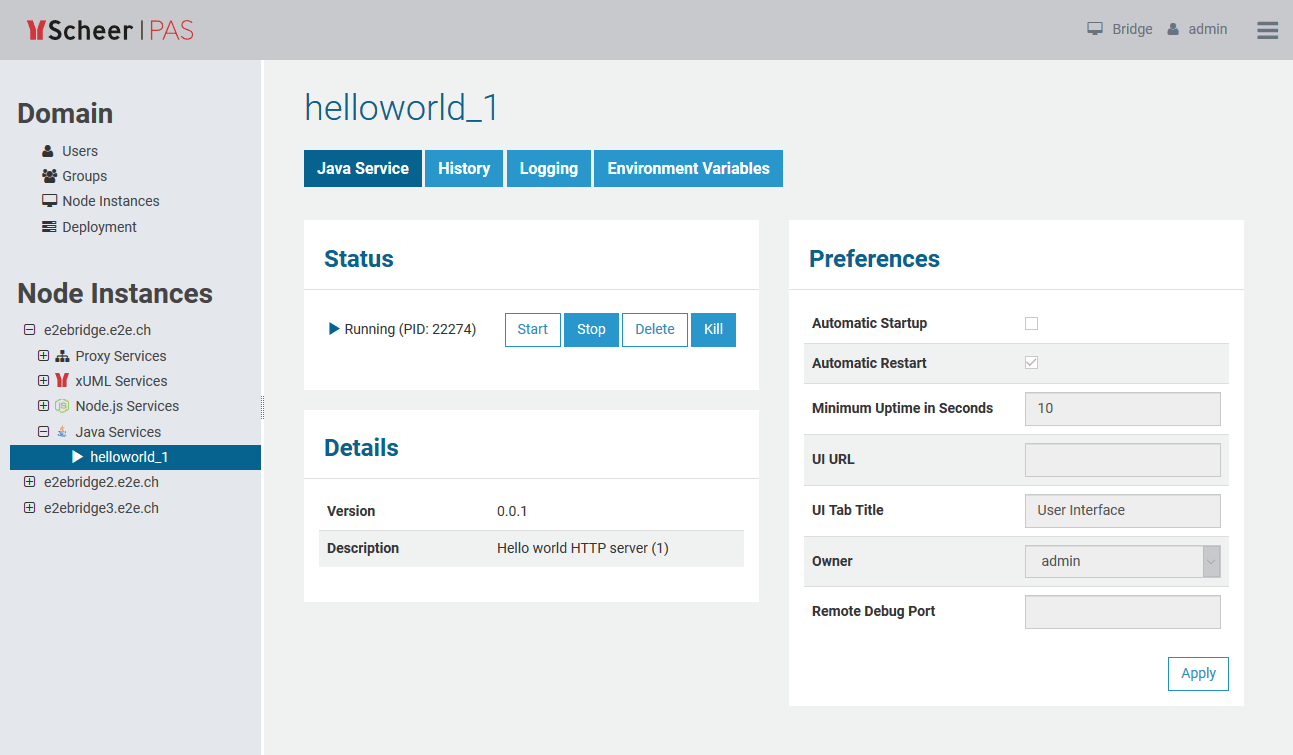
Status Information
In the Status Information section, the status of the Java service (Running or Stopped) is displayed. Here you can start, stop, delete, or kill the service.
-
Stopping the service
Bridge 7.2.0 Clicking Stop will sendSIGTERMto the service.
Older Bridges called Java Process.destroy(). -
Killing the service
Bridge 7.2.0 The Kill functionality will first try to regularly stop the service. When the service is still running after 10 seconds, it will forcibly terminate the service with Java Process.destroyForcibly().
If the service is up and running, you can see the system process id (PID) of the service. To match the PID with the Bridge service, you can also use system commands:
|
System |
Command / Output |
|---|---|
|
Linux |
Bash
|
|
... 15228 ... /opt/e2e_bridge_prog/nodejs-8.11.4/linux-64/node index.js --instance /opt/e2e_bridge_data/nodejs_NodeService ... 15265 ... /opt/e2e_bridge_prog/nodejs-8.11.4/linux-64/node app.js --instance /opt/e2e_bridge_data/nodejs_api-test-helloworld_43 ... 15853 ... /opt/e2e_bridge_prog/j2re-11.0.2/linux-64/bin/java -jar repository.jar --instance /opt/e2e_bridge_data/java_helloworld
|
|
|
Windows |
Run with administration privileges:
|
|
...,bridgeserver.exe,"C:\E2E_BRIDGE_PROG\bridgeserver-2018.12\win32-64\bridgeserver.exe" --config "C:\var\E2E_BRIDGE_DATA\server.cfg" --instance "C:\var\E2E_BRIDGE_DATA\bridge_SoapWait",17600 ...,node.exe,C:\E2E_BRIDGE_PROG\nodejs-8.11.4\win32-64\node app.js "--instance C:\var\E2E_BRIDGE_DATA\nodejs_api-test-helloworld",20144 |
Service Details
In the Overview section, the following information is displayed:
|
Element |
Description |
Origin (MANIFEST.MF) |
|---|---|---|
|
Version |
Version of the Java service as specified in package.json. |
|
|
Description |
Description of the Java service as specified in package.json. |
|
Preferences
In the Preferences section, the following preferences can be modified:
|
Option |
Description |
|---|---|
|
Automatic Startup |
Select this option, if you want the service to startup automatically, whenever the Bridge is started. Only users who are member of a group, to which the role ADMIN has been assigned, are allowed to change this option. This option can be globally disabled by the Disable Automatic Service Startup option on the node instance preferences.
When updating the BRIDGE, all deployed services (xUML, Node.js, and Java services) will be kept. However, the automatic startup option will be ignored on the very first start-up after the update.
|
|
Automatic Restart |
Whenever the service crashes, it will restart immediately. Nevertheless, in the navigation the icon next to the xUML service name will indicate the abnormal termination.
Also consider the implications of Minimum Uptime in Seconds when setting this option.
|
|
Minimum Uptime in Seconds |
To allow the Bridge to distinct whether the service has crashed during start-up or not, specify the minimum uptime of the Node.js service in seconds. Implications:
|
|
UI URL |
Specify the URL of the user interface of the Java service. It then will be displayed as an additional tab within the Bridge and you can access it directly via the Bridge. |
|
UI Tab Title |
If the Java service has a user interface that is integrated to the Bridge, you can specify the title of the tab here. The default title is User Interface. |
|
Owner |
The group id of the user who has deployed the service. Only users who are member of a group, to which the role ADMIN has been assigned, are allowed to modify the owner of the service. |
|
Remote Debug Port |
If you want to debug your Java service, save the number of the port you want to use for debugging in this field. While starting the service on the Bridge, the port number will automatically be committed to the service and you can attach a Java debugger to this port.
If no remote debug port is specified, debugging is disabled. |
History
Switch to the History tab to view the history of all user actions that were executed on the selected Java service since its deployment.
In the Java service history all user actions are listed - comprising starting and stopping the service, modification of the preferences, etc. The list is sorted in a chronological order and also shows the user who initiated the action.
The history also lists internal actions, for instance, when the system started or stopped a Java service automatically.
All users have access to the history information.
Figure: Java Service History