You can add a comment to the activity diagram to make your diagram easier to read and to provide additional information. This has no effect on the execution, it is just for documenting purposes.
Activities are modeled in activity diagrams. Refer to Modeling Activities for more information on how to create an activity diagram.
Drag out Comment from the elements toolbar. You can place the comment anywhere within the diagram pane at a desired position:
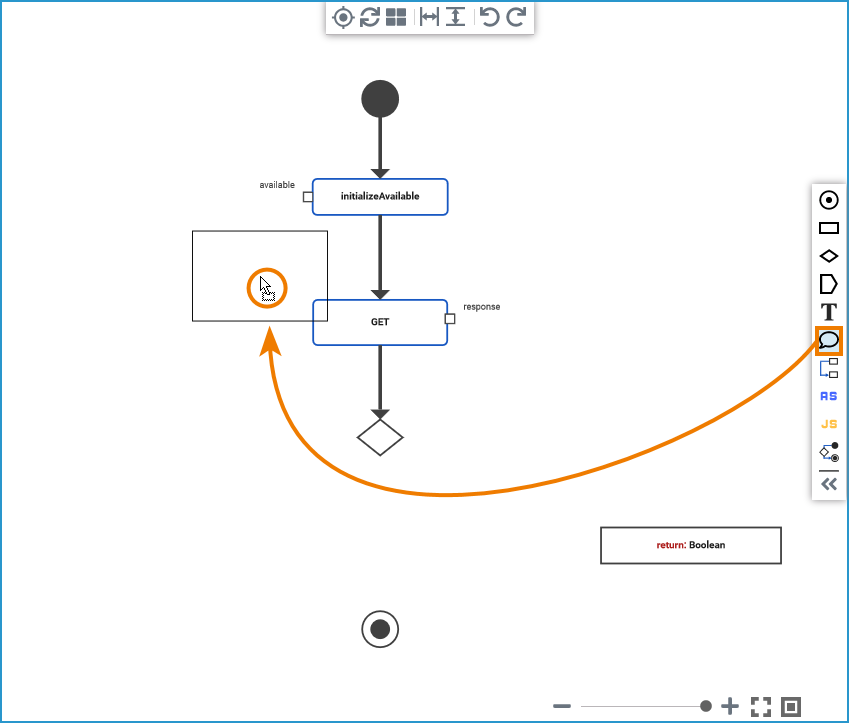
Once you have placed the comment, you can enter a text to it directly in the diagram by double-clicking the element:
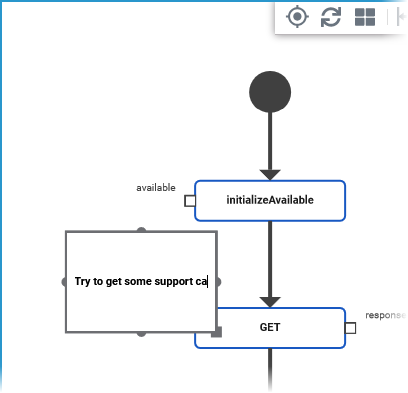
By double-clicking in the element, you can also change or adjust the text of the comment directly in the diagram. Alternatively, you can switch to the Attributes panel to change the text of the comment:
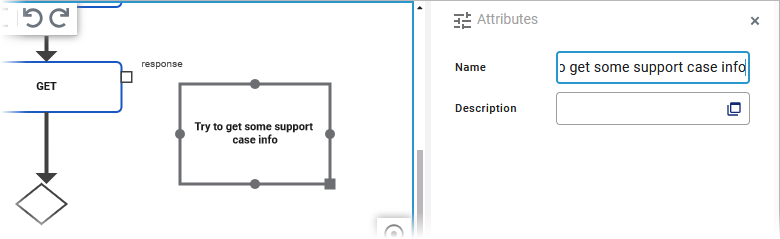
Refer to Changing the Attributes of Elements on the Activity Diagram for more information on what you can do in the attributes panel.
Once added to the diagram, you can move comments any time. Click the comment and drag it to a new position:
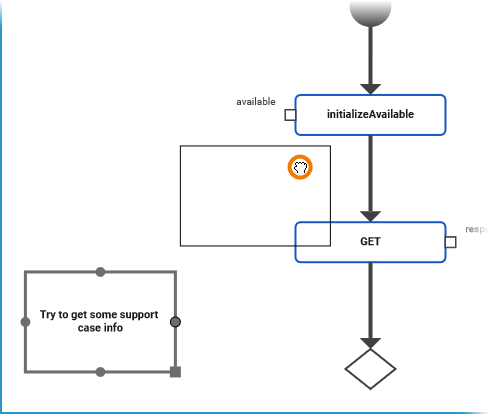
You can resize comments by clicking the square in the bottom right corner of the element and dragging it:
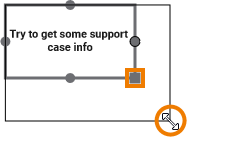
Refer to Working with the Activity Editor for an overview on all elements that are available for activity diagrams.
