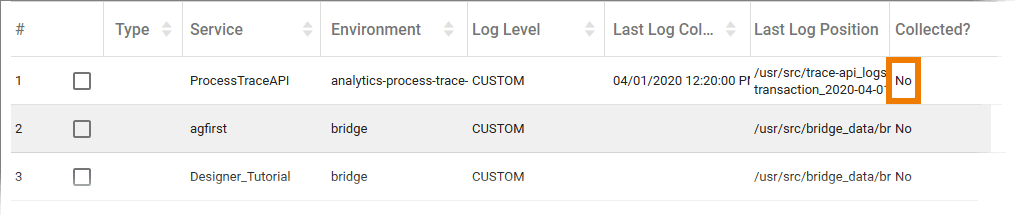Menu "Services"
The Services menu provides an overview of all services that deliver data.
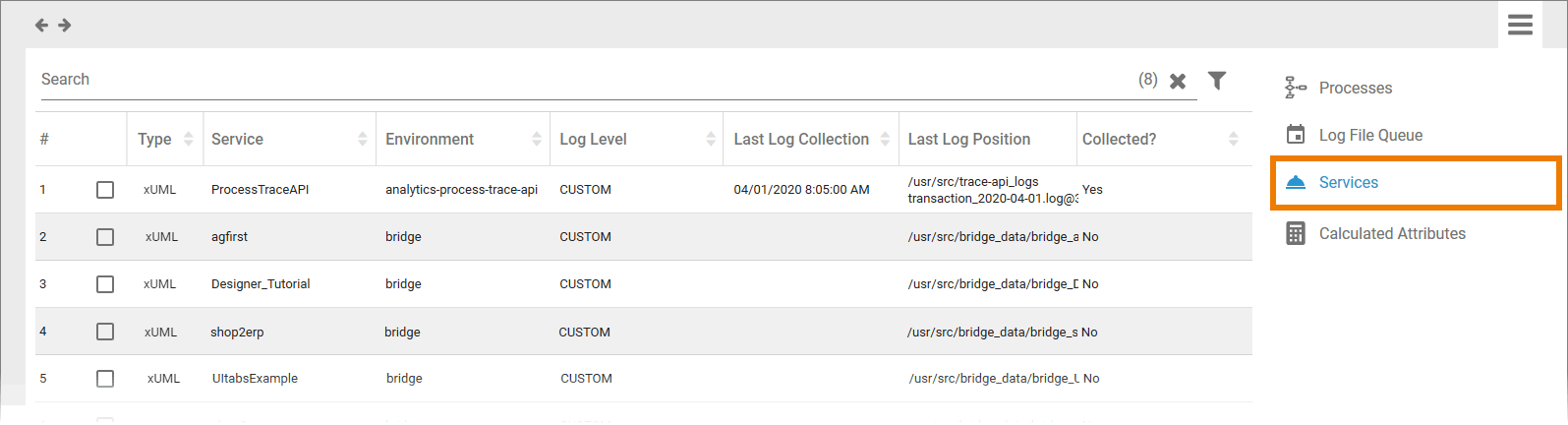
The following information can be found in the list of services:
|
Column Name |
Content |
|---|---|
|
# |
Number in the current services list. |
|
|
Select the checkbox to display the settings for the log collection. For further information see Activating Log Collection. |
|
Type |
Service type, in BPaaS and BRIDGE mostly xUML services are used. |
|
Service |
Name of the service that provides data. BPaaS processes are summarized in the ProcessTraceAPI service. |
|
Environment |
Source system of the service. The default environment for BPaaS data is analytics-process-trace-api. |
|
Log Level |
Log Level that was set for this service. The different log levels are explained in detail on page Transaction Log Levels of an xUML Service in the Integration User's Guide. |
|
Last Log Collection |
Date and time of the last log collection. |
|
Last Log Position |
Indicates up to which position (byte) in the specified file data was read during the last import. The displayed content is a combination of the name of the last read file and the last position in the file. |
|
Collected? |
Indicates if the log collection has been activated for this service (Yes) or not (No). For further information see Activating Log Collection. |
Log Collection
The list of services enables administrators to monitor the used services. It also allows them to manage the collection of logs.
Activating Log Collection
If you want to collect the logs of a service, select the checkbox in front of the service's name. The selected service is shown below the list and the option Collect logs? is displayed:
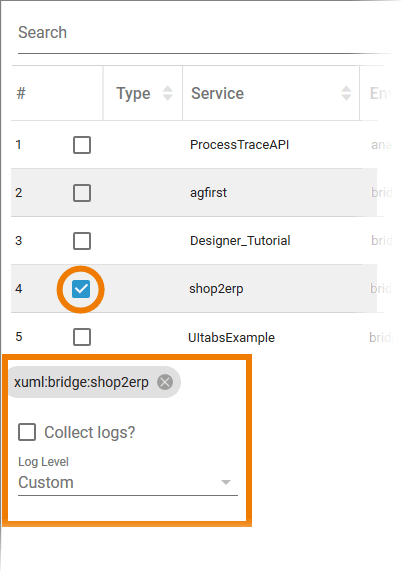
To collect the logs of the selected service, activate the checkbox Collect logs?
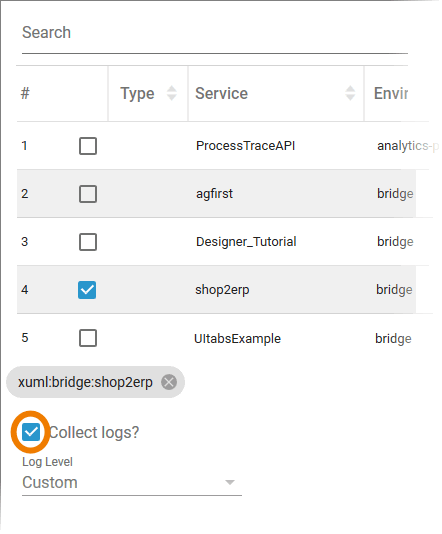
Then choose the desired Log Level from the drop-down list. The following options are available:
-
Custom
-
Service
-
IO
The different log levels are explained in detail on page Transaction Log Levels of an xUML Service in the Integration User's Guide.
Confirm your input by pressing the Apply button. The content of column Collected? will change to Yes for this service:
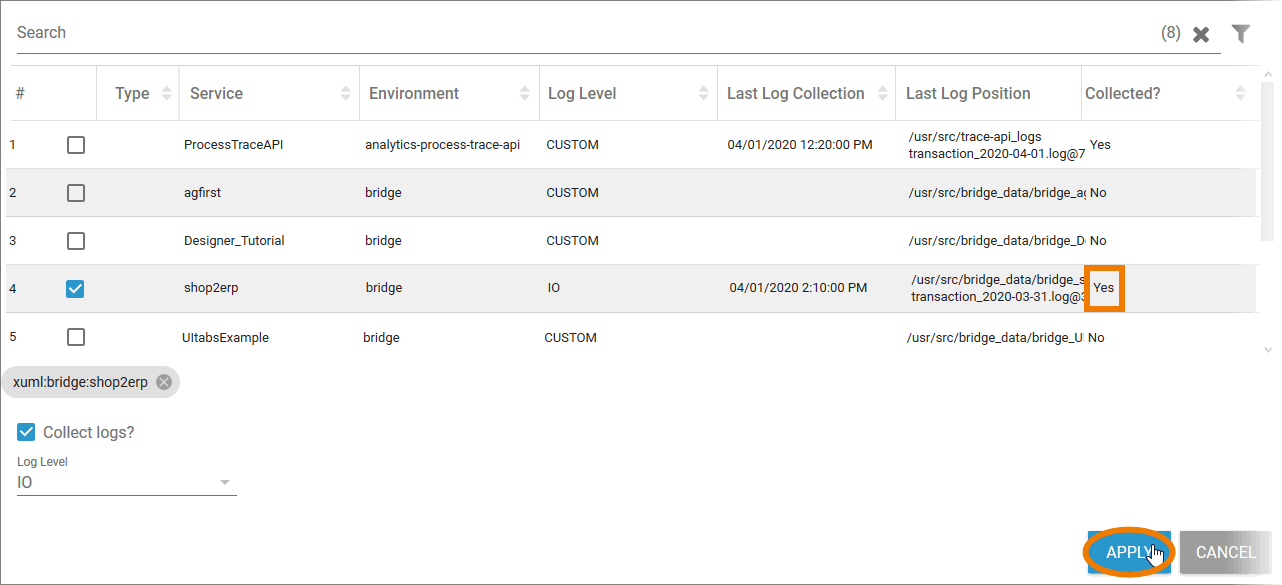
Deactivating Log Collection
The entry in column Collected? indicates whether the service logs are collected or not. If the logs are collected, the entry is Yes. To deactivate the collection of logs for this service, select the checkbox in front of the service's name. The selected service is shown below the list and the option Collect logs? is displayed:
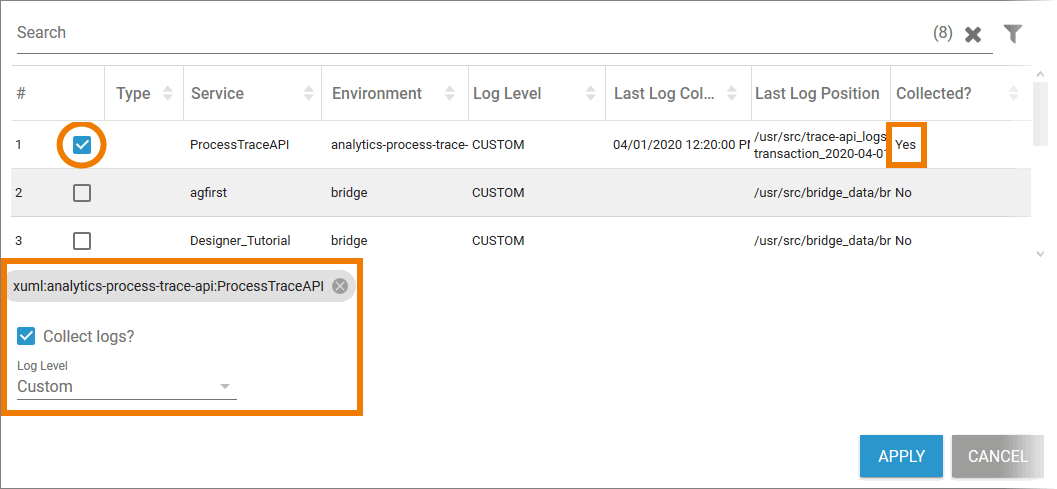
To deactivate log collection for this service, deselect the checkbox Collect logs? and confirm your choice with the Apply button:
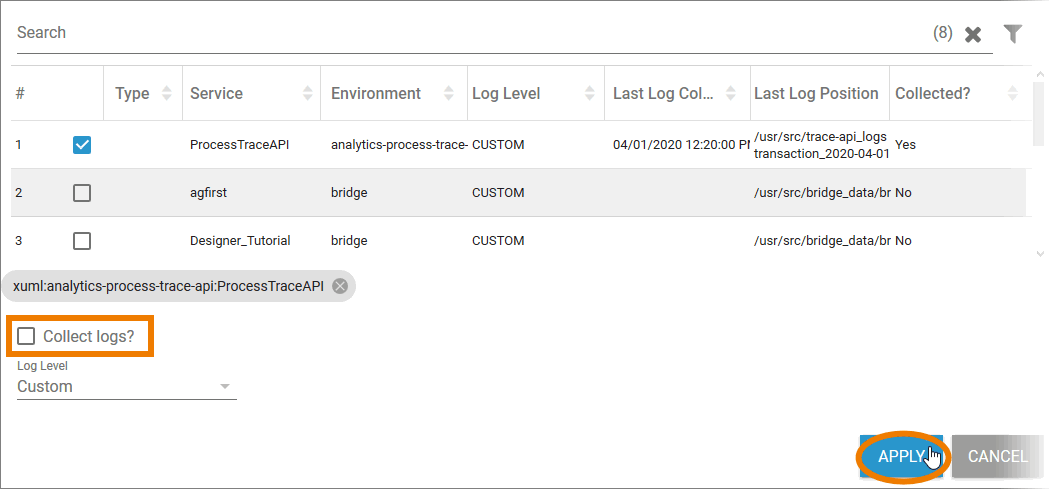
The content of column Collected? will change to No for this service: