Parameters of call operation actions are represented as pins on an activity diagram.
Activities are modeled in activity diagrams. Refer to Modeling Activities for more information on how to create an activity diagram.
It may that the position of a pin on a call operation action does not fit your needs. To create a tidy diagram and e.g. to avoid crossing object flows, you can move pins:
-
You can move pins from one side to the other side of the action node horizontally.
You cannot move a pin to the top or bottom of the action node.
-
You can move pins vertically on the right or left border of the action node.
When you hover over the drag area of a pin, the mouse cursor changes to a drag cursor. To move the pin, select it and hold down the left mouse button:

As soon as you start moving the pin, the drag cursor changes to a grabbing cursor:

Drop the pin to its new location:
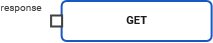
Related Content
Related Documentation:
