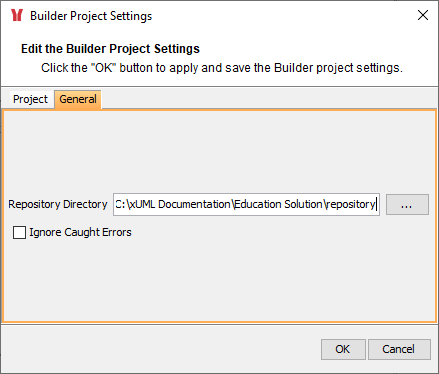Within the Analyzer, all resources are stored to Builder projects. To be able to work with the Analyzer, you need to create or open a Builder project first to store your test data to.
If you already have developed xUML services with the Scheer PAS Builder, you already have Builder projects of your own that you may want to open to add tests.
Also, the Builder comes with many examples. If you have chosen the default settings while unpacking the examples, you will find many projects in folder C:\xUML Documentation, e.g. project Education Solution which you can use to try out the Analyzer. For more information on how to unpack the examples, refer to Unzipping the Builder Examples.
This part of the Analyzer guide is based on the Education Solution Builder project.
Click menu item Project > Open Builder Project:

|
Icon |
Description |
|---|---|
|
|
Builder projects are directories marked with this icon. In folder Builder Projects, you can also find further examples. |
To open the Education Solution project, go to your example folder (see introduction above). Select it and click OK:
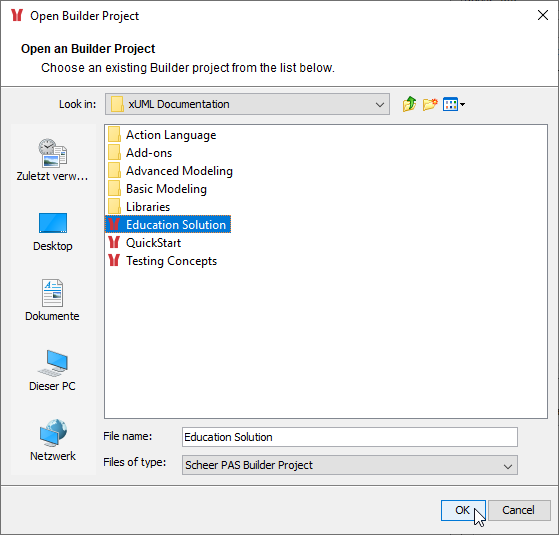
The Analyzer remembers the Builder project. When you open the Analyzer next time, the last opened project will open automatically.
To change this behavior, unselect Project > Reopen Builder Project > Open Last Project On Startup.
Changing the Builder Project Settings
A Builder project in the Builder is a collection of UML models in a logical context. The Builder project name will be used in the default path for all subdirectories of the Builder project.
Select Settings from the Projects menu to change the Builder project settings:
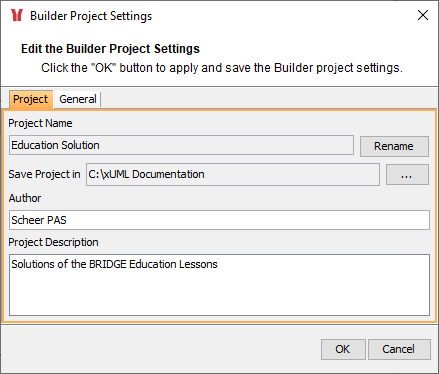
Refer to the Builder User’s Guide for more information on the Project tab of the Builder project settings.
On compilation of an xUML service with the xUML Model Compiler, the resulting repository file is stored in the Repository Directory as defined on tab General of the Builder project settings dialog. The repository is a ZIP file containing all files and folders that are necessary to run the service on the Bridge.
The service repository also contains a WSDL file describing the operations of the service. The WSDL can be Using the xUML Trace Analyzer.
By selecting Ignore Caught Errors you can specify whether the Analyzer should highlight caught errors in the UML view of a test. For more information on this, read Browsing through the Execution Path of the Service: