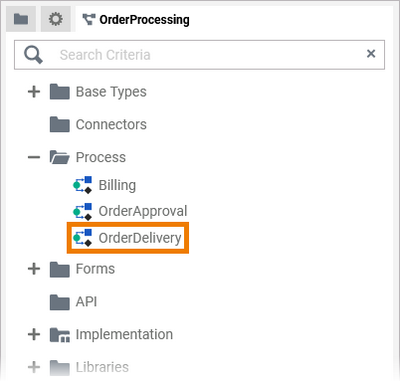To exchange Designer content between systems or namespaces, or simply to create a copy of something, you can export and import certain contents of the service panel such as processes and forms. However, import and export are not equally allowed for all elements. The table below lists the available options for each element:
|
|
Process |
Single BPMN Model |
Forms |
Single Form |
|---|---|---|---|---|
|
Export |
|
A BPMN export does only contain the BPMN model. Execution diagrams are not included. |
|
|
|
Import |
|
|
|
|
The export/import option is not available for the folders Base Types, Connectors, API, Implementation and Libraries.
Version Considerations
By exporting and importing, you can transfer Designer contents between PAS installations. These installations may have divergent versions.
As of Designer 21.1.3, import will perform migrations on the imported service if the data to be imported is not older than Designer 21.1.3 (2.0.165).
If there is a version gap of more than one version, multiple migrations will be applied if necessary.
Limitations
-
You cannot import newer versions to a system having an older version installed.
-
There are no migrations if importing Designer content from versions prior to Designer 21.1.3 (2.0.165). This may result in the imported service not working.
In the future, importing data from a version older than 21.1.3 will be disabled.
Exporting Service Panel Contents
You have the option of exporting all models or forms or a single model or a single form from the corresponding folder.
The following paragraph explains the export using the example of models. Exporting forms works in a similar way.
Exporting all Models / Forms Within a Folder
If you want to export all elements of a Process or Forms folder, select the corresponding folder, open the context menu and choose the option Export:
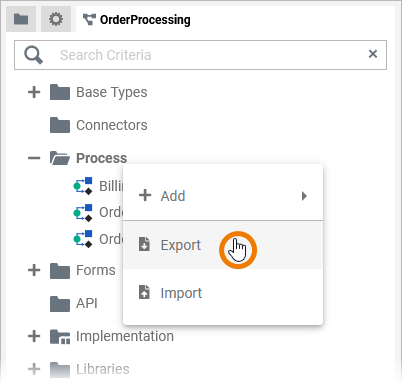
A BPMN export does only contain the BPMN model. Execution diagrams are not included.
During the export a message Generating file... is displayed. The toast message File generated successfullyconfirms the successful export.
Exporting a Single BPMN Model / a Single Form
If you want to export a single BPMN model or a single form, you have to select the respective element in the respective folder, open the context menu and choose the option Export:
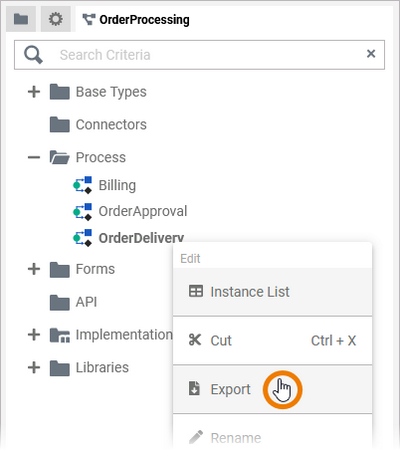
A BPMN export does only contain the BPMN model. Execution diagrams are not included.
During the export a message Generating file... is displayed. The toast message File generated successfullyconfirms the successful export.
Importing Service Panel Contents
You have the option of importing one or all models or forms (depending on your export), for example to use forms from a process within another service.
The following paragraph explains the import using the example of models. Importing forms works in a similar way.
Importing Models and Forms into a Folder
If you want to import elements into a Process or Forms folder, select the relevant folder, open the context menu and choose the option Import:

A pop-up Import will open. Click button Browse to select the file you want to import:
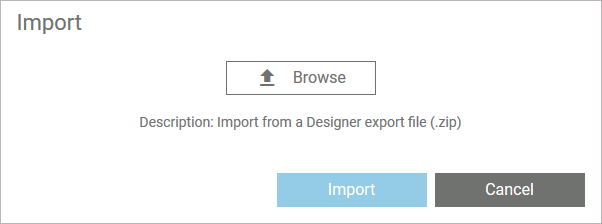
The name of the chosen file is displayed. If you want to change your selection, use button Change File. If the correct file has been selected, start the import by clicking the Import button:

During the import a message Importing file... is displayed. The toast message File imported successfully confirms the successful import.
The imported models or forms are displayed in a subfolder of the main folder:
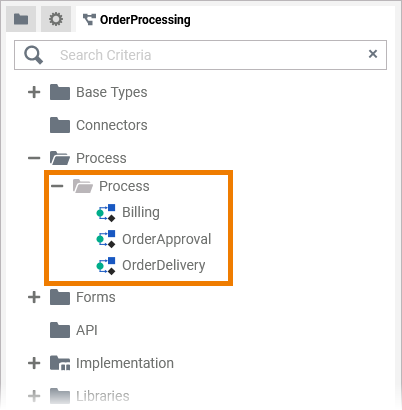
Importing a Single BPMN Model / a Single Form
If you want to import a single BPMN model or a single form, select the relevant folder, open the context menu and choose the option Import:
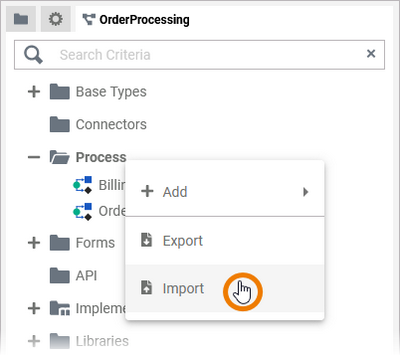
A pop-up Import will open. Click button Browse to select the file you want to import:
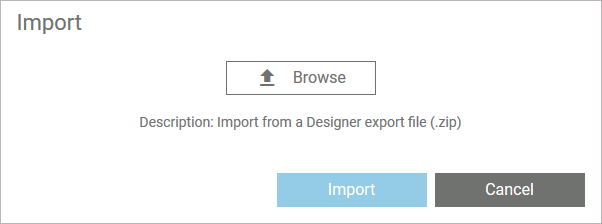
The name of the chosen file is displayed. If you want to change your selection, use button Change File. If the correct file has been selected, start the import by clicking the Import button:
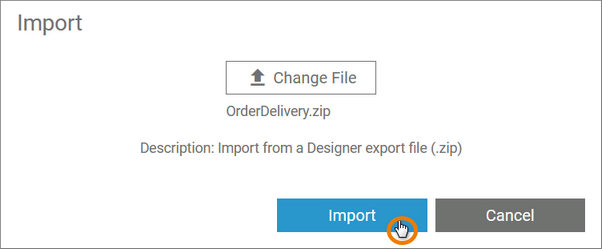
During the import a message Importing file... is displayed. The toast message File imported successfully confirms the successful import.
The imported single BPMN model or form is displayed in the corresponding folder in the tree: