The following operations can be executed on test cases via the context menu to manage test cases:
|
Function |
Description |
|---|---|
|
Run test case |
Select Run Test Case to send out a SOAP request. |
|
Clear test case |
Select Clear Test Case to clear all SOAP messages. The following tabs are cleared:
The Input data on the Request tab remains untouched. |
|
Duplicate test case |
By selecting Duplicate Test Case you can create a copy of the selected test case, including the input data specified on the Request tab. You will be prompted to enter the name of the new test case: 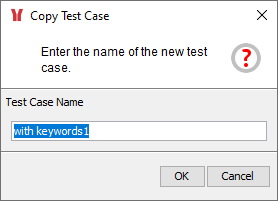
|
|
Copy & Paste test case |
Using Copy & Paste on a test case has the same effect as using Duplicate Test Case. Additionally, you can not only create a duplicate of the test case below the very same SOAP operation, but you can paste the test case to another operation or even to a SOAP operation of another WSDL definition: 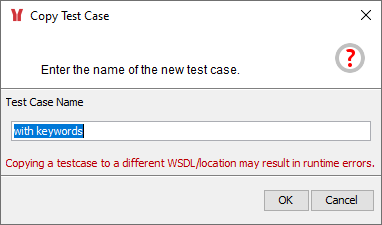
Be aware of what you are doing, though. The Trace Analyzer will warn you, that copying a test case to a different WSDL or location may result in runtime errors. |
|
Rename test case |
Use Rename Test Case to change the name of a test case: 
|
|
Delete test case |
Use Delete Test Case (or select the test case and press Del) to erase the specified test case, including stored input and output data, and all SOAP messages: 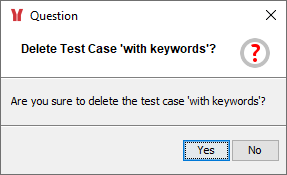
|
|
Properties |
Select Properties to view and edit the test case properties. Properties is the default menu entry and can be accessed by double-clicking the test case. |
Related Content
Related Pages:
