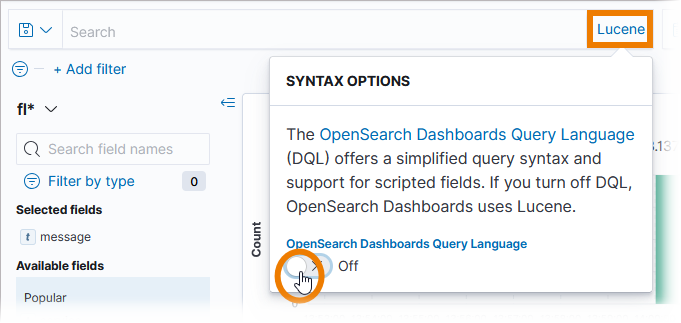On this page, we have compiled some helpful tips & tricks that may help you when working with the Scheer PAS Log Analyzer.
Tips for Search Queries
Searching for Terms
To search for a phrase (an ordered sequence of words), surround your text with quotation marks:
"dev stack timeout reached"
If you only want to find log entries if all search terms match, place an AND between the terms:
Ticketcreation AND calling AND onUnhandledError
Searching in Fields
You can search for text in a particular field. Specify the field name before the colon to do so:
log.domain: RESTLM
Also possible:
log.domain:RESTLM
DQL ignores white space characters. Use wildcards (DQL only supports *) to refer to field names containing spaces.
The field prefix refers only to the term that follows the colon:
message:Ticketcreation OR OrderApproval
This query returns results where the content in field message contains the term Ticketcreation and results where the content in any field contains the term OrderApproval.
If you want to get results in which one field contains either one search term or the other, group the terms in parentheses:
message:(Ticketcreation OR OrderApproval)
This query returns results where the content in field message contains the term Ticketcreation or the term OrderApproval. You can also write:
message:Ticketcreation OR message:OrderApproval
Boolean Operators
The Boolean operators and, or and not are supported by DQL:
error OR onUnhandledError
DQL is not case sensitive, e.g. OR and or are the same.
Multiple grouping levels are possible:
message:((error OR onUnhandledError) AND NOT arrow_Relation)
You can search for “not equal” by using not and the field name:
not service:ticketsystem
This query returns results where the content in field service is not ticketsystem, but also results where field service is empty or not present.
service:* and not service:ticketsystem
This query returns results where the content in field service does not contain the term ticketsystem.
Wildcards
DQL supports wildcards (only * is supported) in search terms and field names:
message:create*
m*ss*:cre*
Search Languages: DQL vs. Lucene
By default, the Dashboard Query Language (DQL), a text-based query language is used to search for log documents. Expand below for how to switch to Lucene.
Related Content
Related Documentation: