The Designer allows to write synchronous messages to an Apache Kafka event topic.
The access to Kafka can be configured statically by an alias - dynamic access is not available. The Kafka Producer supports SSL but no Kerberos authentication.
To use the Apache Kafka Producer adapter, you need basic knowledge of Apache Kafka. Refer to the Apache Kafka Documentation for any deeper insights.
You can find all data types and operations of the Kafka Producer adapter in the service panel at Base Types/Bridge Base/Base Components/Add Ons/Kafka.
The Apache Kafka documentation speaks of events that contain a message, or of records in more technical parts of the documentation. This documentation summarizes all under the term "message".
Adding a Kafka Producer Adapter Operation to a Diagram
Expand the path to the Kafka Producer adapter in the service panel (Base Types/Bridge Base/Base Components/Add Ons/Kafka):
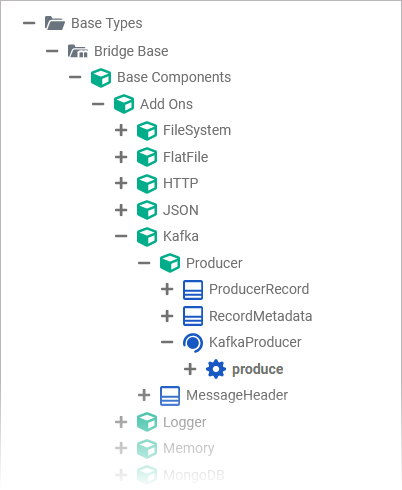
You can drag out operations from the data model to any diagram:
The example shows how to add a Kafka Producer adapter operation to a BPMN execution diagram:
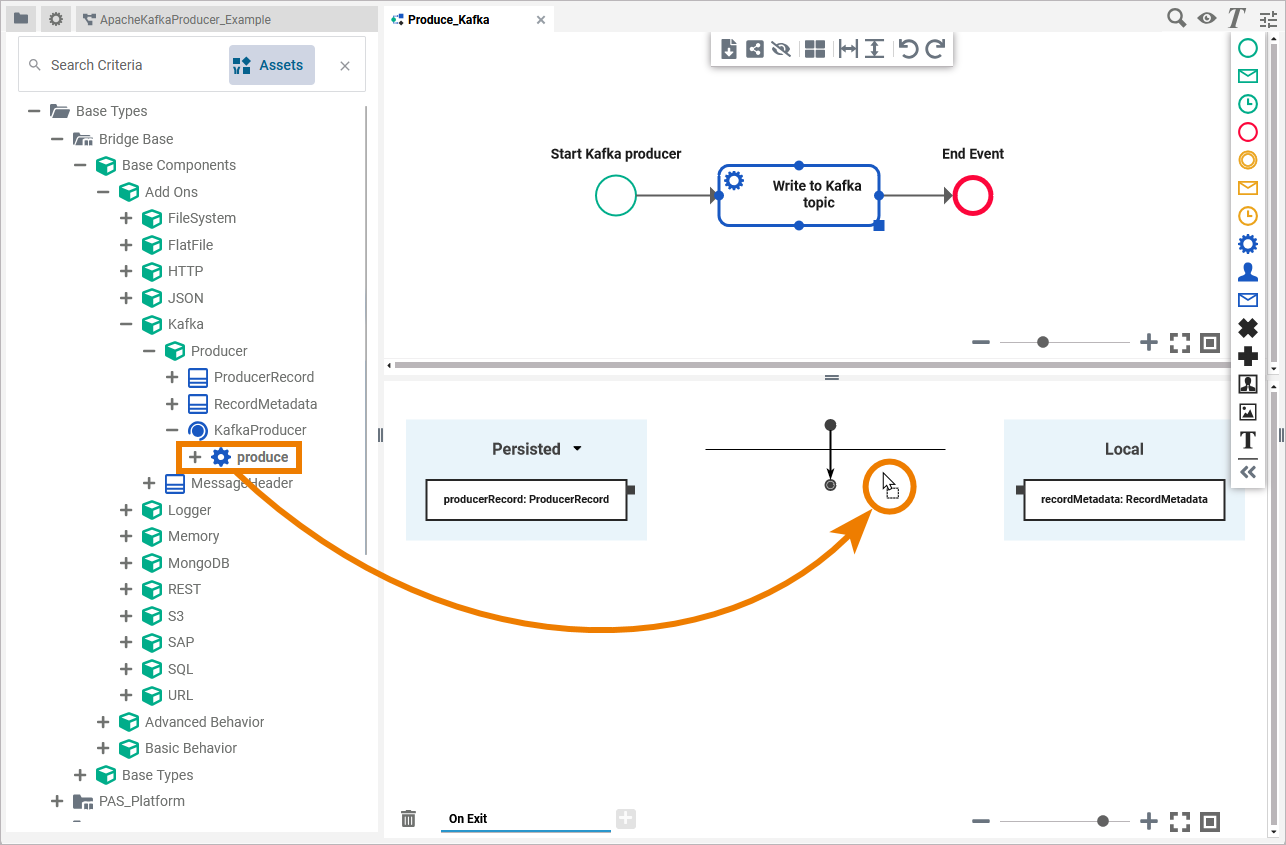
Configuring the Kafka Producer Adapter Operation
Once an operation has been added to a diagram, it needs to be configured as a Kafka Producer adapter.
Select the newly added Kafka Producer adapter operation and switch to the Attributes panel:
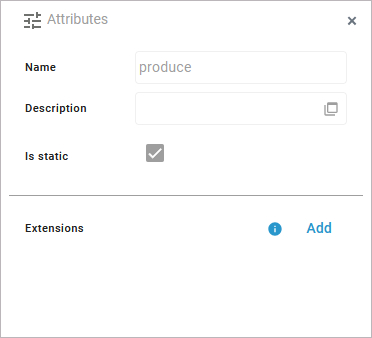
The following attributes are predefined and cannot be changed:
|
Attribute |
Description |
Allowed Values / Examples |
|---|---|---|
|
Name |
The name of the Kafka Producer adapter operation. |
produce |
|
Description |
If provided, you can find a description of the operation in this field. |
|
|
Is static |
Indicates that the operation is static. |
|
Click Add in the Extensions line to define the selected operation as to be a Kafka Producer adapter:
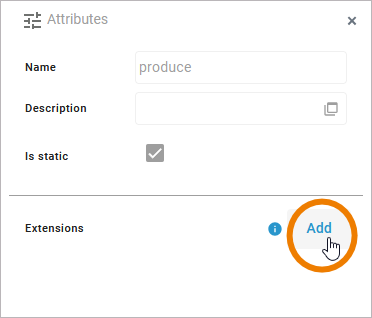
Search for the Kafka Producer Adapter and select it from the list of available adapter extensions. Click Next:
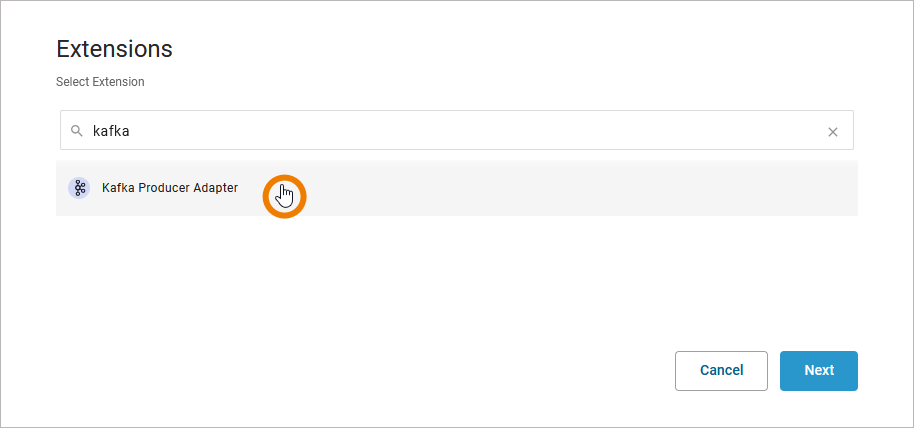
In the next window, you can configure the adapter. You have the following options:
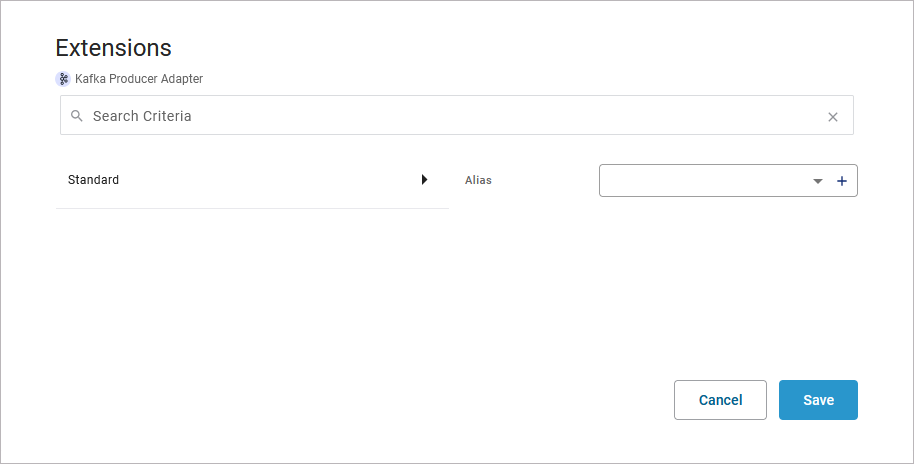
Alias: A Kafka Producer adapter is configured via its alias (see Aliases for more information).
Regarding the alias, you have two options:
-
Use the drop-down list to select an available alias.
-
Use the + to create a new alias.
If you create a new alias, you can configure it in the following dialog:
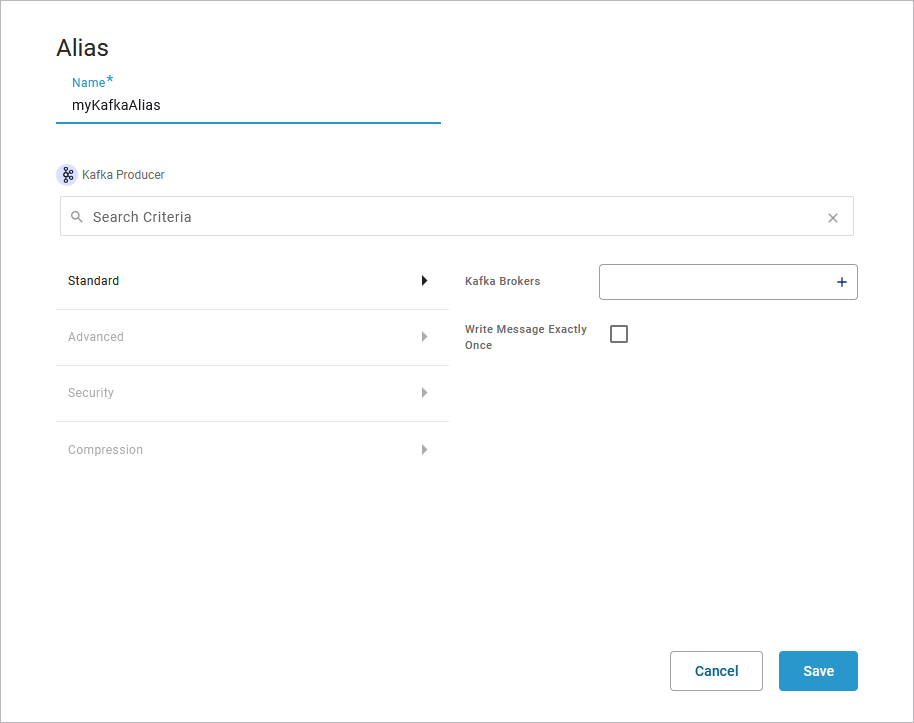
Refer to https://scheer-pas-doc.atlassian.net/wiki/pages/createpage.action?spaceKey=designer&title=%2825.3%29%20Apache%20Kafka%20Producer%20Reference&linkCreation=true&fromPageId=622994696 for more information on the configuration options of this adapter.
Click Save to create the alias and add it to the extension.
Refer to Aliases for more information on how to create a new alias.
Save the adapter configuration. The Attributes panel now shows the added adapter extension.
If you want to remove an alias from an extension, select None from the drop-down list:
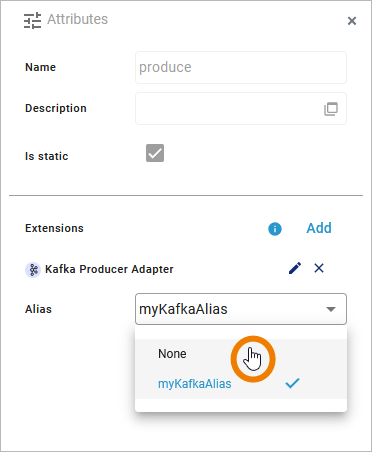
Related Content
Related Pages:
Related Documentation:
