Viewing the Proxy Entry
For each proxy service that is deployed to an Bridge node instance, a proxy entry will be generated. All users can view the list of all proxy entries.
In the Node Instances section of the navigation, click the name of the node instance, where the deployed proxy service runs. Then, click the sub-navigation item with the proxy node name below the navigation item Proxy Services.
Tab Proxy Entries is displayed initially.
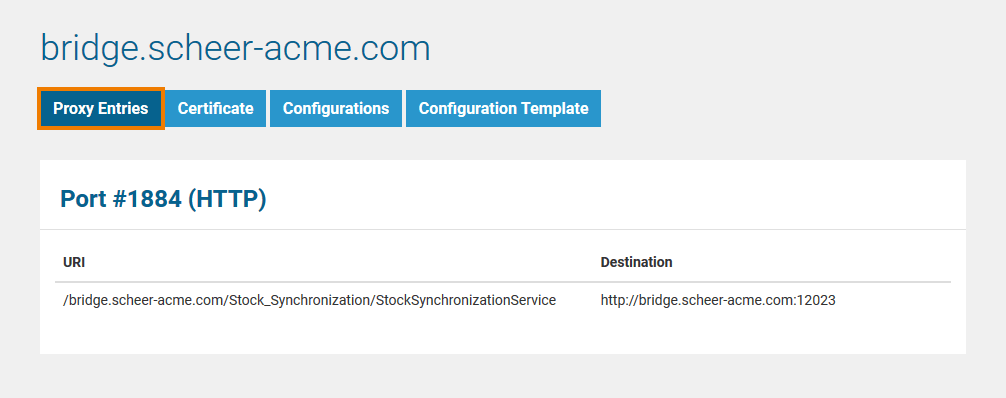
The following information about each proxy service entry is displayed:
|
Port |
Port number, to which the proxy service is listening. |
|
Protocol |
Protocol that is used when sending requests to the proxy service. |
|
URI |
URI of the frontend Bridge service, to which the proxy is routing requests. |
|
Destination |
The Bridge, to which the proxy is routing requests. The port number is the control port of the deployed xUML service on this system. |
Deleting a Proxy Entry
A proxy is defined together with the xUML service in the component diagram. A proxy entry cannot be deleted without deleting the xUML service it is connected to. In order to delete a proxy entry, always delete the xUML service first. The proxy entry then will be deleted automatically.
Depending on the component diagram, it is possible, that the proxy service is running on another node instance than the xUML service. Both node instances must be member of the same domain.
In the example below, the proxy has been defined to run on the dedicated node instance proxy.scheer-acme.com.
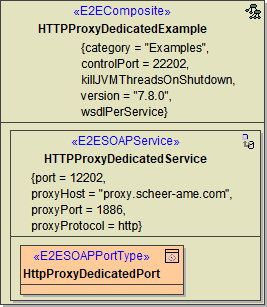
To delete the proxy entry, you need to delete the xUML service HTTPProxyDedicatedExample, which has been deployed to node instance bridge.scheer-acme.com. Section Deleting xUML Services describes how to delete a xUML service.
If the proxy entry cannot be deleted for any reason, refer to section Proxies in Troubleshooting.
