At the bottom of the content pane, below the UML tab, you can find a Watches window. This window displays objects (and their contents) that have been selected for watching. You can add objects to the watches window by clicking them.
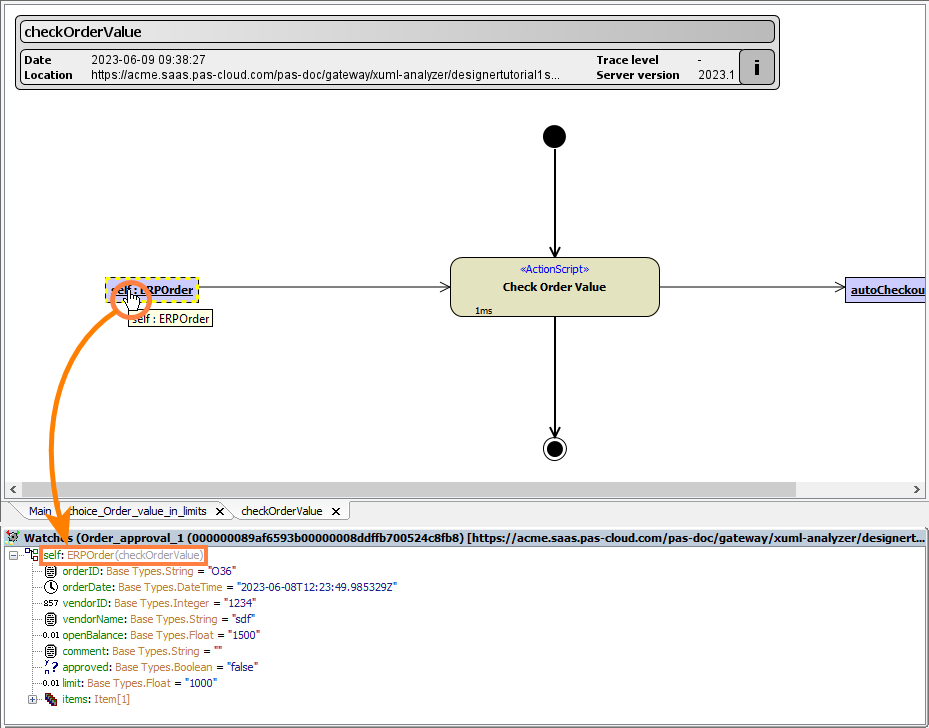
Watching Array Objects
If an object contains an array, the list of array elements (items) is displayed in the Watches window. To see the values of the array elements, expand the nodes in the Watches window.

The number of array elements is displayed in parenthesis (items: Item[1]). For each array element, its type is displayed, too.
In the screenshot above, the array has only one item. If it had more, the amount of items displayed depends on the trace settings (see Connecting to an xUML Service > Trace Settings). If the trace level is set to Truncate, arrays, blobs and strings are truncated. You will only see the first and last element of an array. In this case, the omission of elements is indicated by three vertical dots.
Inspecting Objects of Base Type
Right-click an attribute of base type and select Show Value from the context menu or double-click the tree item. Now you can have a closer look at its value. The value of the attribute is displayed in detail in a separate window, the xUML Text Viewer.
By clicking the icons from the icon bar of the window, you can switch between the following presentation formats:
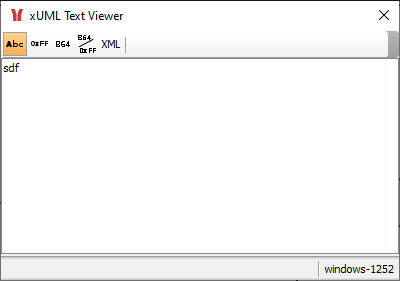
|
Icon |
Presentation Format |
|---|---|
|
|
plain text |
|
|
hex |
|
|
base64 |
|
|
base64 hex |
|
|
XML |
By selecting Copy Value from the context menu, you can copy the corresponding attribute value to the clipboard:
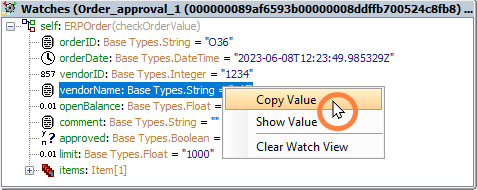
Inspecting Objects of Type Blob
Right-click an attribute of type Blob and select Show Value from the context menu or double-click the tree item. Now you can have a closer look at its value. The value of the attribute is displayed in hexadecimal encoding in a separate window, the xUML Blob Viewer.
By clicking the icons from the icon bar of the window, you can switch between the following presentation formats:

|
Icon |
Presentation Format |
|---|---|
|
|
hex |
|
|
base64 |
|
|
plain text |
Clearing All Watches
To clear the Watches window just right-click anywhere into the Watches window and select Clear Watch View from the context menu.





