Menu "Processes"
The first menu in the sidebar of the Process Mining view is the Processes menu. A process list is displayed in the content area. The list shows all processes of your system that provide data to Process Mining:
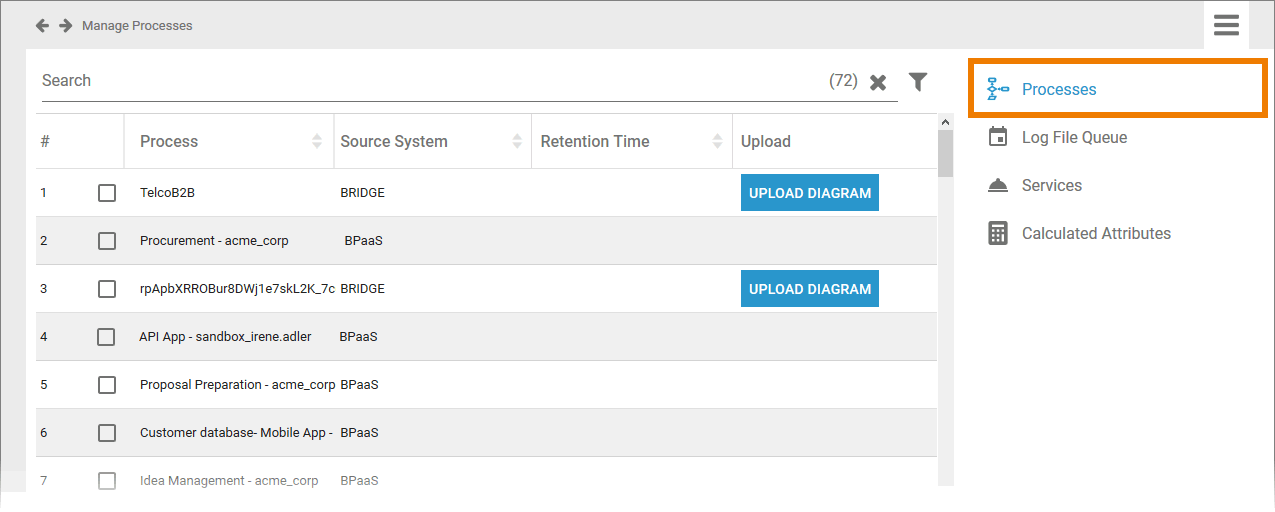
The list contains the following information:
|
Column Name |
Content |
|---|---|
|
Process |
Name of the process in your system. |
|
Source System |
Name of the PAS module providing the data (BPaaS or Bridge). |
|
Retention Time |
Retention time set for the instances of this process. |
|
Upload |
The Upload Diagram button allows you to add a BPMN diagram to Bridge processes. You can display the diagram in Scheer PAS Process Mining. |
Use the filter to limit the content of the list.
Adding a Diagram to a Bridge Process
You can subsequently add a BPMN diagram to a Bridge process. Select the process in the list and click the Upload Diagram button. Choose the file you want to add and confirm:
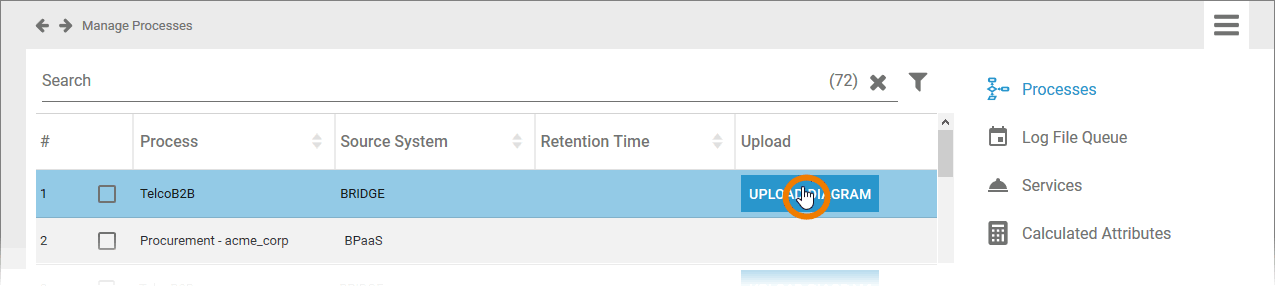
The supported format is .svg.
To show the diagram, open your Scheer PAS Process Mining. Go to an analysis that uses the process and use the diagram button from the the analysis menu. The uploaded BPMN diagram will then be displayed:
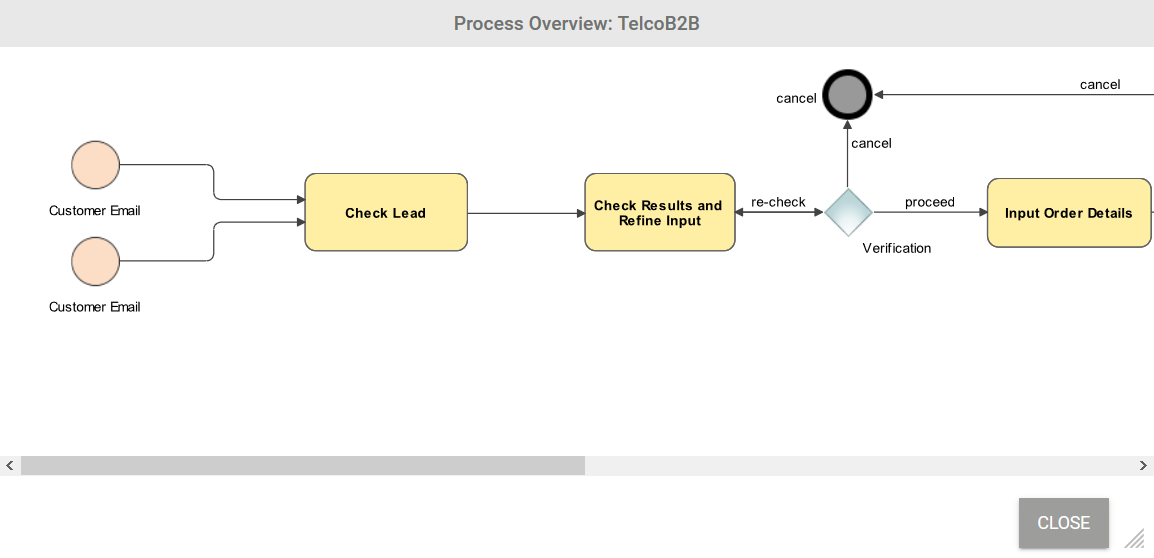
Setting a Retention Time for Instance Data
You may not want to keep the whole instance data of all your processes for use in Process Mining. Therefore, administrators can define a retention time for the instances of your processes.
Use the corresponding checkboxes to select the processes you want to set the retention time for:
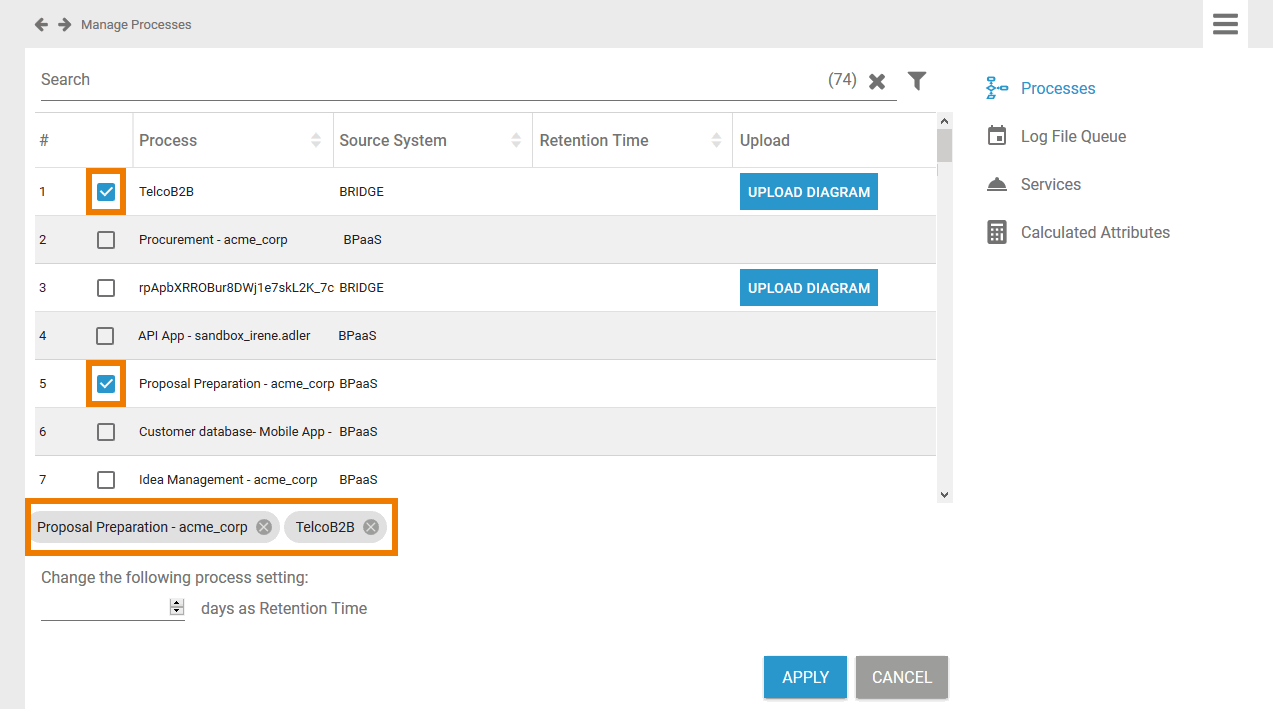
All chosen processes are displayed in the footer of the list. Now insert the desired retention time in days for the selected processes:
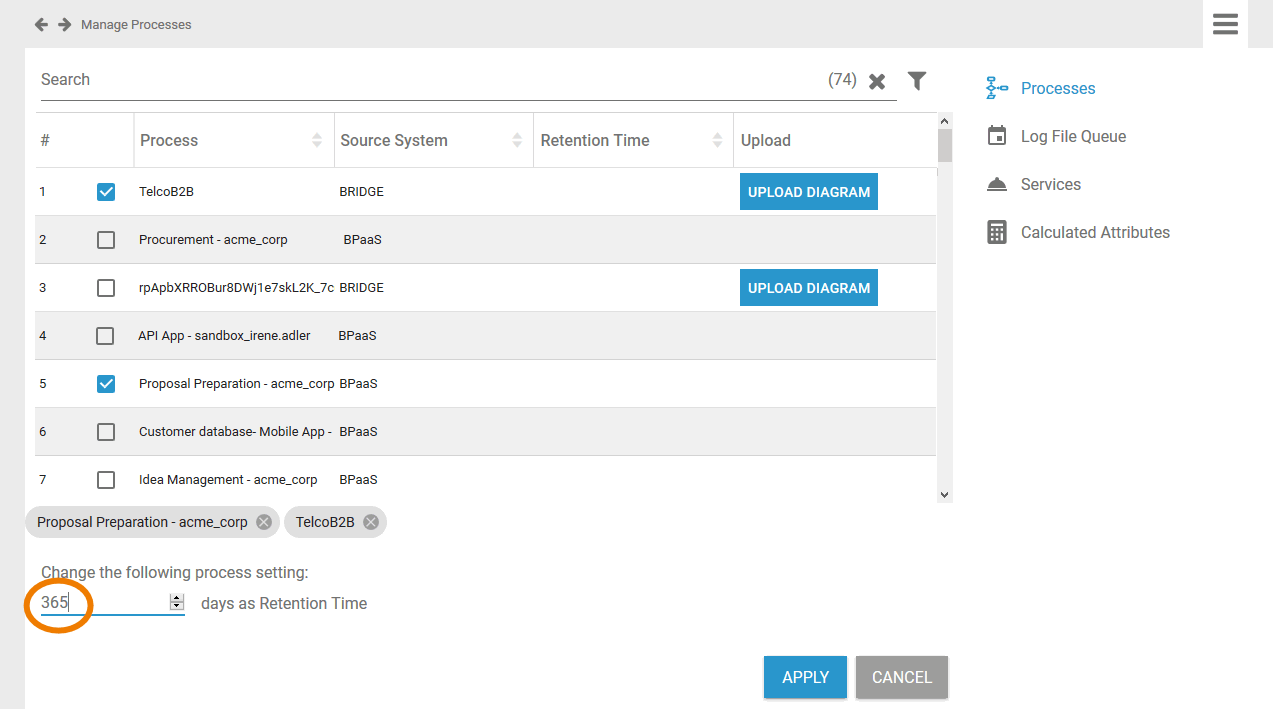
You can set a retention time between 0 and 9999 days. A value of 0 days keeps the data infinitely.
Confirm your input with the button Apply. The process list is updated and the set retention time is displayed:
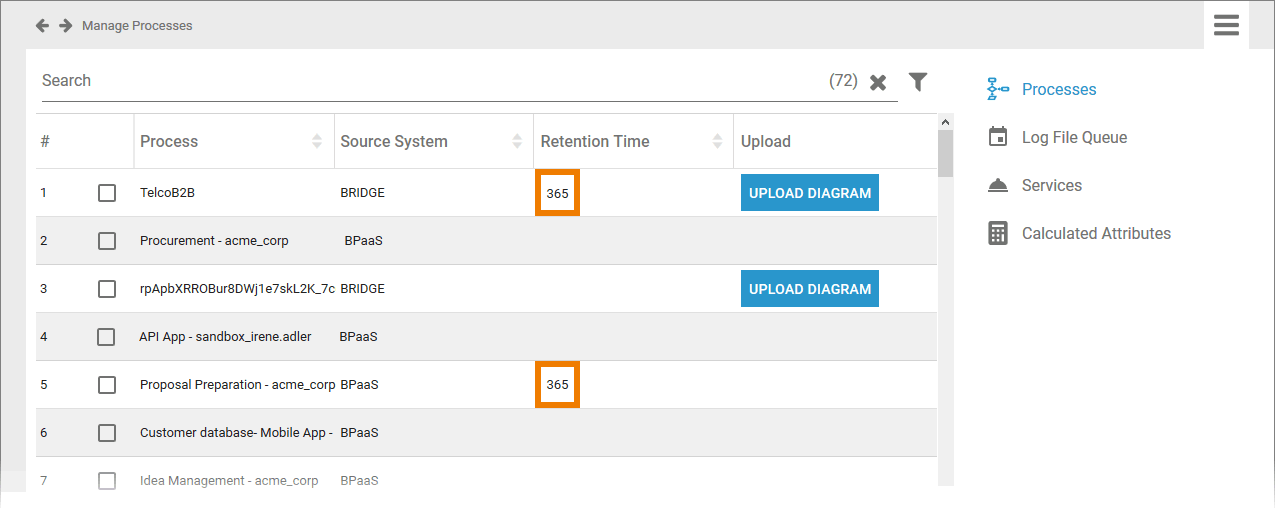
When the retention time has expired, the data is deleted and can no longer be used in Process Mining.
