In cases the target and the source type do not match, or you want to perform some other transformation with the mapping, you can add opeto mapping relations.
If an input pin of an operation does not receive a value (either a literal or via a relation), the Compiler will not include the operation in the compiled service. Please note that you can assign a literal only to input pins, but not to target pins.
Adding Operations to a Mapping Diagram
Drag out the needed operation from the service panel to the mapping operation area - the grey section in the middle of the mapping editor:
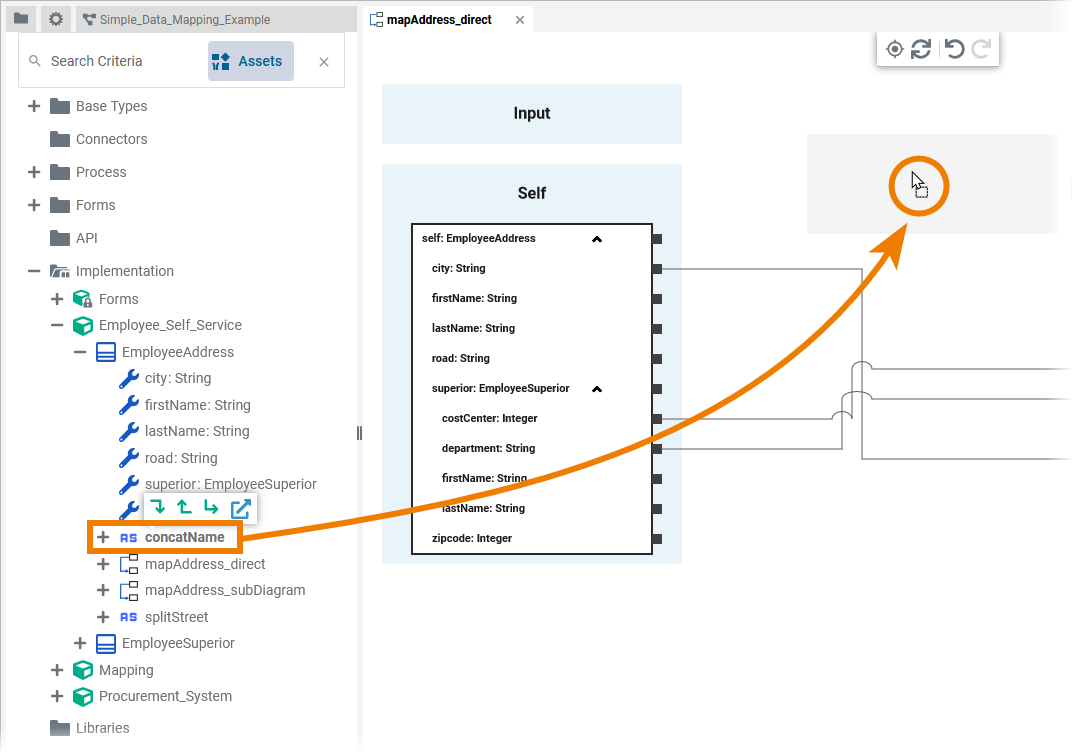
You can do this with any operation: Operations from your data model or the Base Types, as well as operations from imported libraries or connectors.
Once you have added the operation to the mapping diagram, you can connect the source and target properties to the operation pins:
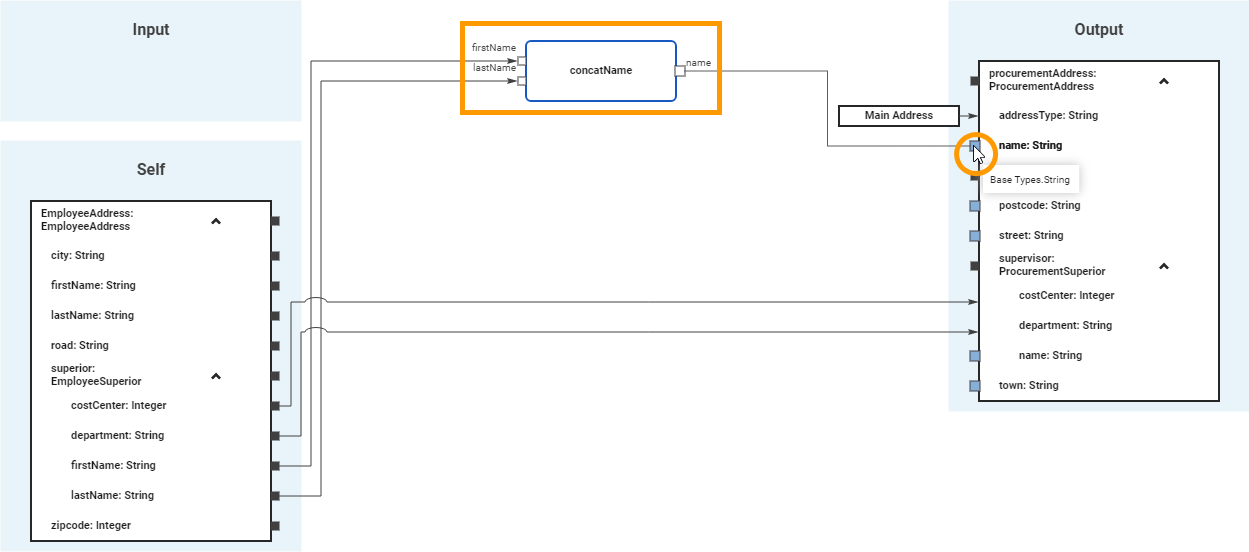
Adding Suboperations
If you want to create a new suboperation, you can click the corresponding operation icon and drag it to the grey operation area. You can create the following types of operations as suboperations directly from the diagram toolbar:
-
Mapping operations (for sub-mappings)
The example shows how to create an action script operation as a suboperation:
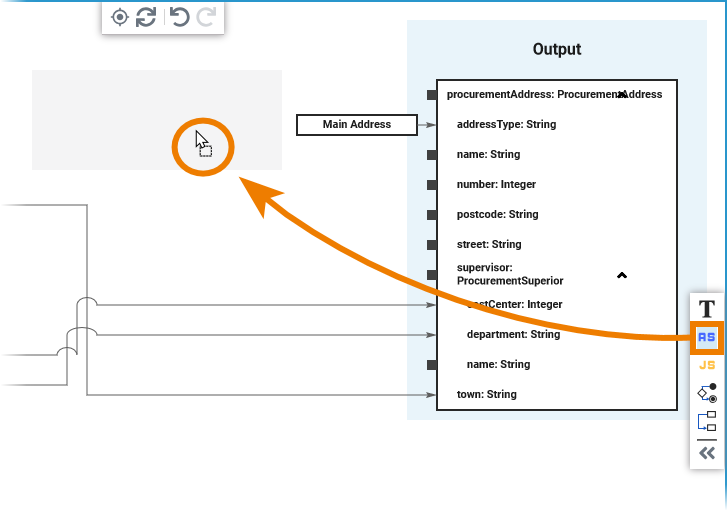
When you create a new suboperation by dragging it from the elements toolbar, it inherits by default the Static attribute of the mapping diagram it is dragged to. If necessary, you can change this attribute in the attributes panel.
The new suboperation is now displayed in the mapping diagram and you can enter its name directly into the element:
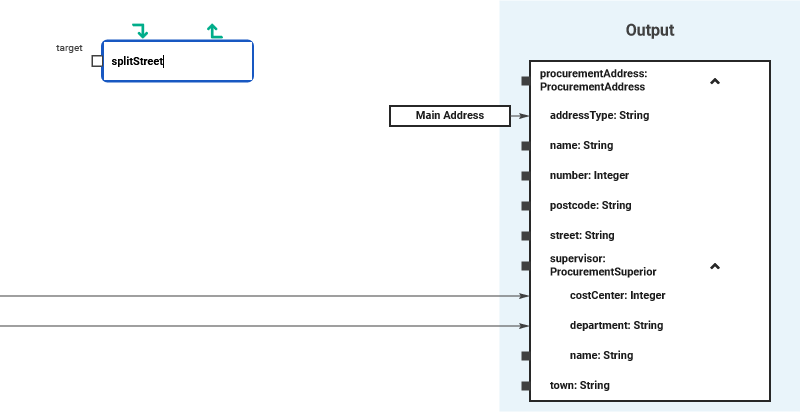
You can also change the name of an operation already used in the diagram by double-clicking the element:
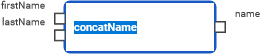
You can create parameters directly in the Mapping Editor using the two options that are displyed above the suboperation. They appear on mouse-over:
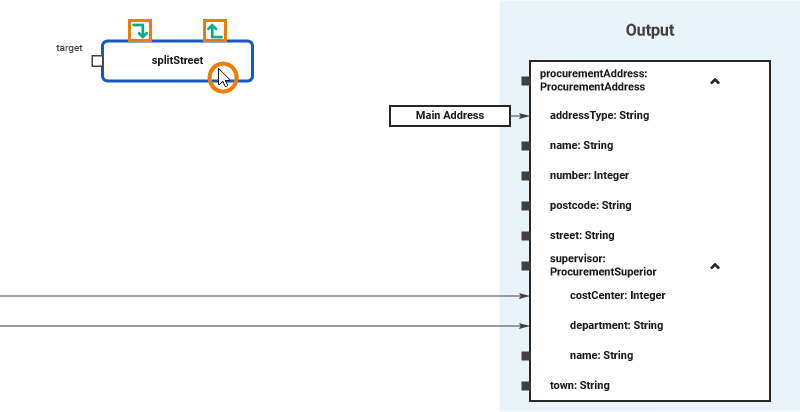
You can also create parameters via the service panel.
The newly created operation is also displayed as suboperation to the mapping operation to which it was added in the Implementation folder of the service panel:

Deleting Operations from the Mapping Diagram
Operations and suboperations can be deleted from the mapping diagram.
The operation will be deleted from the mapping diagram only. The corresponding operation in the service panel remains in the implementation folder and must be deleted there if desired.
Right click on the mapping element to open the context menu and click Delete:
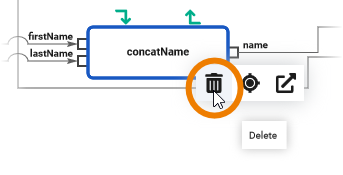
You can also select the element and use the Del key on your keyboard.
