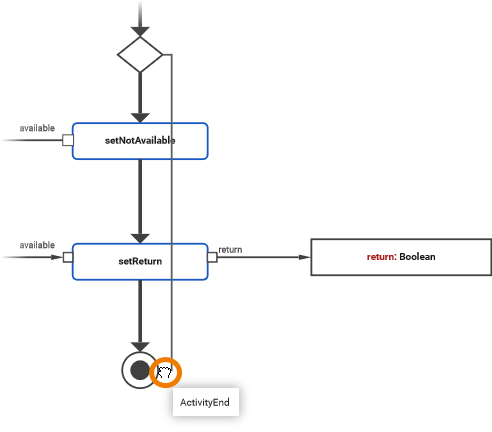In UML, action nodes need to be connected by a control flow.
Activities are modeled in activity diagrams. Refer to Modeling Activities for more information on how to create an activity diagram.
Select the element you want to start the control flow from. In the example on the left, this is the initial node. Click a connection point and start dragging out a control flow:
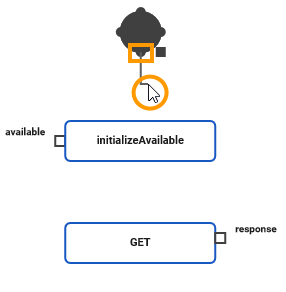
Drag the control flow to the element you want to connect to, and click to connect it:
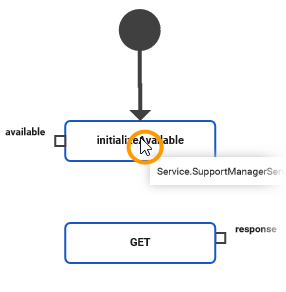
Action nodes have connection points on the top and bottom border to connect a control flow to or start a control flow from:
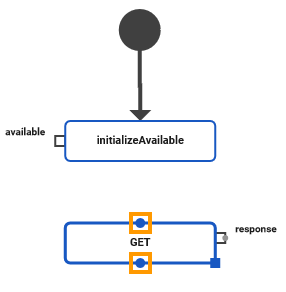
-
You can drag out control flows from the bottom connection point as well as from the top.
-
Clicking an element to connect will always connect to the nearest connection point.
You can re-route the path of the control flow if the generated path does not fit your needs. Select the control flow you want to change. Each bend of the flow has a handle. You can drag these handles to change the path of the flow. Release the mouse to drop the path to its new position:
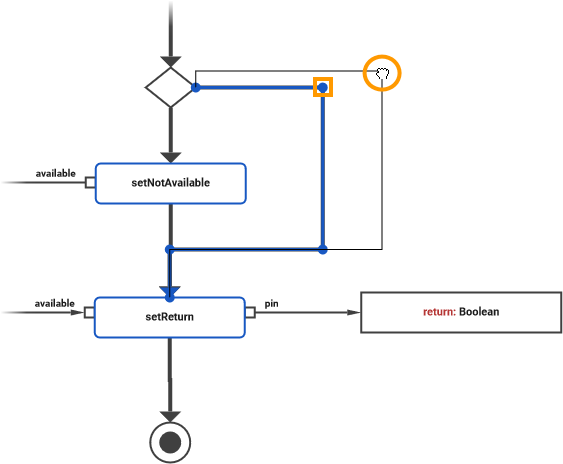
You can also detach a control flow from a connection point of one element and reattach it to another connection point of the same element or to another element. Select the control flow you want to reattach. Drag the handle at the end of the flow to the connection point of the element you want to reattach the flow to and release the mouse.
In the example, the control flow is detached from the call operation setReturn and attached directly to the final node ActivityEnd: