Users need appropriate permissions to log in to and work with the platform. Profiles are designed to manage permissions. A user will not be able to work with the platform unless at least one profile has been assigned to his account. Single Sign-on is available throughout all platform components: Log in once, and use all Scheer PAS components that are configured for your user.
You are starting with Scheer PAS and you want to define some user standards? Page Defining a Profile Set for Standard Users may be helpful to you.
Standard Profiles
The necessary standard profiles for your Scheer PAS platform are provided with the user management. These standard profiles contain all basic permissions for users of the platform. Every user management already includes one administrator's account with user_management_admin profile to enable you to create new users. Every user needs at least one of those standard profiles. Administrators can create new profiles by choosing the sidebar menu Add Profile.
The profile pas_base is mandatory as it grants access to the PAS Portal, the entry into the platform.
Administrator Profiles
The following profiles for administrator roles are available in Scheer PAS:
|
Portal Tile |
Profile |
Description |
Further Information |
PAS Version |
|---|---|---|---|---|
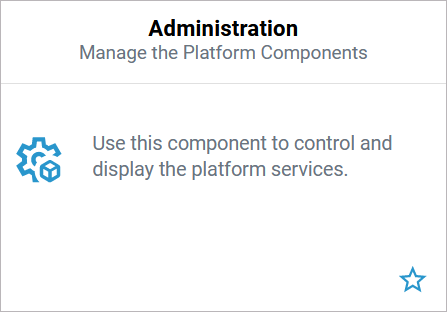
|
administration_user |
Grants full access to the platform component administration, all platform services are displayed. |
PAS 21.1 |
|
|
xuml_container_admin |
Grants limited access to the platform component administration, only customer-specific services are displayed. |
PAS 22.1 |
||
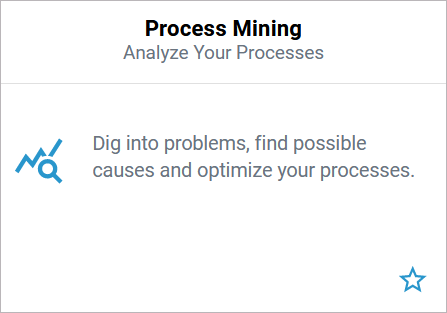
|
analytics_admin |
|
|
|
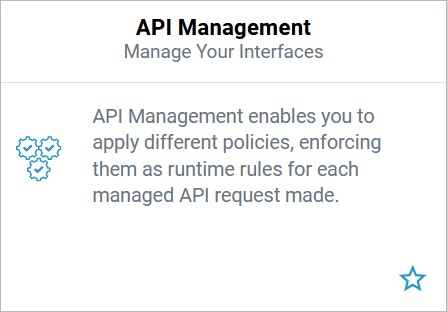
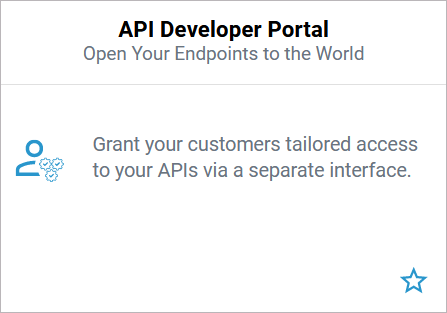
|
api_management_admin |
|
PAS 21.1 |
|
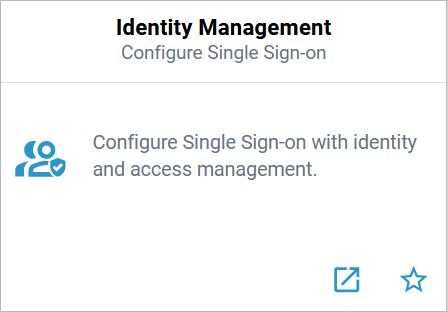
|
keycloak_user |
Grants access to the login page of the identity management tool Keycloak. |
PAS 21.1 |
|
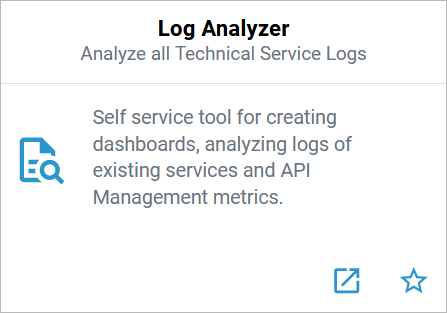
|
kibana_user |
Grants access to the Log Analyzer. |
PAS 21.1 |
|
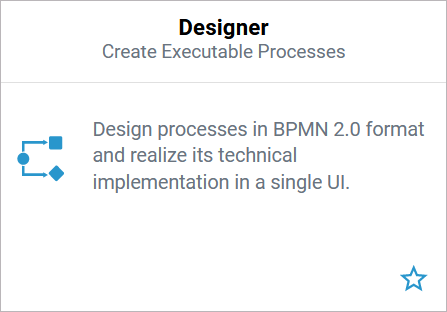
|
pas_admin_user |
Grants access to the administration menu in the Designer. |
PAS 21.1 |
|
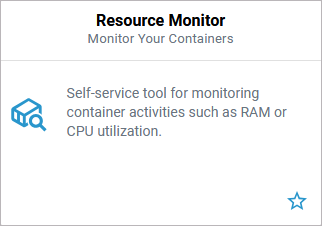
|
resource_monitor_user |
Grants access to the rescource monitor. As of PAS 25.2, profile pas_user also grants access to the Resource Monitor. |
PAS 25.1 |
|
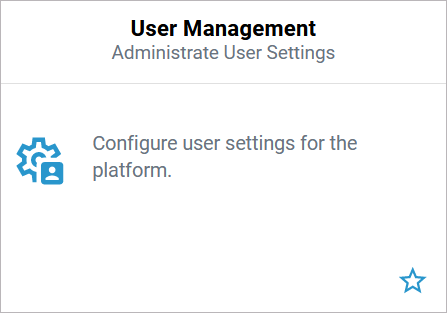
|
user_management_admin |
Grants access to the user management. You can only access the User Management if profile user_management_admin has been assigned at least to one user. Therefore, every Scheer PAS installation is delivered with one standard user management admin. |
PAS 21.1 |
|
|
userExports |
Allows the usage of the export / import functionality in the user management. |
PAS 25.2 |
||
|
Deprecated Profiles* |
||||
|
- |
platform_admin |
Until version 20.1.8 this profile granted access to the user management. |
- |
Deprecated as of PAS 21.1 |
|
- |
rpa_admin |
Until version 20.1.8 this profile granted access to the RPA view in the user management. |
- |
Deprecated as of PAS 21.1 |
|
||||
User Profiles
The following user profiles are available in Scheer PAS:
|
Portal Tile |
Profile |
Description |
Further Information |
PAS Version |
|---|---|---|---|---|
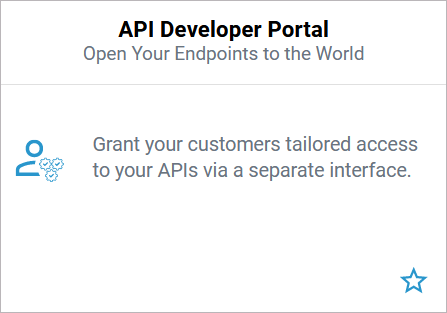
|
api_devportal_user |
Grants access to the API Developer Portal. |
PAS 21.1 |
|
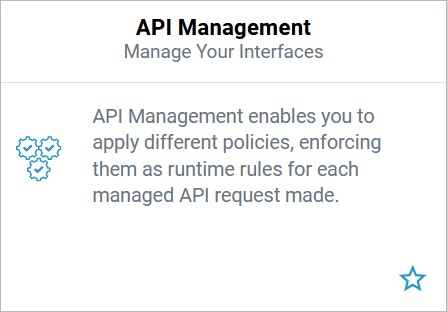
|
api_management_user |
|
PAS 21.1 |
|
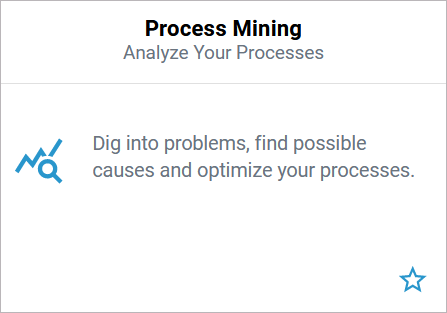
|
analytics_user |
BPaaS customers do not need the two additional profiles. But they can use the profile _dashboard_access_processes to grant an administrator access to all processes available in the system for use in Process Mining. |
|
|

|
bpaas_design_user
|
A BPaaS design user needs both profiles to be able to model and execute apps.
|
|
|
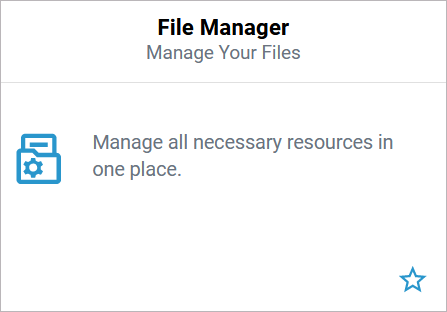
|
file_manager_user |
Grants access to the File Manager, the UI of the file storage. |
PAS 21.1.2 |
|
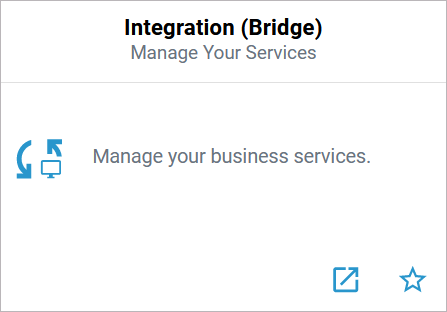
|
integration_user |
Grants access to the Integration (Bridge). We recommend using container deployment as the default deloyment target starting with PAS 23.1. For further information see: |
PAS 21.1 |
|
|
- |
pas_base |
Grants access to the Portal and contains basic permissions for the Scheer PAS platform. |
PAS 20.1 |
|
|
- |
portal_base |
|
PAS 22.1.1 |
|
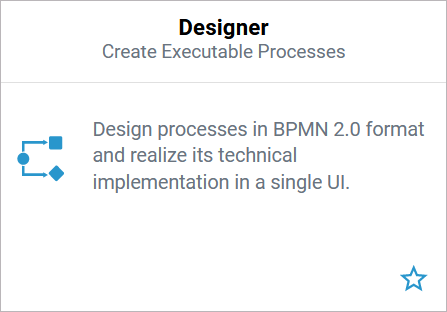
|
pas_user |
Users who should only be able to run Designer applications do not need the pas_user profile. They only need to be assigned the application profile. |
PAS 20.1 |
|
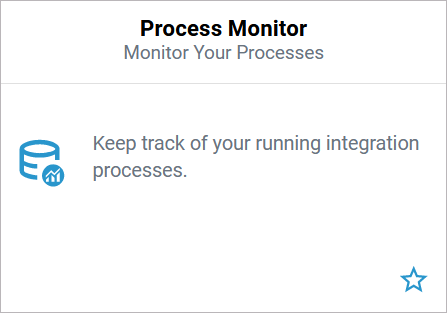
|
process_monitor_user |
Grants access to the Process Monitor. |
|
PAS 21.1.2 |
|
|
xuml_monitor_user |
Grants access to the xUML Service Monitor. |
PAS 21.1.4 |
|
|
Deprecated Profiles* |
||||
|
- |
cron_manager |
Until version 24.1 this profile had to be assigned to BPaaS users wanting to use the Cron Manager. |
- |
Deprecated as of PAS 24.1 |
|
- |
rpa_robot |
Until version 20.1.8 this profile had to be assigned to the robot user (RPA). |
- |
Deprecated as of PAS 21.1 |
|
- |
rpa_user |
Until version 20.1.8 this profile had to be assigned to the execution and design users to use RPA. |
- |
Deprecated as of PAS 21.1 |
|
||||
