In Scheer PAS Designer you have two options to store incoming data in your execution diagram:
-
Store data to a Local variable.
Variables created in section Local are only available for use within the current execution. -
Store data to a Persisted variable.
Variables created in section Persisted are usable in all executions of the BPMN model.
This page explains how to persist data in the Designer, and how to use the persisted data in an execution model.
How to Persist Data
If you want to persist the contents of a variable, you need to create a persisted variable first. Drag a type from your data model (stored in folder Implementation), and drop it to section Persisted on the execution pane:
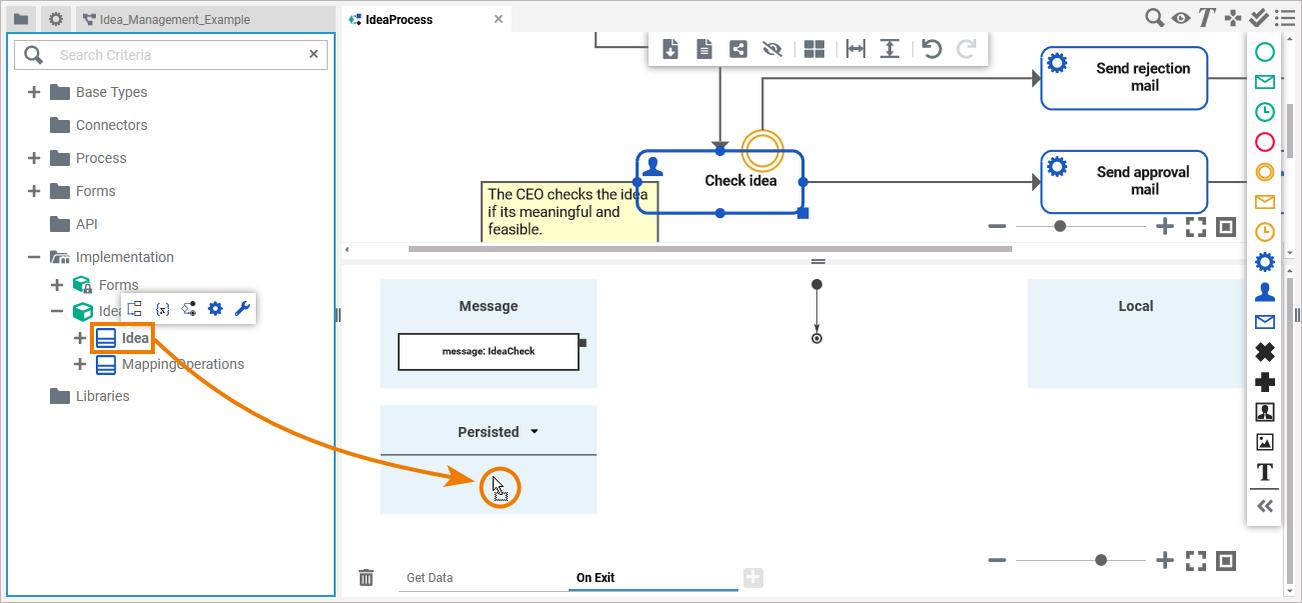
For further information about variables on the execution pane refer to Adding Variables.
By default, the name of a persisted variable is derived from its type:
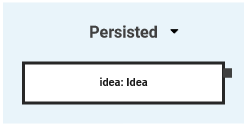
You can change the name of persisted variables to one of your own choice by double-clicking the name. A list shows the names that are already in use:

Draw an object flow to store something to the persisted variable. The types of the related objects must match, otherwise the Designer will show a validation error:
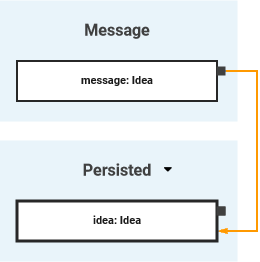
Persisted Variable with Default Value
A default value can be changed for every deployed service. Depending on your deployment target, you can change the value in the PAS Administration or in the integration component (Bridge).
Container Deployment
When the service has been deployed successfully, use option Administration in the deployment controls to open the service details in the PAS Administration. In the details view of your service go to section Configuration and use the filter to search for the value you want to change:
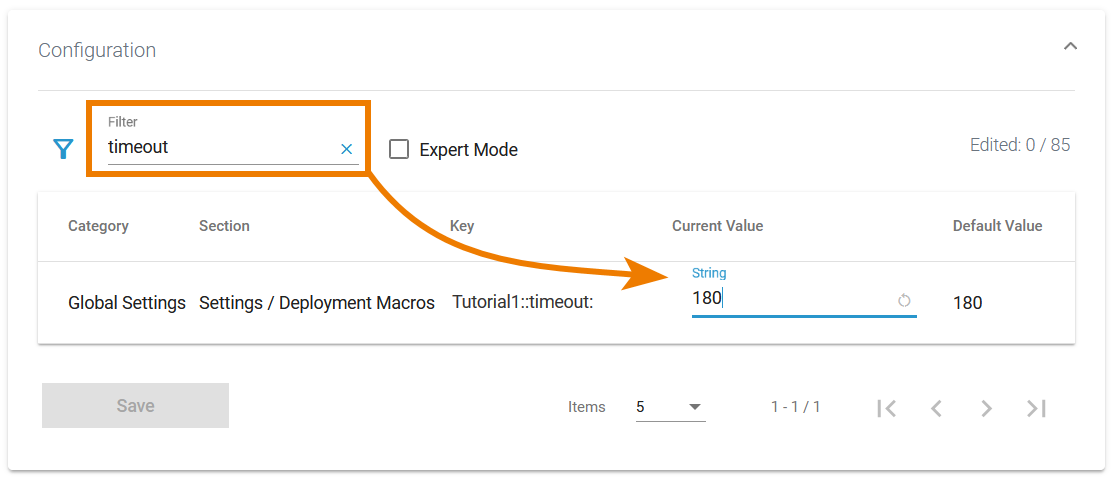
Depending on your PAS setup, refer to Adapting the Configuration of Containerized xUML Services (Docker) or Adapting the Configuration of Containerized xUML Services (Kubernetes) in the Administration Guide to know more.
Integration (Bridge) Deployment
When the service has been deployed successfully, use option Administration in the deployment controls to open the service details in the integration component. You can change the default values in the Settings tab:

Refer to xUML Service Settings in the Integration User’s Guide to know more about xUML service settings in general and how you can change them.
Using Persisted Data
You can access all available persisted variables via section Persisted. Use the arrow to open the list of available persisted variables:
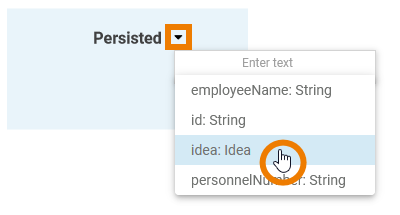
You can use the search to narrow down the content of the list. Select the variable you need to use:

Once a variable is defined as to be persisted, it is available in all executions throughout the BPMN model. If you drag out the same type again, a second persisted variable is created that is independent of the first. A consecutive number is appended to the name automatically as variable names must be unique:
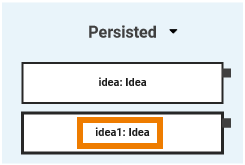
Now, you can connect the persisted variable with e.g. a corresponding pin of an operation call:
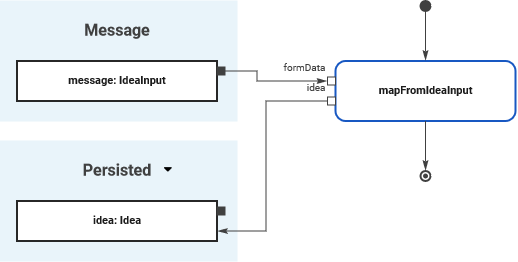
Refer to Adding Operation Calls for more information.
Related Content
Related Pages:
