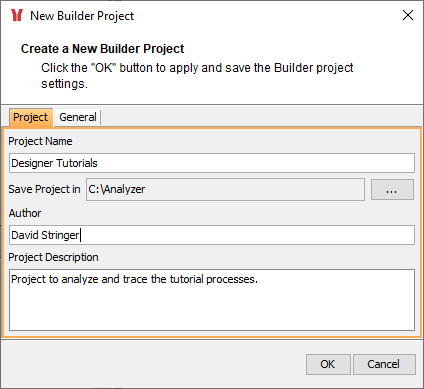Within the Analyzer, all service definitions are stored to so called Builder projects. To be able to work with the Analyzer, you need to create a Builder project first to store your test data to.
Click menu item Project > New Builder Project:
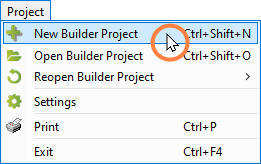
Enter a Project Name for your project and, optionally, add an Author and a Project Description:
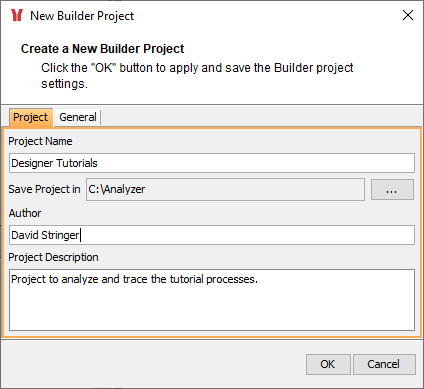
The default path of the whole project (Save Project in) is based on your installation directory. Builder projects may be stored to an arbitrary path – you can change it by clicking ... .
By selecting Ignore Caught Errors you can specify whether the Analyzer should highlight caught errors in the UML view of a test. For more information on this, read Inspecting Errors:
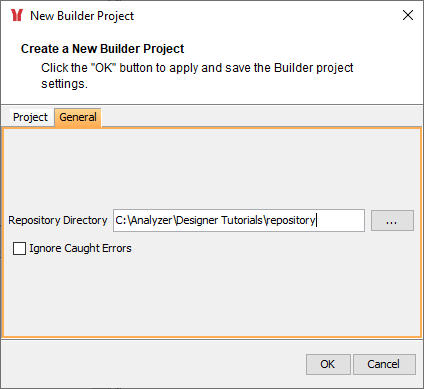
The option to specify a repository directory is not valid in Designer context.
You can create multiple Builder projects and switch between them.
Use Builder projects to group similar test scenarios.
The Analyzer remembers the last Builder project. When you open the Analyzer next time, the last opened project will open automatically.
To change this behavior, unselect Project > Reopen Builder Project > Open Last Project On Startup.
Click OK to create the Builder project.
If a project with this name already exists, the Analyzer warns that some files will get overwritten.
-
Click Yes to store the new project nevertheless and overwrite the existing project.
-
Click No to cancel the process.
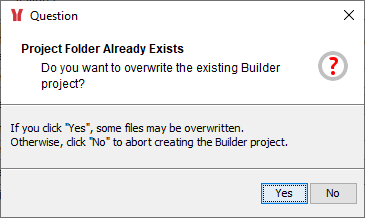
The name of the Builder project is displayed in the window title of the Analyzer:
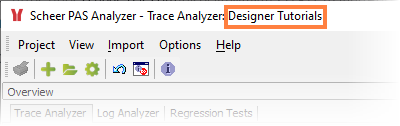
Changing the Builder Project Settings
Select Settings from the Projects menu to change the Builder project settings:
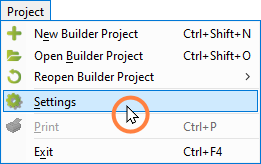
The same window opens as explained above. You can change the settings there: