Attributes Panel Position
The Attributes panel gives you an option to change the model and the object attributes, such as their name or the type of the model/object.
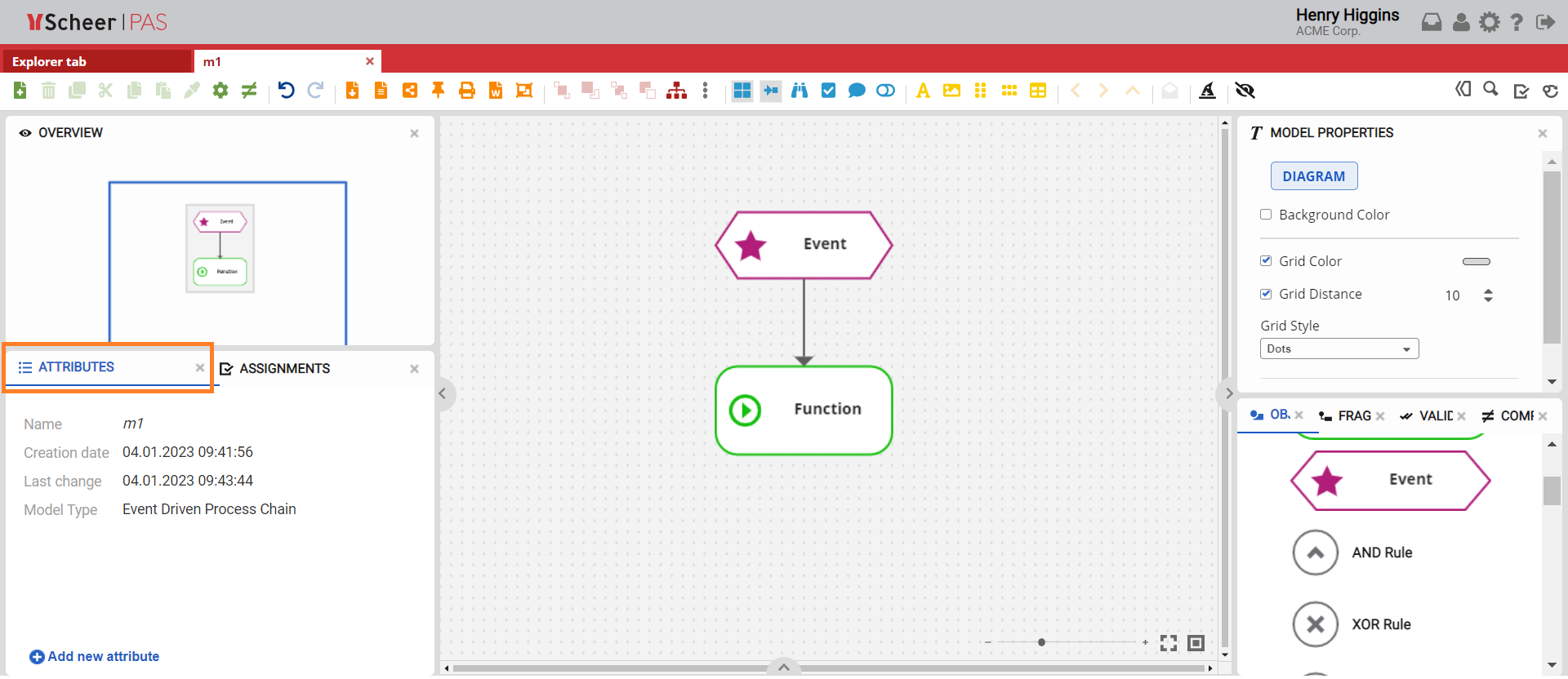
Attribute Panel Overview
The Attributes panel is used to add, edit or delete attributes for models or objects.
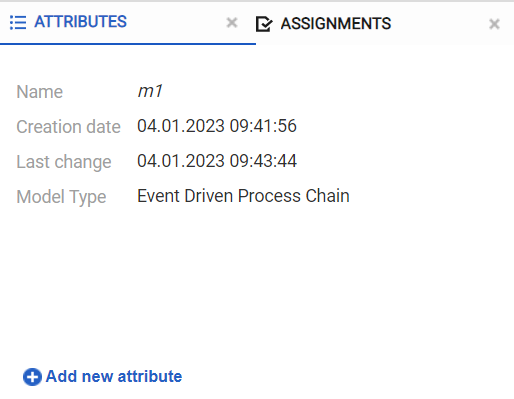
Note that you will create an attribute just for the selected model/object. If you select any other object/model, you will not be able to see this newly created attribute.
To edit the name of an attribute, right-click on the attribute name. A context menu will appear.
From the context menu, click on the Edit attribute name icon to open the attribute editing window.
You can then enter a new name for the attribute and save your changes.
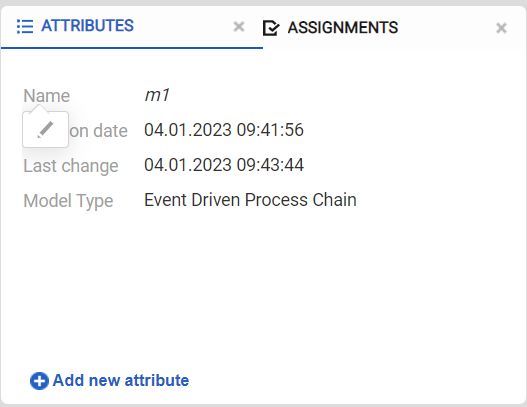
Adding a New Attribute
To add new attribute types, click on the bottom left button in the Attribute panel. Type a name and select the attribute type you want to create.
The following attribute types are available:
-
Text
-
Rich Text
-
Date
-
Date/Time
-
Number
-
Select
-
Multiselect
-
Link
-
User Type
You can remove newly created attributes by clicking on the X icon, located to the right of the attribute.
If an occurrence requires its own attribute, you can use Add occurrence-specific attribute (local attribute disconnected from definition) button to overwrite a value in the definition locally. This can be useful, for example, for transaction codes in the context of a process.
You can drag & drop attributes of an object or model onto the canvas. When an attribute is dragged & dropped on the canvas area, the Attributes section is included in the Model-Object properties section where you can change the attribute properties.
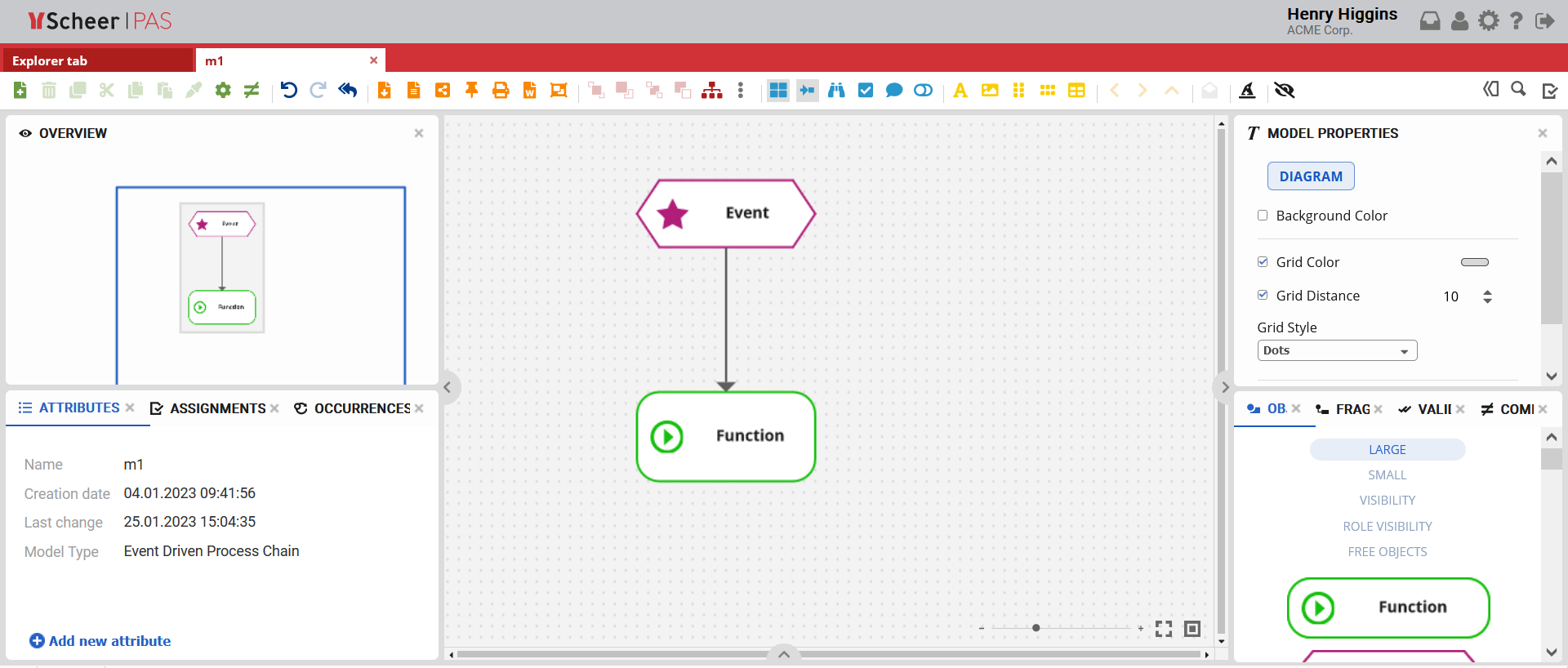
For more details visit page Model-Object Properties.
