Literals reflect Local Constants. You can use them to provide a literal value within an activity diagram.
Activities are modeled in activity diagrams. Refer to Modeling Activities for more information on how to create an activity diagram.
You can connect literals to the following elements if they do not have incoming relations:
-
output parameters
-
return parameters
-
operation input pins
Select one of these elements to which you want to connect the literal, then drag out the literal icon from the elements toolbar. In the example on the left, the pin key of the call operation retrieve was selected. You can place the literal anywhere within the diagram pane at the desired position. As soon as you release the literal, the relation to the selected element is drawn:
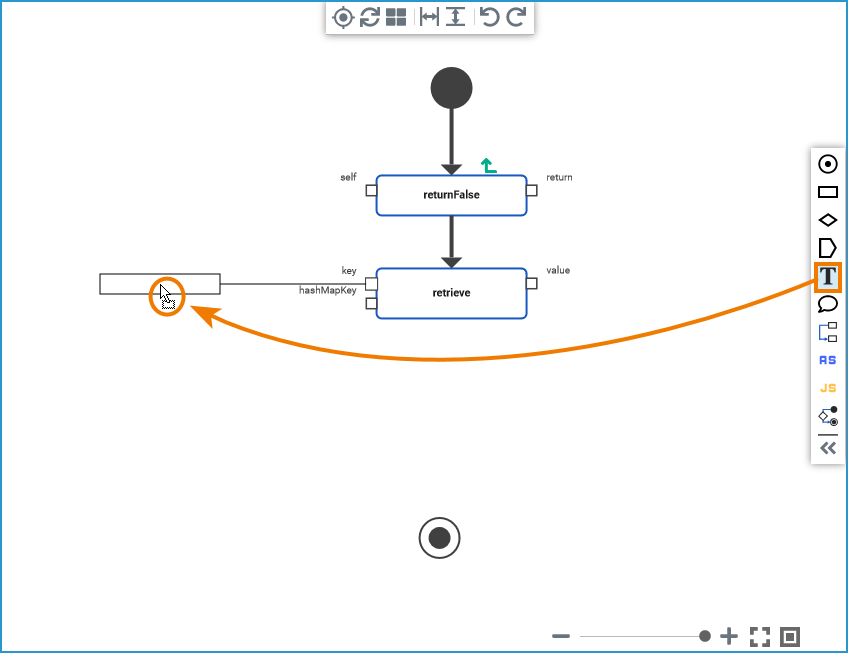
Literals can only be connected with output parameters, return parameters and operation input pins of base type Boolean, DateTime, Float, Integer and String.
Once you have placed the literal, you can assign a value to it directly in the diagram:
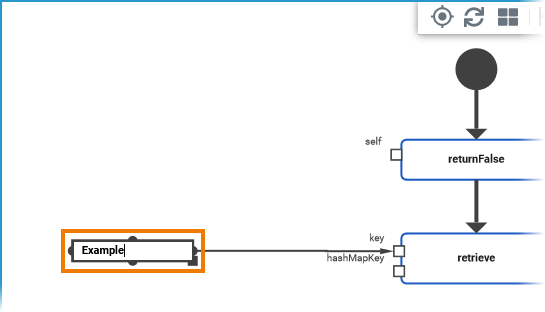
To change the value of the literal, switch to the Attributes panel:
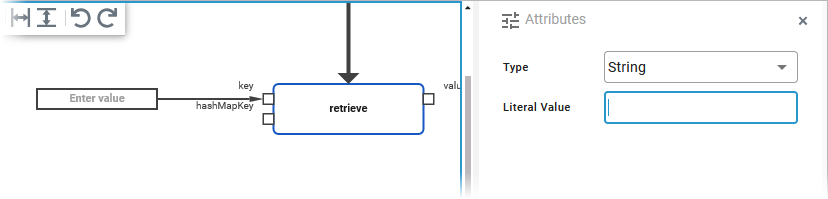
Alternatively, you can change the literal value directly in the diagram by double-clicking in the element.
Refer to Changing the Attributes of Elements on the Activity Diagram for more information on what you can do in the attributes panel.
Once added to the diagram, you can move literals any time. Click the literal and drag it to a new position:
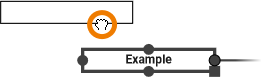
You can resize literals by clicking the square in the bottom right corner of the element and dragging it:
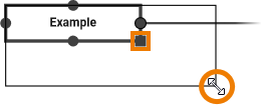
Refer to Working with the Activity Editor for an overview on all elements that are available for activity diagrams.
