After logging in, you are in the Explorer of the Scheer PAS Designer:
-
Use the header menu to access further functionalities, e.g. the user preferences.
-
The administration tab gives you access to general Designer settings.
The Header Menu
On the right side of the Designer header you can find the header menu. Use the menu to access further functionalities of the Designer:
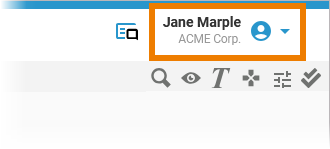
Click the icon on the left to open the PAS chatbot:
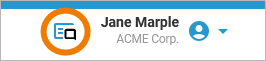
Open the drop-down menu next to your user name to access all menu options:
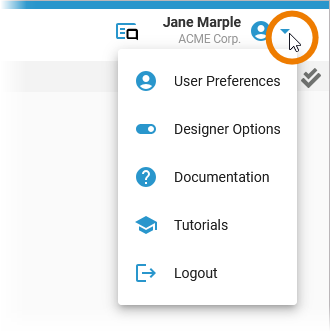
|
Menu Item |
Description |
|---|---|
|
|
User Preferences Open the user preferences to view your personal details, to change the display language and to change your password. |
|
|
Designer Options Click here to open the Designer options. |
|
|
Documentation Select this option to access the Scheer PAS online documentation where you can find user guides to all Scheer PAS components. |
|
|
Tutorials Learn more about the components of the Scheer PAS platform by following one of the comprehensive self-learning tutorials in our Scheer PAS Academy. |
|
|
Logout Click here to end your Scheer PAS session. |
The Explorer Tab
Click the folder to open the explorer tab:
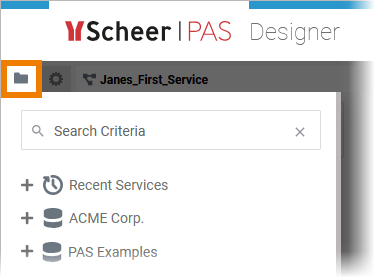
In the explorer tree, you can find all namespaces that have been assigned to your user. Use the tree to create new folders and services. You can search the tree content using the search field (refer to Searching in the Designer for detailed information).
Refer to chapter Working With the Explorer for further information on working with the explorer tree.
Click Recent Services to get quick access to the recently opened services:
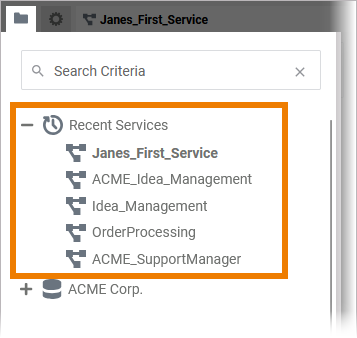
Contents of the Explorer Tree
In the Explorer tree you can use the following elements to structure your work:
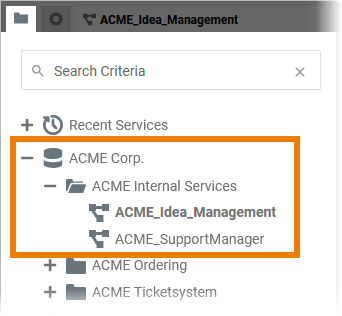
Service Details
If you click on a service in the explorer tree, the service details will be displayed on the right side of the tree:
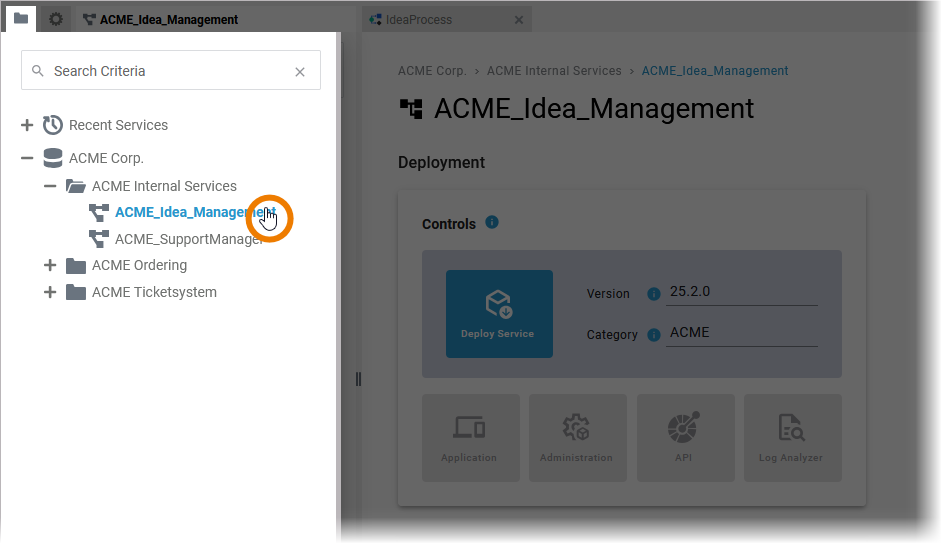
Refer to chapter Managing the Service Details for detailed information about the service details page and its options.
Click on the the explorer tab icon or on the service details area to close the explorer tab. You will then be able to use the Deployment options and the Service Configuration to manage your service:
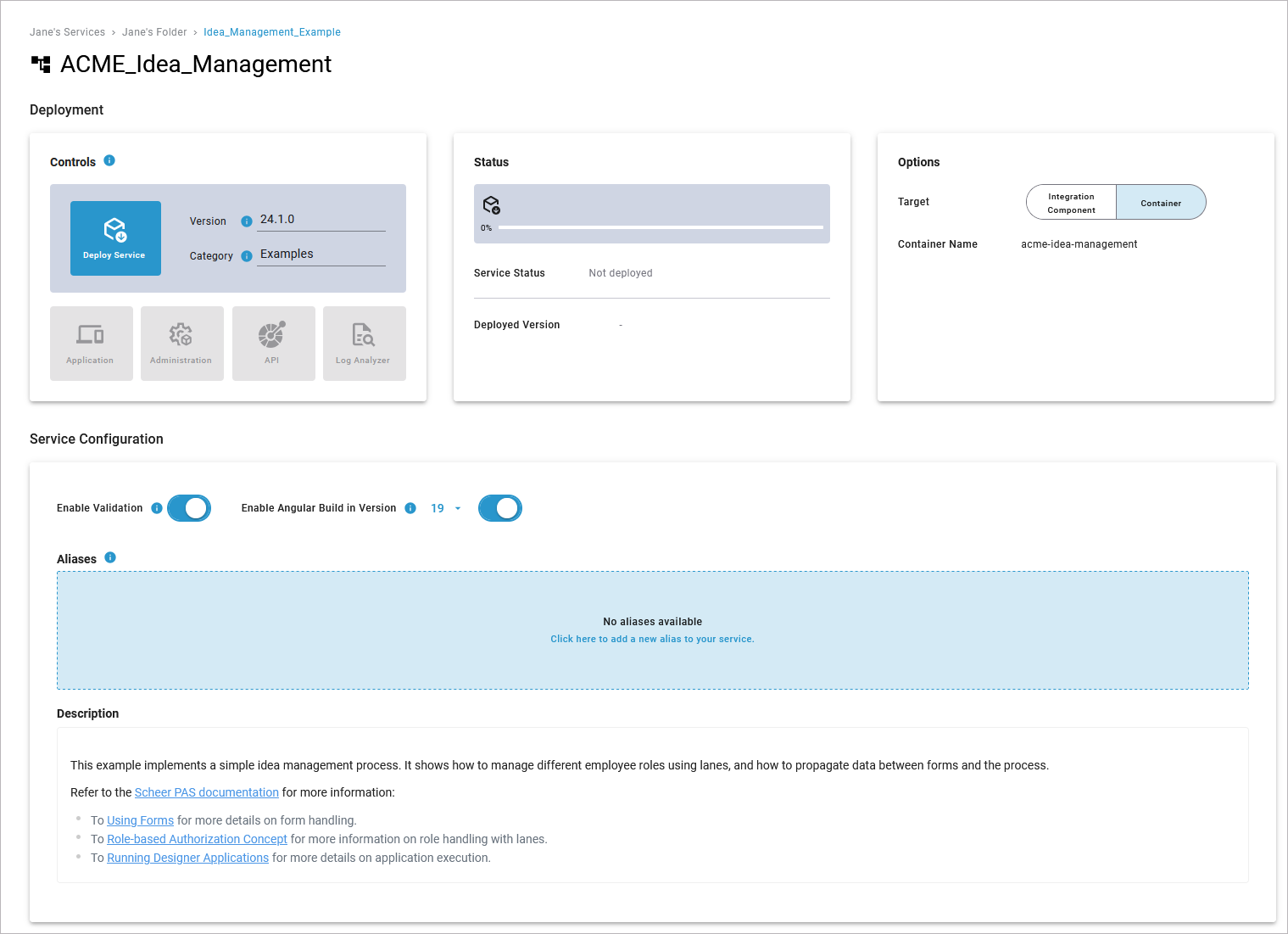
The Administration Tab
Click Administration to open the administration tab. The Designer administration gives you access to general functionalities:
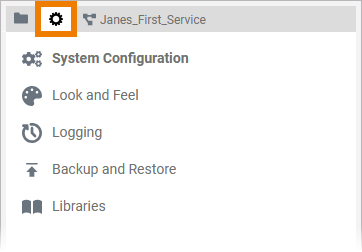
The content of the tree in the administration tab depends on the profile assigned to your account within PAS Administration.
Refer to chapter PAS Designer Administration for further information about the contents of the Designer administration.
Guidance for Designer Documentation
Creating and running services in Designer consists of several steps, all of which are explained in detail in the documentation:
Service Development:
Service Validation and Testing:
Service Deployment:
Service / Application Execution:





