Do you have questions? We have answers!
Below you will find answers to frequently asked questions about PAS Administration and User Management. In addition to these FAQs, please feel free to search our extensive online documentation or ask our chatbot - it is integrated in the PAS UI and you can find it in each PAS component in the top right:
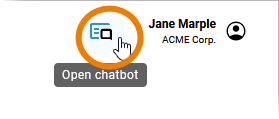
You have some basic questions about PAS, for example about technical requirements or data modeling concepts? Visit page FAQ about PAS for answers.
If you still cannot find an answer to your question, check also our troubleshooting pages - or contact us.
Administration
Can I adapt the service configuration for a running xUML service?
Yes. Open the service details in the PAS Administration (refer to Working with the Admistration for more details) and expand section Configuration. You can change the Current Value of a service setting: Just overwrite the displayed value. Each input field also offers some additional options.
Depending on your setup, refer to Docker: Adapting the Configuration of Containerized xUML Services or Kubernetes: Adapting the Configuration of Containerized xUML Services for further details.
I am not sure if my PAS installation runs in a Docker or in a Kubernetes environment. How can I check this?
Kubernetes setups offer more options in the PAS Administration. Check the screenshots on page Administrating the Platform Components to see the differences. If you open the administration UI on your system, and on top of the service list the buttons Global Variables and Volumes are displayed, your system is running on Kubernetes.
For more information about the different setups, refer to Docker Setup and Kubernetes Setup.
How can I deploy a Designer service in the PAS Administration?
Use the deployment wizard in the PAS Administration to deploy service exports from the Designer. Refer to Working With the Deployment Wizard for a detailed description.
How can I enable / disable tracing for a containerized xUML service?
Enabling tracing is only possible in the Analyzer. Refer to the Analyzer Guide for details.
But disabling tracing is also possible from within the PAS Administration. Refer to Docker: Disable Tracing for a Containerized xUML Service or Kubernetes: Disable Tracing for a Containerized xUML Service for further details.
What special features are available for a PAS Kubernetes setup?
We have developed some comfort features that have exclusively been added for PAS with Kubernetes such as:
Where can I adapt the log level of my xUML services?
Open the service details in the PAS Administration and expand sections Logs and Tracing to manage the log levels. Depending on your setup, refer to Docker: Changing the Log Level of a Containerized xUML Service or to Kubernetes: Changing the Log Level of a Containerized xUML Service for further details.
Where can I inspect and manage persistent state objects?
Open the service details in the PAS Administration (refer to Working with the Admistration for more details) and expand section Persistent State. The persistent state management of containerized xUML services involves the following functions:
-
Querying the persistent state database by state, creation date / time and update date / time
-
Viewing persistent state object details
-
Deleting single and multiple persistent state objects
Depending on your setup, refer to Docker: Persistent States of Containerized xUML Services or Kubernetes: Persistent States of Containerized xUML Services for further details.
Log Analyzer
How can I inspect the logs of my services?
All services running on the PAS platform, and the platform services themselves, write log messages. In particular, xUML services write messages to a service log and a transaction log (if configured). You can use the Log Analyzer to inspect these logs. To be able to use the log analyzer, your user needs the profile kibana_user.
For more details about the different types of logs refer to Contents of the xUML Service Log and Contents of the xUML Transaction Log.
Where can I create missing index patterns?
Depending on your PAS setup, some index patterns are created automatically with your Scheer PAS installation. If the standard index patterns are missing, you can create them yourself in the Log Analyzer > Management > Stack Management > Index Patterns.
Refer to Log Analyzer Indexes for an overview on all standard indexes and a step-by-step guide explaining the creation of an index pattern.
Resource Monitor
Can I adapt the memory limit of a service myself?
Yes, in the PAS Administration. Open the service details and navigate to section Configuration. Here, you need to enable Expert Mode to adapt the memory limit of a service.
Depending on your setup, refer to
What is the Resource Monitor used for?
You can use the Resource Monitor in addition to the Log Analyzer and the PAS Administration to analyze faulty services and find solutions for problematic behavior. The resource monitor visualizes your container activities. To be able to use the resource monitor, your user needs the profile resource_monitor_user or pas_user. The resource monitor uses Grafana. Grafana is an open source analytics and visualization tool. Scheer PAS uses it to provide you with a preconfigured dashboard for monitoring system capacity.
Refer to Working With the Resource Monitor for details.
What is the retention period for data in the Resource Monitor?
The retention period for data available in the resource monitor is currently 15 days.
User Management
How can I collect data for usage in Process Mining?
If you want to create analyses in Process Mining, you need to enable the analytics-collector-service in the PAS Administration first. By default, this service in disabled.
If you want to collect data from any service, you have to enable the scheduler as follows:
-
Open the service details in the Administration.
-
Go to tab Configuration and unlock it.
-
Set variable enable to true.
"collectorScheduler": {
"enable": true,
... }
You then need to enable the logging for the service you want to analyze. Refer to Collecting Logs for a detailed step-by-step instruction.
How do I create a shared namespace for collaborative work in Designer?
A common use case in the Designer is that multiple users want to work in a shared namespace. Namespaces are created and assigned in the Scheer PAS User Management. If you want to create a (shared) namespace, you must have permission for the user management.
Refer to Creating Shared Designer Namespaces for a detailed step-by-step instruction.
How do I grant write permission on namespaces?
If users should be able to save their work within a Designer namespace, they need to have write permission on the namespace. Write permission is granted in Scheer PAS User Management.
Refer to Granting Write Permission for Namespaces for a detailed step-by-step instruction.
I am not able to deploy a service to the integration component (Bridge). What can I do?
If you want to deploy your services to the integration component, you must create an additional user in the Bridge (with the same user name as in the user management). If the deployment to the integration component constantly fails, ask a user management administrator to check if you have a user in the Bridge on your system.
Refer to Managing Users in a Scheer PAS Environment in the Integration Platform User’s Guide for details.
I am starting with developing services in the Designer - which permissions do my developers need?
Before you create your users, you should define a concept for standard / standard administration users: Clarify which user has to carry out which task. Then you can assign the necessary profiles.
Refer to Overview of Standard Profiles in the Administration Guide for explanations on all standard profiles and to which components they grant access.
Refer to Editing a User for detailed information on how to assign profiles to users.
For a standard Designer developer we recommend the following profile setup:
|
Use Case |
Profile Name |
Description |
Related Documentation |
|---|---|---|---|
|
Your user should be able to work within the Designer and deploy his services (which makes them executable). |
pas_base |
Grants access to the Scheer PAS Portal, the entry point of Scheer PAS. From this start page you can access all PAS components you are allowed to use. |
|
|
pas_user |
Grants access to Scheer PAS Designer where you can model your processes and execute them. |
||
|
xuml_container_admin |
Grants limited access to the Scheer PAS Administration. Users with this profile are able to deploy their Designer services as container and can access the details of their own services within the administration. |
||
|
integration_user |
Grants access to the integration component (Bridge). If you want to deploy your services to the integration component, you must create an additional user in the Bridge (with the same user name as in the user management). We recommend using container deployment as the default deloyment target starting with PAS 23.1. For further information see:Designer Guide:Service Deployment DetailsAdministration Guide:Controlling Containerized xUML Services (Docker)Controlling Containerized xUML Services (Kubernetes) |
||
|
personal_sandbox |
Each developer should get his own personal profile with namespace where he can develop on is own. Keep the personal sandbox private. For projects where several developers should collaborate, create shared profiles.
|
I cannot change anything in a Designer process. What can I do?
Maybe you have only read permission on the Designer service or on the folder the service resides in. Refer to Folders > Managing the Folder Permissions / Services > Managing the Service Permissions to find out how to check that.
If you have write permission on the folder and the service, ask a user management administrator to check if you have write permission on the namespace.
Refer to https://doc.scheer-pas.com/administration/?contextKey=editing-a-user&version=latest > Granting Write Permission on Profiles in the Administration Guide for details.
I want to create an administration user - which permissions should I assign to him?
Before you create your users, you should define a concept for standard / standard administration users: Clarify which user has to carry out which task. Then you can assign the necessary profiles.
Refer to Overview of Standard Profiles in the Administration Guide for explanations on all standard profiles and to which components they grant access.
Refer to Editing a User for detailed information on how to assign profiles to users.
The following profiles can be granted to an administrator:
|
Use Case |
Profile Name |
Description |
Related Documentation |
|---|---|---|---|
|
Your user should be able to access the Scheer PAS Portal. |
pas_base |
Grants access to the Scheer PAS Portal, the entry point of Scheer PAS. From this start page you can access all PAS components you are allowed to use. |
|
|
You user should be able to create and manage users, profiles and roles. |
user_management_admin |
Grants access to Scheer PAS User Management. A user with this profile can create and manage users, profiles and roles. He is also able to change the password of a user. |
|
|
Your user should be able to manage all services: The |
administration_user |
Grants full access to the Scheer PAS Administration. Users with this profile are able to manage all services in the administration: Both the services developed in Designer itself and the platform services. |
|
|
Your user should be able to definde his own search queries in the Log Analyzer. |
kibana_user |
Grants access to the Scheer PAS Log Analyzer, that enables your user to view, filter and search the platform logs for all services. |
|
|
Your user should be able to analyze process data. |
analytics_user
|
Grants access to Scheer PAS Process Mining where your user can analyze process data to dig into problems and to find the possible cause(s). |
Which permissions do users need that should only execute Designer applications?
Before you create your users, you should define a concept for standard / standard administration users: Clarify which user has to carry out which task. Then you can assign the necessary profiles.
Refer to Overview of Standard Profiles in the Administration Guide for explanations on all standard profiles and to which components they grant access.
Refer to Editing a User for detailed information on how to assign profiles to users.
If you user should only be able to execute a finished Designer application, he only needs a very basic profile setup:
|
Use Case |
Profile Name |
Description |
Related Documentation |
|---|---|---|---|
|
You user should be able to execute an application that has been created with the Designer. |
pas_base |
Grants access to the Scheer PAS Portal, the entry point of Scheer PAS. From this start page you can access all PAS components you are allowed to use. |
|
|
your_sandbox |
Assign the user the profile in which the application that he should be able to execute is stored. If the user should access a role-based application, assign him also the necessary role. |
