The Element Document
|
Element |
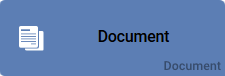
|
|
Function |
The element Document assists with documentation of a model. You can save free text or upload a document into the element. In connection with an e-mail element, the document can be used to send e-mail attachments. For further information please see page Dispatch of E-Mail Attachments. |
|
Connection |
Predecessor: None
|
|
Example Structuring Element |
The Document Procurement Process Documentation shall capture the entire procurement process in writing - it is therefore not connected to any of the other elements. 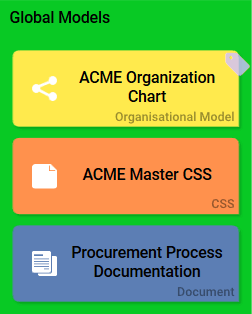
|
|
Example EPC Element |
The Document Order.pdf shall be sent as an e-mail attachment. Along with the element Confirmation Mail, the Document element is therefore connected to the Function Sending confirmation. 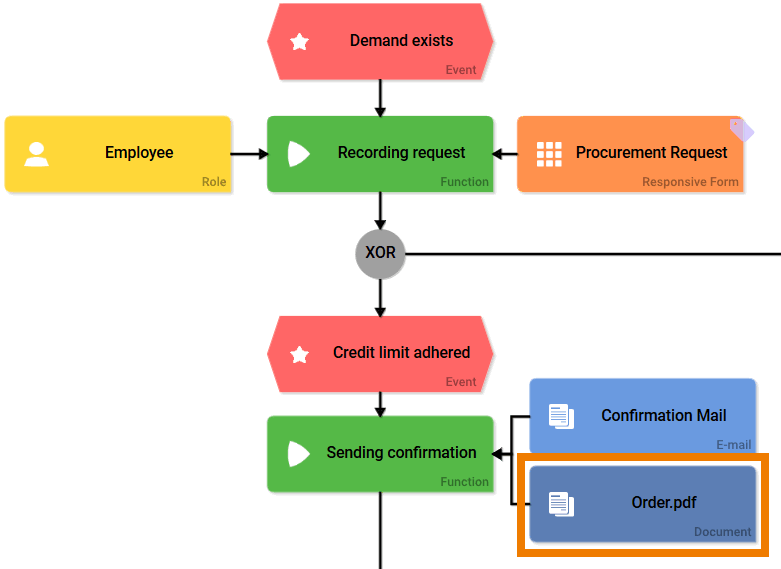
|
Configuration Options
Edit the element via the Edit Sidebar.

|
Name Name of the element within modeling. |
|
|
ID The read-only field contains the model ID of the element. Designers can use the ID for example in the search to link the element in other models. |
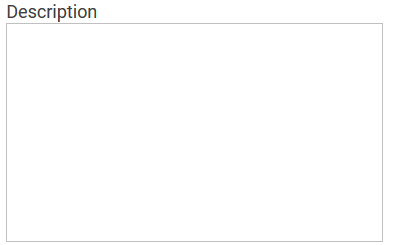
|
Description A commentary field for the modeler. Its content is invisible to users and its sole purpose is internal documentation. |

|
Hashtags Possibility to insert your own key terms . The leading hashtag sign # (hash) will be inserted automatically. Use the spacebar to insert multiple hashtags: 
One hashtag may be issued for multiple elements: 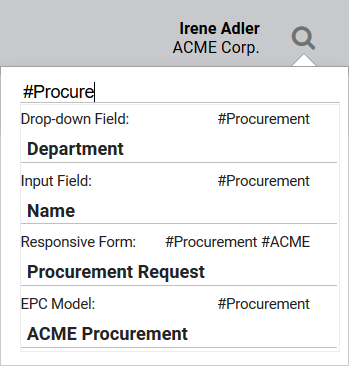
|
|
Empty: Containing Content: |
Write Text Click on the gear wheel to open an editor and enter your text: 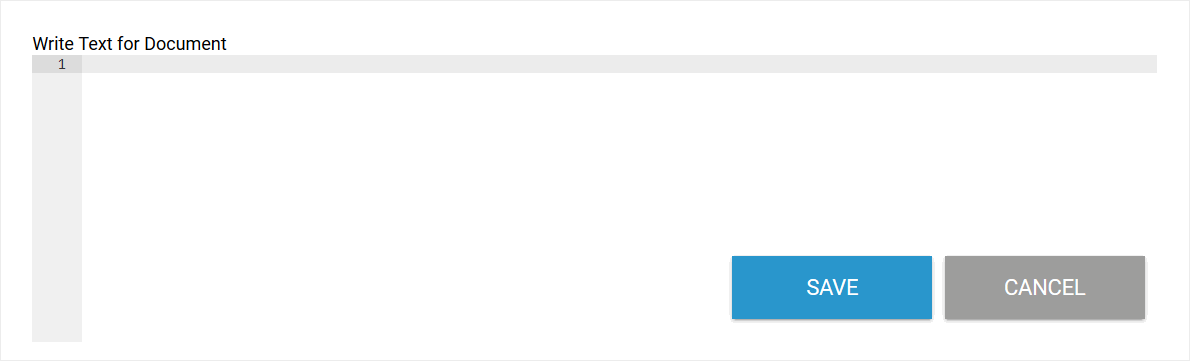
The color of the gear wheel shows, whether an element is empty (light grey) or if content has already been saved (dark grey). |

|
Upload File Click on the icon to upload a document into the element. A double click on the EPC element allows downloading the saved document. |
|
Editor Write Text |
|
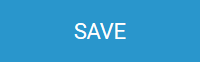
|
Use the Save button in the pop-up window to save changes. |
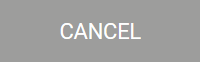
|
You can leave the pop-up window via the Cancel button. Caution: In that case, changes will not be saved! |



