| Chapter | Name | Excerpt | Usage |
|---|
| Administration | access_docker_logs_details |
- Open the details page of the service, open section Logs and click on the Log Analyzer link.
|
| |
| Administration | access_docker_logs_icon |
You have two options to access the logs: - Click Open logs
 in the quick actions bar in the services' list. in the quick actions bar in the services' list.
|
| |
| ration | applicable_actions |
Only applicable actions are enabled. |
|
| |
| Administration | change_docker_log_level_details |
- Open the details page of the service and scroll down to section Logs.
|
| |
| Administration | change_docker_log_level_icon
|
You have two options to open the input form where you can change the log level: - Click Change log level
 in the quick actions bar in the services' list. This will open a pop-up window. in the quick actions bar in the services' list. This will open a pop-up window.
|
| |
| Administration | change_nestjs_log_level_1
|
On the details page of a pas-nestjs service, scroll down to section Logs and expand the section. |
| |
| Administration | change_nestjs_log_level_2 |
If you open the pop-up window via the quick actions, you have the same options for the Configuration of the logs: |
| |
| Administration | change_nestjs_log_level_3 |
GlobalIn the global configuration, you set the log level for all sinks. Available log levels are: - verbose
- trace
- debug
- info
- warn
- error
If you have turned down the log level to see more logs, do not forget to turn it up again after you have finished your analysis. The performance of the system may deteriorate if a lot of logs are stored for a long time. The log level settings are reset to its default value during a restart of the service. |
|
| |
| Administration | change_nestjs_log_level_4 |
- Save your changes to apply them to the service.
- Use Reset to return to the default value. In most cases this is info.
- If you opened the pop-up window from the quick action menu in the service list, you have also a Cancel button. Click Cancel to discard your changes and to close the pop-up window.
|
| |
| Administration | change_nestjs_log_level_5 |
Custom The Custom tab allows a fine grained setting of the log level. For each channel, you can set the log level for the different sinks: Use the Filter to show only the channels you are looking for. |
| |
| Administration | change_nestjs_log_level_6 |
In the Custom tab, option Save will only be enabled when at least one of the entries has been changed. |
| |
| Administration | details_page |
Click on a name in the service list to open its details page.
The details page shows you the title of the service and some quick action icons: | Icon | Description |
|---|
| Shows the current state of the service. | | Starts the service. | | Stops the service. | | Restarts the service. |
|
| |
| Administration | details_section
|
On top of the Details section, you can find the option Delete Service (refer to Deleting a Service below for further information). The boxes General, Build and Deployment contain read-only information. |
| |
| Administration | docker_information
|
The Information section contains the main information about the container: - Name
- Source is Docker for Docker containers
- Type
- Created/Updated
- Version
|
| |
| Administration | docker_types
|
- database
- init
- other
- pas-app
- pas-nestjs
- pas-service
- undefined
- xuml-legacy-service
- xuml-service (= services created in Designer or with deployment wizard)
Other service types may be displayed. |
|
| |
| Administration | info_nestjs_services
|
For services of type pas-nestjs, the information section also contains a link to the Swagger UI. |
| |
| Administration | info_xuml_services |
This option is only available for type xuml-service (= containerized xUML services). |
|
| |
| Administration | |
Both ways will open the logs of the corresponding Docker container in the Log Analyzer where you can view, filter and search the platform log s for all services. |
| |
| Administration | kubernetes_acces_to_xuml_logs
|
The administration application gives you access to the logs of Kubernetes workloads. |
| |
| Administration | kubernetes_information |
The Information section contains the main information about the Kubernetes workload: - Name
- Source is Kubernetes for workloads
- Type
- Created/Updated
- Version
|
| |
| Administration | kubernetes_only |
This feature is only available in a Kubernetes setup. |
|
| |
| Administration | kubernetes_types
|
- custom
- gitea
- java
- minio
- other
- pas-app
- pas-nestjs
- pas-service
- postgresql
- unknown
- xuml-legacy-service
- xuml-service (= services created in Designer or with deployment wizard)
Other service types may be displayed. |
|
| |
| Administration | kubernetes_xuml_logs_open |
Both ways will open the logs of the corresponding Kubernetes workload in the Log Analyzer where you can view, filter and search the platform logs for all services. |
| |
| Administration | log_analyzer_opens
|
The Log Analyzer will open, showing you the corresponding logs. |
| |
| Administration | log_section_not_available
|
The Logs section also informs you if there are no logs available for a service type. |
| |
| Administration | note_bridge_user_guide |
Refer to the Bridge User Guide for detailed information about the functionalities of the integration component. |
|
| |
| Administration | note_config_json |
Do not edit content in the Configuration section without any knowledge of JSON. |
|
| |
| Administration | note_config_not_available |
The Configuration section also informs you if the configuration UI is not available for a service type. |
| |
| Administration | note_log_level |
This option is only available for type pas-service (= PAS applications without UI). |
|
| |
| Administration | open_container_details
|
You can open a details page for each container. To do so, click on the service name in the list. |
| |
| Administration | open_docker_configuration_details |
- Open the details page of the service and scroll down to section Configuration.
|
| |
| Administration | open_docker_configuration_icon
|
The administration application allows you to change the configuration of a Docker container. You have two options to open the configuration of a container: - Click Edit configuration
 in the quick actions bar in the services' list. in the quick actions bar in the services' list.
|
| |
| Administration | open_log_analyzer_via_link
|
In the Logs section of the service details page, you can also use the link Open Log Analyzer to inspect logs. |
| |
| Administration | open_workload_details |
You can open a details page for each workload. To do so, click on the service name in the list. |
| |
| Administration | pas_nestjs_configuration_intro |
For services of type pas-nestjs (= internal services of the PAS platform) developers can define a service-specific schema and documentation. If a schema is available, the display in section Configuration will change and show the defined configuration options. Be careful: Changing these options may result in an unusable service and may affect other parts of the platform as well. |
|
| |
| Administration | reset_log_level |
If you have turned down the log level to see more logs, do not forget to turn it up again after you have finished your analysis. The performance of the system may deteriorate if a lot of logs are stored for a long time. The log level settings are reset to its default value during a restart of the service. |
|
| |
| Administration | service_definition |
What is the difference between pas-app and pas-service? - pas-app: Applications accessible via UI.
- pas-service: Applications without UI.
|
|
| |
| Administration | service_type_docker |
 indicates a Docker container. indicates a Docker container.
|
| |
| Administration | service_type_integration |
 indicates an integration service. indicates an integration service.
|
| |
| Administration | service_type_kubernetes |
 indicates a Kubernetes workload. indicates a Kubernetes workload.
|
| |
| Administration | services_list |
All available services are displayed in the list on the administration start page. |
| |
| Administration | services_list_date |
Shows the date and time of the last update of the service. If the service has not been updated yet, its creation date is displayed. |
| |
| Administration | services_list_date_format |
Datetime in format dd.mm.yyyy, hh:mm:ss |
| |
| Administration | services_list_name |
Name of the service. Click on the name to access the service details page. |
| |
| Administration | services_list_status |
Indicates the status of the service. |
| |
| Administration | services_list_type |
Indicates the type of the service. |
| |
| Administration | tip_details_on_containerized_services
|
For detailed information how to handle containerized xUML services after successfull deployment, refer to one of the following pages (depending on your setup): |
|
| |
| Administration | tip_log_analyzer_usage
| | |
| Administration | xuml_service_settings_note |
You can modify settings of a service no matter if the service is running or if it has been stopped. Saving the changes triggers a re-create and restart of the container. Changing the settings on a stopped service will start the service. Settings will be stored, so if you stop the service and restart it, the settings are restored. If you delete a service, all settings are lost and cannot be recovered. |
|
| |
| Administration | xuml_service_add_on_settings_sql_adapter_authorization Delete when Admin Guide 24.1 has been published |
These settings allow you to adapt the SQL database user and password of the xUML service. | Key | Value |
|---|
| customers: DBUser | Database user | | customers: DBPassword | Database password |
|
| |
| Administration | xuml_service_add_on_settings |
Each xUML service adapter has its own settings that are initialized in the xUML model and can be changed in the configuration. If you are running an xUML service that is connecting to a database backend, you can modify the tagged values of the database interface respectively dependency. Before starting a deployed xUML service that connects to a database backend, you may want to redefine required database parameters. Generally, most of the add-on settings that are related to an xUML Service Adapter have a corresponding tagged value in the component diagram. Refer to the documentation of the corresponding adapter for these settings. |
|
|
| Administration | xuml_services_change_config |
The administration application allows you to change the configuration of a containerized xUML service. |
| |
| Administration | xuml_services_change_config_faulty_settings |
Service settings can be erroneous if a setting name contains special characters or whitespaces. Invalid service settings are marked  . Their number is also displayed on top right of the list. . Their number is also displayed on top right of the list. If a service setting is erroneous, you cannot change its current value. In case that your service contains erroneous settings, you can do the following: - If it is a setting in a Designer service ("custom value"): Open the service in the Designer, correct the settings' name and redeploy the service.
- If it is a setting in a platform service, please contact our support team.
|
| |
| Administration | xuml_services_change_config_filter |
As there are many available settings, use the filter field to search for the setting you want to modify. The content of the filter field is applied to the columns Section and Key. |
| |
| Administration | xuml_services_change_config_filter_extended |
Click Extended filter  to display the extended filter options: to display the extended filter options: If a filter is applied, the extended filter changes to  . . |
| |
| Administration | xuml_services_change_config_filter_reset |
In the main filter window, you can reset all selected filters. Click  Reset Filter. Reset Filter. In the filter option window, you can also reset the selection. |
| |
| Administration | xuml_services_change_config_note |
Please note: - Save is only enabled when changes have been made.
- Clicking Save triggers a restart, changes in the Configuration section are directly applied to the service.
|
|
| |
| Administration | xuml_services_change_log_level |
In the administration application you have the possibility to change the log level for a containerized xUML service. |
| |
| Administration | xuml_services_configuration_section |
In the Configuration section you can directly modify xUML service settings. When you save your changes, the container will be re-created and restarted. Changes are possible after the first deployment of the containerized service. |
| |
| Administration | xuml_services_endpoints_and_libraries |
Below the three sections that contain read-only information, you can find the two tabs Endpoints and Libraries (see below for details). |
| |
| Administration | xuml_services_endpoints_extended_filter |
Click Extended filter  to display the extended filter options: to display the extended filter options: If a filter is applied, the extended filter changes to  . . |
| |
| Administration | xuml_services_endpoints_filter |
Use the filter field to search for a specific endpoint. The content of the filter field is applied to the columns Name and Type. |
| |
| Administration | xuml_services_endpoints_filter_reset |
In the main filter window, you can reset all selected filters. Click  Reset Filter. Reset Filter. In the filter option window, you can also reset the selection. |
| |
| Administration | xuml_services_general_section
|
The General details contain common information about the compiled .rep file: | Timer | Shows whether a timer is enabled or not. | | Scheduler | Shows whether a scheduler is enabled or not. | | Name | Name of the compiled service. | | Version | Version of the compiled service. |
|
| |
| Administration | xuml_services_info_logging_concept | | |
| Administration | xuml_services_library_tab_content |
| Column | Description |
|---|
| Name | Name of the library. | | Version | Version of the library. | | Compiler Version | Version of the compiler the library has been compiled with. | | Compile Date | Timestamp of the compilation of the library. |
|
| |
| Administration | xuml_services_library_tab_content_filter |
Use the filter field to search for a specific library. The content of the filter field is applied to the column Name only. |
| |
| Administration | xuml_services_section_logs |
In sections Logs, you can choose between two channels: - error to write service logging data.
- access to write transaction logging data.
|
| |
| Administration | xuml_services_sink_filter_options |
Click Add  to add more filters. to add more filters. Click Delete  to delete single filters. to delete single filters. |
| |
| Administration | xuml_services_sink_level |
On the sink level, you can now adapt: - the Log Level (see below)
- the Transaction Log Level (see below)
- the Log Domain
If you have selected log level Debug, a lot of information is logged. It can then be helpful to exclude certain log domains in order to narrow down the number of logs. Refer to Designer Guide > Log Errors for an overview on all error domains and their error codes. |
|
| |
| Administration | xuml_services_sinks |
| Select a channel to open the related channel sinks. Sinks define the logging output and how it is written. Refer to xUML Runtime Logger Configuration for detailed information. |
| |
| Administration | xuml_services_tab_endpoints |
In tab Endpoints you can find the necessary information regarding the API endpoints of this service: |
| |
| Administration | xuml_services_tab_libraries |
In tab Libraries you can find a list of all libraries that are used in this service: |
| |
| All Documentations | check_password |
If you want to check your input for typos, use Show  to display your password. to display your password. |
|
|
| All Documentations | portal_login_invalid_login |
If the username or the password do not match or contain typing errors, an error message is displayed on the login screen. In a first step try again to log in with your username and password. In particular, check that the input is case sensitive. If logging in is still not possible, please use the link Forgot Password? link to change your password. Should you not be able to log in after changing your password, please contact the support. |
| |
| All Documentations | portal_login_login_page |
To start working with Scheer PAS, you must first log in to your system. Go to your company's address, for example https://customers.scheer-solutions.com/acme-prod/app/portal/home and log in. You need valid user data consisting of a username and a password. Enter the credentials in the corresponding fields and click Sign In. Alternatively, you can also confirm your input by pressing Enter. |
| |
| All Documentations | portal_login_portal_home |
After a successful login you are in the Scheer PAS Portal - your access to the world of Scheer PAS: For each component of the platform you are authorized to use, you will see a corresponding tile. Click on a tile to open the corresponding component within the portal. |
| |
| All Documentations | reference_log_analyzer
| | |
| Cron Manager | cron_activate_after_saving |
Activate Job After Saving The field allows you to activate the job directly: - Choose option Activate to activate the job when it is created.
- If you choose Don't activate (default), the job remains deactivated until you activate it manually (refer to Editing a Cron Job for details).
|
| |
| Cron Manager | cron_event |
Event Open the drop-down list to select the appropriate event. The list shows all events that are available in the selected service. |
| |
| Cron Manager | cron_execute_after_saving |
Execute Job After Saving The field allows you to initiate the first execution of the job regardless of the pattern: - If you choose Execute, the job will be executed initially after its creation - regardless of the defined pattern. The second execution is then based on the pattern.
- If you select Don't execute (default), the execution will be based directly on the pattern if the job is activated.
|
| |
| Cron Manager | cron_general_note_on_services |
Scheer PAS Cron Manager can address platform services only. Customer-specific services are currently not supported. |
|
|
|
| Cron Manager | cron_payload |
Payload Enter your service request in the editor. The payload must contain a valid JSON. The editor supports you to insert valid JSON: | Icon | Description |
|---|
| Click Format to format your input with proper intendation and line feeds (default). | | Click Compact to remove all whitespaces and show compact JSON data. | | Click Undo to undo your last action in the editor. | | Click Redo to redo your last action in the editor. |
|
| |
| Cron Manager | cron_payload_editor |
The editor displays erroneous input: - Hover over Error
 in front of the line number to display a hint for the errors in this line. in front of the line number to display a hint for the errors in this line. - Click Error
 in the footer to parse all errors. The result will be shown in the footer. in the footer to parse all errors. The result will be shown in the footer.
|
| |
| Cron Manager | cron_service |
Service Open the drop-down list to select the appropriate service. |
| |
| Cron Manager | note_cron_log_size |
The maximum size of the error log for each cron job is per default 100. You can adjust the value in the service-specific configuration file, refer to Adapting Integration Service Configuration for further information. In the configuration file, adjust the property errorLogMaxSize and restart the cron-service. Please note that old logs will be deleted if you decrease the value (sorted by their creation date). Changing the value affects all cron jobs. |
|
| |
| Cron Manager | note_cron_user |
- Users with cron permission have access to all available cron jobs.
- The cron jobs are executed in the user context of the logged-in user. Therefore we recommend to use a special cron user to use the application to ensure that the jobs always run in the same context.
|
|
| |
| Process Mining | calculation_rule_options |
In section Calculation Rule you can define the rules that should be applied to your metric. You have two options: - Use the Calculation Rule (UI) to create a new calculation using the available process steps and custom attributes within a simple drag&drop interface.
- Use Calculation Rule (Editor) to enter your calculation directly in valid JSON format.
|
|
|
| Process Mining | enable_collector_scheduler
|
- Only users with profile analytics_admin are able to use the Process Mining view in the user management.
- With PAS 22.1, the collector scheduler has been disabled by default in the analytics-collector-service.
If you want to collect data from any service you have to enable the scheduler first:
- Open the service details in the Administration.
- Go to tab Configuration and unlock it.
- Set variable enable to true.
"collectorScheduler": {
"enable": true,
... } |
|
|
|
|
| Process Mining | log_level | | |
| Process Mining | note_calculation_offset |
Currently it is only possible to offset numbers against each other. |
|
| |
| Process Mining | note_calculation_rules |
Do not work in the Calculation Rule (Editor) without any knowledge of JSON. |
|
| |
| Process Mining | process_list_content |
The process list contains the following information: | Column Name | Description |
|---|
| Process | Name of the process in your system. | | Source System | Name of the PAS component providing the data (BPaaS or Bridge). | | Retention Time | Retention time set for the instances of this process.
Refer to Setting a Retention Time for Instance Data for detailed information. | | Upload | The Upload Diagram button allows you to add a BPMN diagram to Bridge processes.
You can display the diagram in the Process Mining component. |
|
| |
| Process Mining | tip_calculation_rules |
Refer to Creating Calculations for detailed information about available operators and expressions.
If you need further help with the implementation of your calculations, do not hesitate to contact your Scheer PAS consultant. |
|
| |
| Service Monitor | doubleclick_downtime |
Double-click the downtime entry you want to change or delete. |
|
|
| Service Monitor | downtime_definition |
Set the new downtime in the Dowtime Definition pop-up. Downtimes can either be created for a certain date, or on a day pattern. |
|
|
| Service Monitor | downtime_definition_options |
The dowtime definition of this entry will open. - Change the settings and click Modify to save the changes.
- Click Delete if you do not want to use this downtime any more.
|
|
|
| Service Monitor | downtime_specifics |
The downtime specifics will open in a pop-up window. Click Create New Entry to enter a new downtime. |
|
|
| User Management | login_unchangeable |
Please note: Once set up, the Login cannot be changed anymore. |
|
| |
| User Management | namespace_equal_name |
Use the same identifier for name and namespace of a profile. |
|
| |
| User Management | note_admin_rights | | |
| User Management | note_assigning_permissions |
Generally, it is not necessary to assign a permission to a profile: - Personal profiles ("sandbox") do not need own permissions.
- The standard profiles already grant all necessary permissions to use the platform components.
|
|
| |
| User Management | note_sso |
Single Sign-on is available throughout all platform components: Log in once, and use all Scheer PAS components that are configured for your user. |
| |
| User Management | note_write_permission_in_user_datasheet |
If you want to grant the user write permission, you have to switch to the user's data sheet and enable the corresponding checkbox in section Profiles. |
|
| |
| User Management | pas_base_mandatory |
The profile pas_base is mandatory as it grants access to the Scheer PAS Portal , the entry into the platform. |
|
| |
| User Management | password_constraints |
Make sure that the password ... - is 8 to 42 characters long.
- starts with a character.
- is alphanumeric.
- contains at least one number.
- contains only the allowed special characters (!, @, #, $, %).
|
| |
| User Management | permission_without_json |
Do not change or create permissions without any knowledge of JSON. |
|
| |
| User Management | permissions_based_on_rbac | | |
| User Management | role_change |
When a user is added or removed a role, they must log into the system again for the changes to affect their account. This also applies to the Scheer PAS Mobile App. |
|
| |
| User Management | role_during_modeling |
When a role is created during modeling, only the role's name is determined. All other settings have to be inserted in the role's data sheet in the user management. |
|
| |
| User Management | roles_not_applied |
Menu Roles is currently not used for Process Mining. |
|
| |
| User Management | |
Do not forget to save the data sheet before closing it. |
|
| |
| User Management | unchangeable_meta_data |
The content of section Meta is for documentation purposes only: meta data cannot be changed. |
|
| |
| User Management | use_filter_to_limit |
Use the filter to limit the content of the list. |
|
| |
| User Management | user_needs_namespace |
Users need at least one profile having a namespace to be able to save data within one of the platform components. |
|
| |
| User Management | valid_until_expired |
If the date set for Valid until has expired, the user can no longer log in to the system, even if his account is still activated. |
|
| |
| User Management | write_permission |
Individual write permissions can be granted or denied for profiles with namespace. Refer to Editing a User for information on how to grant write permissions on profiles. |
|
| |
 in the quick actions bar in the services' list.
in the quick actions bar in the services' list. in the quick actions bar in the services' list. This will open a pop-up window.
in the quick actions bar in the services' list. This will open a pop-up window.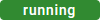



 in the quick actions bar in the services' list.
in the quick actions bar in the services' list. indicates a Docker container.
indicates a Docker container. indicates an integration service.
indicates an integration service. . Their number is also displayed on top right of the list.
. Their number is also displayed on top right of the list. to display the extended filter options:
to display the extended filter options:
 to add more filters.
to add more filters. to delete single filters.
to delete single filters. in front of the line number to display a hint for the errors in this line.
in front of the line number to display a hint for the errors in this line. in the footer to parse all errors. The result will be shown in the footer.
in the footer to parse all errors. The result will be shown in the footer.