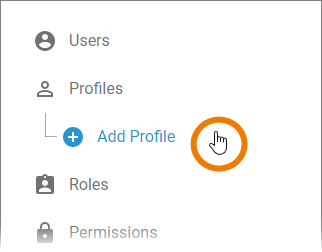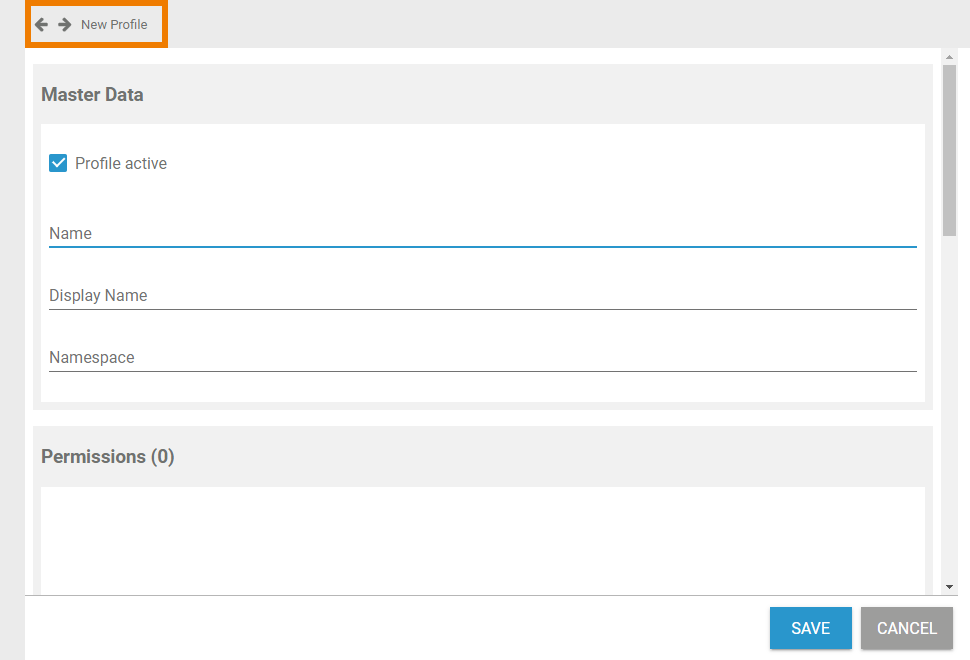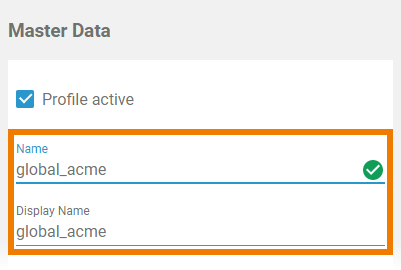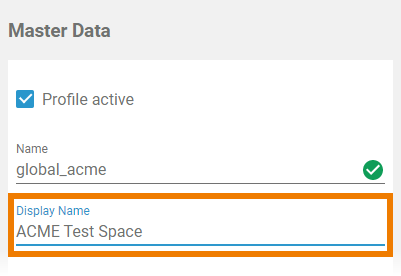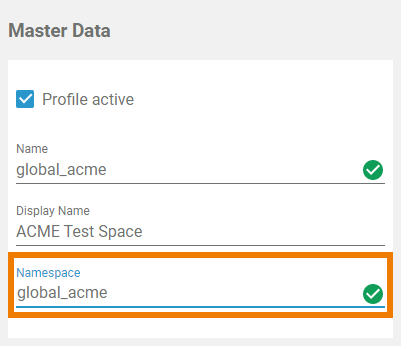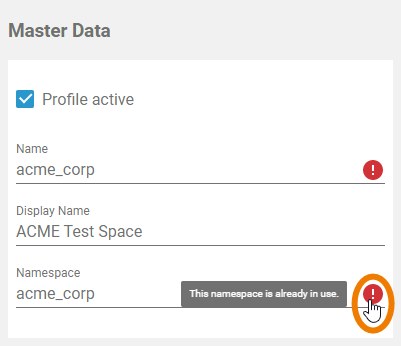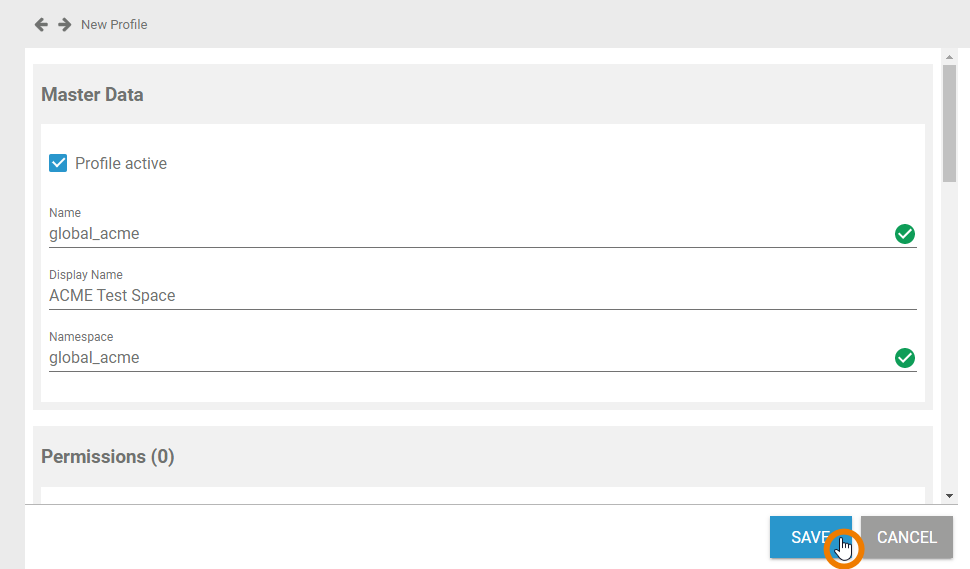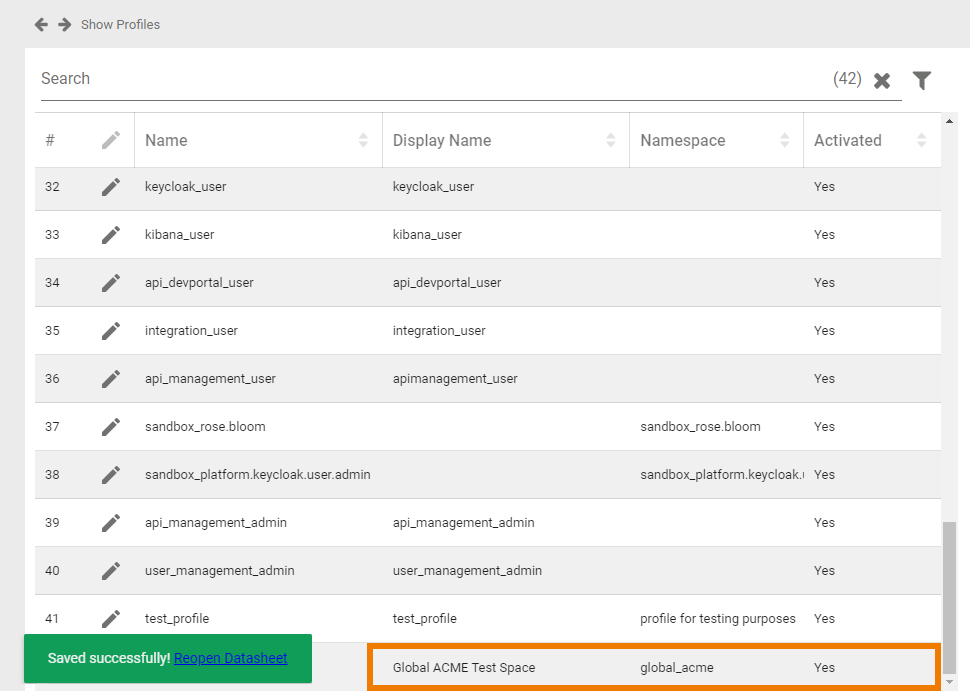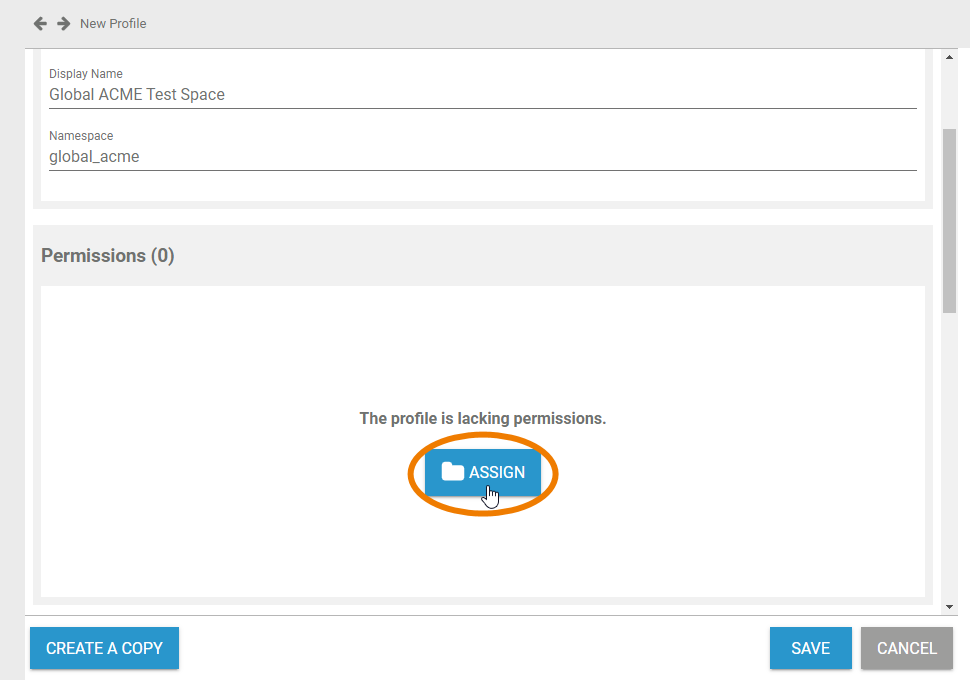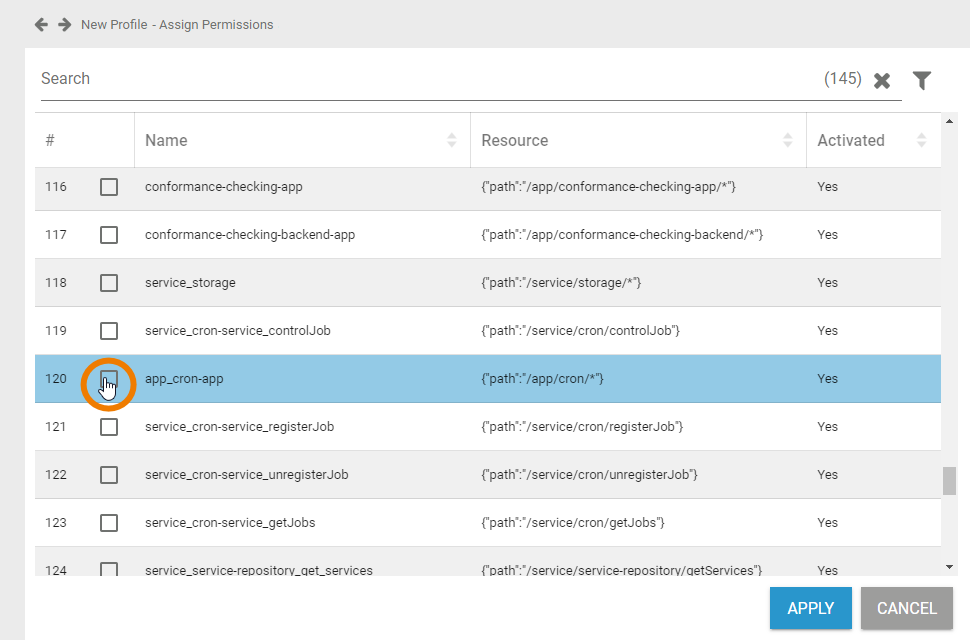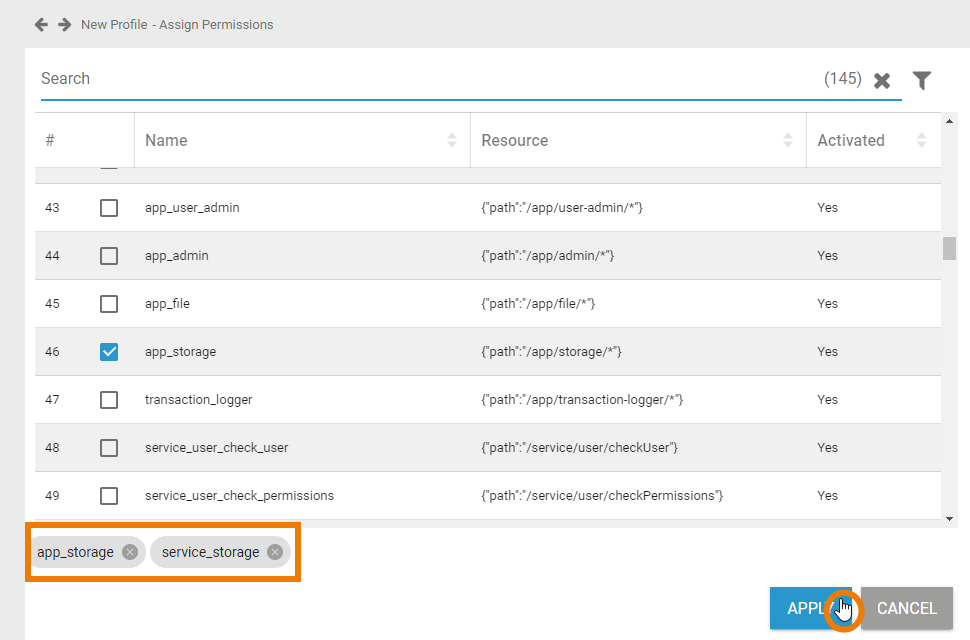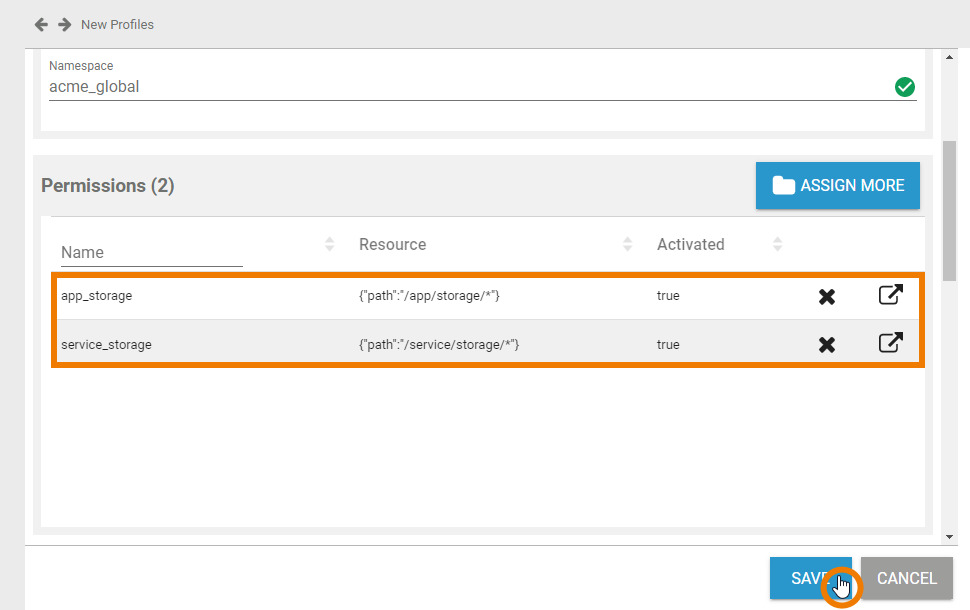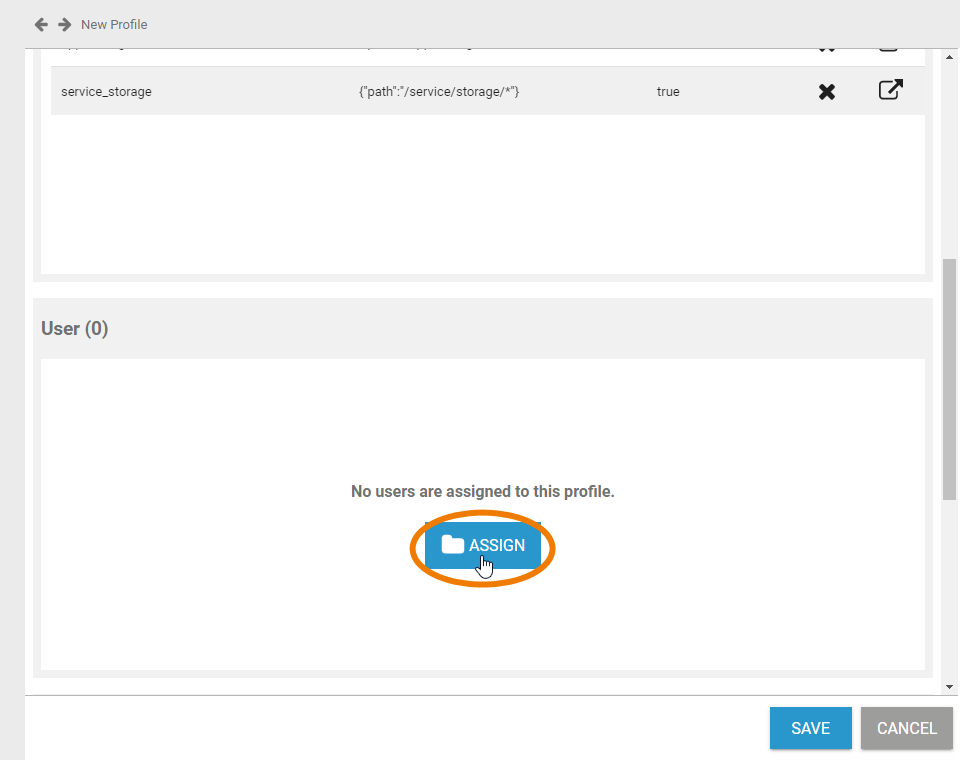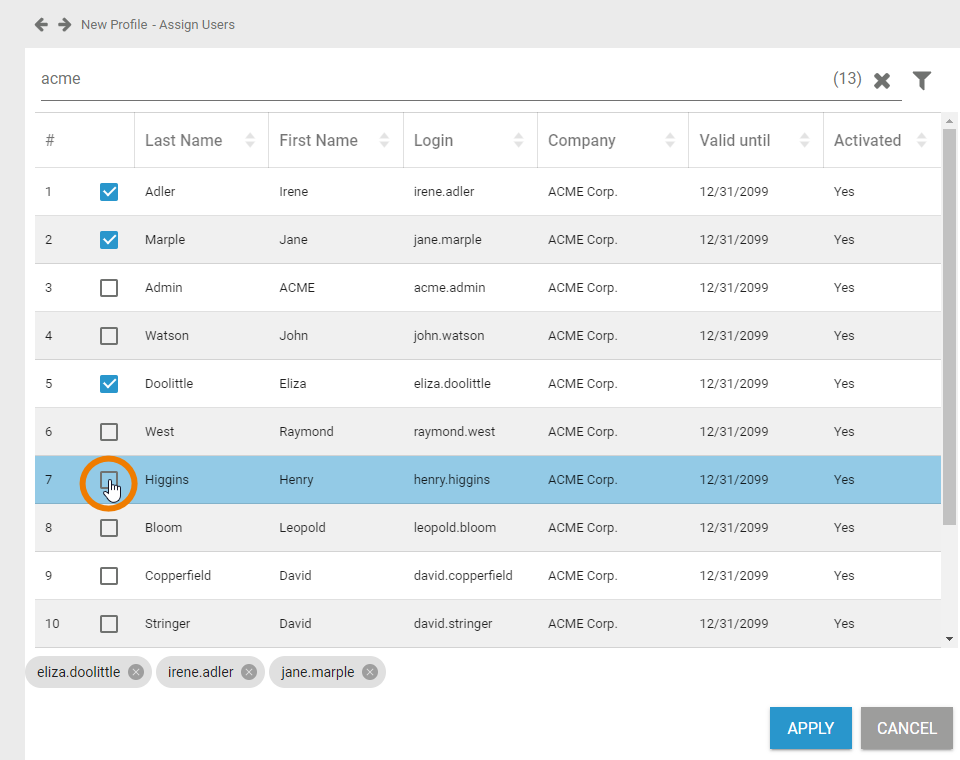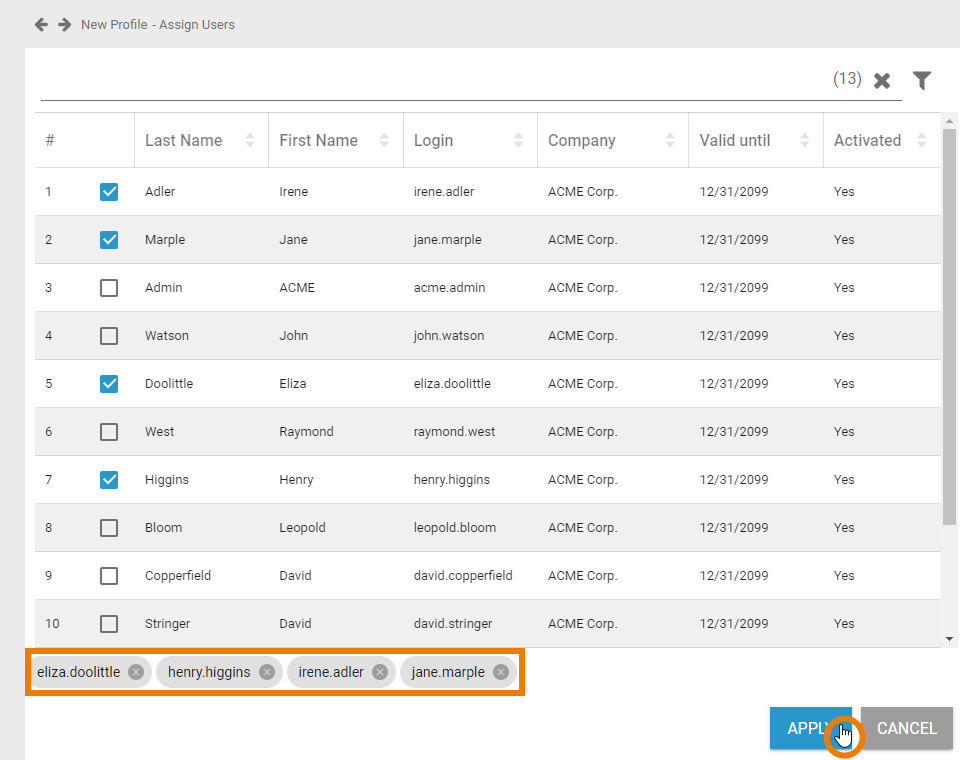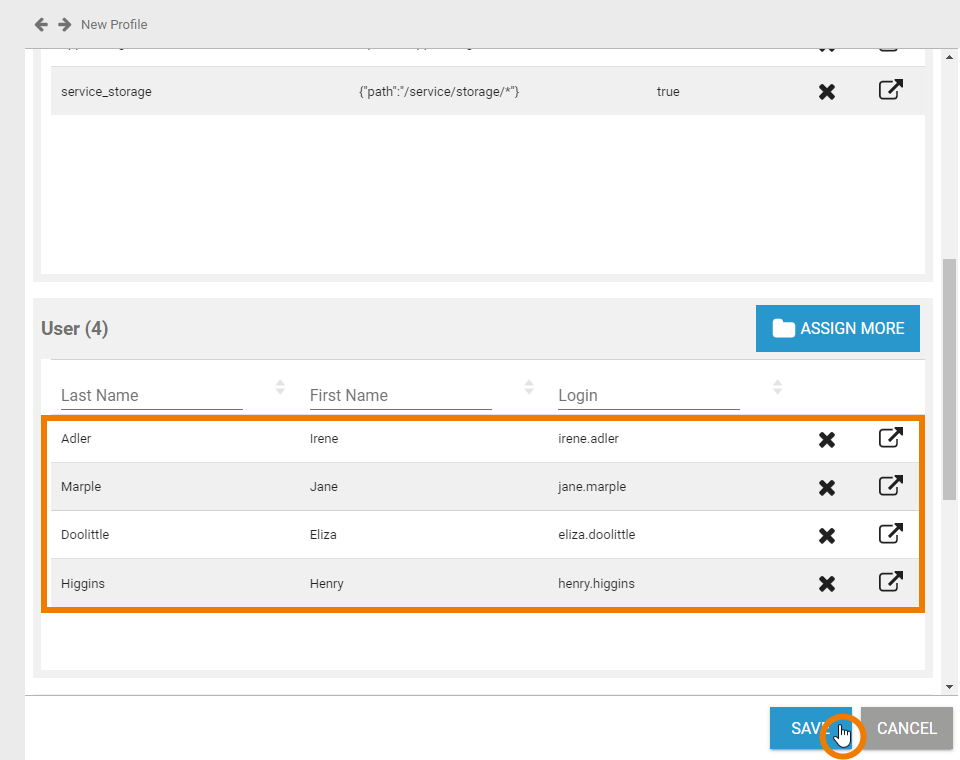- Created by Annegret Bernhardt, last modified on Apr 02, 2024
Before you create your own profiles, it is recommended to start with some preliminary considerations:
- How many users will you grant administration rights?
- Does a user need administrations rights for all PAS components or is it enough to give him permissions for selected components?
- Consider the use of naming conventions. They may help to maintain a good overview over the list of profiles.
- Where is the best place to manage the naming conventions, so that all administrators have access?
Use standard prefixes to organize the list of profiles, for example it_ for profiles of the IT department, hr_ for the human resources department etc.
Creating a Profile
| Select Add Profile in Profiles menu in the sidebar. |
| An empty profile data sheet opens. |
Entering Master Data
| In the Master Data section, insert a Name for the profile. As the profile's name must be unique, your input is automatically checked. Your entry will also be considered for the field Display Name, if you don't insert a seperate display name. |
| The Name field must not be empty. Allowed characters are:
|
| If you want to display a name different to the technical identifier of the profile, insert the label you want to use instead in field Display Name. If filled, this name will be shown in the platform components. Go to Inserting Translations to know more about the translation options for a profile's display name. |
| Insert a namespace for your profile. Use the same identifier for name and namespace of a profile. |
| The entries in fields Name and Namespace must be unique. Therefore, your input is automatically checked. If name or namespace are already in use, you need to change your entry. |
| If you have entered the Master Data, you can already create the profile by clicking the Save button. |
| The profile data sheet is closed, the message Successfully saved! is displayed and the profile is added to the list. You can use the link from the success message to reopen the profile's data sheet. Before saving the profile, you can also assign permissions, assign users and insert translations. But this is not mandatory to create a profile. |
Assigning Permissions
| You need to assign permissions to profiles, if you want to restrict access to the profile's content. Click the Assign button in the permissions section to open the list of available permissions. Generally, it is not necessary to assign a permission to a profile:
|
| Use the corresponding checkboxes in the list to select the permissions you want to assign. |
| The chosen permissisons are displayed in the footer of the list. Click Apply to assign the permissions to the profile. |
| Your selection is transferred to the Permission section of the profile data sheet. Do not forget to save the data sheet before closing it. |
Assigning Users
| In a profile data sheet, the users assigned to the profile are listed in the User section. If you create a new profile, you start with an empty User section. If you want to, you can assign the users to a profile within the profile's data sheet. Click button Assign to assign users to the profile. |
| The list of all available users opens. Use the corresponding checkboxes to choose the users you want to assign. |
| All selected users are displayed in the footer of the list. Click Apply to assign the users to the profile. |
| Your selection is transferred to the User section of the profile data sheet. When all necessary users have been assigned, you can save the profile data sheet or continue to edit the profile by inserting translations. If you want to grant the user write permission, you have to switch to the user's data sheet and enable the corresponding checkbox in section Profiles. |
Inserting Translations
The profile name inserted in section Master Data is a technical name for the profile. In section Translations you can insert translations for the profile's display names.
| Use window Translations to insert the display name in different languages. | |
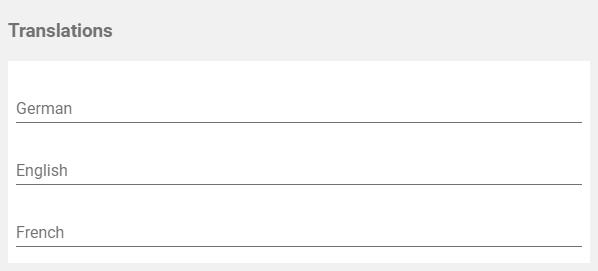 | Clicking button Edit Translations will show the fields German, English and French. The names inserted in those fields will be shown in BPaaS according to the language selected for the user interface. |
- No labels