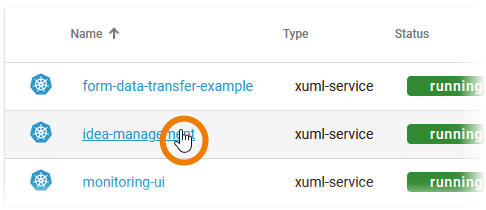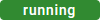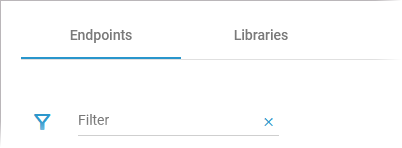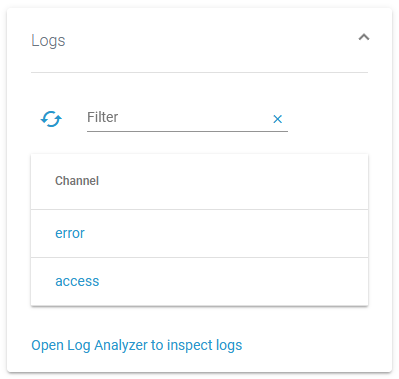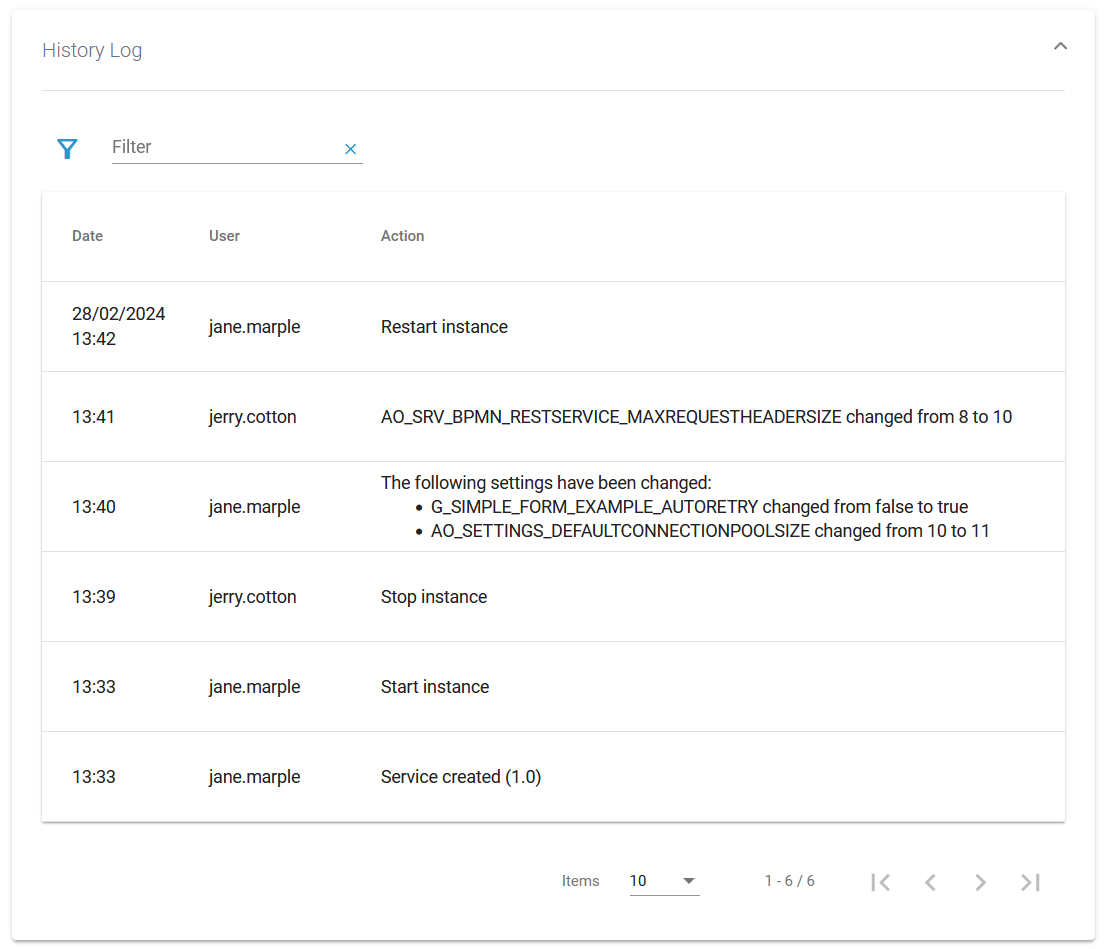- Created by Annegret Bernhardt, last modified on Mar 27, 2024
You have two options to deploy xUML services as a Kubernetes workload:
- The PAS Administration offers a deployment wizard (refer to Working With the Deployment Wizard for details).
- You can also deploy Designer services directly to the deployment target Container (refer to Designer Guide > Selecting the Deployment Target).
xUML services that run in Kubernetes have extended details to manage this type of service.
We recommend using container deployment as the default deloyment target starting with PAS 23.1. For further information see:
Using the Workload Details
| You can open a details page for each workload. To do so, click on the service name in the list. | ||||||||||
| Click on a name in the service list to open its details page. Starts the service. It also contains different collapsable sections:
|
Information
| The Information section contains the main information about the Kubernetes workload: |
Kubernetes
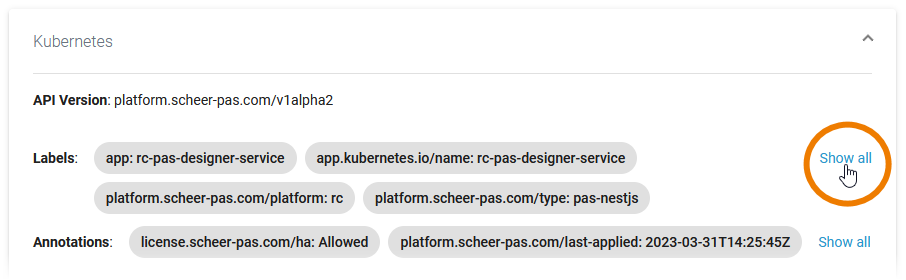 | On top of the Kubernetes section, you find the information about
Click Show all to display all available labels or annotations. |
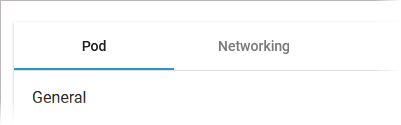 | Below this information, you can find the two tabs Pod and Networking. |
Pod
Tab Pod contains the sections General and Container. The information displayed in the two sections is read-only. Pod - General Section General contains common information about the Pod: If available, you can adapt the number of Pod replicas (see below). Shows the number of Pod replicas. Scaling the Number of Replicas Move the position of the slider to the desired number of replicas you want to set. Click Apply. A pop-up window opens displaying the number of replicas before and after the change. Click Scale to confirm your choice or Cancel to abort. The new number of replicas is displayed after a refresh of the browser tab. Pod - Container Section Container consists of several tabs, one tab for each container. The content of the tabs is the same for all containers and displays the container details: Shows the container limitations. If a container exceeds its memory request and the node that it runs on becomes short of memory overall, it is likely that the Pod the container belongs to will be evicted. Limitations cannot be changed by users. They are set during system deployment If the CPU limit is exceeded, the container will be throttled, the process will slow down. Visit the official Kubernetes documentation for more information: If you click the link Ports and Volumes, the container details open in a separate pop-up. Use the filter on top of each list to search for single ports or volumes.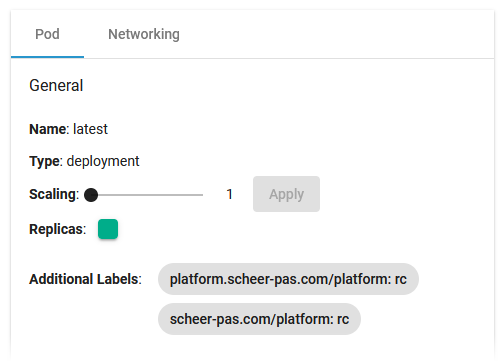
Name Version name of the Pod. Type Shows the internal type of the replication controller. Scaling Replicas Icon Color Status Green Running Orange Starting Red Not running/erroneous Additional Labels Shows additional Pod labels if set. 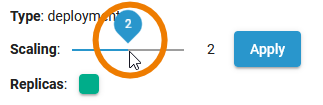
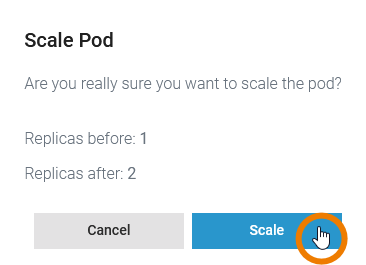
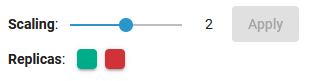
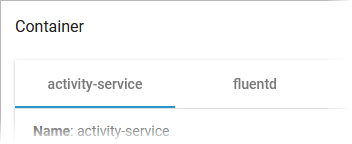
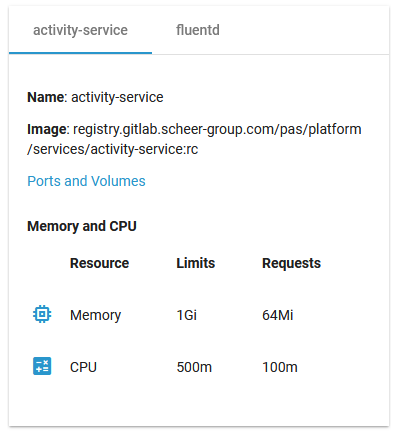
Name Name of the container. Image Image of the container. Ports and Volumes See below. Memory and CPU Limits Requests Memory If the memory limit is exceeded, the container will run in state OutOfMemory and then be killed.
If a container exceeds its memory request and the node that it runs on becomes short of
memory overall, it is likely that the Pod the container belongs to will be
evicted. CPU If the CPU memory request exceeds the nodes (server) capacity, the P od can be stopped and stared on a different node. 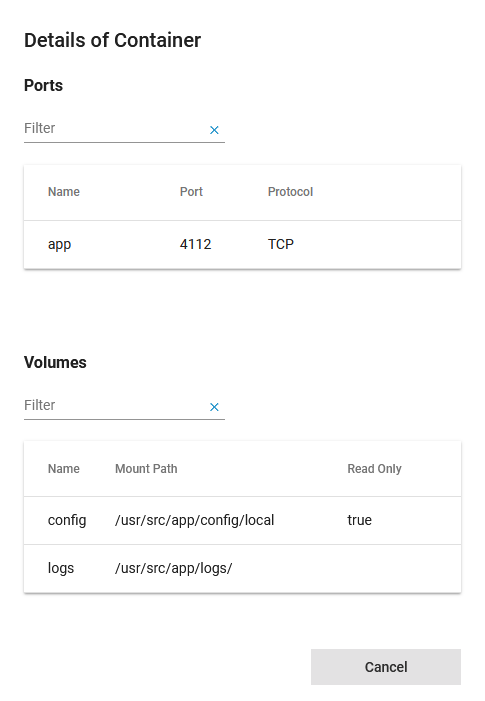
Networking
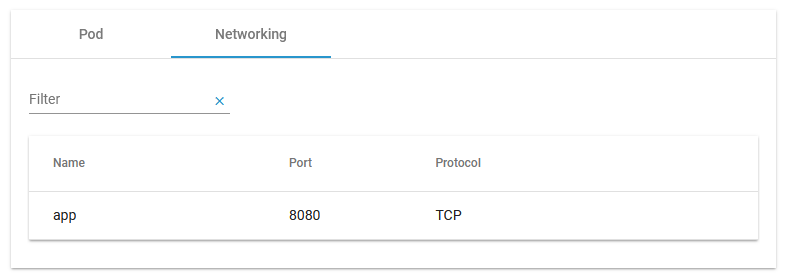 | Tab Networking gives you an overview on the details of the service mesh. Use the filter to search for a port name. |
Details
On top of the Details section, you can find the option Delete Service (refer to Deleting a Service below for further information). The boxes General, Build and Deployment contain read-only information.
| The General details contain common information about the compiled .rep file:
| ||||||||||
| The Build details contain information about the workload:
| ||||||||||
| The Deployment details contain information about the deployment:
| ||||||||||
| Below the three sections that contain read-only information, you can find the two tabs Endpoints and Libraries (see below for details). |
Endpoints
In tab Endpoints you can find the necessary information regarding the API endpoints of this service:

| Column | Description | Possible Values |
|---|---|---|
| Name | Name of the registered endpoint. | Any string. |
| Type | Type of the registered endpoint. |
|
| URL |
| Any URL. |
| Test | Click Open The PAS platform features an xUML Runtime API for each service. You can use the interface to obtain information on the states of the service's state machines in general, and to trigger state transitions. Refer to xUML Runtime API Reference for a comprehensive list of all available requests. | - |
| Interface/Descriptor | Click Download | - |
| API | Click Import | - |
| Use the filter field to search for a specific endpoint. The content of the filter field is applied to the columns Name and Type. |
| Click Extended filter If a filter is applied, the extended filter changes to |
| In the main filter window, you can reset all selected filters. Click In the filter option window, you can also reset the selection. |
Libraries
In tab Libraries you can find a list of all libraries that are used in this service:

| Column | Description |
|---|---|
| Name | Name of the library. |
| Version | Version of the library. |
| Compiler Version | Version of the compiler the library has been compiled with. |
| Compile Date | Timestamp of the compilation of the library. |
| Use the filter field to search for a specific library. The content of the filter field is applied to the column Name only. |
Deleting a Service
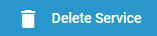 | If you want to delete a containerized xUML service, click Delete Service on top of the Details section. |
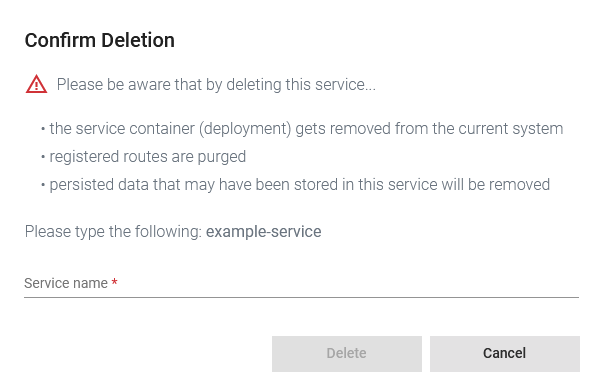 | Please note, that the deletion of a service has several consequences:
|
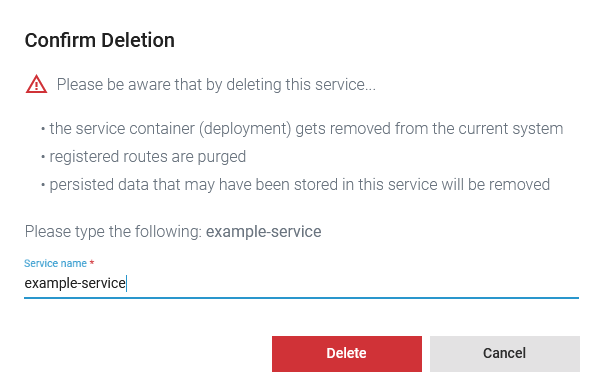 | Option Delete is only enabled if you insert the correct service name. |
Documentation
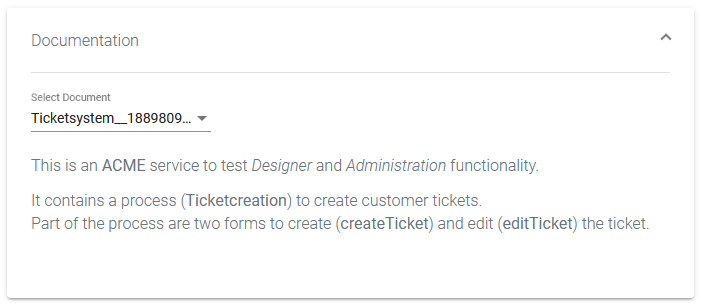 | Open the Documentation section to display the documentation of the xUML service. |
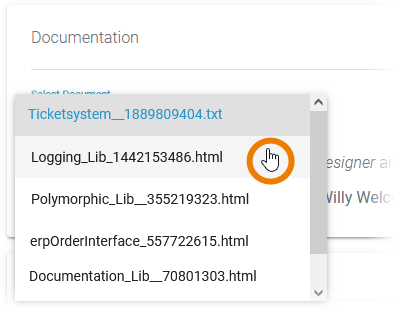 | Use the list Select Document to choose the documentation you want to see. The list contains:
|
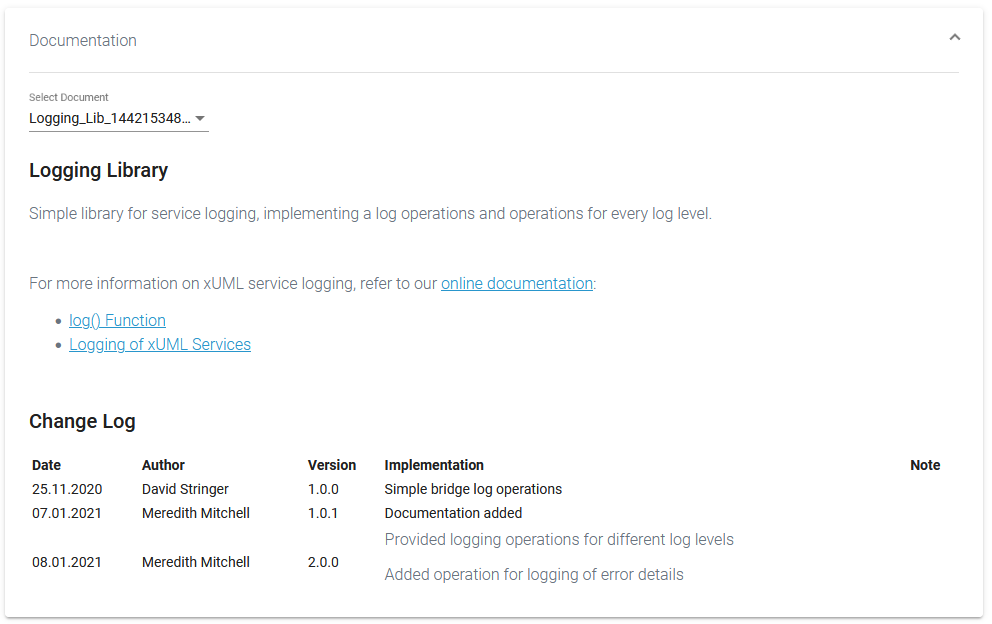 |
|
Logs
| In section Logs you can change the log level. Go to page Changing the Log Level of a Workload for detailed information. The link in section Logs gives you direct access to the Log Analyzer, where you can inspect the logs. |
History Log
| In the History Log section ( PAS 24.0 ) you can inspect the service history. Refer to Showing Logs of a Containerized xUML Service for detailed information. |
Persistent State
| In section Persistent State you can manage persistent state objects. Refer to Persistent States of Containerized xUML Services for detailed information. |
Configuration
| In the Configuration section you can change the settings of an xUML service. |
- No labels