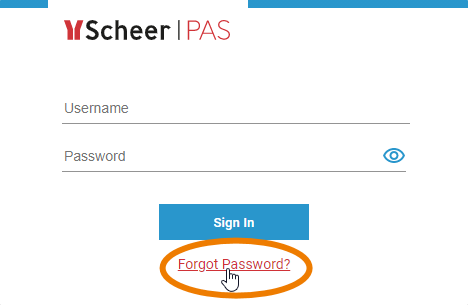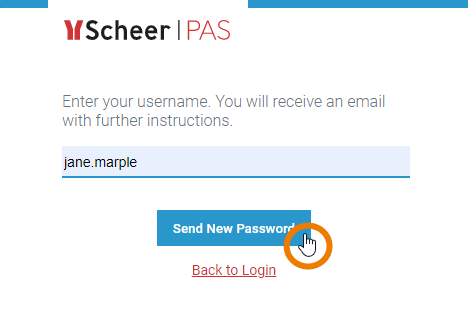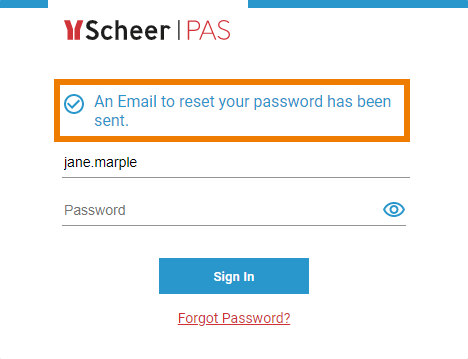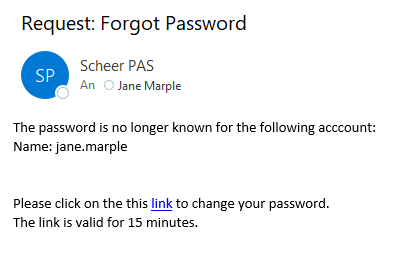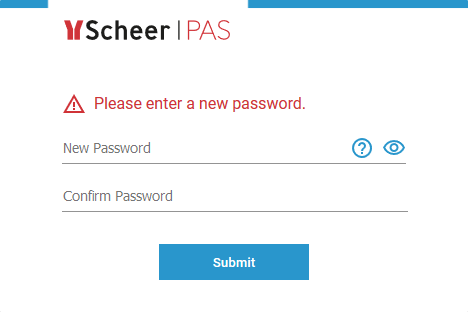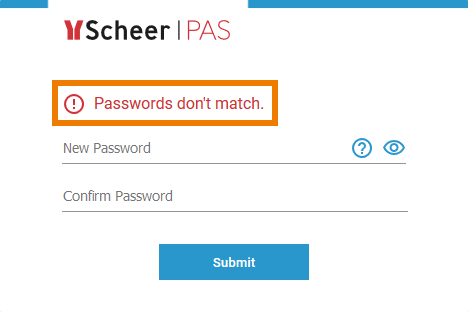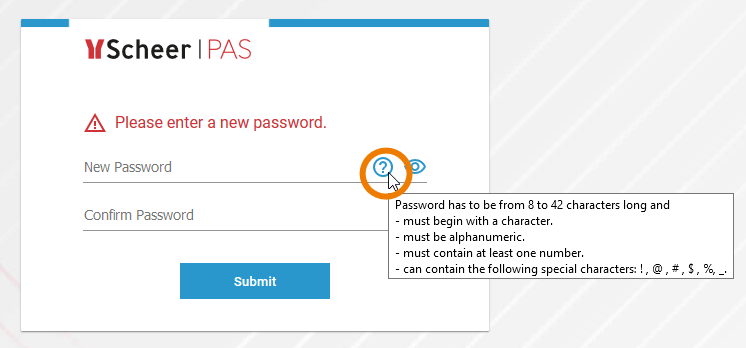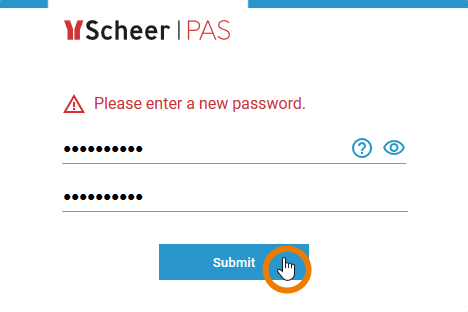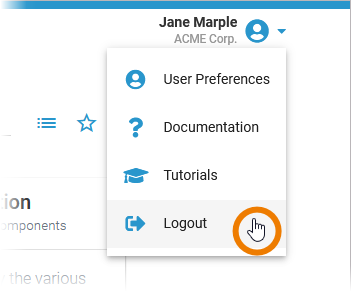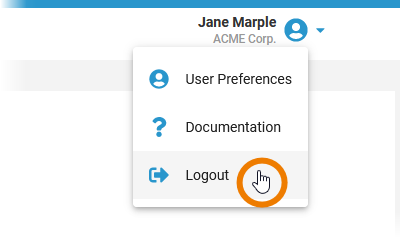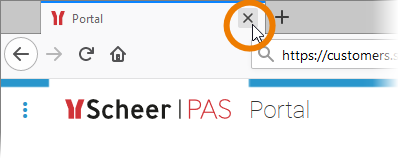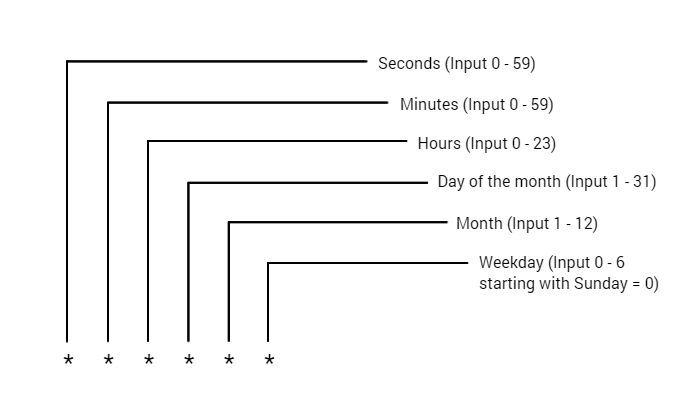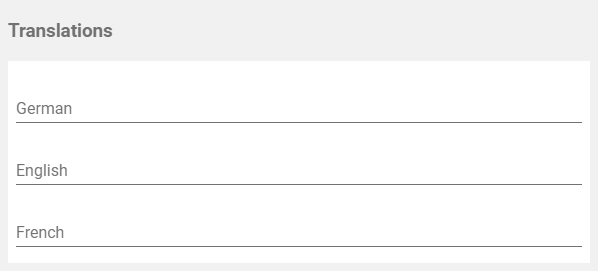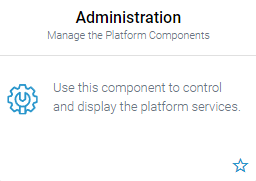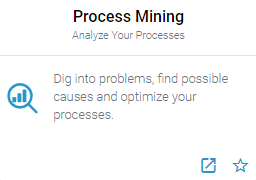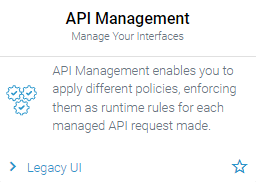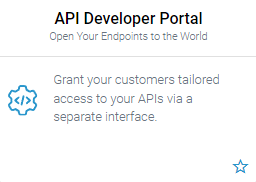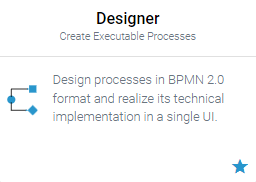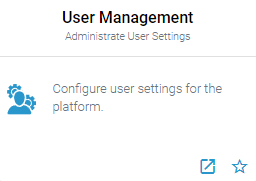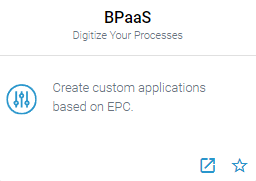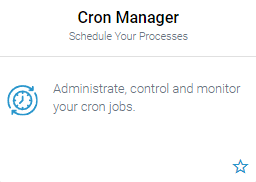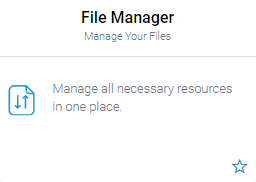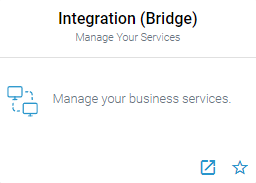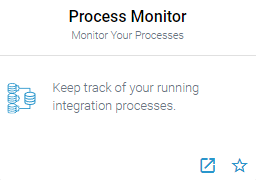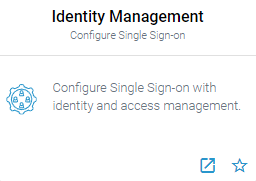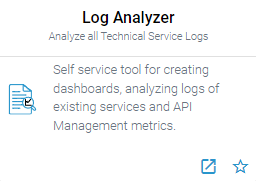Important Note
This space contains files and text snippets that are used throughout the Scheer PAS documentation.
This content is not meant to be read independently from the rest of the documentation.
- Created by Annegret Bernhardt, last modified on May 31, 2021
You are viewing an old version of this page. View the current version.
Compare with Current View Page History
« Previous Version 141 Next »
Oops, it seems that you need to place a table or a macro generating a table within the Table Filter macro.
The table is being loaded. Please wait for a bit ...
| Chapter | Name | Excerpt | Usage | |||||||||||||||||||||||||||||||||||||||||||||||||||||||||||||||||||||||||||||||||||||
|---|---|---|---|---|---|---|---|---|---|---|---|---|---|---|---|---|---|---|---|---|---|---|---|---|---|---|---|---|---|---|---|---|---|---|---|---|---|---|---|---|---|---|---|---|---|---|---|---|---|---|---|---|---|---|---|---|---|---|---|---|---|---|---|---|---|---|---|---|---|---|---|---|---|---|---|---|---|---|---|---|---|---|---|---|---|---|---|---|
| Administration | applicable_actions | Only icons for applicable actions are enabled. | ||||||||||||||||||||||||||||||||||||||||||||||||||||||||||||||||||||||||||||||||||||||
| Administration | details_page | The details page contains four sections:
| ||||||||||||||||||||||||||||||||||||||||||||||||||||||||||||||||||||||||||||||||||||||
| Administration | note_bridge_user_guide | Go to the Bridge User Guide for detailed information about the functionalities of the integration component. | ||||||||||||||||||||||||||||||||||||||||||||||||||||||||||||||||||||||||||||||||||||||
| Administration | note_config_json | Do not edit content in the Configuration section without any knowledge of JSON. | ||||||||||||||||||||||||||||||||||||||||||||||||||||||||||||||||||||||||||||||||||||||
| Administration | note_config_not_available | The Configuration section also informs you if the configuration for this type of service is not available. | ||||||||||||||||||||||||||||||||||||||||||||||||||||||||||||||||||||||||||||||||||||||
| Administration | note_kibana_login | Please note that you need separate credentials to log in to Kibana as this third party tool is not integrated in Scheer PAS Single Sign-on. | ||||||||||||||||||||||||||||||||||||||||||||||||||||||||||||||||||||||||||||||||||||||
| Administration | note_log_level | This option is only available for pas-services (= PAS applications without UI). | ||||||||||||||||||||||||||||||||||||||||||||||||||||||||||||||||||||||||||||||||||||||
| Administration | service_definition | What is the difference between pas-app and pas-service?
| ||||||||||||||||||||||||||||||||||||||||||||||||||||||||||||||||||||||||||||||||||||||
| Administration | services_list | All available services are displayed in the list on the administration start page. | ||||||||||||||||||||||||||||||||||||||||||||||||||||||||||||||||||||||||||||||||||||||
| Administration | services_list_name | Name of the service. | ||||||||||||||||||||||||||||||||||||||||||||||||||||||||||||||||||||||||||||||||||||||
| Administration | services_list_type | Indicates the type of the service. | ||||||||||||||||||||||||||||||||||||||||||||||||||||||||||||||||||||||||||||||||||||||
| Administration | services_list_status | Indicates the status of the service. | ||||||||||||||||||||||||||||||||||||||||||||||||||||||||||||||||||||||||||||||||||||||
| Administration | services_list_date | Shows the date and time of the last update of the service. If the service has not been updated yet, its creation date is displayed. | ||||||||||||||||||||||||||||||||||||||||||||||||||||||||||||||||||||||||||||||||||||||
| Administration | services_list_date_format | Datetime in format dd.mm.yyyy, hh:mm:ss | ||||||||||||||||||||||||||||||||||||||||||||||||||||||||||||||||||||||||||||||||||||||
| Administration | service_type_docker | Icon | ||||||||||||||||||||||||||||||||||||||||||||||||||||||||||||||||||||||||||||||||||||||
| Administration | service_type_integration | Icon | ||||||||||||||||||||||||||||||||||||||||||||||||||||||||||||||||||||||||||||||||||||||
| All Documentations | portal_login_forgot_password | Forgotten Password
| ||||||||||||||||||||||||||||||||||||||||||||||||||||||||||||||||||||||||||||||||||||||
| All Documentations | portal_login_invalid_login | If the username or the password do not match or contain typing errors, an error message is displayed on the login screen. In a first step try again to log in with your username and password. In particular, check that the input is case sensitive. If logging in is still not possible, please use the link Forgot Password? link to change your password. Should you not be able to log in after changing your password, please contact the support. | ||||||||||||||||||||||||||||||||||||||||||||||||||||||||||||||||||||||||||||||||||||||
| All Documentations | portal_login_login_page | To start working with Scheer PAS, you must first log in to your system. Go to your company's address, for example https://customers.scheer-solutions.com/acme-corp/portal and log in. You need valid user data consisting of a username and a password. Enter the credentials in the corresponding fields and press the Sign in button. Alternatively, you can also confirm your input by pressing Enter. | ||||||||||||||||||||||||||||||||||||||||||||||||||||||||||||||||||||||||||||||||||||||
| All Documentations | portal_login_portal_home | After a successful login you are in the Scheer PAS Portal - your access to the world of Scheer PAS: For each component of the platform you are authorized to use, you will see a corresponding tile. Click on a tile to open the corresponding component within the Portal. | ||||||||||||||||||||||||||||||||||||||||||||||||||||||||||||||||||||||||||||||||||||||
| All Documentations | portal_logout | There are several ways to finish your work in Scheer PAS.
| ||||||||||||||||||||||||||||||||||||||||||||||||||||||||||||||||||||||||||||||||||||||
| Cron Manager | note_cron_user | Note on Cron Users
| ||||||||||||||||||||||||||||||||||||||||||||||||||||||||||||||||||||||||||||||||||||||
| Cron Manager | cron_activate_after_saving | Activate Job After Saving The field allows you to activate the job directly:
| ||||||||||||||||||||||||||||||||||||||||||||||||||||||||||||||||||||||||||||||||||||||
| Cron Manager | note_cron_log_size | The maximum size of the error log for each cron job is per default 100. You can adjust the value in the service-specific configuration file, see Adapting Service Configuration for further information. In the configuration file, adjust the property errorLogMaxSize and restart the cron-service. Please note that old logs will be deleted if you decrease the value (sorted by their creation date). Changing the value affects all cron jobs. | ||||||||||||||||||||||||||||||||||||||||||||||||||||||||||||||||||||||||||||||||||||||
| Cron Manager | cron_event | Event Open the drop-down list to select the appropriate event. The list shows all events that are available in the selected service. | ||||||||||||||||||||||||||||||||||||||||||||||||||||||||||||||||||||||||||||||||||||||
| Cron Manager | cron_execute_after_saving | Execute Job After Saving The field allows you to initiate the first execution of the job regardless of the pattern:
| ||||||||||||||||||||||||||||||||||||||||||||||||||||||||||||||||||||||||||||||||||||||
| Cron Manager | cron_patterndo_not_change_JSON | Pattern You can enter a six-digit pattern. If you use only five digits, the seconds are omitted. The pattern defines the schedule of the job. Using the correct pattern, you can determine whether the job should be executed at fixed times, dates, or intervals. Formatting of the Pattern:
Frequently Used Patterns
| ||||||||||||||||||||||||||||||||||||||||||||||||||||||||||||||||||||||||||||||||||||||
| Cron Manager | cron_payload | Payload Enter your service request in the editor. The payload must contain a valid JSON. The editor supports you to insert valid JSON:
| ||||||||||||||||||||||||||||||||||||||||||||||||||||||||||||||||||||||||||||||||||||||
| Cron Manager | cron_payload_editor | The editor displays erroneous input:
| ||||||||||||||||||||||||||||||||||||||||||||||||||||||||||||||||||||||||||||||||||||||
| Cron Manager | cron_service | Service Open the drop-down list to select the appropriate service. | ||||||||||||||||||||||||||||||||||||||||||||||||||||||||||||||||||||||||||||||||||||||
| Process Mining | log_level | The different log levels are explained in detail on page Transaction Log Levels of an xUML Service in the Bridge User Guide. | ||||||||||||||||||||||||||||||||||||||||||||||||||||||||||||||||||||||||||||||||||||||
| Process Mining | note_calculation_offset | Currently it is only possible to offset numbers against each other. | ||||||||||||||||||||||||||||||||||||||||||||||||||||||||||||||||||||||||||||||||||||||
| Process Mining | note_calculation_rules | Do not change or create calculated attributes without any knowledge of JSON. | ||||||||||||||||||||||||||||||||||||||||||||||||||||||||||||||||||||||||||||||||||||||
| Process Mining | process_list_content | The process list contains the following information:
| ||||||||||||||||||||||||||||||||||||||||||||||||||||||||||||||||||||||||||||||||||||||
| Process Mining | tip_calculation_rules | Go to page Creating Calculations for detailed information about available operators and expressions. If you need further help with the implementation of your calculations, do not hesitate to contact your Scheer PAS consultant. | ||||||||||||||||||||||||||||||||||||||||||||||||||||||||||||||||||||||||||||||||||||||
| User Management | edit_translations |
| ||||||||||||||||||||||||||||||||||||||||||||||||||||||||||||||||||||||||||||||||||||||
| User Management | login_unchangeable | Please note: Once set up, the Login cannot be changed anymore. | ||||||||||||||||||||||||||||||||||||||||||||||||||||||||||||||||||||||||||||||||||||||
| User Management | namespace_equal_name | Use the same identifier for name and namespace of a profile. | ||||||||||||||||||||||||||||||||||||||||||||||||||||||||||||||||||||||||||||||||||||||
| User Management | password_constraints | Make sure that the password ...
| ||||||||||||||||||||||||||||||||||||||||||||||||||||||||||||||||||||||||||||||||||||||
| User Management | permission_without_json | Do not change or create permissions without any knowledge of JSON. | ||||||||||||||||||||||||||||||||||||||||||||||||||||||||||||||||||||||||||||||||||||||
| User Management | permissions_based_on_rbac | The authorization check of the user management is based on Role-based Access Control (RBAC). | ||||||||||||||||||||||||||||||||||||||||||||||||||||||||||||||||||||||||||||||||||||||
| User Management | role_change | When a user is added or removed a role, they must log into the system again for the changes to affect their account. This applies also to the Scheer PAS Mobile App. | ||||||||||||||||||||||||||||||||||||||||||||||||||||||||||||||||||||||||||||||||||||||
| User Management | roles_not_applied | Menu Roles is currently not used for Process Mining. | ||||||||||||||||||||||||||||||||||||||||||||||||||||||||||||||||||||||||||||||||||||||
| User Management | save_before_closing | Do not forget to save the data sheet before closing it. | ||||||||||||||||||||||||||||||||||||||||||||||||||||||||||||||||||||||||||||||||||||||
| User Management | standard_admin_profiles | Oops, it seems that you need to place a table or a macro generating a table within the Table Filter macro. The table is being loaded. Please wait for a bit ...
| ||||||||||||||||||||||||||||||||||||||||||||||||||||||||||||||||||||||||||||||||||||||
| User Management | standard_user_profiles | Oops, it seems that you need to place a table or a macro generating a table within the Table Filter macro. The table is being loaded. Please wait for a bit ...
| ||||||||||||||||||||||||||||||||||||||||||||||||||||||||||||||||||||||||||||||||||||||
| User Management | unchangeable_meta_data | The content of section Meta is for documentation purposes only: meta data cannot be changed. | ||||||||||||||||||||||||||||||||||||||||||||||||||||||||||||||||||||||||||||||||||||||
| User Management | user_needs_namespace | Users need at least one profile having a namespace to be able to save data within one of the platform components. | ||||||||||||||||||||||||||||||||||||||||||||||||||||||||||||||||||||||||||||||||||||||
| User Management | write_permission | Individual write permissions can be granted or denied for profiles with namespace. See page Editing a User for information on how to grant write permissions on profiles. | ||||||||||||||||||||||||||||||||||||||||||||||||||||||||||||||||||||||||||||||||||||||
| User Management | note_sso | Single Sign-on is available throughout all platform components: Log in once, and use all Scheer PAS components that are configured for your user. | ||||||||||||||||||||||||||||||||||||||||||||||||||||||||||||||||||||||||||||||||||||||
| User Management | note_assigning_permissions | Generally, it is not necessary to assign a permission to a profile:
| ||||||||||||||||||||||||||||||||||||||||||||||||||||||||||||||||||||||||||||||||||||||
| User Management | note_admin_rights | Please note that your user must have special admin profiles to be allowed to use the corresponding admin views. | ||||||||||||||||||||||||||||||||||||||||||||||||||||||||||||||||||||||||||||||||||||||
| User Management | role_in_bpaas | When a role is created in the BPaaS editor, only the role's name is determined. All other settings have to be inserted in the role's data sheet in the user management. | ||||||||||||||||||||||||||||||||||||||||||||||||||||||||||||||||||||||||||||||||||||||
| User Management | pas_base_mandatory | The profile pas_base is mandatory as it grants access to the Scheer PAS Portal , the entry into the platform. | ||||||||||||||||||||||||||||||||||||||||||||||||||||||||||||||||||||||||||||||||||||||
| User Management | note_write_permission_in_user_datasheet | If you want to grant the user write permission, you have to switch to the user's data sheet and enable the corresponding checkbox in section Profiles. | ||||||||||||||||||||||||||||||||||||||||||||||||||||||||||||||||||||||||||||||||||||||
| User Management | use_filter_to_limit | Use the filter to limit the content of the list. | ||||||||||||||||||||||||||||||||||||||||||||||||||||||||||||||||||||||||||||||||||||||
| User Management | valid_until_expired | If the date set for Valid until has expired, the user can no longer log in to the system, even if his account is still activated. | ||||||||||||||||||||||||||||||||||||||||||||||||||||||||||||||||||||||||||||||||||||||
- No labels