Important Note
This space contains files and text snippets that are used throughout the Scheer PAS documentation.
This content is not meant to be read independently from the rest of the documentation.
- Created by Annegret Bernhardt, last modified on May 10, 2024
cron_pattern
Used on:
Pattern You can enter a six-digit pattern. If you use only five digits, the seconds are omitted. The pattern defines the schedule of the job. Using the correct pattern, you can determine whether the job should be executed at fixed times, dates, or intervals. Formatting of the Pattern: Frequently Used Patterns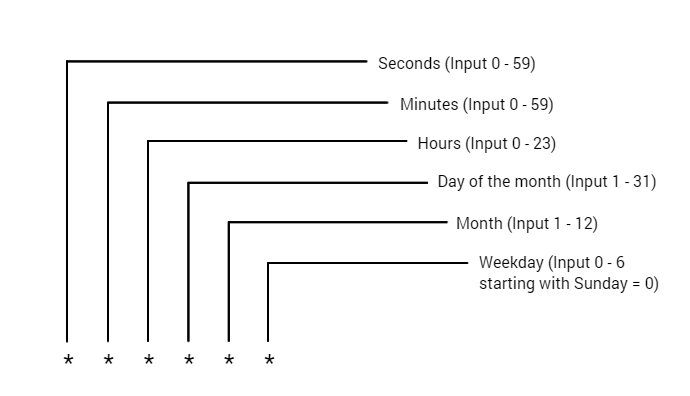
edit_translations
Used on:
| Use window Translations to insert the display name in different languages. | |
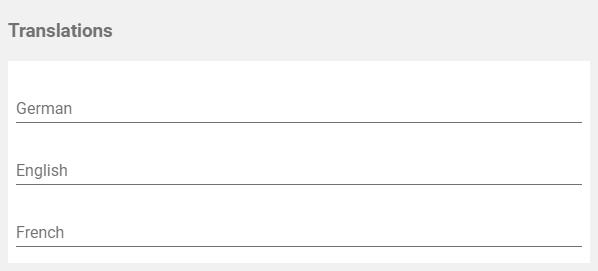 | Clicking button Edit Translations will show the fields German, English and French. The names inserted in those fields will be shown in BPaaS according to the language selected for the user interface. |
history_log
Used on:
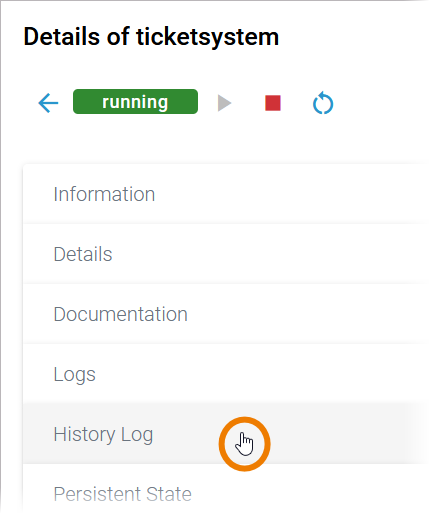 | The administration application gives you access to the history of a containerized xUML service ( PAS 24.0 ). To access the service history, open the details page of the service and go to section History Log. |
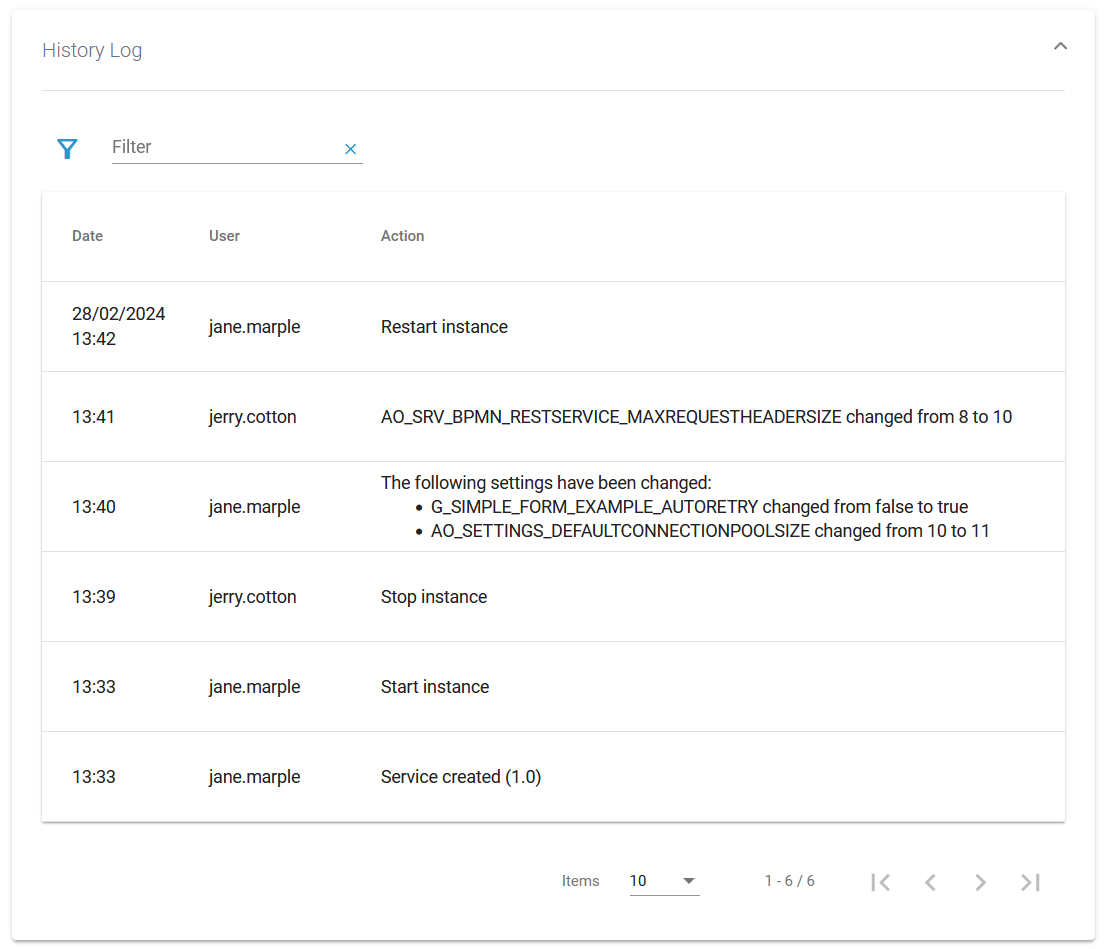 | In the History Log section you can inspect the service history. The log shows all actions of the xUML service (creation, start, stop etc.) including setting changes. The content of the history log is read-only. |
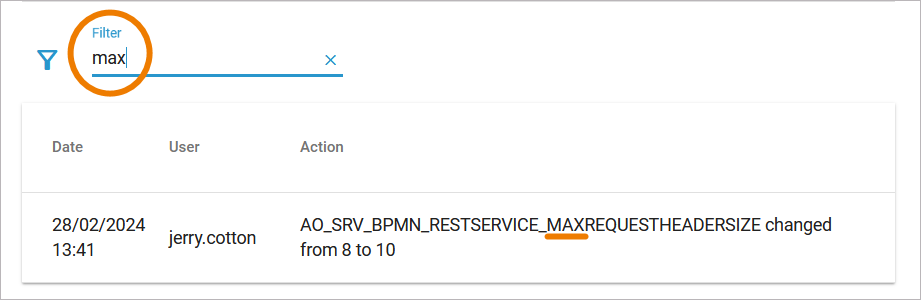 | Use the filter field to search for a specific entry. The content of the filter field is applied to the column Action only. |
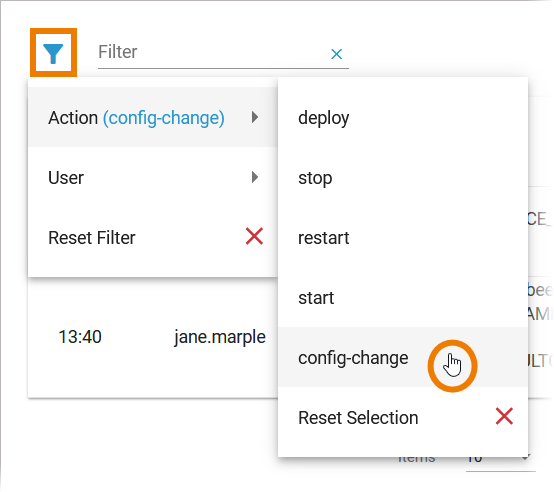 | Click Extended filter  to display the extended filter options: to display the extended filter options:
If a filter is applied, the extended filter changes to Both extended filter options are loaded dynamically:
|
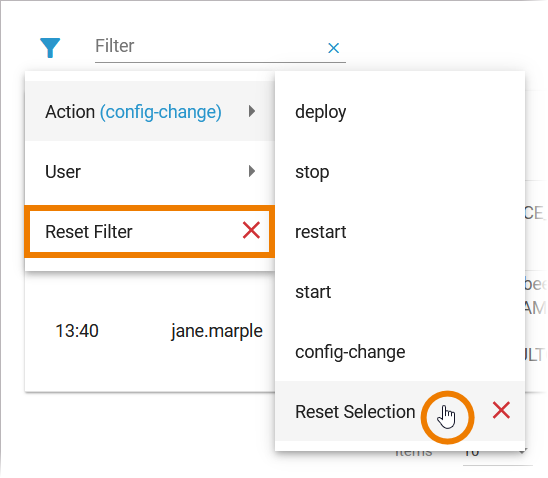 | In the main filter window, you can reset all selected filters. Click In the filter option window, you can also reset the selection. |
kubernetes_tab
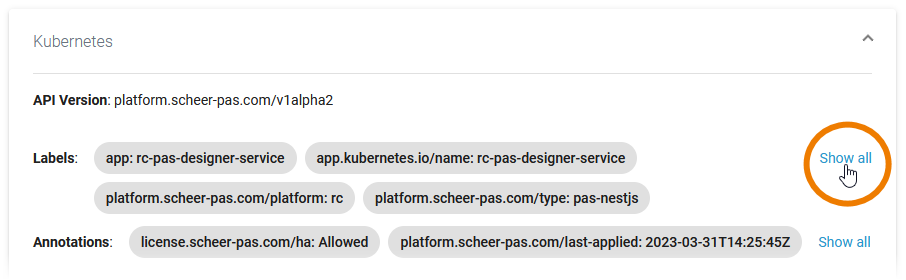 | On top of the Kubernetes section, you find the information about
Click Show all to display all available labels or annotations. |
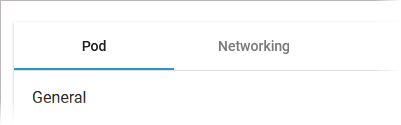 | Below this information, you can find the two tabs Pod and Networking. |
kubernetes_tab_pod
Tab Pod contains the sections General and Container. The information displayed in the two sections is read-only. Pod - General Section General contains common information about the Pod: If available, you can adapt the number of Pod replicas (see below). Shows the number of Pod replicas. Scaling the Number of Replicas Move the position of the slider to the desired number of replicas you want to set. Click Apply. A pop-up window opens displaying the number of replicas before and after the change. Click Scale to confirm your choice or Cancel to abort. The new number of replicas is displayed after a refresh of the browser tab. Pod - Container Section Container consists of several tabs, one tab for each container. The content of the tabs is the same for all containers and displays the container details: Shows the container limitations. If a container exceeds its memory request and the node that it runs on becomes short of memory overall, it is likely that the Pod the container belongs to will be evicted. Limitations cannot be changed by users. They are set during system deployment If the CPU limit is exceeded, the container will be throttled, the process will slow down. Visit the official Kubernetes documentation for more information: If you click the link Ports and Volumes, the container details open in a separate pop-up. Use the filter on top of each list to search for single ports or volumes.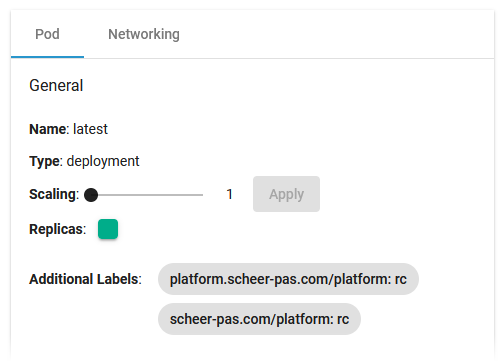
Name Version name of the Pod. Type Shows the internal type of the replication controller. Scaling Replicas Icon Color Status Green Running Orange Starting Red Not running/erroneous Additional Labels Shows additional Pod labels if set. 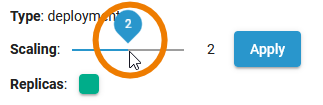
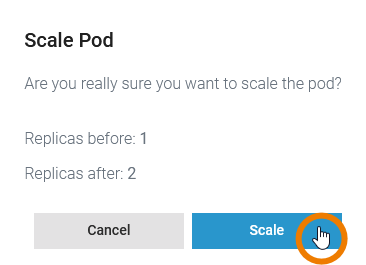
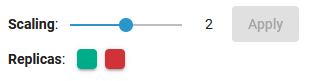
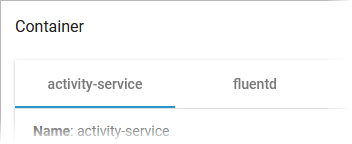
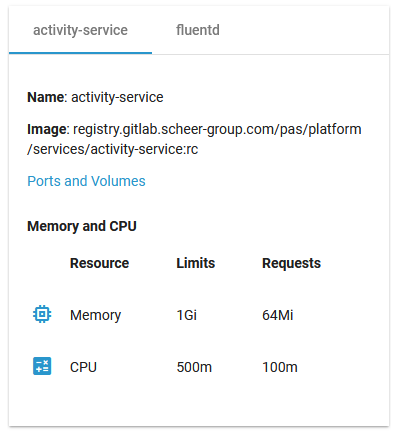
Name Name of the container. Image Image of the container. Ports and Volumes See below. Memory and CPU Limits Requests Memory If the memory limit is exceeded, the container will run in state OutOfMemory and then be killed.
If a container exceeds its memory request and the node that it runs on becomes short of
memory overall, it is likely that the Pod the container belongs to will be
evicted. CPU If the CPU memory request exceeds the nodes (server) capacity, the P od can be stopped and stared on a different node. 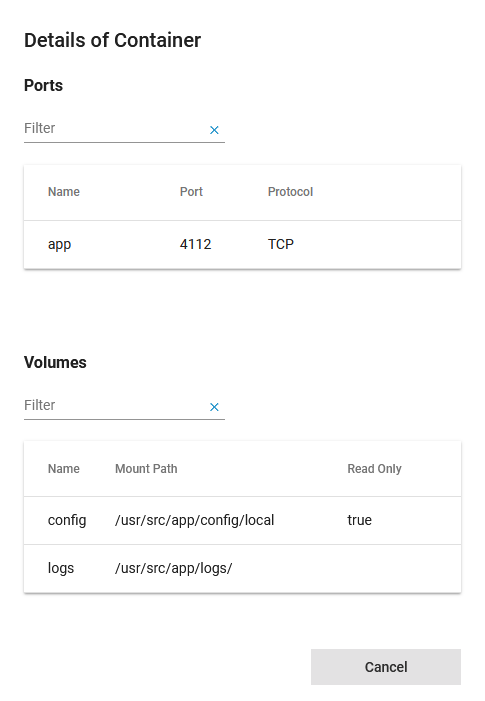
kubernetes_tab_networking
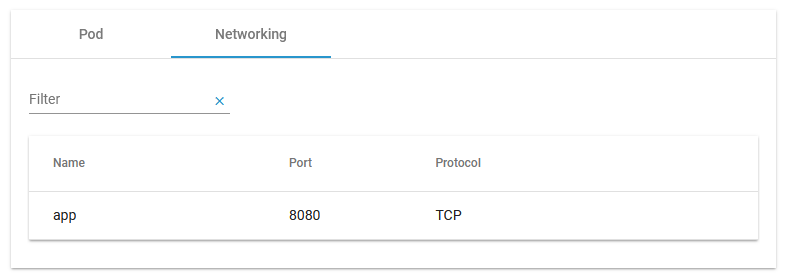 | Tab Networking gives you an overview on the details of the service mesh. Use the filter to search for a port name. |
pas_nestjs_configuration
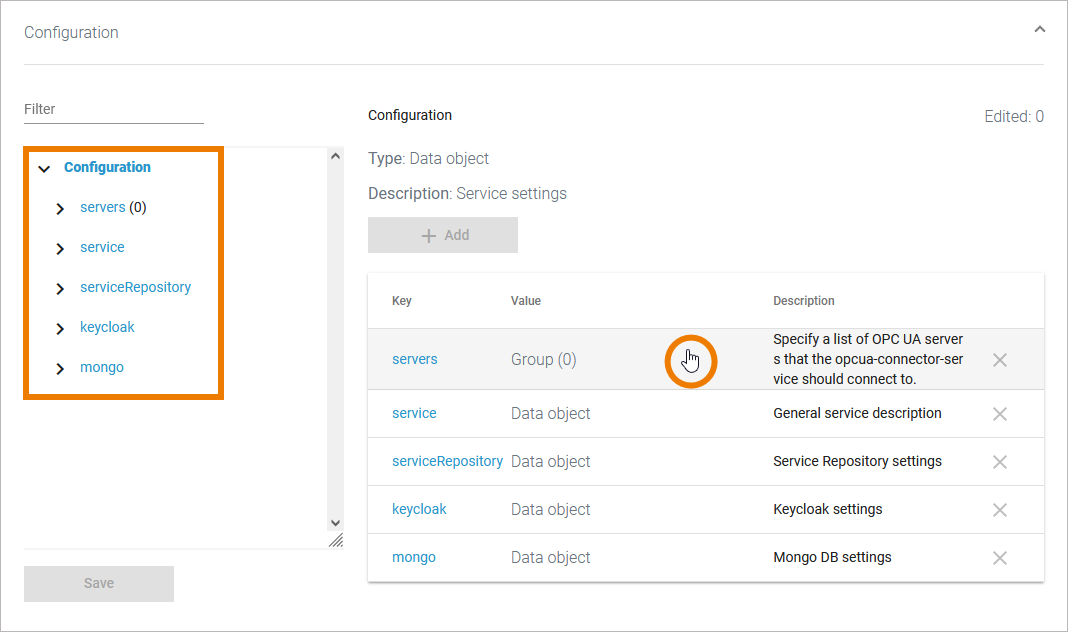 | The main configuration options are displayed. You can also use the links in the Configuration tree on the left side to navigate. Click one of the objects to open further details. |
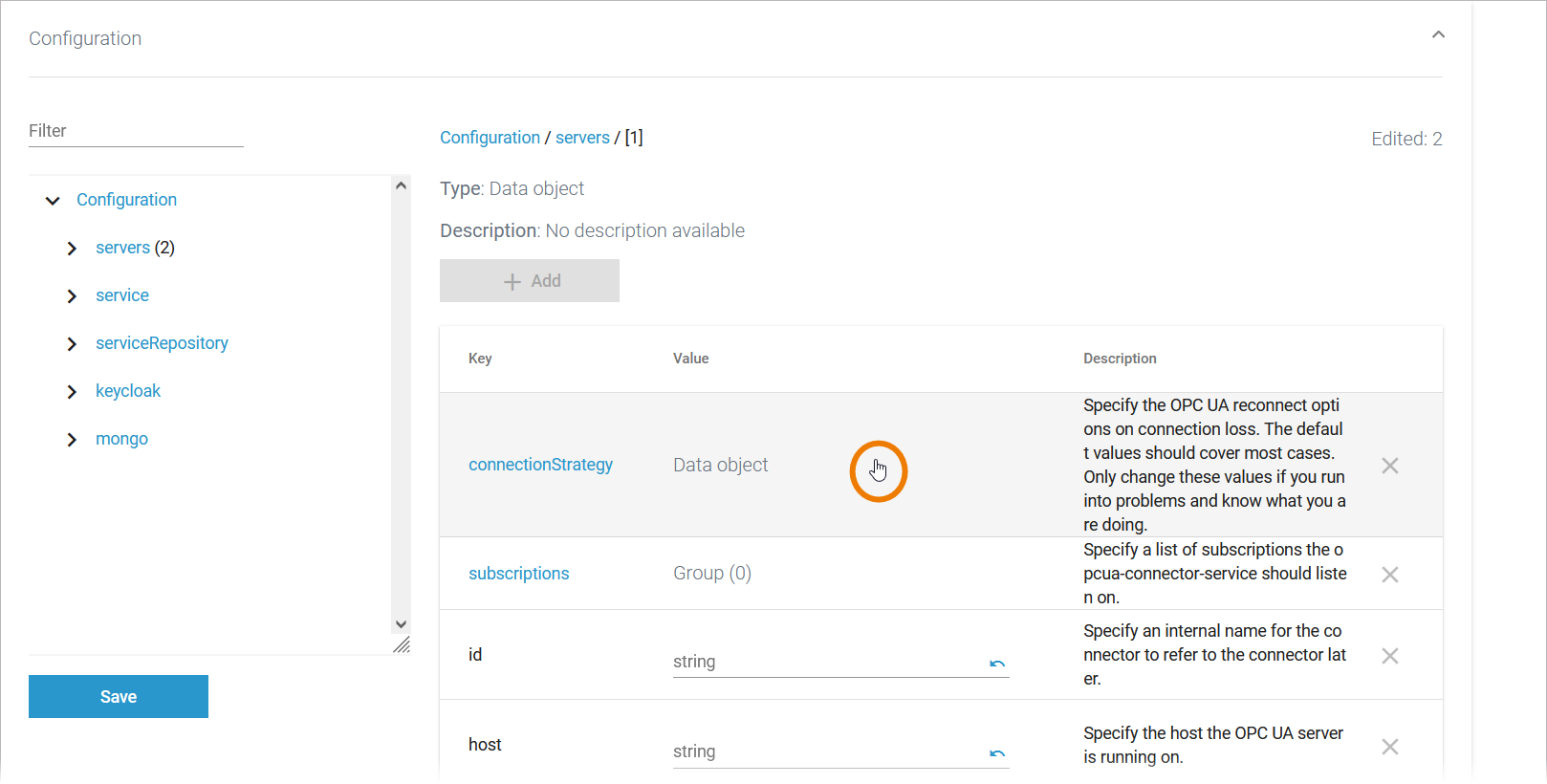 | Each page indicates the Type of the object and - if the developer of the service has provided it - a Description. Nested configuration options like complex data objects or groups are displayed as link. Click a data object to access the object details... |
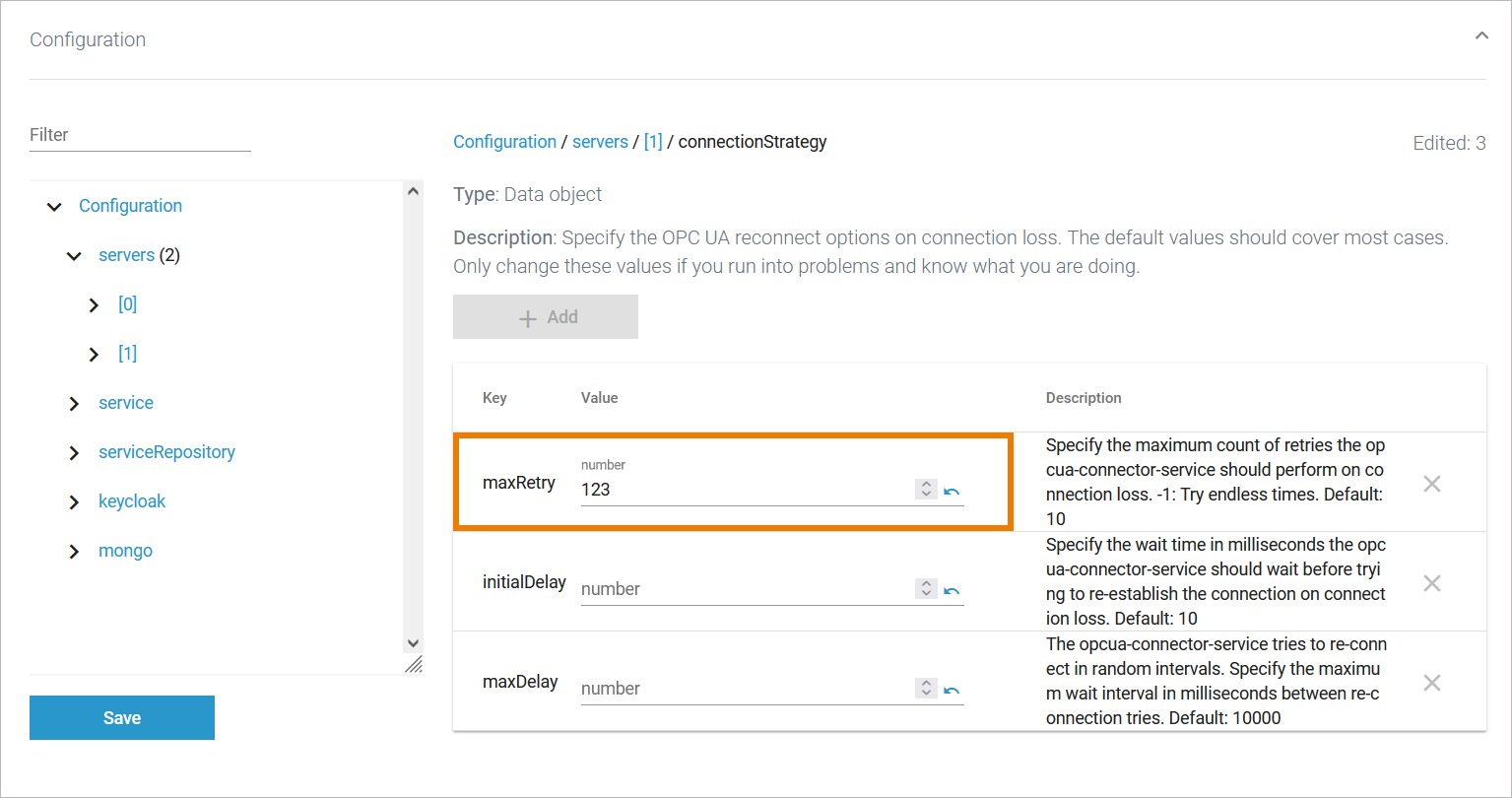 | ... or use the input fields to change the configuration. |
 | To navigate within the configuration, use the links in the sidebar or the breadcrump navigation on top. |
 | Use option Add to create a new data object... |
 | ... or open an existing one to access the configuration details. |
 | Use option Delete Not all entries can be deleted. In this case, the option is grayed out |
 | The number of edited fields is displayed on top right. If you have finished your changes, Save them. |
 | A summary of your changes is displayed. Click Save to apply them. Click Cancel to close the summary. Your changes are available until you leave the service details or reload the page. |
portal_login_forgot_password
The following message will be displayed: An Email to reset your password has been sent. The email will be sent to the address stored for your account in the user administration. Check your mailbox. The email sent contains a link. This link is valid for 15 minutes. Click on the link to reset your password. The link takes you to a page where you can change your password yourself. Enter your new password in the first line. Confirm the new password by entering it again in the second line. If the password and the password confirmation do not match, your will not be able to submit your request. In that case, please enter your password again and make sure that your input is identical. Click Show This helps you to check your passwords for typos. Your password has also to match the password criteria. Hover over Password Criteria When you have entered the new password, click Submit. After a successful change of your password you will directly be logged in. Your are redirected to the Scheer PAS Portal.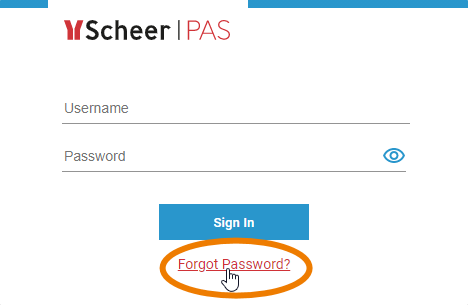
If you have forgotten your password, use the link Forgot Password? below button Sign In. 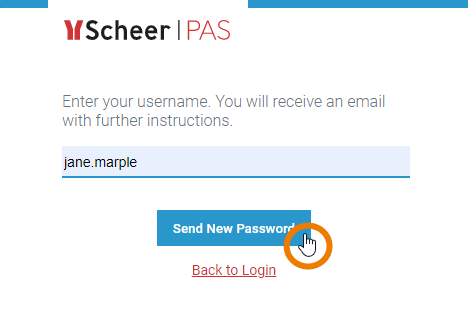
First enter your username, then click Send New Password. 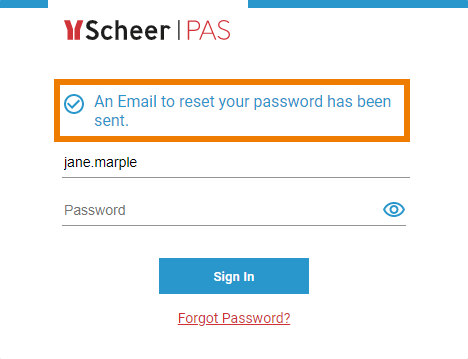
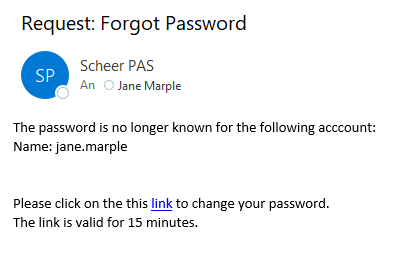
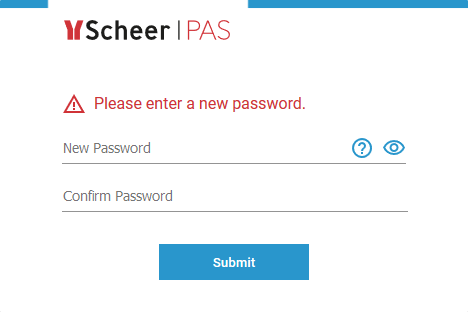
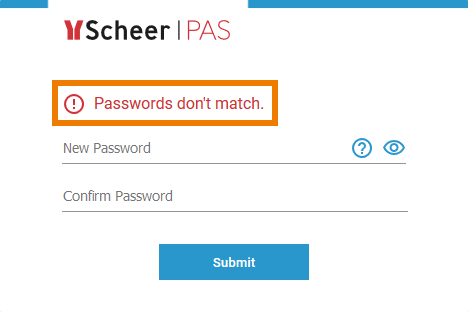
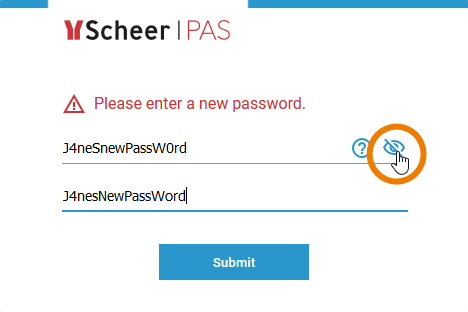
![]() to view your input.
to view your input.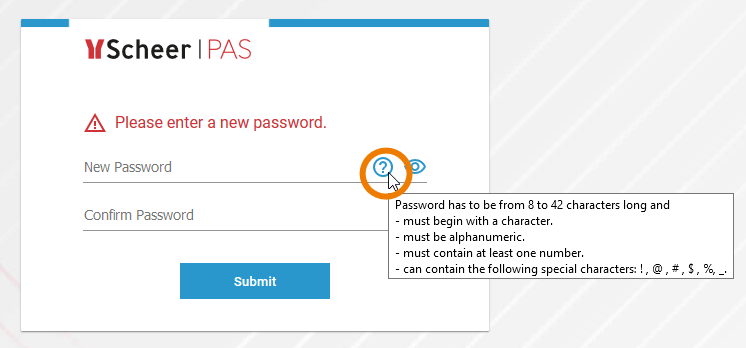
![]() to show the valid criteria.
to show the valid criteria.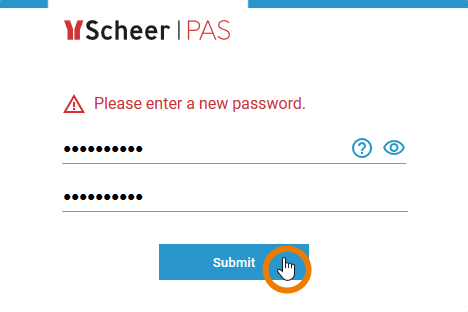
portal_logout
There are several ways to finish your work in Scheer PAS. If you use one of the logout options, a screen will appear asking you to confirm that you wish to logout. After a successful logout, you are redirected to the login page.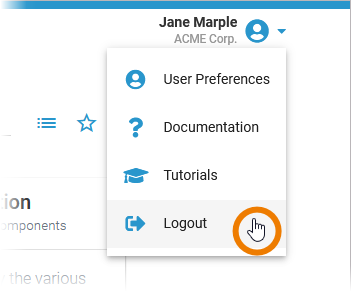
Using Logout is the safest way to finish your work session: The current session is terminated in all tabs and the login page is displayed. 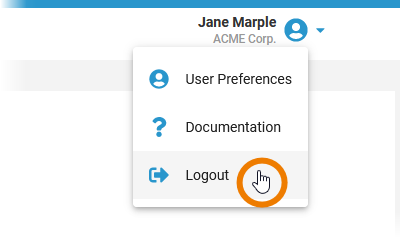
Option Logout is also available in the header menu if you have opened a tool in a separate browser tab. 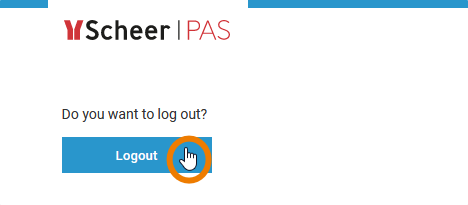
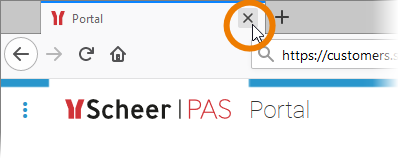
Alternatively you can close the browser tab, but this will not end your Scheer PAS session and is therefore not recommended.
standard_admin_profiles
Used on:
Oops, it seems that you need to place a table or a macro generating a table within the Table Filter macro.
The table is being loaded. Please wait for a bit ...
| Portal Tile | Profile | Description | Further Information | PAS Version |
|---|---|---|---|---|
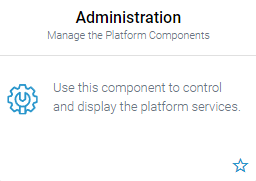 | administration_user |
| PAS 21.1 | |
| xuml_container_admin |
| PAS 22.1 | ||
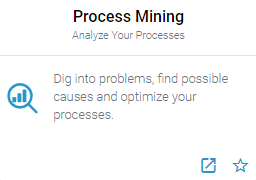 | analytics_admin |
| ||
| api_management_admin |
| PAS 21.1 | |
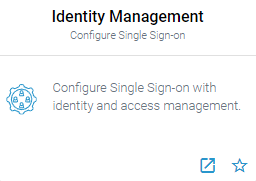 | keycloak_user |
| PAS 21.1 | |
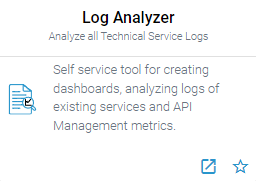 | kibana_user |
| PAS 21.1 | |
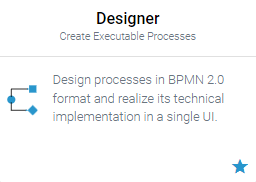 | pas_admin_user |
| PAS 21.1 | |
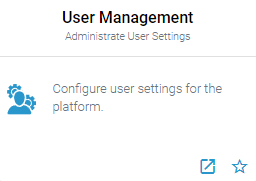 | user_management_admin |
You can only access the User Management if profile user_management_admin has been assigned at least to one user. Therefore, every Scheer PAS installation is delivered with one standard user management admin. | PAS 21.1 | |
| Deprecated Profiles* | ||||
| - | platform_admin |
| - | Deprecated as of PAS 21.1 |
| - | rpa_admin |
| - | Deprecated as of PAS 21.1 |
| * in use until version 20.1.8 | ||||
standard_user_profiles
Oops, it seems that you need to place a table or a macro generating a table within the Table Filter macro.
The table is being loaded. Please wait for a bit ...
| Portal Tile | Profile | Description | Further Information | PAS Version |
|---|---|---|---|---|
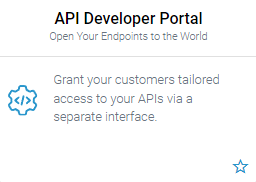 | api_devportal_user |
| PAS 21.1 | |
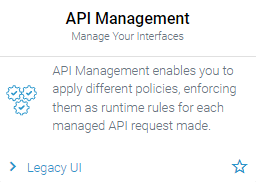 | api_management_user |
| PAS 21.1 | |
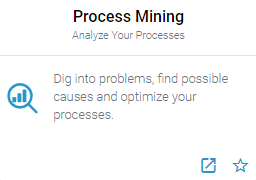 | analytics_user |
BPaaS customers do not need the two additional profiles. But they can use the profile _dashboard_access_processes to grant an administrator access to all processes available in the system for use in Process Mining. | ||
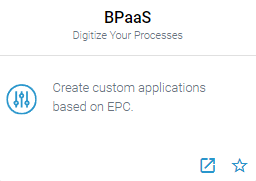 | bpaas_design_user bpaas_execution_user |
A BPaaS design user needs both profiles to be able to model and execute apps.
| ||
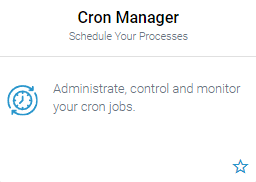 | cron_manager |
| PAS 20.1 | |
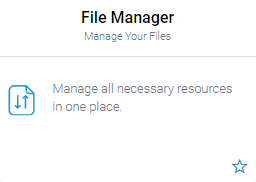 | file_manager_user |
| PAS 21.1.2 | |
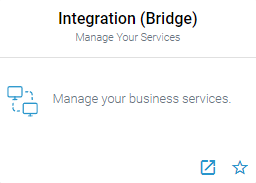 | integration_user |
We recommend using container deployment as the default deloyment target starting with PAS 23.1. For further information see:
| PAS 21.1 | |
| - | pas_base |
| PAS 20.1 | |
| - | portal_base |
| PAS 22.1.1 | |
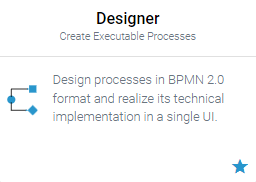 | pas_user |
Users who should only be able to run Designer applications do not need the pas_user profile. They only need to be assigned the application profile. | PAS 20.1 | |
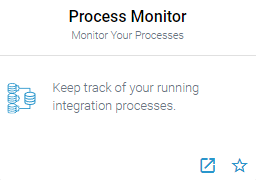 | process_monitor_user |
| PAS 21.1.2 | |
| xuml_monitor_user |
| PAS 21.1.4 | ||
| Deprecated Profiles* | ||||
| - | rpa_robot |
| - | Deprecated as of PAS 21.1 |
| - | rpa_user |
| - | Deprecated as of PAS 21.1 |
| * in use until version 20.1.8 | ||||
xuml_service_add_on_settings_sql_adapter_connection DEPRECATED
Delete when Admin Guide 24.1 has been published
Used on:
This tagged value controls the connection pooling. If true, each connection is put into a pool after use. If an SQL adapter requires a connection, it is taken from the pool. If no connection is available, a new connection is being created and put into the pool after use. The time the connection is kept in the pool depends on the other pooling parameters. This tagged value controls how often a connection can be re-used. After the connection has been re-used for maxConnectionReuse, it will be closed and not put back into the pool. This feature has been introduced because some databases had problems if the connection was re-used too often. Value -1 means the connection will be re-used forever. In this case you should define reasonable values for maxConnectionAge or maxConnectionIdleTime (see above). Note that the pooling is implicitly switched off, if maxConnectionReuse is set to 0. Connections not used for the time specified (in minutes) will be closed and removed from the pool. For more information on the SQL adapter settings (other tagged values, default values, ...) refer to the xUML Services Reference Guide.Key Value DBType Name of the SQL Service component, e.g. SQLite DBName Name of the database, e.g. ScheerACME_Customers Connection Pooling Max Connection Reuse Max Connection Age Max Connection Idle Time
This is useful for connections going through firewalls because such connections might be cut off after some time.
xuml_service_add_on_settings_other
Used on:
Find below a list of other add-on settings and their description. For the sake of completeness, we also mentioned settings coming from the model for some setting groups (see column Specified in Model on). Only dump errors with the specified code.Specify a Bridge user defined error code. This setting takes no effect if Dump not Caught Errors/Dump Context on Error is disabled. Only dump errors of the specified error domain. Specify a Bridge user defined error domain. This setting takes no effect if Dump not Caught Errors/Dump Context on Error is disabled. Enable/Disable writing an error dump file for errors that have been caught in the xUML service model. This setting takes no effect if Dump not Caught Errors/Dump Context on Error is disabled. Change the name of the persistent state object owner here. Each persistent state object is owned by a persistent state engine. If you change the owner setting, all subsequently created persistent state objects will belong to the new owner. All existing persistent state objects of the old owner will not been processed anymore by this service as they belong to a different owner now. Specify the worker limit. Workers defines the maximum number of parallel threads used to process pending events. The default setting is 5, which is used if none or 0 workers are configured. The implications of more or less workers are discussed in xUML Service Reference Guide > Performance Considerations of Persistent State . Specify the Browser caching options for the YAML file by setting a value for HTTP header Switch the service port on / off. When the service port is deactivated, it will not accept any request anymore. Specify the JSON compose option for the REST request/response. When jsonCompact is true, the JSON composer will generate compact JSON, otherwise it will generate pretty JSON. jsonCompact defaults to true - also on re-compile of an older model with Builder as of 7.0.0-beta3. Specify the JSON compose option for the REST request/response. When jsonKeepNulls is true, attributes of the REST response object having NULL values will be rendered to the REST response, otherwise they will be left out completely (refer to xUML Service Reference Guide > NULL Values ). Switching tracing on / off. Switch the service port on / off. When the service port is deactivated, it will not accept any request anymore. Specify the Browser caching options for the UI files (HTML, CSS, ...) by setting a value for HTTP header Settings Group Setting Specified in Model on Description Allowed Values Dump Configuration Caught Error Code a string Caught Error Domain a string Dump Caught Errors: enabled true Create a service dump for caught errors. false Disable service dump for caught errors (default). Dump not Caught Errors: enabled Enable/Disable writing an error dump file at all. This setting corresponds to the xUML service preference Dump Context on Error (refer to Integration Platform User's Guide > Preferences of an xUML Service). true Create a service dump for not caught errors (default). false Disable service dump for not caught errors. This disables error dump at all. Persistent State Owner Worker Limit Composite REST Service HTTP Server Descriptor: Cache Control: value Cache-Control.
For more information on this header, refer to Cache-Control on the Mozilla pages.Test Tool: Cache Control: value Specify the Browser caching options for the Swagger UI by setting a value for HTTP header Cache-Control.
For more information on this header, refer to Cache-Control on the Mozilla pages.REST Service Base <your service name>: enabled true Service port is active (default). false Service port is deactivated. <your service name>:JSONComposerOptions: compact REST Service true Generate compact JSON (default). false Generate pretty JSON. <your service name>: JSONComposerOptions: keepNulls REST Service true Render attributes with NULL values to the REST call. false Leave out attributes with NULL values in the REST call (default). <your service name>: MaximumConnections: Change the maximum number of parallel requests to the service port. <your service name>: Port Change the port the xUML service listens to. The original value comes from the SOAP service component. a valid port number <your service name>: ResolveHostnames Define whether the host name is logged to the service logs instead of the IP address. true Resolve the IP address to the hostname in the service logs (default). false Write the IP address to the service logs. SOAP HTTP Server Allow Tracing
All xUML services are compiled with tracing enabled. This option allows you to turn off the tracing, so that no trace information is returned by the Bridge when a service is called.true The Runtime returns tracing information on request (default). false The Runtime does not return tracing information. Maximum Connections Change the maximum number of parallel requests to the service port. ResolveHostnames Define whether the host name is logged to the service logs instead of the IP address. true Resolve the IP address to the hostname in the service logs (default). false Write the IP address to the service logs. <your service name>Port Change the port the xUML service listens to. The original value comes from the SOAP service component. a valid port number SOAP HTTP Server Request <your service name>: <your port type>: enabled true Service port is active (default). false Service port is deactivated. <your service name>: <your port type>: URI Component diagram Change the service URI. The default value comes from the component diagram of the xUML service. SOAP HTTP UI Server Library Cache Control: value Cache-Control.
For more information on this header, refer to Cache-Control on the Mozilla pages.WSDL: <your service name> WSDL: <your service name> host Specify the host name of the server for the xUML service WSDL. ${server_hostname}Name of the Bridge node instance the service is deployed to. a fully qualified system name
xuml_service_deletion
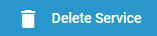 | If you want to delete a containerized xUML service, click Delete Service on top of the Details section. |
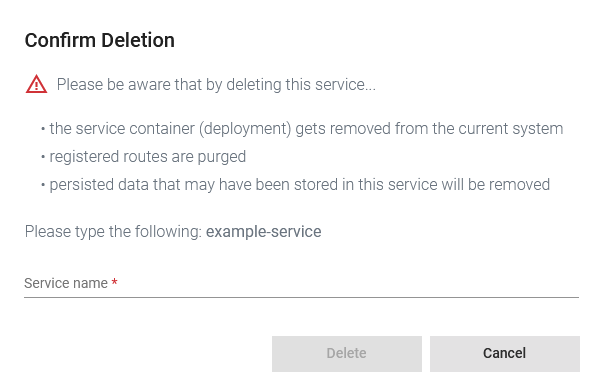 | Please note, that the deletion of a service has several consequences:
|
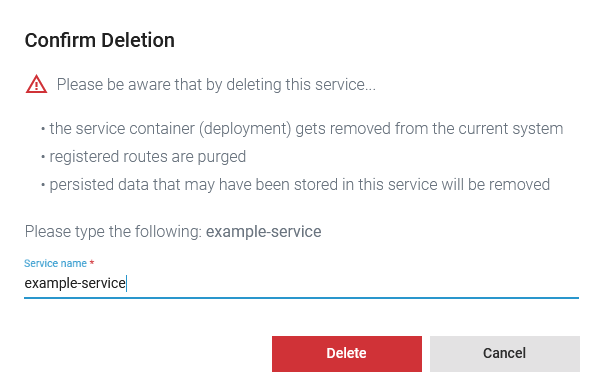 | Option Delete is only enabled if you insert the correct service name. |
xuml_service_documentation
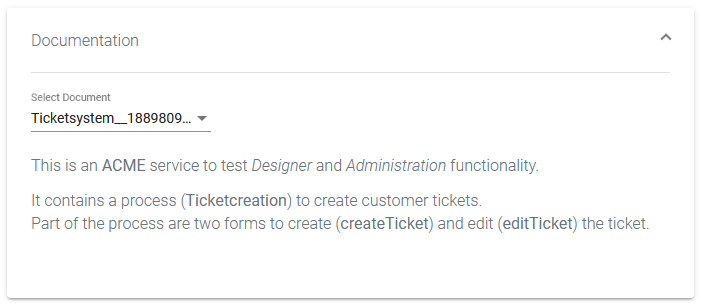 | Open the Documentation section to display the documentation of the xUML service. |
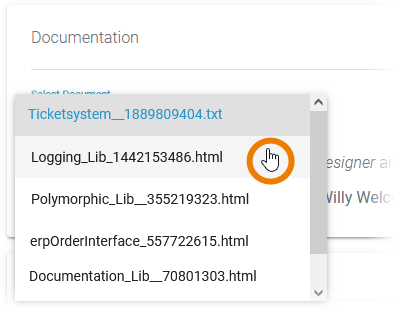 | Use the list Select Document to choose the documentation you want to see. The list contains:
|
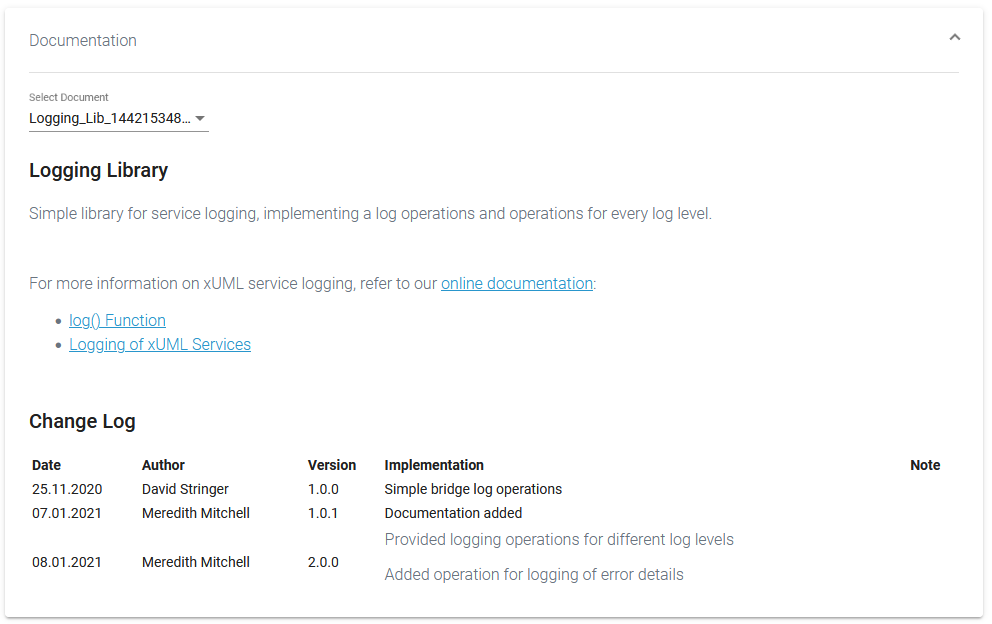 |
|
xuml_service_endpoints
| Column | Description | Possible Values |
|---|---|---|
| Name | Name of the registered endpoint. | Any string. |
| Type | Type of the registered endpoint. |
|
| URL |
| Any URL. |
| Test | Click Open The PAS platform features an xUML Runtime API for each service. You can use the interface to obtain information on the states of the service's state machines in general, and to trigger state transitions. Refer to xUML Runtime API Reference for a comprehensive list of all available requests. | - |
| Interface/Descriptor | Click Download | - |
| API | Click Import | - |
xuml_service_settings DEPRECATED
Delete when Admin Guide 24.1 has been published
Used on:
The settings are categorized into the following: You can modify settings of a service no matter if the service is running or if it has been stopped. Saving the changes triggers a re-create and restart of the container. Changing the settings on a stopped service will start the service. Settings will be stored, so if you stop the service and restart it, the settings are restored. If you delete a service, all settings are lost and cannot be recovered.
- No labels







