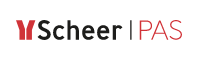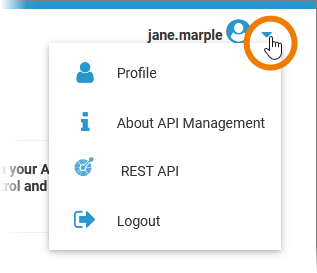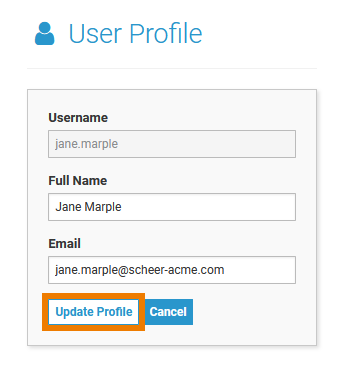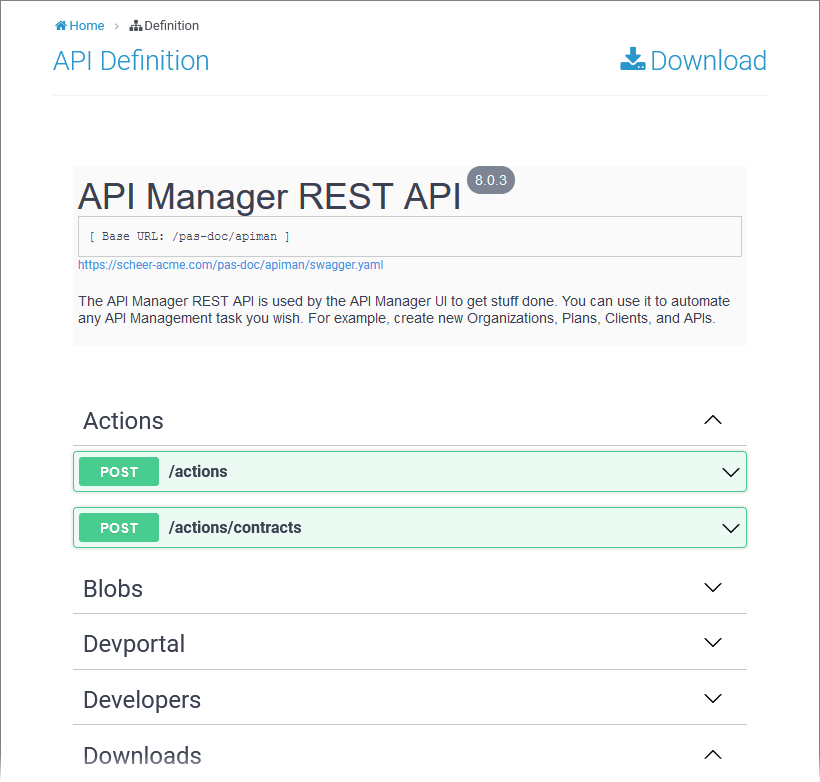The API Management User Interface
After you have logged in, you will be taken to the API Management's homepage. The user interface of API Management consists of a header bar (1), a sidebar (2) and a content area (3).
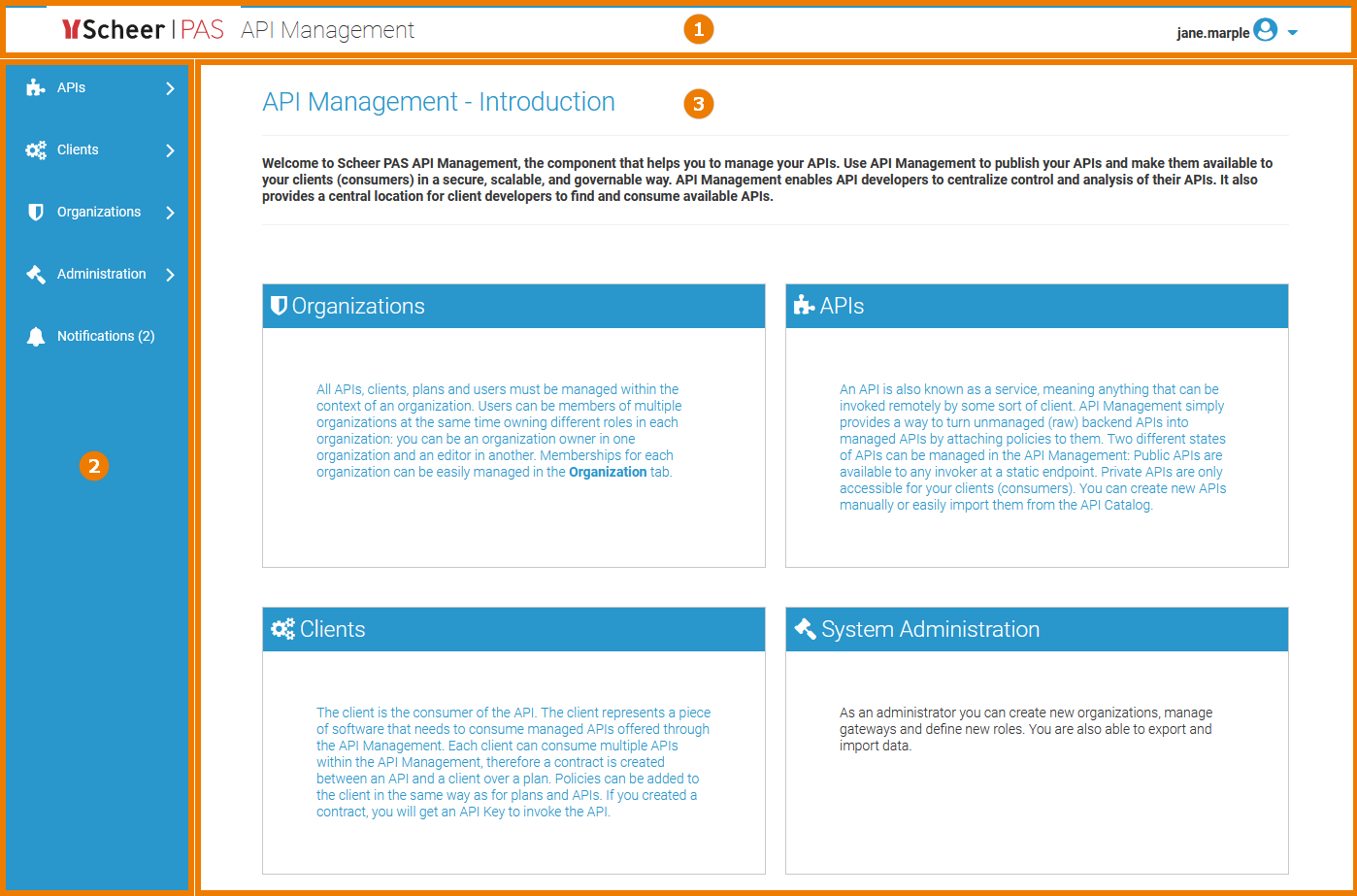
- In the 18189306 you can find some software and user information.
- Use the 18189306 on the left to navigate through API Management.
- The content area, shows content depending on the menu item you selected from the sidebar.
Initially, it shows the API Management homepage that explains some of the main elements of API Management.
The Header Bar
The header bar is located at the top of the screen. It contains the following elements:
| Icon | Function | ||||||||
|---|---|---|---|---|---|---|---|---|---|
| Click on the Scheer PAS logo to get back to the API Management homepage from wherever you are. | ||||||||
| Click on your user name to open a menu containing the following items:
|
The Sidebar
Use the sidebar menu to navigate through the functions of API Management.
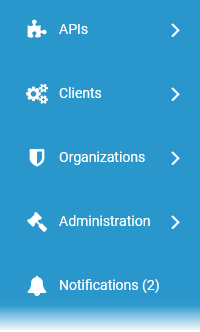
| Menu Item | Menu Options | Description |
|---|---|---|
| APIs | My APIs | Select 18189306 to display a list of all APIs belonging to organizations you are member of. |
| All APIs | Opens the API search. Use the search to find the APIs you want to consume. | |
| API Catalog | Displays the searchable list of available APIs. Use the catalog to import APIs. | |
| New API | Choose New API to create an API. | |
| Clients | My Clients | Choose 18189306 to display a list of all clients belonging to organizations you are member of. |
| New Contract | The option New Contract allows you to create a contract. | |
| New Client | Select New Client to create a client. | |
| Organizations | My Organizations | Pick option 18189306 to display the list of organizations you are member of. |
| All Organizations | Opens the organization search. | |
| New Organization | Select New Organization to create an organization. This menu option is only visible to administrators. | |
Administration This menu item is only visible to administrators. | Manage Roles | Opens the Role Management page, where administrators can create and modify roles for users. Each role grants the user a set of permissions, allowing to do specific things within an organization. |
| Manage Gateways | On the Gateway page, administrators are able to configure the gateways on which the APIs may be published. If no gateways are configured, users will not be able to publish their APIs. | |
| Export/Import Data | Export all data from the API Management into an output file or use such a file to import data into this installation. During an import/export process, it is important that no other changes are made within API Management. Therefore it is recommended to disable user access to API Management during an import/export. | |
You can find more information about the options for administrators on page Administration. | ||
Notifications | Open the notifications to check if your have pending requests from the API Developer Portal. Notifications will be sent e.g. when someone subscribes to an API. Refer to page Notifications for detailed information. The notifications can also be sent by by email. This feature must be enabled during the the setup of your Scheer PAS installation. Ask your Scheer PAS administrator for help. | |
"My" API Management Items
Each sidebar menu item that relates to an API Management element (API, organization, client) has a menu option called My.... These links lead you to your API Management Home.
Here you can find all related elements that you have access to.
These are the elements you are allowed to edit.
You can identify via the API Management breadcrumbs that you are in you API Management Home:
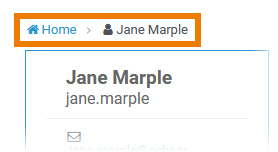
"All" API Management Items
The APIs and Organizations sidebar menu items have an option called All.... Section All APIs displays all APIs that you are allowed to see (according to the visibility concept, see The Concepts of API Management for details). In section All Organizations you can find all organizations of your API Management instance.
Via these menu items, you cannot change API Management elements. If you want to edit elements, access them via the My... menu items (see 18189306).
My APIs
Select My APIs to display a list of all APIs belonging to organizations you are member of:
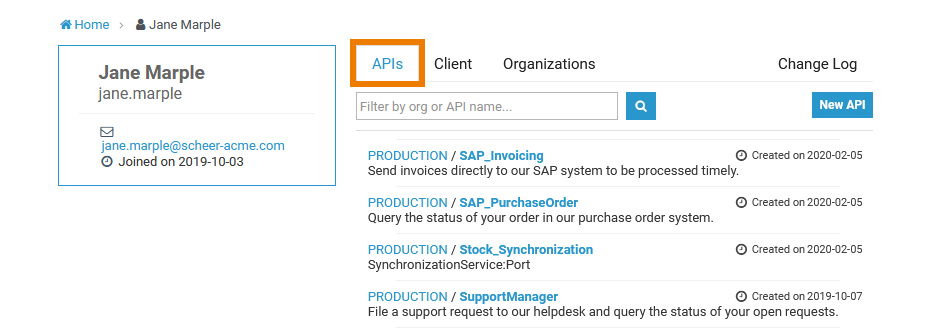
In the content area, a list of APIs is displayed. Use the filter to find a specific entry.
- Click on the name of an API to display the API's details and edit them.
- Click New API to create a new API.
All APIs
Select All APIs to display a list of all APIs that you are allowed to see (according to the visibility concept, see The Concepts of API Management for details):
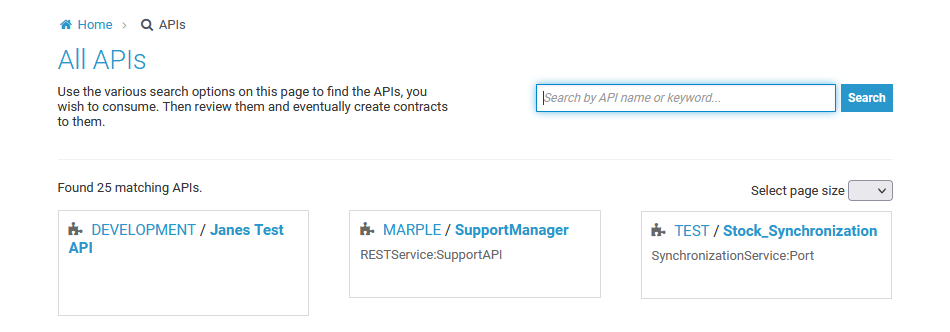
In the content area, the APIs are displayed as tiles. Use the filter to find a specific entry.
Click on the name of an API to display the API's details.
My Clients
Select My Clients to display a list of all clients belonging to organizations you are member of:

In the content area, the list of found items is displayed. Use the filter to find a specific entry.
- Click on the name of a client to display the client's details.
- Click New Client to create a new client.
All Clients
With API Management, you cannot get a list of all clients that have been defined on the system. You only can display your clients (see 18189306), and clients that have been defined within organizations you are a member of.
My Organizations
Select My Organizations to display a list of organizations you are member of:
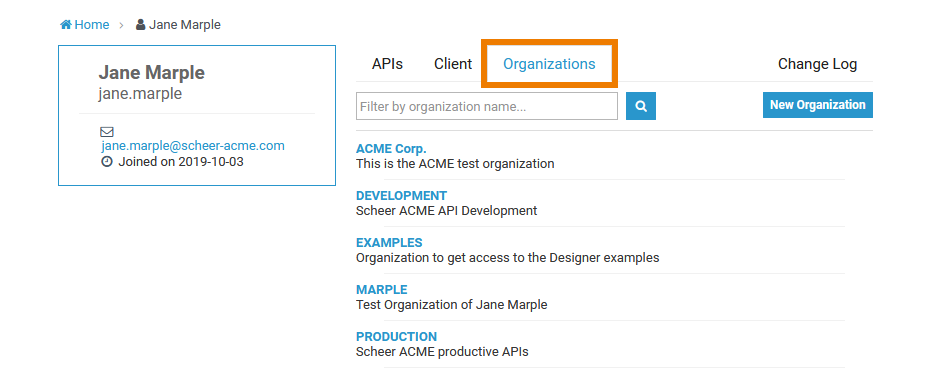
In the content area, the list of found items is displayed. Use the filter to find a specific entry.
- Click on the name of an organization to display the organization's details and edit them.
- Click New Organization to create a new organization.
All Organizations
Select All Organizations to display a list of all organizations of your API Management instance:
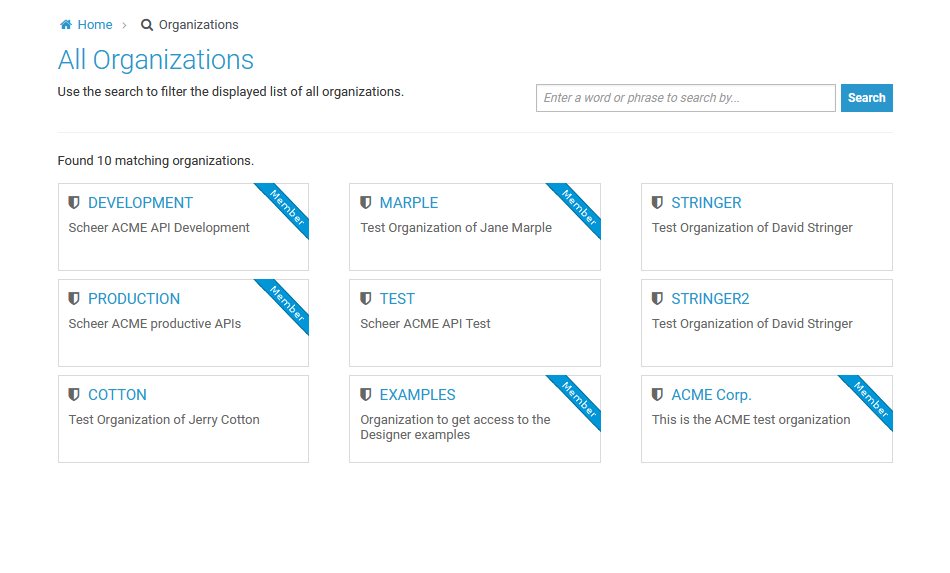
In the content area, the organizations are displayed as tiles. Organizations you are a member of have a blue banderole.
Use the filter to find a specific entry.