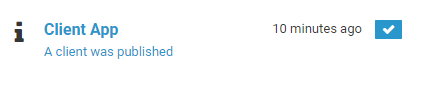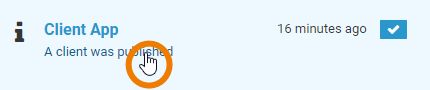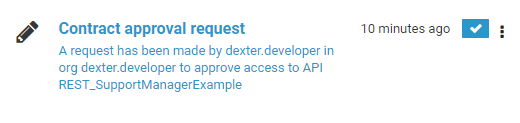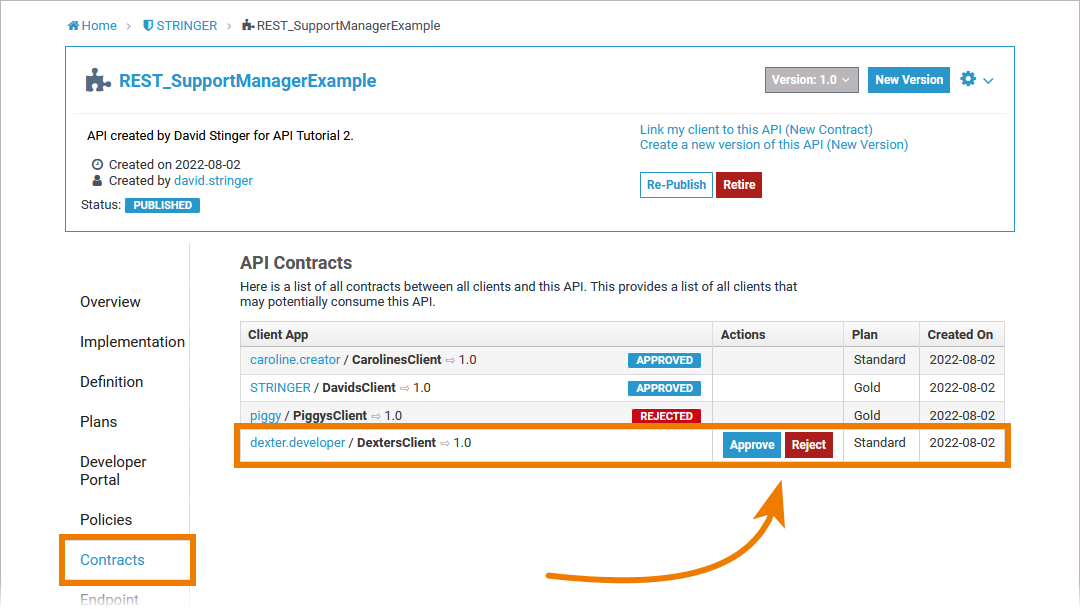Notifications
PAS 22.1 The Notifications menu informs you about important events in API Management and the API Developer Portal.
The notifications can also be sent by by email. This feature must be enabled during the the setup of your Scheer PAS installation. Ask your Scheer PAS administrator for help.
Notifications are sent on the following occasions:
| Occasion | Recipients | Notifications Inbox | |
|---|---|---|---|
| New API sign-up request for an "approval required" API |
| ||
| Approval of an API sign-up request | The person who requested API access. | ||
| Rejection of an API sign-up request | The person who requested API access. | ||
| Publication of a client | All members of the organization with clientAdmin permission. | ||
| API is retired |
|
The Notifications menu is displayed directly in the sidebar of API Management. Click the menu option to open the notifications.
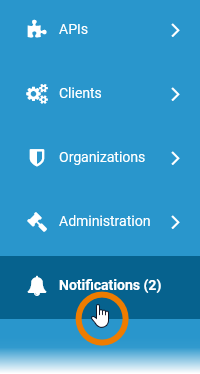
The number of new notifications is also displayed in the sidebar. All notifications are displayed in a list:
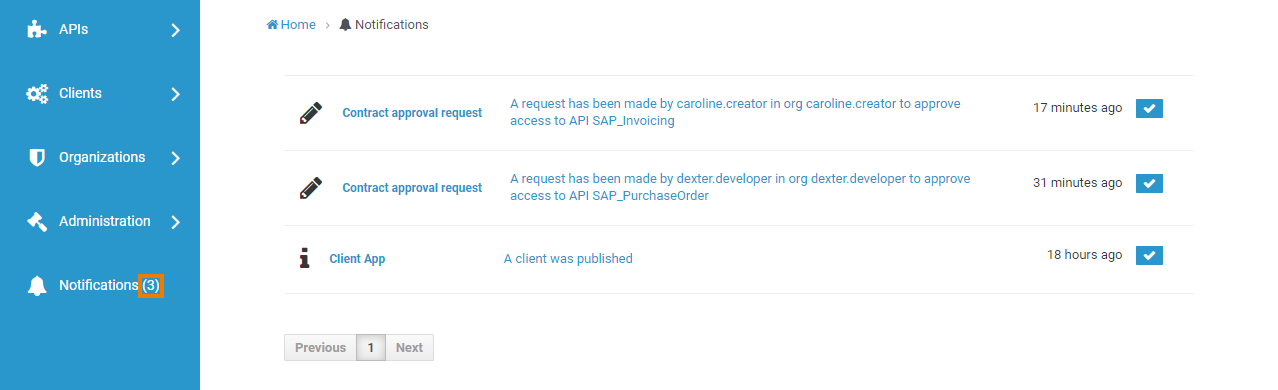
The notifications are also available in the API Developer Portal:

In the API Developer Portal, you can select between different notification views (Unread, Read, All). Use icon 
Functionalities of the Notification List
The notification list in API Management displays all unread messages, which makes it a task list for the administrator.
| Icon | Description |
|---|---|
| Indicates an 18189337. |
| Idicates that the administrator has a 18189337. |
| Click this icon to mark the message as read. The action removes the message from the list. |
The messages in the notification list are interactive: Click on a message to go to the corresponding location.
Once a message is clicked, it disappears from the list of notifications.
Information Messages
| Information messages inform the administrator only about an event in API Management. Example: A new client has been published within API Management. |
| Click the message in the notification list... |
| ... to open the details page of the relevant client. Use the breadcrumb menu at the top of the page for guidance. |
Task Messages
| Task messages inform the administrator about open requests or pending tasks. Example: A developer requested access to a Private API. |
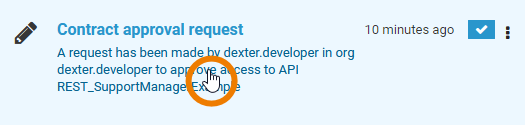 | Click the message in the notification list... |
| ... to open the Contracts tab on the details page of the relevant API where you find the Approve/Reject buttons to authorize the request - or to deny it. Use the breadcrumb menu at the top of the page for guidance. |
Related Pages: