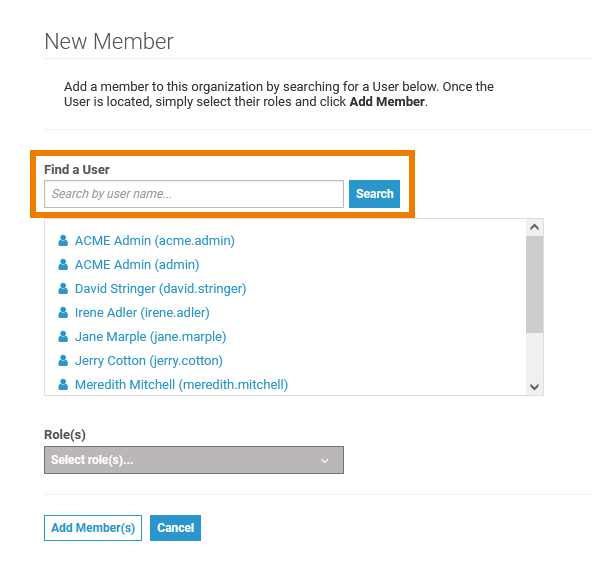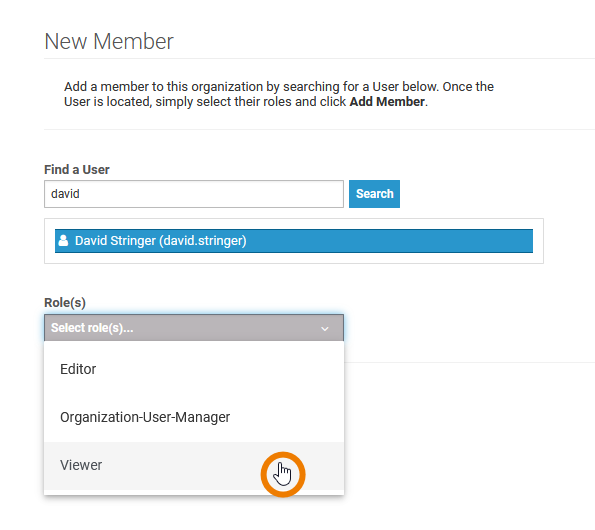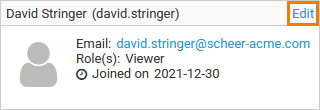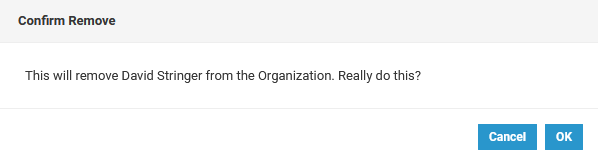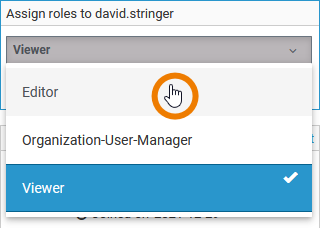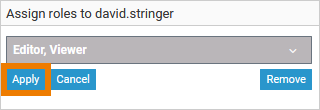Administrating Organization Members
Only users with role Organization-User-Manager can add members to an organization and manage their role mapping.
Every user must be assigned to at least one organization to be able to use the API Management. In the Members tab of an organization, you will find the button Manage Members:
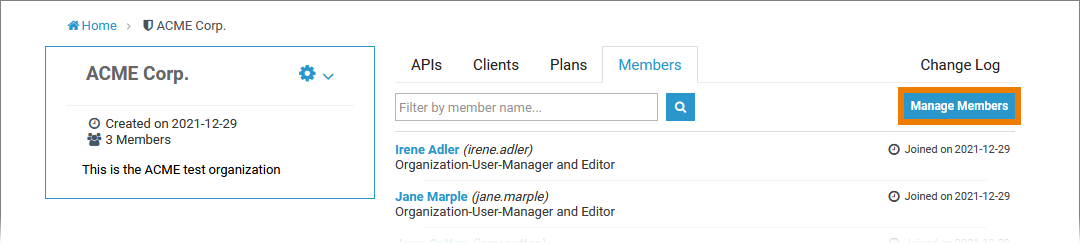
The button opens the Manage Members page of the organization. On this page, the current members of the organization are listed. Use the filters on top of the page to search for a user. If you want to add other users, click on the Add Member button on the right (see 18189633 for details):
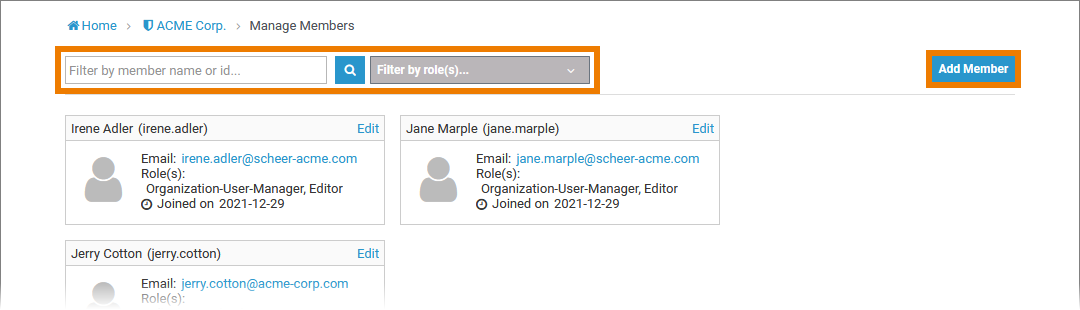
Applicable Roles
At least one role has to be assigned to API Managament users. Scheer PAS API Management comes with the following standard roles:
| Role Name | Description |
|---|---|
| Editor | Authorizes the user to create, edit, delete and publish content. |
| Organization-User-Manager | A user with this role can add members to an organization and manage their role mapping. |
| Viewer | Grants the user the permission to view content. |
On Managing Users and Permissions you can learn more about the standard roles and their permissions.
Adding a Member
| Click the button Add Member to open the New Member page. Use the search field to find the user you want to add to your organization. |
| In the list, select the entry of the user or the users you want to add. The Add Member(s) button will only be enabled, if you have assigned at least one role from the Role(s) list. |
Removing a Member
| Click the Edit link on top right of the user tile if you want to edit the settings of an organization member. |
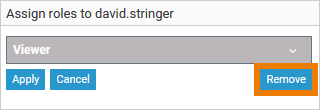 | In edit mode the button Remove is displayed. |
| Confirm the deletion by clicking OK in the confirmation dialog and the user is removed from the organization. |
Managing Roles
| If you need to revise a user's role assignment, click the Edit link on top right of the user tile. |
| In edit mode you can now add more roles or delete already granted roles. You can only save the user settings if at least one role is assigned or deleted. |
| Click button Apply to save the changes or use Cancel to abort. |