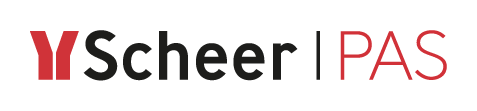Troubleshooting
Troubleshooting API Management
Error Message / Problem | Solution | Example | Further Information |
|---|---|---|---|
Failed to register client. | Remove the old contract (API version 1.0). Afterwards, you will be able to re-register your client. Best Pratice If you break the contract to API version 1.0, the end user will not be informed anymore that the API has been retired.
CODE
Thus, we recommended to create a new version of the client and register the new client to the new version of the the API. | This is mostly caused by the fact that a contract to an API that has been retired. Imagine you have a contract to an API in version 1.0. After retiring the API, the contract is still active. The end user will get a message like this:
CODE
This will lead to the mentioned error: | |
The API requires an API-Key header. This header is not passed from Swagger UI to the API because it is replaced automatically with the X-API-Key required for API Management. | Use the API-Key-Policy to make API Management pass the API-Key to the API. Refer to API Key to read more about how to configure this policy. | ||
You have imported a BRIDGE xUML service via the API Catalog. You know that the WSDL of a service is accessible on the BRIDGE via a link something like <service link>?wsdl. You try to use this method with API Management, and you add ?wsdl to the API endpoint of the service. | The service's WSDL is also imported from the catalog, namely to the API definition of the service. You can access the WSDL via the dedicated link provided by API Management (see orange box). 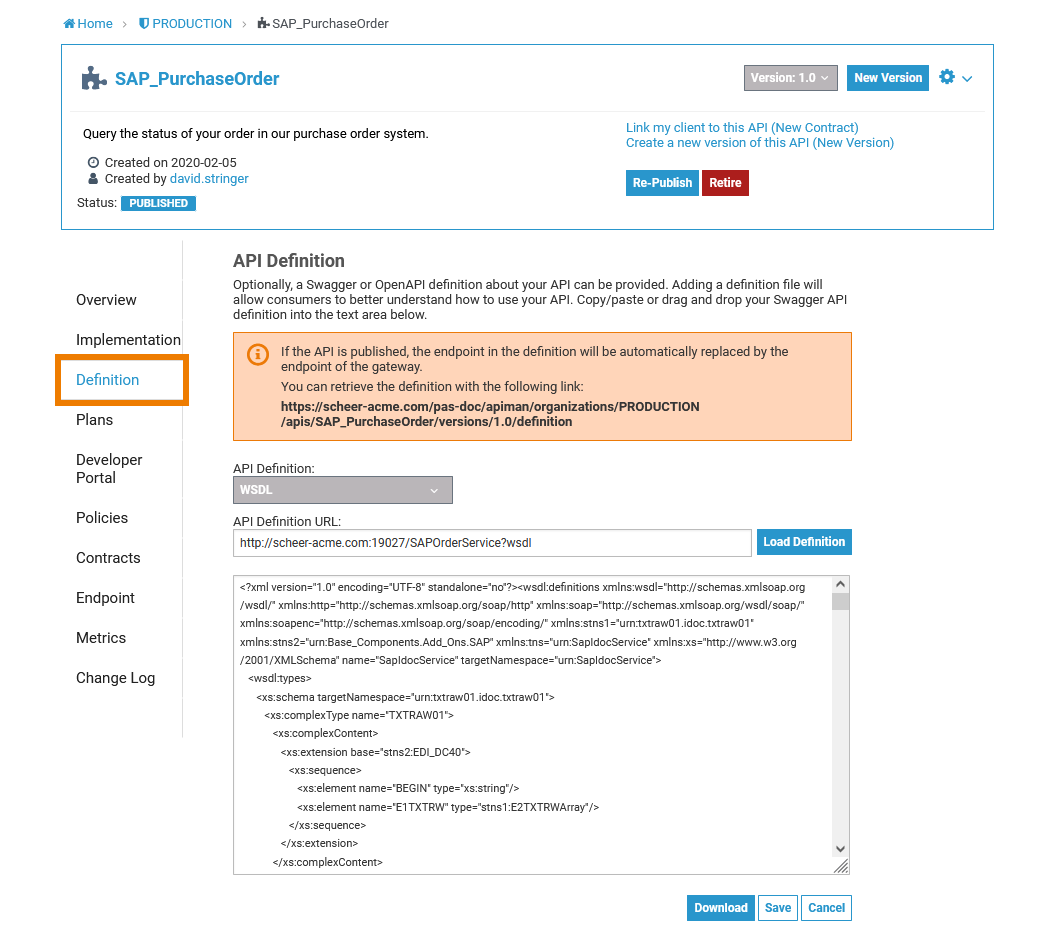 | ||
Troubleshooting API Developer Portal
Error Message / Problem | Solution | Further Information |
|---|---|---|
A client in your My Clients tab of the API Developer Portal is marked as Ready, while it must be Registered to use it. 
| If a client is not yet registered, you will find the icon Register Client next to the label Ready. Click it to register the client. 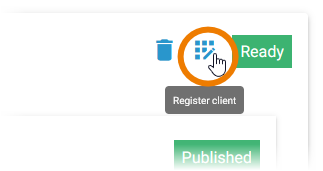 | |
The Developer portal shows no data. The network tab from the development tools of your browser (accessible via F12) displays:
| The current user is missing client role view-profile from the account group. To check this do the following:
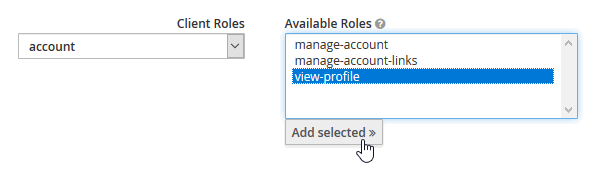 |
Related Pages:
Related Documentation: