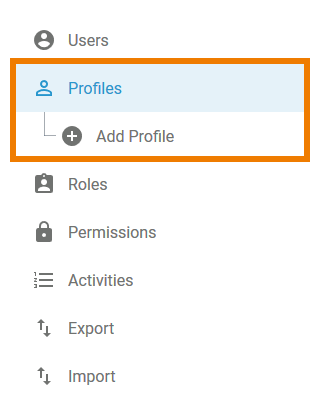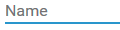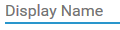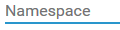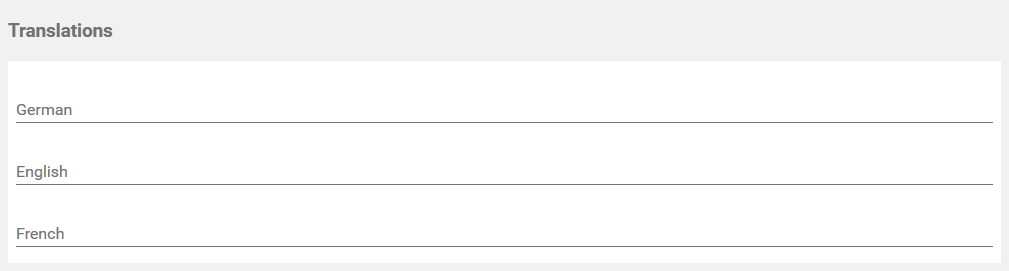Users need appropriate permissions to log in to and work on the business system. Profiles are designed to manage permissions. A user will not be able to work on the business system unless a profile has been assigned to his account.
The necessary standard profiles for your business system are provided with your Scheer PAS Administration. These standard profiles contain all basic permissions for users of your business system.
Every Scheer PAS Administration includes one administrator's account with platform_admin rights.
The provided standard profiles are:
Standard Admin Profiles
Standard User Profiles
|
Every user needs at least one of those standard profiles to be able to work in the corresponding business system. Administrators can create new profiles by choosing the sidebar menu Add Profile.
Menu "Profiles"
Choosing menu Profiles allows you to create new profiles and to edit existing profiles.
| In menu Profiles you can find the following options:
|
Menu item Profiles displays the list of existing profiles in the content area. The profiles are listed with:
- Name
- Display Name
- Namespace
- Activated (Yes/No)
Standard profiles do not have a namespace. |
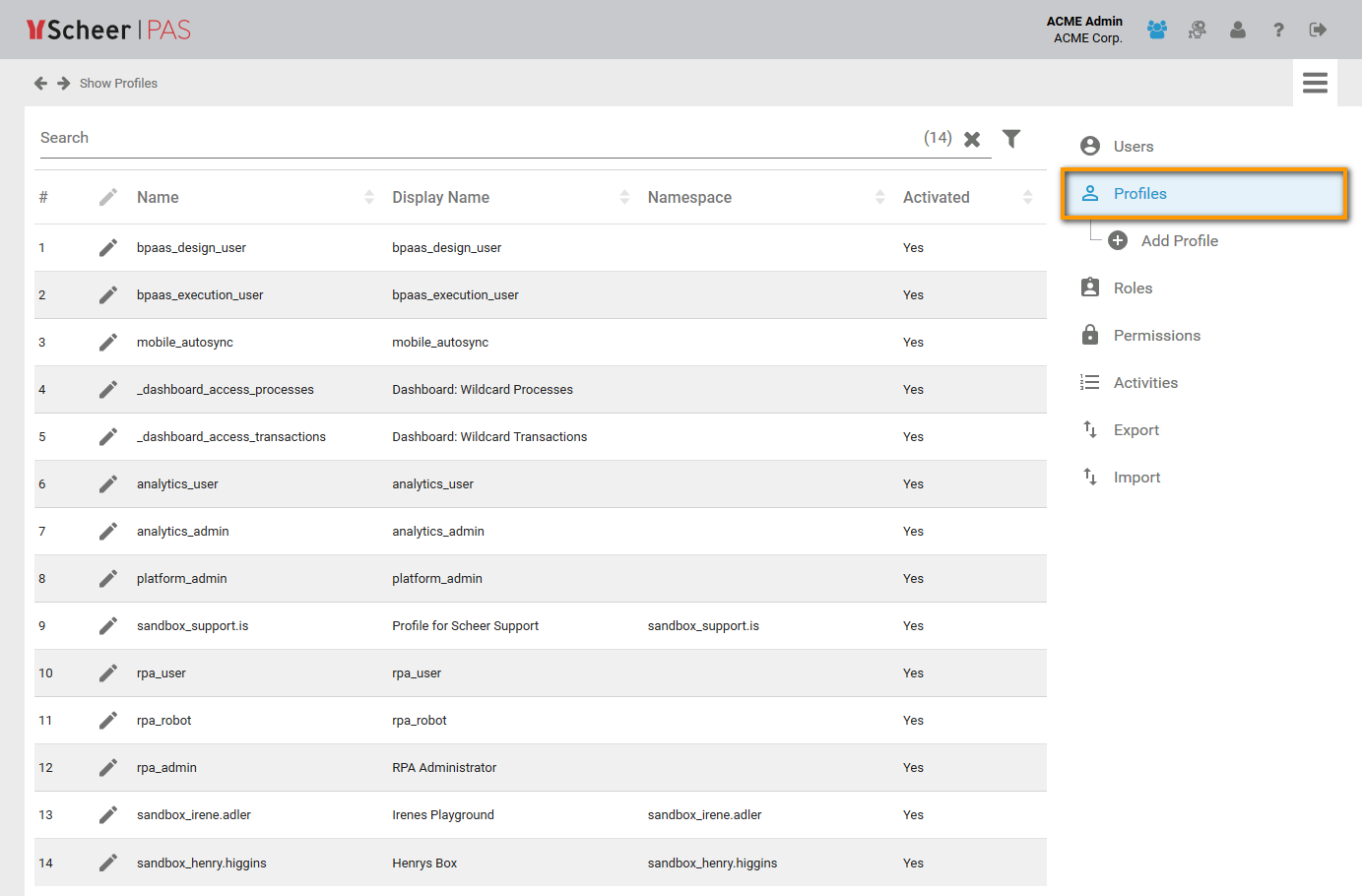
Use the filter to limit the content of the list. |
If you choose menu item Add Profile, an empty profile data sheet will open:
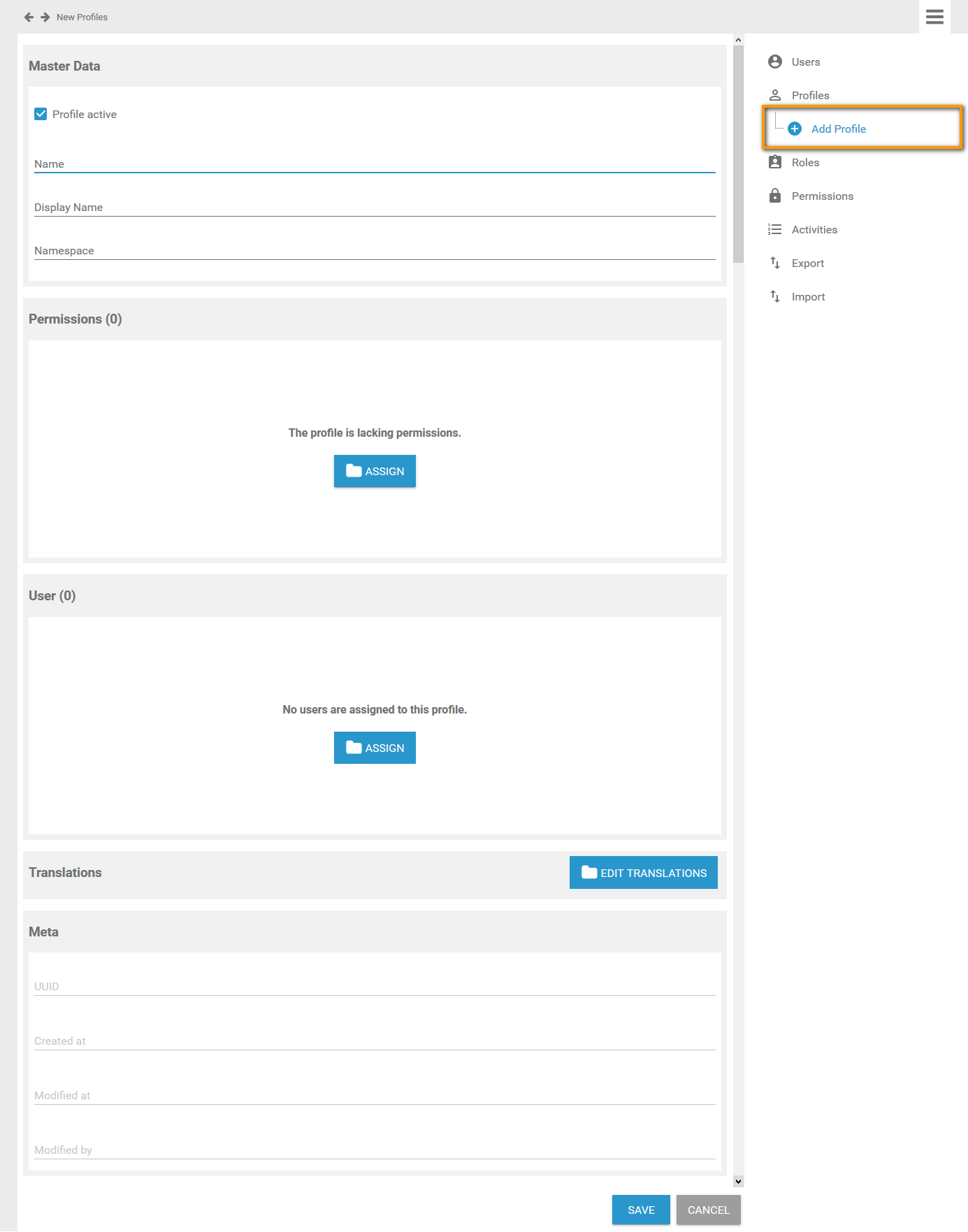
The Profile Data Sheet
Every profile consists of a profile data sheet covering the following information:
Master Data
You can manage the basic data of a profile in the Master Data section:
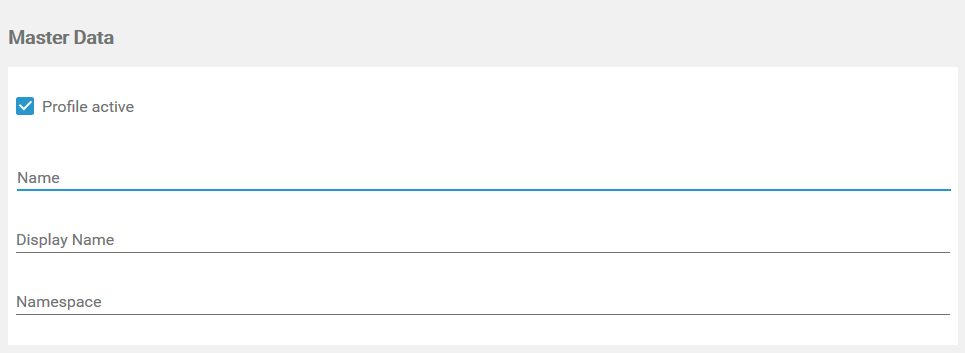
Only Name is mandatory, Display Name and Namespace are optional.
| Profile active The checkbox above the profile name indicates whether the profile is activated or not. If you create a new profile, default is active. | |||
| Name Name contains the profiles' technical name. The name has to be unique, every name should only be used once in your database. | |||
| Display Name Display name is optional. If you do not want to display the technical name of the profile in your business system, insert a different label for the profile here. This label will be the displayed name in the business system. If the field remains empty, the content of the Name field is used. | |||
| Namespace Namespace is the term for the memory location where the data of this profile is saved. If a profile has no namespace, no data can be saved in this profile. You can neither add a namespace to nor delete it from an existing profile after creation. Therefore, profiles are generally created with namespace.
|
Permissions
Permissions are used to control the access to URLs, for example the URL of the cockpit or the URLs of specific apps. The permissions window displays the permissions assigned to this profile. Use the Assign button to allocate further permissisons:
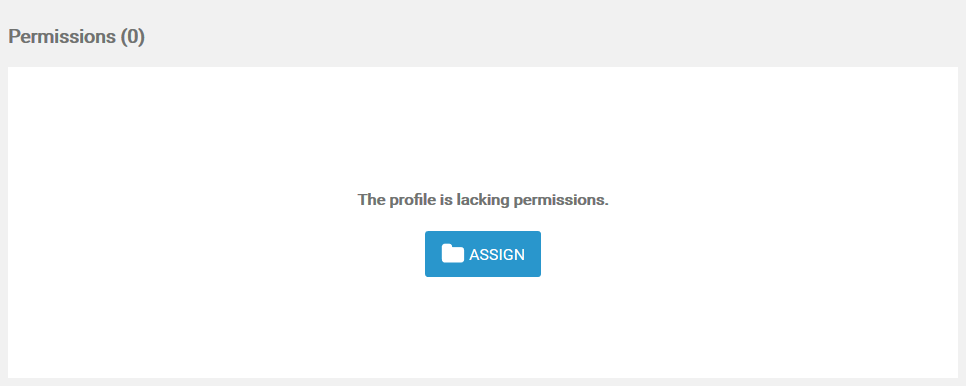
- Assign: By clicking the Assign button, the list of available permissions will open. From the list, choose the permissions you want to assign to this profile.
Generally, it is not necessary to assign a permission to a profile. For example a personal profile ("sandbox") does not need own permissions. |
User
In the User window, the profile can be assigned to all users who should be able to see the content saved in this profile:
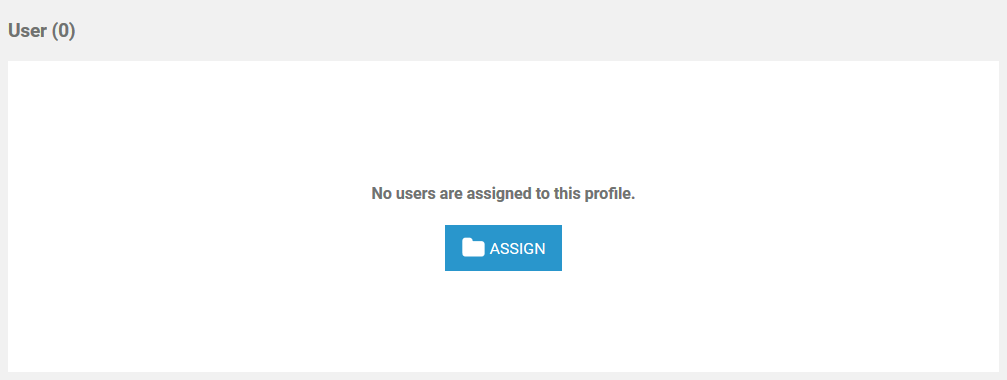
- Assign: By clicking the Assign button, the list of available users will open. From the list, choose the users you want to assign to this profile.
Translations
Use window Translations to insert a display name for the role:
Clicking button Edit Translations will show the fields German, English and French:
The names inserted in those fields will be shown in Scheer PAS BPaaS according to the language selected for the BPaaS user interface. |
Meta
The Meta section contains a list of the profiles' meta data such as:
- UUID: The UUID allows to identify the profile.
- Created at: Contains the creation date of the profile.
- Modified at: Contains the date of the profiles' last modification.
- Modified by: Contains another UUID which allows to identify the last editor of the profile.
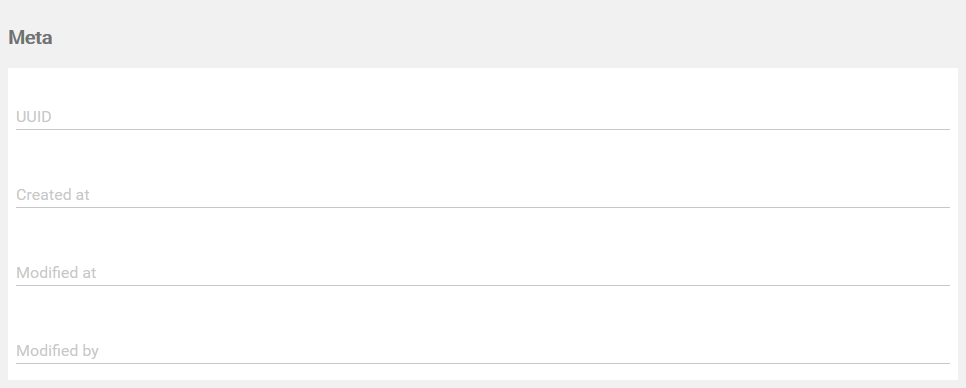
The content of section Meta is for documentation purposes only: meta data cannot be changed. |