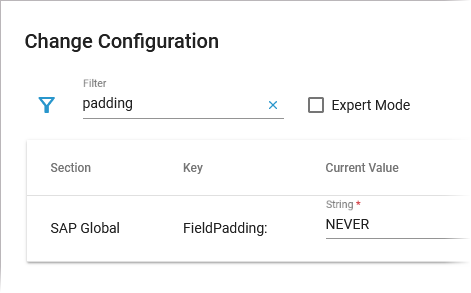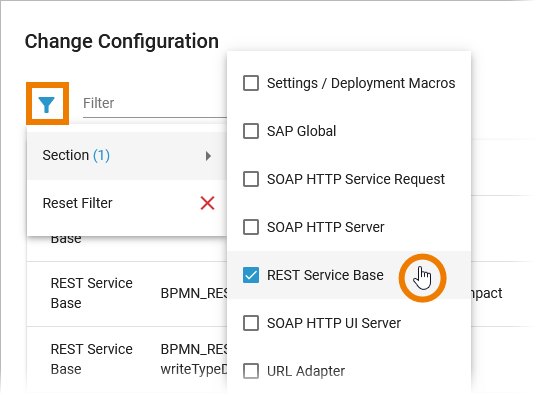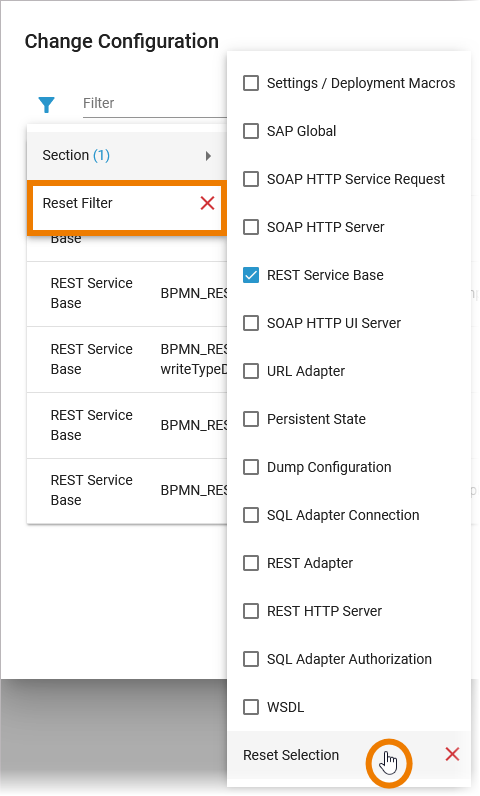- Created by Annegret Bernhardt, last modified on Mar 08, 2024
You are viewing an old version of this page. View the current version.
Compare with Current View Page History
« Previous Version 4 Next »
This option is only available for type xuml-service (= containerized xUML services).
The administration application allows you to change the configuration of a containerized xUML service.
| The administration application allows you to change the configuration of a Kubernetes workload. You have two options to open the configuration:
|
|
|
Changing xUML Service Settings
| In the Configuration section you can directly modify xUML service settings. When you save your changes, the container will be re-created and restarted. Changes are possible after the first deployment of the containerized service. | ||||||||||||
| Service settings can be erroneous if a setting name contains special characters or whitespaces. Invalid service settings are marked If a service setting is erroneous, you cannot change its current value. In case that your service contains erroneous settings, you can do the following:
| ||||||||||||
| You can change the Current Value of a service setting: Just overwrite the displayed value. The field offers you three additional options:
| ||||||||||||
| Please note:
|
Assigning a Global Variable
| If you want to use a global variable instead of entering a value manually, click Assign global variable For detailed information about global variables and how to create them, refer to Managing Global Variables for Containerized xUML Services. |
| A menu opens in which all available global variables are displayed that are of the same type as the current value that you want to change. Hover over a global variable to display its description in a tooltip. Use option Show Global Variables to open the global variables view. It shows all available global variables and their details. You can also create new global variables here (refer to Managing Global Variables for Containerized xUML Services for more information). |
| Click a global variable in the list to apply its value to the Current Value field. To emphasize that a global variable is used, a corresponding note is displayed. Please note:
|
Filtering the Settings' List
| As there are many available settings, use the filter field to search for the setting you want to modify. The content of the filter field is applied to the columns Section and Key. |
| Click Extended filter
If a filter is applied, the extended filter changes to |
| In the main filter window, you can reset all selected filters. Click In the filter option window, you can also reset the selection. |
xUML Service Settings
The settings are categorized into the following: You can modify settings of a service no matter if the service is running or if it has been stopped. Saving the changes triggers a re-create and restart of the container. Changing the settings on a stopped service will start the service. Settings will be stored, so if you stop the service and restart it, the settings are restored. If you delete a service, all settings are lost and cannot be recovered.
Global Settings
| Settings Group | Setting | Description | Allowed Values | |
|---|---|---|---|---|
| Settings / Deployment Macros | Service Composite | |||
| getCompositeCategory | Value returned by Action Language macro getCompositeCategory(). Initial value of this setting is the category specified in the service details (see Managing the Service Details). | any string | ||
| getCompositeName | Value returned by Action Language macro getCompositeName(). Initial value of this setting is the service name. | any string | ||
| getCompositeVersion | Value returned by Action Language macro getCompositeVersion(). Initial value of this setting is the service version in the service details (see Managing the Service Details). | a version string | ||
PAS Platform | ||||
| KeycloakInstance::clientId | Specify the clientId to use when authenticating the service. Default is keycloak-clientId. The clientId is defined in Keycloak, it should be changed in production to define specific authorization for this service. | any string | ||
| KeycloakInstance::clientSecret | Specify the clientSecret associated to the clientId. Default is keycloak-clientSecret. The clientSecret is defined in Keycloak, it should be changed in production to define specific authorization for this service. | any string | ||
| KeycloakAlias:Location:host | Specify the hostname (domain) of the Keycloak SSO system. Default is keycloak-host. | any string | ||
| KeycloakAlias:Location:basePath | Specify the subpath of the Keycloak system. Default is keycloak-basePath. | any string | ||
| KeycloakAlias:Location:port | Specify the port of the Keycloak system. Default cannot be changed. | 8080 | ||
| KeycloakAlias:Location:protocol | Specify the protocol of the Keycloak system. Default cannot be changed. | http | ||
Service | ||||
| <service settings> | In your Designer service, you can define name-value pairs using the setting macro in an implementation. These values can be modified here. | |||
Add-on Settings
MultiExcerpt named xuml_service_add_on_settings was not found -- Please check the page name and MultiExcerpt name used in the MultiExcerpt-Include macro
Expert Mode
Use the checkbox Expert Mode to display further options:

If you want to set xUML service settings for containerized services from the outside using the xuml-tool, you will need the Name (= friendly Id) as the environment variable. Refer to Integration Platform User's Guide > xUML Runtime Tool for details.
- No labels