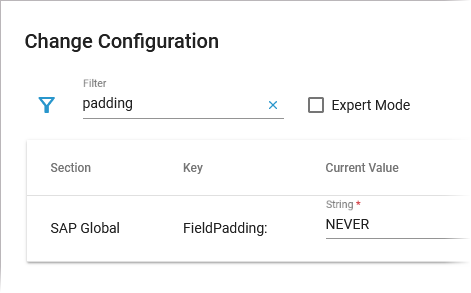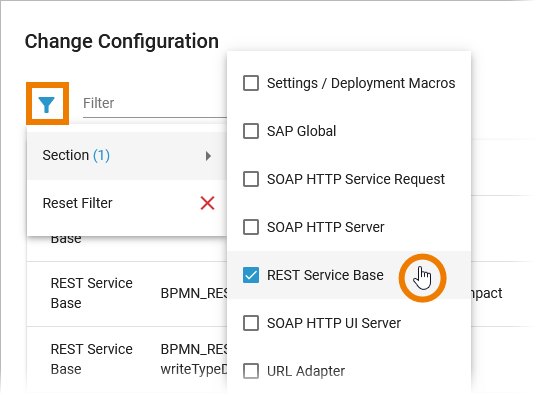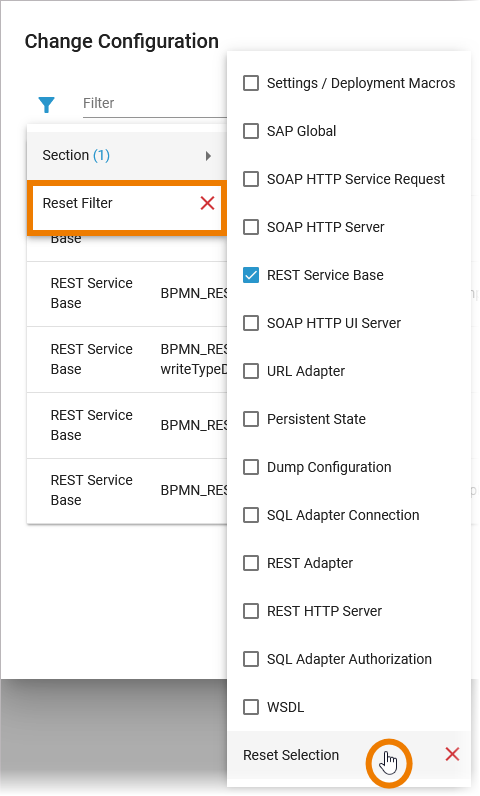- Created by Annegret Bernhardt, last modified on Apr 23, 2024
This option is only available for type xuml-service (= containerized xUML services).
The administration application allows you to change the configuration of a containerized xUML service.
| The administration application allows you to change the configuration of a Kubernetes workload. You have two options to open the configuration:
|
|
|
Changing xUML Service Settings
| In the Configuration section you can directly modify xUML service settings. When you save your changes, the container will be re-created and restarted. Changes are possible after the first deployment of the containerized service. | ||||||||||||
| Service settings can be erroneous if a setting name contains special characters or whitespaces. Invalid service settings are marked If a service setting is erroneous, you cannot change its current value. In case that your service contains erroneous settings, you can do the following:
| ||||||||||||
| You can change the Current Value of a service setting: Just overwrite the displayed value. The field offers you three additional options:
| ||||||||||||
| Please note:
|
Assigning a Global Variable
| If you want to use a global variable instead of entering a value manually, click Assign global variable For detailed information about global variables and how to create them, refer to Managing Global Variables for Containerized xUML Services. |
| A menu opens in which all available global variables are displayed that are of the same type as the current value that you want to change. Hover over a global variable to display its description in a tooltip. Use option Show Global Variables to open the global variables view. It shows all available global variables and their details. You can also create new global variables here (refer to Managing Global Variables for Containerized xUML Services for more information). |
| Click a global variable in the list to apply its value to the Current Value field. To emphasize that a global variable is used, a corresponding note is displayed. Please note:
|
Filtering the Settings' List
| As there are many available settings, use the filter field to search for the setting you want to modify. The content of the filter field is applied to the columns Section and Key. |
| Click Extended filter
If a filter is applied, the extended filter changes to |
| In the main filter window, you can reset all selected filters. Click In the filter option window, you can also reset the selection. |
xUML Service Settings
You can modify settings of a service no matter if the service is running or if it has been stopped. Saving the changes triggers a re-create and restart of the container. Changing the settings on a stopped service will start the service. Settings will be stored, so if you stop the service and restart it, the settings are restored.
If you delete a service, all settings are lost and cannot be recovered.
Global Settings
| Settings Group | Setting | Description | Allowed Values | |
|---|---|---|---|---|
| Settings / Deployment Macros | Service Composite | |||
| getCompositeCategory | Value returned by Action Language macro getCompositeCategory(). Initial value of this setting is the category specified in the service details (see Managing the Service Details). | any string | ||
| getCompositeName | Value returned by Action Language macro getCompositeName(). Initial value of this setting is the service name. | any string | ||
| getCompositeVersion | Value returned by Action Language macro getCompositeVersion(). Initial value of this setting is the service version in the service details (see Managing the Service Details). | a version string | ||
PAS Platform | ||||
| KeycloakInstance::clientId | Specify the clientId to use when authenticating the service. Default is keycloak-clientId. The clientId is defined in Keycloak, it should be changed in production to define specific authorization for this service. | any string | ||
| KeycloakInstance::clientSecret | Specify the clientSecret associated to the clientId. Default is keycloak-clientSecret. The clientSecret is defined in Keycloak, it should be changed in production to define specific authorization for this service. | any string | ||
| KeycloakAlias:Location:host | Specify the hostname (domain) of the Keycloak SSO system. Default is keycloak-host. | any string | ||
| KeycloakAlias:Location:basePath | Specify the subpath of the Keycloak system. Default is keycloak-basePath. | any string | ||
| KeycloakAlias:Location:port | Specify the port of the Keycloak system. Default cannot be changed. | 8080 | ||
| KeycloakAlias:Location:protocol | Specify the protocol of the Keycloak system. Default cannot be changed. | http | ||
Service | ||||
| <service settings> | In your Designer service, you can define name-value pairs using the setting macro in an implementation. These values can be modified here. | |||
Adapter Settings
Each xUML service adapter has its own settings that are initialized in the xUML model and can be changed in the configuration. If you are running an xUML service that is connecting to a database backend, you can modify the tagged values of the database interface respectively dependency. Before starting a deployed xUML service that connects to a database backend, you may want to redefine required database parameters. Generally, most of the add-on settings that are related to an xUML Service Adapter have a corresponding tagged value in the component diagram. Refer to the documentation of the corresponding adapter for these settings.
Other
Find below a list of other add-on settings and their description. For the sake of completeness, we also mentioned settings coming from the model for some setting groups (see column Specified in Model on). Only dump errors with the specified code.Specify a Bridge user defined error code. This setting takes no effect if Dump not Caught Errors/Dump Context on Error is disabled. Only dump errors of the specified error domain. Specify a Bridge user defined error domain. This setting takes no effect if Dump not Caught Errors/Dump Context on Error is disabled. Enable/Disable writing an error dump file for errors that have been caught in the xUML service model. This setting takes no effect if Dump not Caught Errors/Dump Context on Error is disabled. Change the name of the persistent state object owner here. Each persistent state object is owned by a persistent state engine. If you change the owner setting, all subsequently created persistent state objects will belong to the new owner. All existing persistent state objects of the old owner will not been processed anymore by this service as they belong to a different owner now. Specify the worker limit. Workers defines the maximum number of parallel threads used to process pending events. The default setting is 5, which is used if none or 0 workers are configured. The implications of more or less workers are discussed in xUML Service Reference Guide > Performance Considerations of Persistent State . Specify the Browser caching options for the YAML file by setting a value for HTTP header Switch the service port on / off. When the service port is deactivated, it will not accept any request anymore. Specify the JSON compose option for the REST request/response. When jsonCompact is true, the JSON composer will generate compact JSON, otherwise it will generate pretty JSON. jsonCompact defaults to true - also on re-compile of an older model with Builder as of 7.0.0-beta3. Specify the JSON compose option for the REST request/response. When jsonKeepNulls is true, attributes of the REST response object having NULL values will be rendered to the REST response, otherwise they will be left out completely (refer to xUML Service Reference Guide > NULL Values ). Switching tracing on / off. Switch the service port on / off. When the service port is deactivated, it will not accept any request anymore. Specify the Browser caching options for the UI files (HTML, CSS, ...) by setting a value for HTTP header Settings Group Setting Specified in Model on Description Allowed Values Dump Configuration Caught Error Code a string Caught Error Domain a string Dump Caught Errors: enabled true Create a service dump for caught errors. false Disable service dump for caught errors (default). Dump not Caught Errors: enabled Enable/Disable writing an error dump file at all. This setting corresponds to the xUML service preference Dump Context on Error (refer to Integration Platform User's Guide > Preferences of an xUML Service). true Create a service dump for not caught errors (default). false Disable service dump for not caught errors. This disables error dump at all. Persistent State Owner Worker Limit Composite REST Service HTTP Server Descriptor: Cache Control: value Cache-Control.
For more information on this header, refer to Cache-Control on the Mozilla pages.Test Tool: Cache Control: value Specify the Browser caching options for the Swagger UI by setting a value for HTTP header Cache-Control.
For more information on this header, refer to Cache-Control on the Mozilla pages.REST Service Base <your service name>: enabled true Service port is active (default). false Service port is deactivated. <your service name>:JSONComposerOptions: compact REST Service true Generate compact JSON (default). false Generate pretty JSON. <your service name>: JSONComposerOptions: keepNulls REST Service true Render attributes with NULL values to the REST call. false Leave out attributes with NULL values in the REST call (default). <your service name>: MaximumConnections: Change the maximum number of parallel requests to the service port. <your service name>: Port Change the port the xUML service listens to. The original value comes from the SOAP service component. a valid port number <your service name>: ResolveHostnames Define whether the host name is logged to the service logs instead of the IP address. true Resolve the IP address to the hostname in the service logs (default). false Write the IP address to the service logs. SOAP HTTP Server Allow Tracing
All xUML services are compiled with tracing enabled. This option allows you to turn off the tracing, so that no trace information is returned by the Bridge when a service is called.true The Runtime returns tracing information on request (default). false The Runtime does not return tracing information. Maximum Connections Change the maximum number of parallel requests to the service port. ResolveHostnames Define whether the host name is logged to the service logs instead of the IP address. true Resolve the IP address to the hostname in the service logs (default). false Write the IP address to the service logs. <your service name>Port Change the port the xUML service listens to. The original value comes from the SOAP service component. a valid port number SOAP HTTP Server Request <your service name>: <your port type>: enabled true Service port is active (default). false Service port is deactivated. <your service name>: <your port type>: URI Component diagram Change the service URI. The default value comes from the component diagram of the xUML service. SOAP HTTP UI Server Library Cache Control: value Cache-Control.
For more information on this header, refer to Cache-Control on the Mozilla pages.WSDL: <your service name> WSDL: <your service name> host Specify the host name of the server for the xUML service WSDL. ${server_hostname}Name of the Bridge node instance the service is deployed to. a fully qualified system name
Expert Mode
Use the checkbox Expert Mode to display further options:

If you want to set xUML service settings for containerized services from the outside using the xuml-tool, you will need the Name (= friendly Id) as the environment variable. Refer to Integration Platform User's Guide > xUML Runtime Tool for details.
- No labels