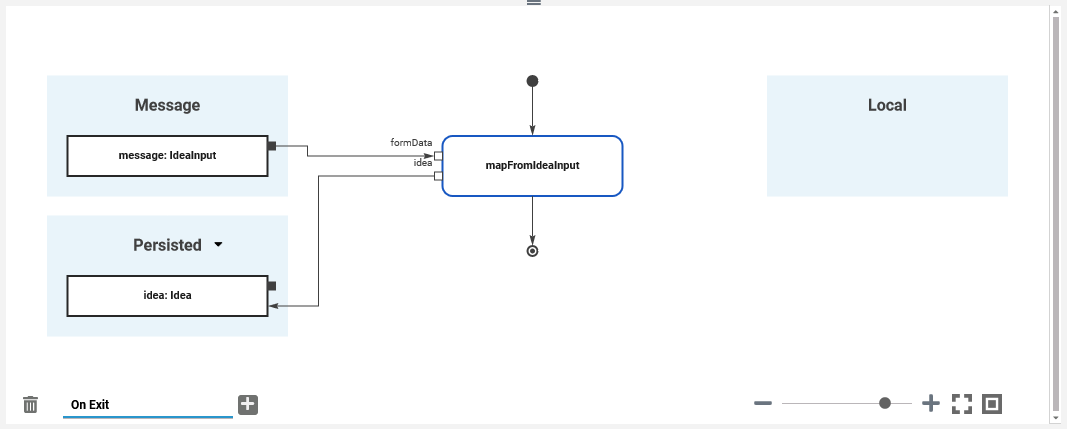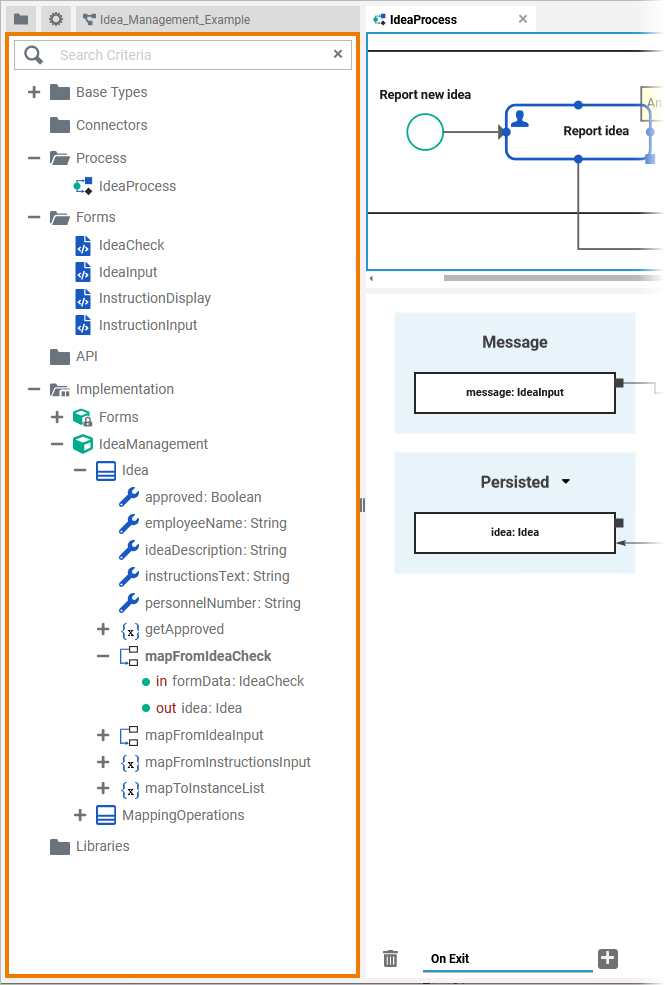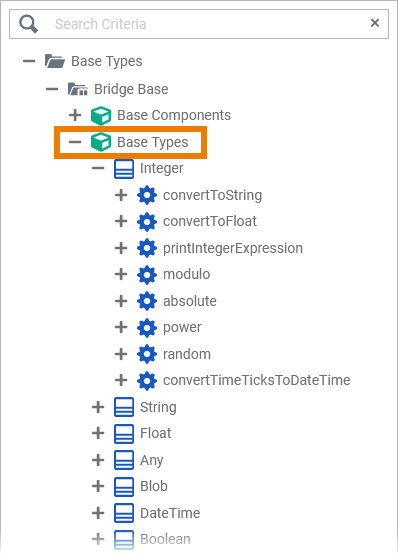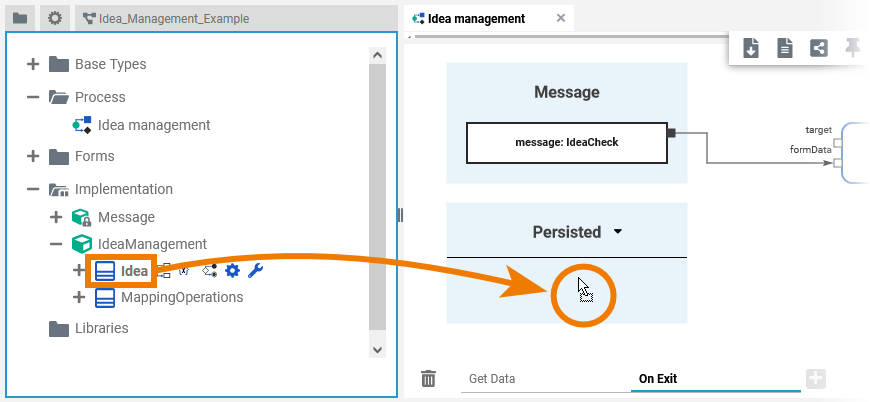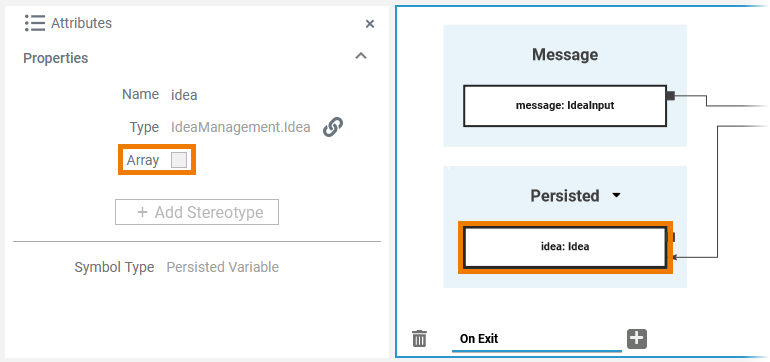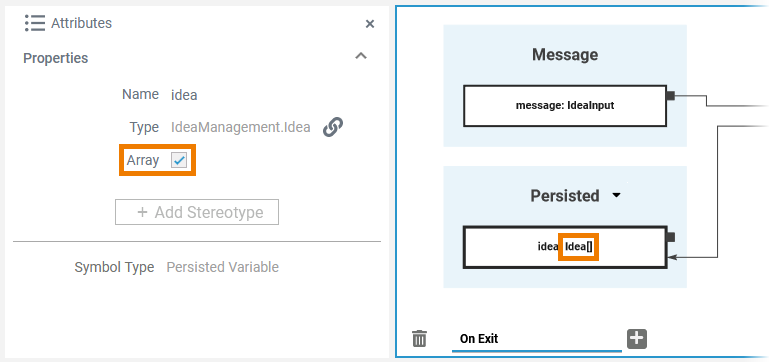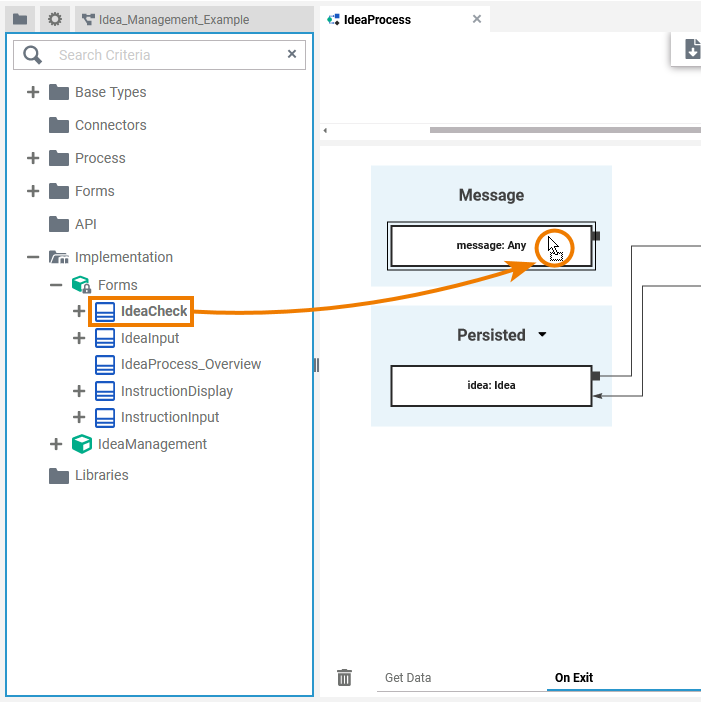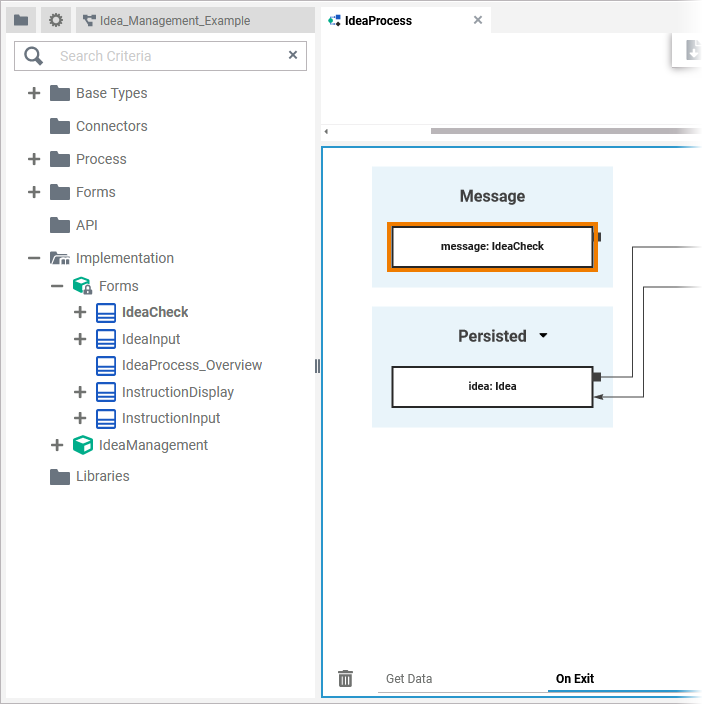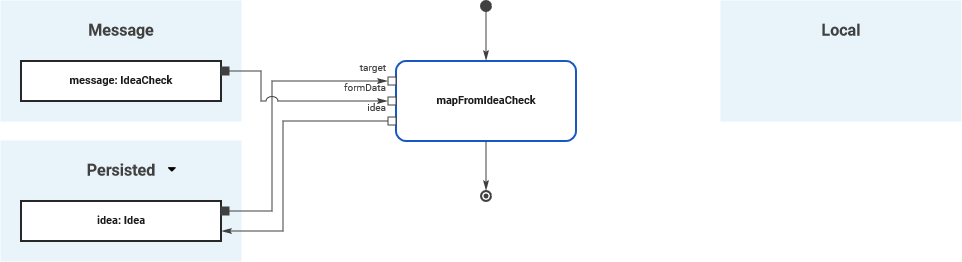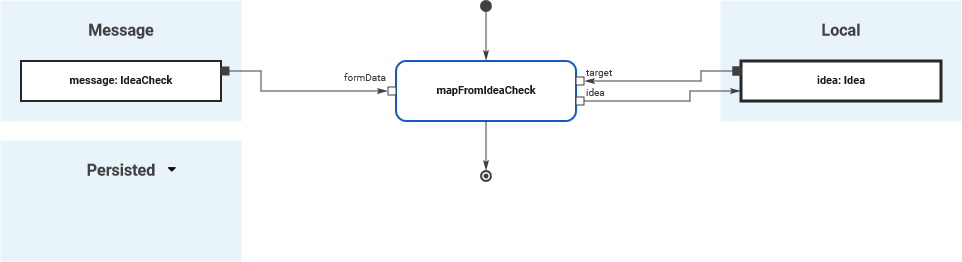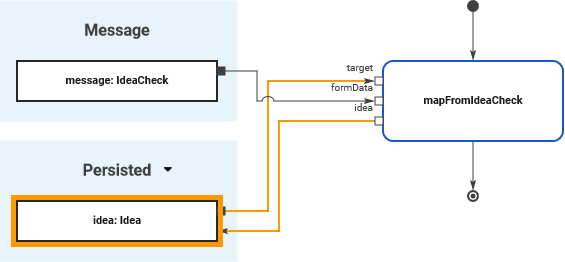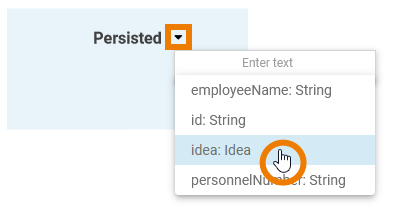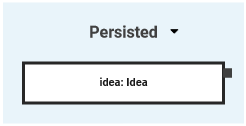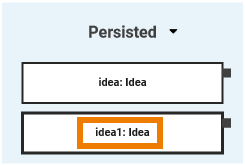- Created by Annegret Bernhardt, last modified on Mar 12, 2021
You are viewing an old version of this page. View the current version.
Compare with Current View Page History
« Previous Version 5 Next »
Adding Variables to the Execution Pane
You need to perform two steps to implement executional parts to your model:
- Provide all necessary data types and operations for the implementation of your process. These types and operations reside in the Service panel of the BPMN editor.
- You can use the Base Types that are provided with the Designer.
- You can create other necessary types yourself in the Implementation section.
Refer to Modeling Data Mapping for further information. - You can import a library that provides additional types and operations.
Refer to Designer Administration > Libraries for further information.
- In the second step, select data types and operations from the Service panel, and add them to your process at the right places.
- How this is done will be explained in this chapter.
Select BPMN Element
| To add any execution element, you must first select the BPMN element on the diagram pane to which you want to add the execution. | |
| The related execution part will be displayed in the execution pane. As no execution has been implemented yet, the panel shows an empty operations flow. |
As in our example the selected BPMN element is a Message Start Event, the execution pane also shows section Message with an incoming variable message of type Any. MultiExcerpt named info_message_section was not found -- Please check the page name and MultiExcerpt name used in the MultiExcerpt-Include macro | |
| If you have selected the outgoing relation of an Exclusive Gateway, section Return is displayed, containing the unchangeable variable return of type Boolean. |
Select Type
| Now go to the Service panel and expand the library or the data model you want to use.
|
| The Designer provides all necessary base types in a Bridge Base standard library. This library is available in all services and cannot be removed. It contains the following xUML base types: Most of these base types are only able to hold one single piece of information, like text in a string, true or false in a boolean, or binary data in a blob. Refer to Available Base Types for more information on the xUML base types. If you want to associate several bits of information, you have to define a complex type that combines a number of independent base types and possibly other complex types. Such complex types are modeled as classes. To use your own types, you can How to upload your own libraries is explained on Designer Administration > Libraries. |
Drag to Execution Pane
| Adding variables to the execution pane is simple:
There are different targets to drop an element to:
|
You can cancel the operation by pressing Esc or dropping the element outside the execution pane. |
Adding a New Variable
| You can add a new variable by dropping it in section Persisted or Local. You can drag the following library contents to the pane:
|
| This applies to variables from your own data model, from customized libraries as well as to the Bridge base types. | |
Variables created in section Persisted are usable in all executions of the BPMN model. See page Persisting Data for further information. | |
Variables created in section Local are only available for use within the current execution. |
Adding Multiplicity
| Once you have dragged a variable to the execution pane, you can add multiplicity. Open the attributes panel for the variable in question. Here you will find the attribute Array. To add multiplicity, activate the checkbox. |
| If the checkbox is activated, the variable has the multiplicity 0..* and the element on the pane is extended by a pair of square brackets: |
Changing the Type
| You can change the type of any variable if you drag a type from your library and drop it on the variable itself. Example: |
| After you have dropped the type on the variable, it has changed its type. Example: |
Expert Tipp Use simple type Any from library Bridge Base to change the message type back to its default. | |
| Variable message cannot be of simple type. If you try to drop a simple type other than default type Any on the message element, a red frame indicates that this is prohibited. |
Changing the Section
It is also possible to change the section for a variable. You can drag & drop variables:
- From Local to Persisted
- From Persisted to Local
- From Message to Persisted or Local
|
|
|
|
|
|
Special Case: Adding Persisted Variables
For detailed information see page Persisting Data.
| If you add variables to section Persisted, they are usable in all executions of the BPMN model. |
| To use a persisted variable, click the icon |
| The variable is added to the execution pane. |
| Once a variable is defined as to be persisted, it is available in all executions throughout the BPMN model. |
- No labels