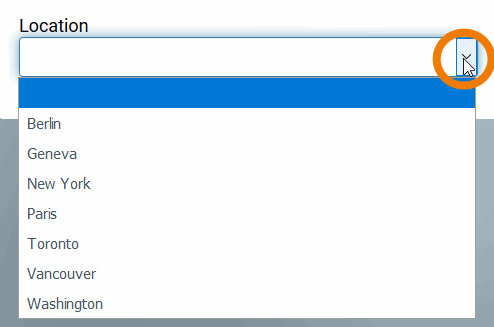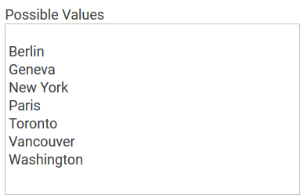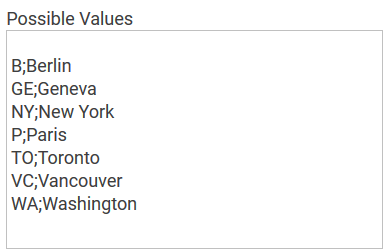Possible Values
Enter the values to be displayed in the Drop-down Field here. Each value needs to be inserted into its own line (leave a blanc line if the list shall not immediately start with a value):
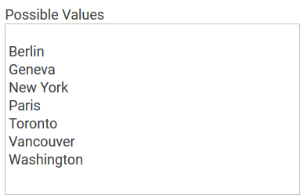
You may also enter value pairs separated by semicolon <value>;<label>:
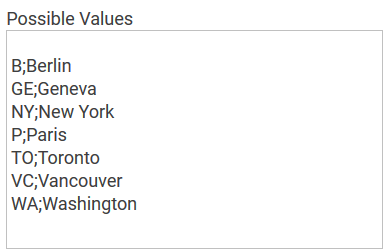
When entering value pairs, it is always the first value (<value>) which will be saved as key in the data container. The second value (<label>) can be used as notification to the user. Value pairs may also contain numbers, so that a user can chose a text option, but in the background a calculation is carried out.
| Multiexcerpt include |
|---|
| SpaceWithExcerpt | INTERNAL |
|---|
| MultiExcerptName | possible_values_unequal |
|---|
| PageWithExcerpt | INTERNAL:_BPaaS_excerpts |
|---|
|
| Multiexcerpt include |
|---|
| SpaceWithExcerpt | INTERNAL |
|---|
| MultiExcerptName | form_elements_possible_values |
|---|
| DisableCaching | true |
|---|
| PageWithExcerpt | INTERNAL:_BPaaS_excerpts |
|---|
|