The tab
Test Cases contains the
E2E SOAP Test Tool. The
E2E SOAP Test Tool as part of the E2E Builder allows testing of SOAP services running on the
E2E xUML Runtime at development time. For more information on testing concepts in general and testing with the
E2E Bridge refer to the
E2E Bridge Reference Guide.
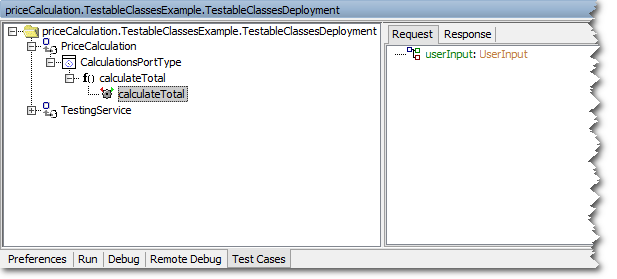
This tool offers the possibility to edit SOAP requests of defined test cases that will be sent to the service. The returned SOAP responses can be viewed as well.
When starting a service in the Embedded xUML Runtime, the SOAP Test Tool imports the WSDL from the service repository and automatically creates a test case for each SOAP operation. The SOAP requests and responses will be stored on disk together with the test cases, so they are not lost when closing MagicDraw.
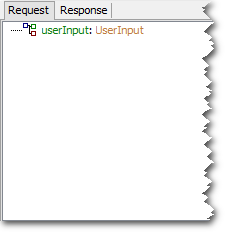

| The right panel contains a Request and a Response tab displaying the SOAP request and response in a tree-like way. |
Having run the test case, user can view the SOAP request and response log files.
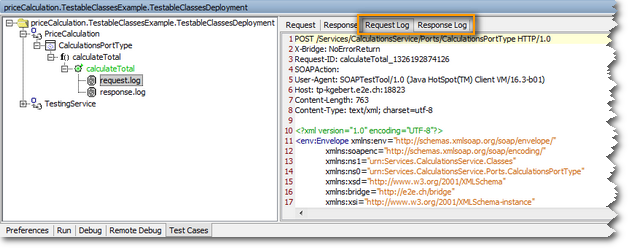
Select request.log or response.log from the tree view and additional tabs will display in the right panel showing the corresponding log file.
The Tree Panel
The left panel contains a tree with entries representing the WSDL definition of the service.
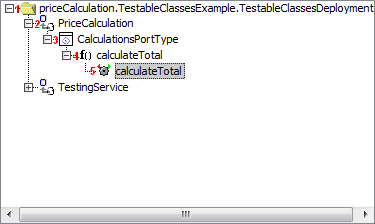
| The following items are displayed for each WSDL definition:
1 identifier of the WSDL definition (deployed xUML service)
2 name of the service
3 name of the port type
4 name of the operation
5 name of the test case |
The SOAP Test Tool features context menus. Click an item with the right mouse button to open its context menu.
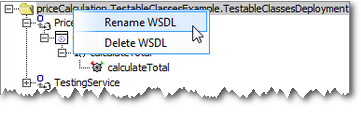
| The context menu of the WSDL definitions allows to the WSDL. |

| The context menu of the SOAP operation allows to create new test cases. It is possible to create multiple test cases for each operation to test the operation with different input values. |
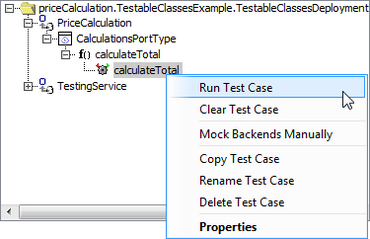
| The context menu of a test case allows to manipulate the test case: - Run the test case
- Clear the test case data (without any confirmation prompt)
- Copy, rename or delete the test case (prompting for the new name resp. for confirmation)
- Change the test case properties. For more information on test case properties see Test Case Properties.
Furthermore, if the operations accesses backends, these backends can be mocked so that they do not need to be available while testing. For more information on mocking backends see chapter Mocking of Backends. |
The gearwheel icon next to the test case name indicates the status of the test case.
| Icon | Status of the Test Case |
|---|
 | The test case not been run yet. |
 | The test case reports no errors. |
 | The test case reports errors. |