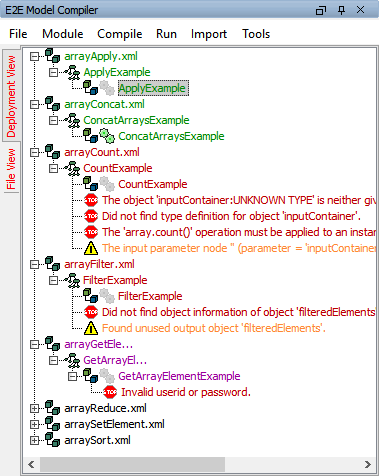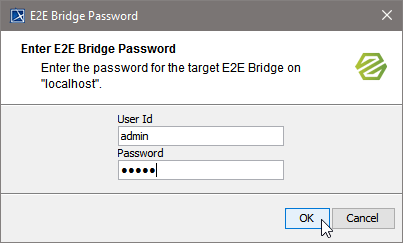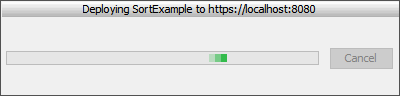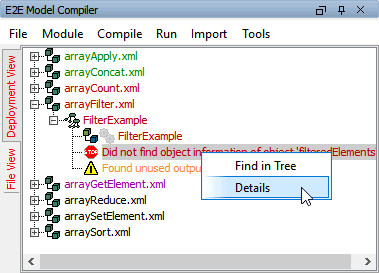- Created by Kirstin Seidel-Gebert, last modified by Annegret Bernhardt on Jan 29, 2024
Switch to the Model Compiler window. The window provides two vertical tabs on the left border. Select the Deployment View tab and expand some of the files in the tree. Use this view to compile, build, and deploy.
Whenever you modify the component diagram and save the UML model, the Model Compiler will read all deployment descriptors again and refresh the deployment view.
| The following items of a Builder project are displayed:
The color coding helps you to differentiate the different statuses:
|
Context Menus
Apart from the regular menu, the Model Compiler also features context menus. Click an item with the right mouse button to open its context menu.
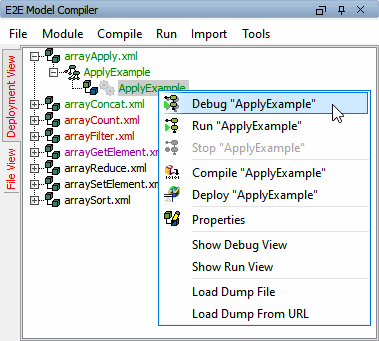
The context menu of an xUML service allows you to
- Compile
- Deploy
- Run
- Debug
the corresponding xUML service.
| Menu Item | Description |
|---|---|
| Debug | Allows to debug an xUML service using the Interactive xUML Debugger. |
| Run and Stop | Are functions that refer to the Embedded xUML Runtime. The embedded xUML Runtime enables you to run and test services without using the Bridge. |
| Compile | Corresponds to the same function that can be selected in the regular menu item Compile of the Model Compiler window. |
| Deploy | Includes a compilation if necessary, and copies the generated JAR file containing the repository files to the Bridge that is defined in the Model Compiler projects settings (menu item Builder > Settings). This menu entry is greyed out when no deployment is defined. Bridge 7.0.0-beta1 Please note that repositories that have been compiled with a Bridge 7 compiler cannot be deployed to Bridges older than 6.0.55.2. |
| Properties | Shows the service preferences and settings. |
Show Debug View | Open the Debug View window or respectively the Run View window. |
| Load Dump File Load Dump File from URL | Allows to view an xUML Runtime dump with the Interactive Debugger. |
Authorization on the Bridge
The compilation being successful, you can deploy the compiled xUML service. During deployment you are asked to enter the User and Password for authorization of the Bridge you want to deploy to. The Bridge will verify, if the user is authorized to perform this task.
| Enter a user and a password (e.g. admin/admin) and click OK. |
| The xUML service is being deployed. |
Messages
Compiling an XMI file, errors or warnings might occur. The Builder will help you to locate errors and warnings.
In the Model Compiler message window, the steps that were successful and information about where an error or warning occurred are displayed. Errors are typically displayed in red color and are marked with a red stop icon ![]() . Warnings are displayed in yellow color and are marked with a yellow triangle warning icon
. Warnings are displayed in yellow color and are marked with a yellow triangle warning icon ![]() .
.
The messages in the Message window are ordered and grouped by course of events.
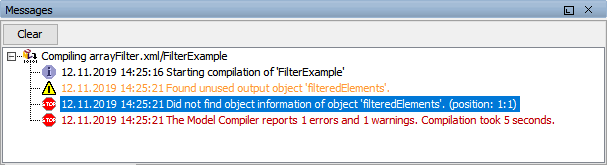
The Message window can be cleared by clicking the Clear button.
Additionally, these errors and warnings will be listed in the Model Compiler window, too.
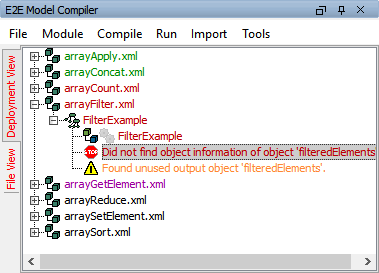
| To open a window displaying a detailed error or warning description as shown in the picture below, right-click the error or warning message and select Details. |
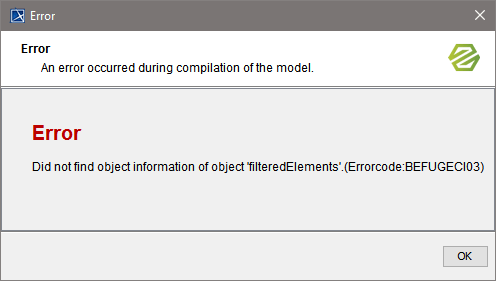
Double-clicking the error or warning message, the Builder opens the XMI file, jumps to the UML element in the containment tree where the error or warning occurred and displays the corresponding activity diagram.
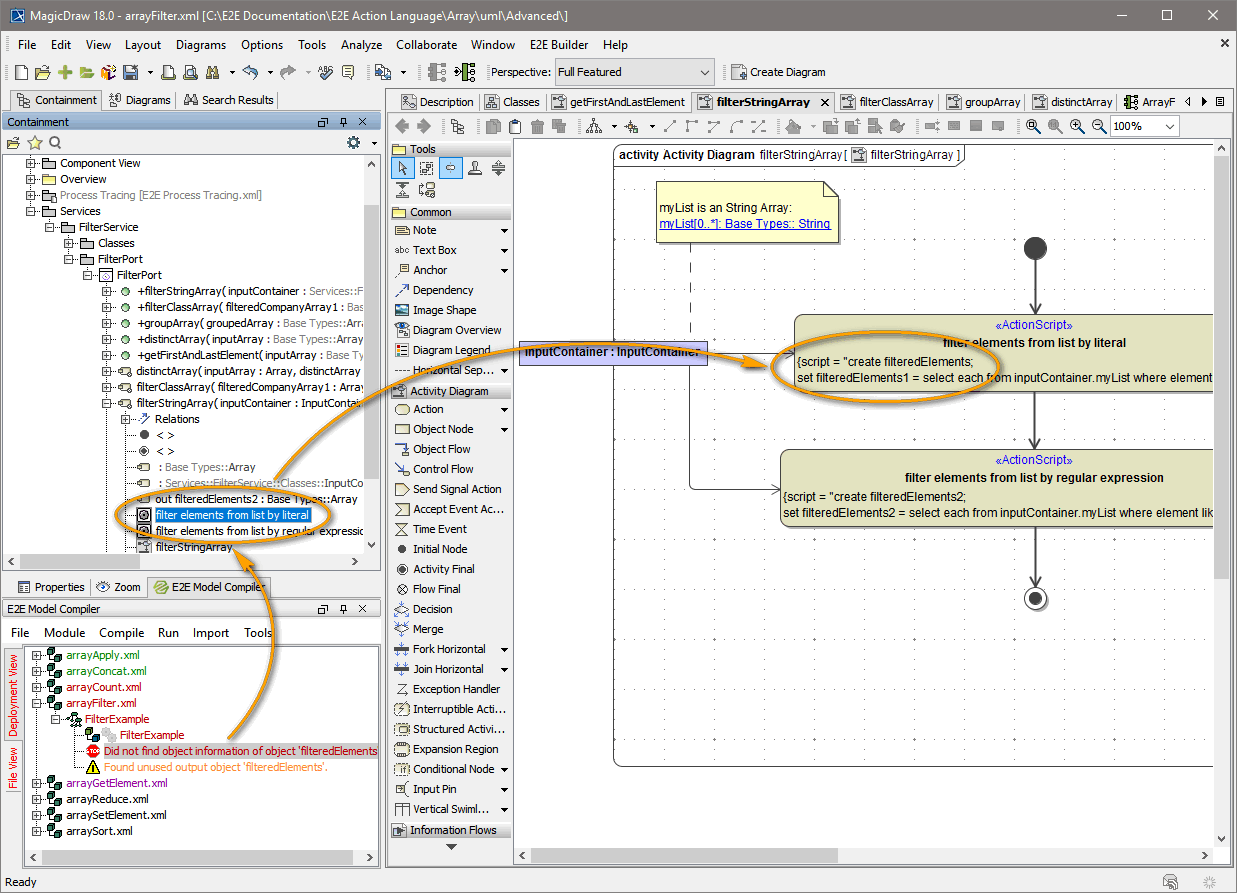
This way it is easy to find out, where the UML diagram has to be corrected.
Remark position in brackets (e.g. position: 1:1) from the error text refers to the line number and column of the action script the erroneous statement begins.
If there is more than one error, try to correct the errors from top to bottom. In many cases, errors that occurred later depend on the first one. Thus, repairing the first error will possibly remove the other errors, too.
After correcting the problem, the UML diagram can be compiled again.
If an xUML service could be compiled or deployed without any errors, the XMI file name and the xUML service name turn green.
If only warnings are reported, the xUML service can be deployed without any problems.
- No labels