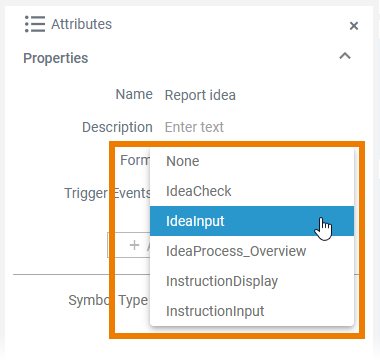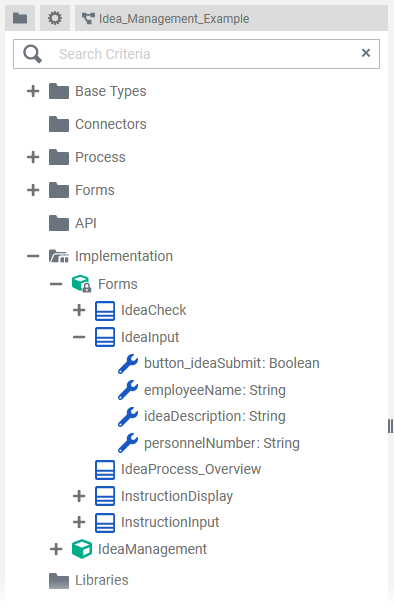- Created by Kirstin Seidel-Gebert, last modified by Annegret Bernhardt on Jan 05, 2024
Processes are based on data that is going in, is processed, and coming out. Scheer PAS Designer allows to create forms that can be used to provide data into a process, or to display data from a process in the generated application.
How to design a form is described in detail on Modeling Forms.
Assigning a Form to a User Task
In a BPMN process, forms can be assigned to user tasks. When the related user task is reached during process execution, the application will show the form and wait for user input.
| Select the user task and switch to the Attributes panel. Select None if you want to remove the form at all from the user task. |
Form Elements in the Data Model
In most cases, when designing a form (see Modeling Forms), you will also be using form elements that can hold data:
- button (pushed true/false)
- checkbox (true/false)
- date picker (can hold a timestamp)
- file upload (can hold a list of links to files in the file storage)
- radio button group (can hold a selected value)
- select field (can hold a selected value)
- text box (can hold an arbitrary text)
- text area (can hold an arbitrary text)
These form elements are to be accessible from the execution diagram to read the contents or to be prepopulated.
Each form generates a form class <name of the form> to a dedicated package Forms in the Data Model. All above mentioned form elements - if used on the form - are generated as properties to the form class.
| In the example on the left, form IdeaInput contains a button (button_ideaSubmit) and three text boxes. You cannot change these classes. Expert Advice To better distinct buttons from other form elements in the Data Model, we recommend to put button_ at the beginning of the element name. |
Handling Form Data
User tasks can have two execution diagrams:
Get Data is executed before showing the form. You can use this execution to prepopulate form elements before showing the form. The Get Data execution has a generated return parameter of type form class (see Form Elements in the Data Model above).
On Exit is executed after having shown the form. You can use this execution to persist or process data that has been entered to the form. The On Exit execution has a generated input parameter message of type form class (see Form Elements in the Data Model above).
Prepopulate Data Into a Form
You can set a default value in the Attributes panel of a form element. This default will be applied before displaying the form. Refer to Configuring Form Elements for more information on that.
This static default can be overwritten dynamically with data from the process using execution Get Data. This is possible for the following form elements:
| Element | Type | Description |
|---|---|---|
| checkbox | Boolean | Provide whether the checkbox is checked or not. |
| date picker | DateTime | Provide a timestamp. |
| radio button | String | Provide the selected option as a string. |
| select field | String | Provide the selected option as a string. |
| text box | String | Provide a text. |
| text area | String | Provide a text. Expert Advice To get multi-line texts, you can use the concat() operation in Action script to provide the newline symbol \n. concat("first line", text("\n"), "second line");
|
Expert Advice
You can not only set the contents of a form field but also override the specification of the form element itself like available options, alignment and more. How to do this is described on Setting Form Elements Dynamically.
The data you want to push into the form must be available in the execution diagram, e.g. via a persisted variable, or via an operation.
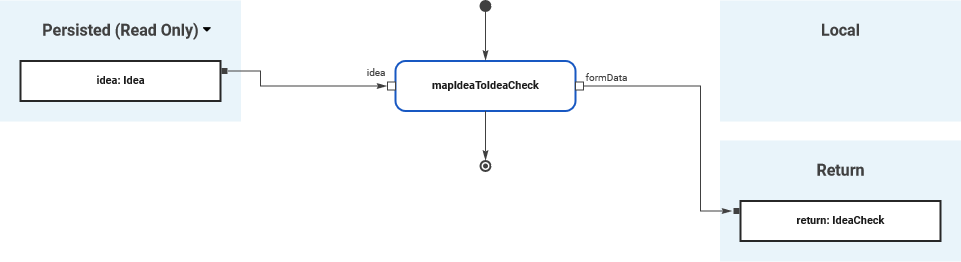
The example above shows a Get Data execution from the IdeaManagement example. Form IdeaCheck is populated from a persisted variable idea that contains the necessary details. mapIdeaToIdeaCheck is a mapping operation that maps the persisted data to the form. Refer to Modeling Data Mapping for more information on how to create a mapping operation.
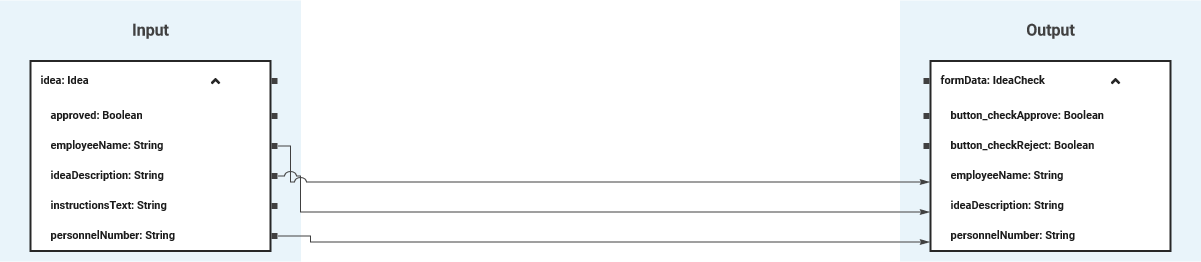
In this case. all relevant idea properties are directly mapped to the corresponding form elements. Mapping Data Structures explains how to perform more complex mappings if necessary.
Process Data From a Form
Once the form has been submitted, execution On Exit is performed. Here, you can get data from the form and store or process it. To map the data, you can use a mapping diagram or action script.
Mapping Diagram
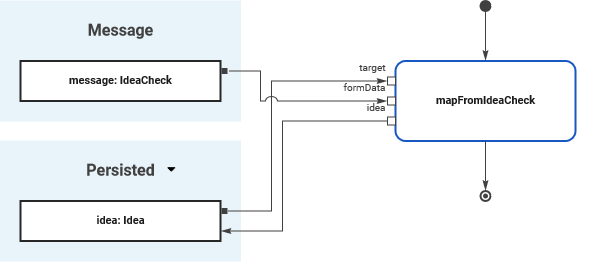
The example above shows an On Exit execution from the IdeaManagement example. Operation mapFromIdeaCheck implements a mapping diagram that maps the form data to the persisted idea.
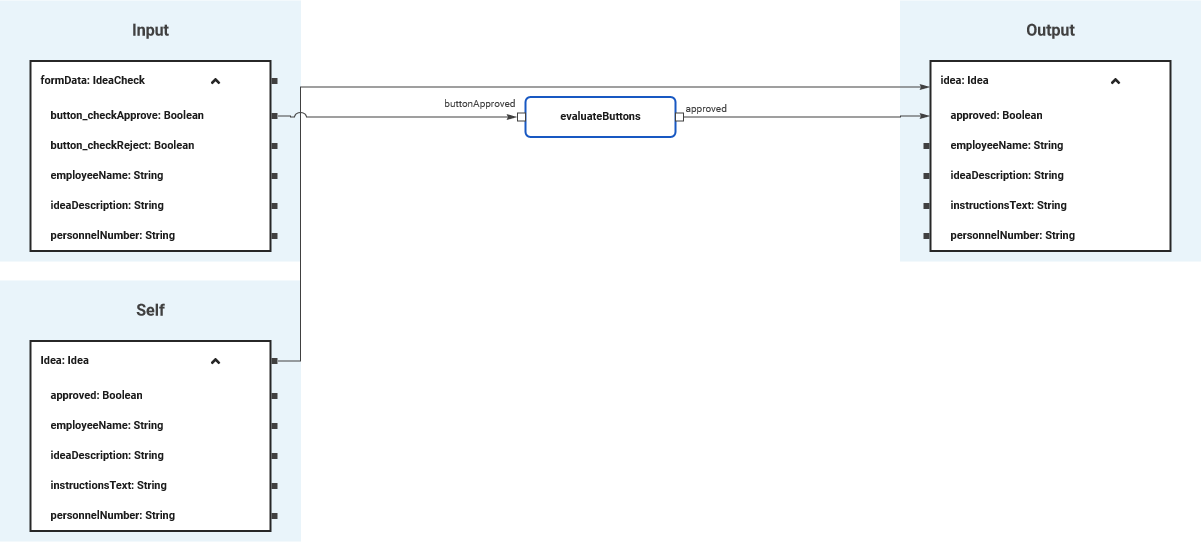
Note the Self object on this operation. This operation must not be static but you need to implement it on the class you want to store the data to. The mapping will overwrite all values of the target class: All properties of the output class that are not mapped will be NULL after the mapping. So, the values that have been already stored need to be provided via the self object to the target class.
Note the order of execution for mapping diagrams:
- Create statements.
- Single field mappings.
Action Script
Alternatively, you can use action script to map the form data. This is implemented to operation mapFromIstructionsInput in the example model. mapFromIstructionsInput is a non-static operation on class Idea.
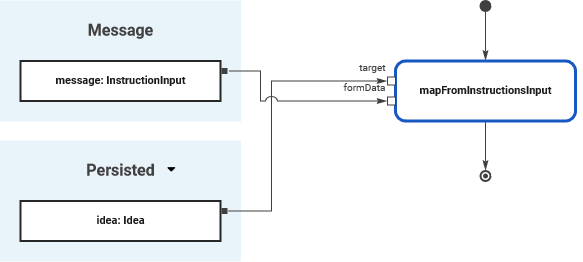
It gets the self object and the form data as input, and maps the input data with the following action script:
set self.instructionsText = formData.instructionsText;
BPMN_User_Task_Example
Idea_Management_Example