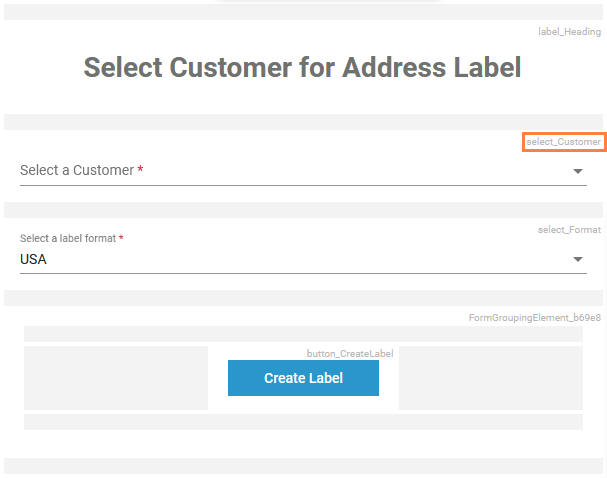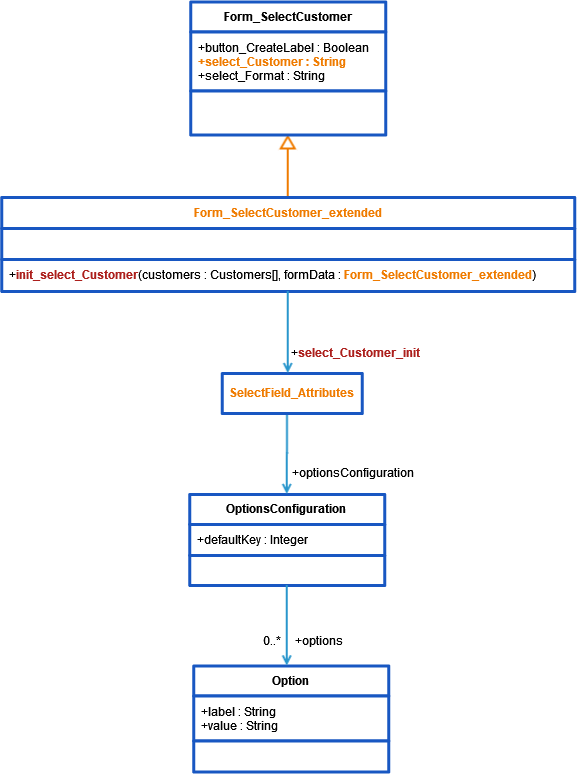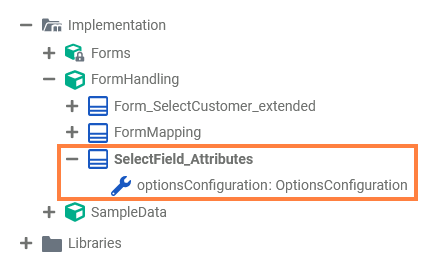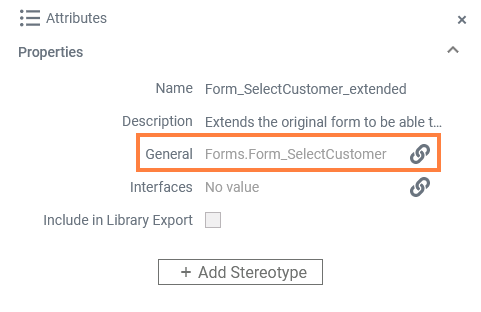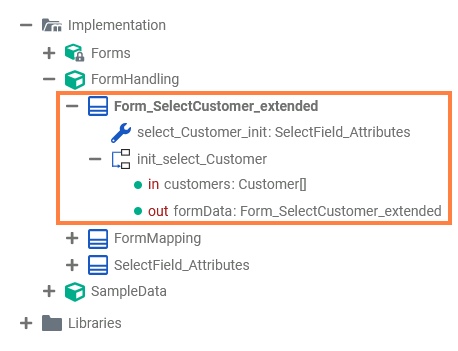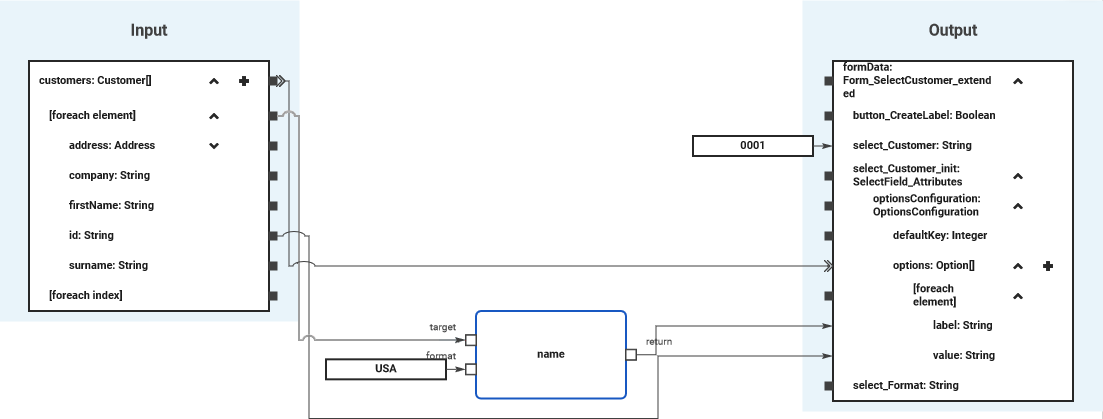Available Properties for Dynamic Access
Every form element has a set of default and additional properties that you can initialize dynamically in your execution. Find below a list of all element properties that can be set dynamically.
| Property | Type | Available for | Possible Values | Example | ||
|---|---|---|---|---|---|---|
Label | String |
| any string | |||
| Placeholder (placeholder) | String | any string | ||||
| Read-only (readonly) | Boolean |
| true | Element is read-only. | ||
| false | Element is not read-only (default). | | ||||
| Mandatory (mandatory) | Boolean |
| true | Element is mandatory. | ||
| false | Element is not mandatory (default). | | ||||
| CSS Class (cssClass) | String |
| a valid CSS class from your associated CSS file | |||
| Regular Expression (regex) | String | a valid regular expression | ||||
| Image Element | ||||||
| Horizontal Alignment (horizontalAlign) | Integer | 0 | Align the image to the left (default). | | ||
| 1 | Align the image to the horizontal center. | |||||
| 2 | Align the image to the right. | |||||
| Description (description) | String | any string | ||||
| Caption (caption) | String | any string | ||||
| Target URL (targetUrl) | String | a valid URL | ||||
| Image (source) | String | a valid URL | ||||
| Select Field / Radio Button Group / Checkbox | ||||||
| Options (optionsConfiguration) | OptionConfiguration | an array of label/value pairs |
| |||
| Layout Orientation (orientation) | Integer | 0 | Distribute the radio buttons horizontally. | |||
| 1 | Distribute the radio buttons vertically. | |||||
| Label Position (labelPosition) | String | before | Display the label before the checkbox. | |||
| after | Display the label after the checkbox (default). | |||||
| File Upload Element | ||||||
| Allowed File Types (allowedFileTypes) | String | an array of values | ||||
| Allowed Mime Types (allowedMimeTypes) | String | an array of values | ||||
| Max File Size (maxFileSizeMB) | Float | any float value | ||||
| Upload Type (uploadType) | String | Single | Only single file upload (default). | | ||
| Multiple | Allow multi-file upload. | |||||
| profileName | String | a valid Designer namespace | ||||
| Date Picker | ||||||
| dateFormat | String | one of
| ||||
| UseCurrentDate (useCurrentDate) | Boolean | true | Display the current date. | |||
| false | Provide a date picker to select a date (default). | | ||||
| Data Table | ||||||
| items | Array of data table item | an array of valid table item objects | ||||
| columnModel | Column Model | a valid column configuration object | ||||
| Rows per Pages (rowsPerPage) | String | a valid count of rows per page | ||||
| Remove Row (actionRemoveRow) | Boolean | true | Removing table rows is allowed. | |||
| false | Removing table rows is not allowed (default). | | ||||
| Add Row (actionAddRow) | Boolean | true | Adding new tables rows is allowed. | |||
| false | Adding new table rows is not allowed (default). | | ||||
| No Data Text (noDataTxt) | String | any string | ||||
| preSelection | String | name of a Boolean column key that should be selected from the table | ||||
| selectable | Boolean | true | Display a checkbox before each data row to be able to select rows. | |||
| false | Data rows are not selectable (default). | | ||||
| emptyCell | String | any string | ||||
Property Types
Column Model
| Property | Type | Description | Allowed Values | |
|---|---|---|---|---|
| name | String | Specify a column name. | a string that conforms with the element naming rules | |
| emptyCell | String | Specify a text for empty cells. | any string | |
| label | String | Specify a column label. | any string | |
| cssClass | String | Specify a CSS class that contains styling information for the column. | a valid CSS class | |
| hidden | Boolean | Define the visibilty of the column. | true | Column is visible. |
| false | Column is hidden (default). | |||
| editable | Boolean | Specify whether the colum should be editable. | true | Column is editable. |
| false | Column is read-only (default). | |||
| filterable | Boolean | Specify wheter the column should be filterable. | true | Column is filterable (default). |
| false | Column is not filterable. | |||
| resize | Boolean | Specify wheter the column should be resizable. | true | The width of the column is sizable. |
| false | The column has a fixed calculated width. | |||
| sorting | String | Define the sorting direction of the column contents if sorting is allowed (see disableSort below). | no value | Do not sort the table contents by this column (default). |
| ascending | Sort table contents by this column ascending. | |||
| descending | Sort table contents by this column descending. | |||
| disableSort | Boolean | Disable sorting for this column. The sorting direction can be defined with sorting (see above). | true | Column is not sortable (default). |
| false | Table contents can be sorted by column contents. | |||