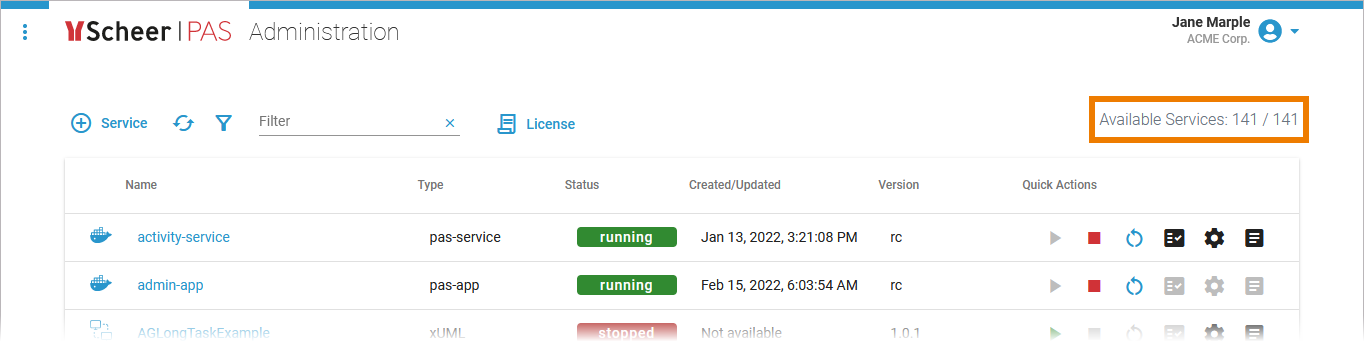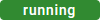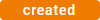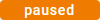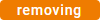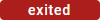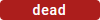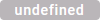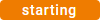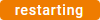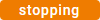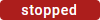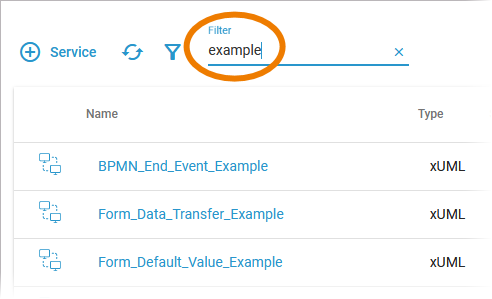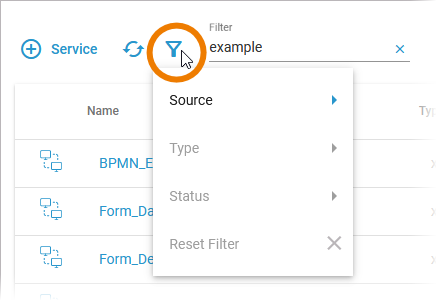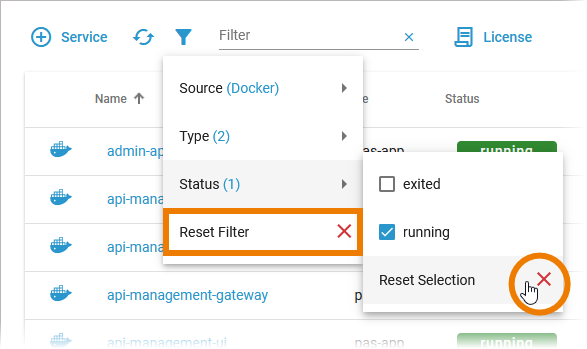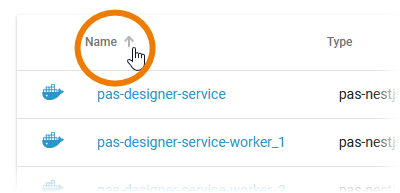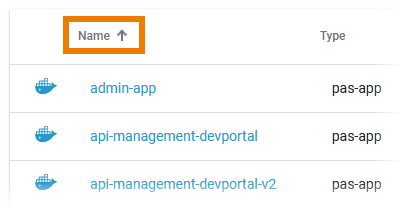- Created by Annegret Bernhardt, last modified on May 22, 2023
You are viewing an old version of this page. View the current version.
Compare with Current View Page History
« Previous Version 6 Next »
Using the Services' List
| All available services are displayed in the list on the administration start page. We recommend using container deployment as the default deloyment target starting with PAS 23.1. For further information see: | ||||||||||
| In the navigation bar of the services' list you can find two options and a filter field:
|
Managing Services
The list of services shows all the services that are available on the platform and that your user is allowed to see according to his user rights (refer to Overview of Standard Profiles for details):

The list contains the following information:
| Column Name | Description | Possible Values DOCKER | Possible Values INTEGRATION (Bridge) | Possible Values KUBERNETES PAS 23.1 |
|---|---|---|---|---|
| Name | Name of the service. Click on the name to access the service details page. |
|  indicates an integration service. indicates an integration service. |
|
| Type | Indicates the type of the service. What is the difference between pas-app and pas-service?
|
Other service types may be displayed. |
|
Other service types may be displayed. |
| Status | Indicates the status of the service. Container of type init should always be in status exited. |
|
|
|
| Created/Updated | Shows the date and time of the last update of the service. If the service has not been updated yet, its creation date is displayed. | Datetime in format dd.mm.yyyy, hh:mm:ss | ||
Version |
| - | Version number determined by the creator of the service. | - |
Quick Actions
The quick action icons grant direct access to the applicable actions for each service.
| Icon | Description |
|---|---|
| Use this icon to start the service. |
| Use this icon to stop the service. |
| Use this icon to restart the service. |
| Use this icon to change the log level. For further details refer to |
| Use this icon to change the service configuration.
|
| Use this icon to access the service logs.
|
Filtering the Services' List
| Use the filter field to search for a specific service. The content of the filter field is applied to the services' names and types. | ||||||||||||
| Click the filter icon to display the extended filter options:
The content of Type and Status depends on the selected Source:
| ||||||||||||
If a filter is applied, the filter icon changes: The extended filter allows you to select multiple types and states. | |||||||||||||
| Click In each filter option window, you can also reset the specific selection. |
Sorting the Services' List
| The contents of the service list can also be sorted. Click the column you want to sort by (all columns except Quick Actions are sortable). |
| The content is sorted according to the selected column. In addition, an arrow appears in the top column, indicating whether the data has been sorted in an ascending or descending order. Click again to change the direction.
|
- No labels