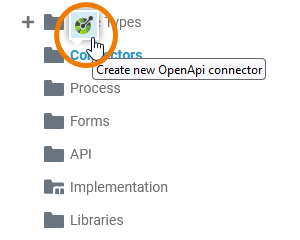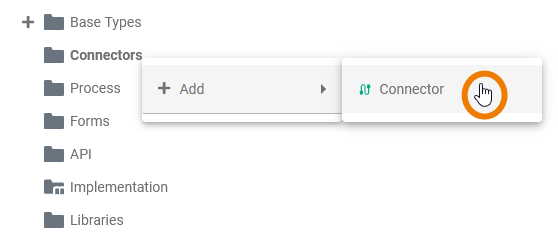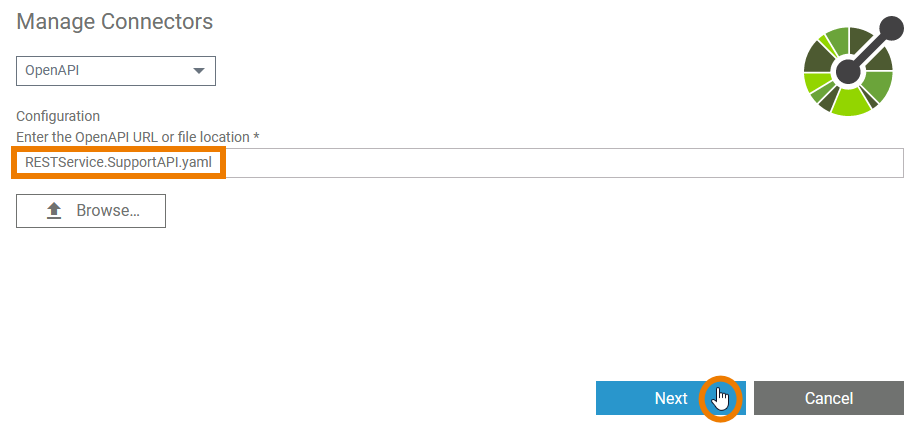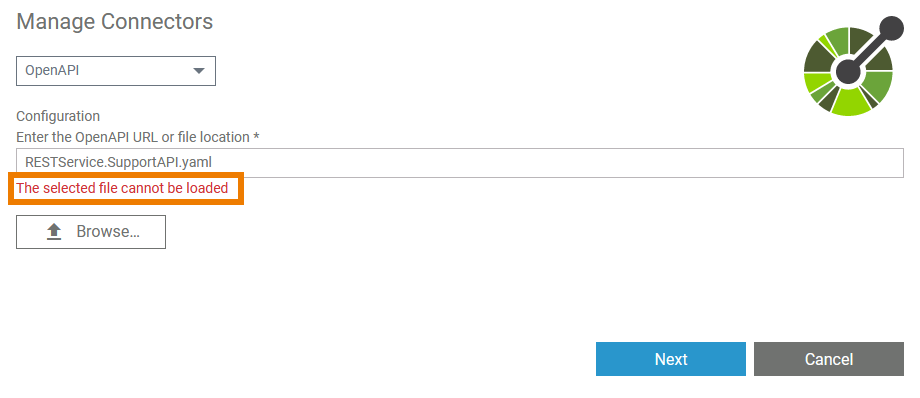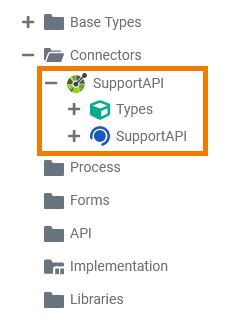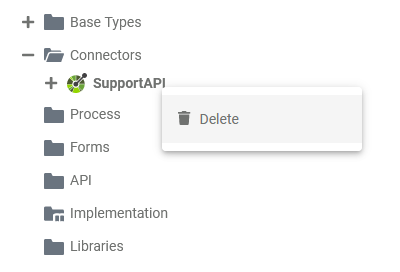- Created by Kirstin Seidel-Gebert on Jan 25, 2022
You are viewing an old version of this page. View the current version.
Compare with Current View Page History
Version 1 Next »
A connector describes a configuration for an adapter to access a backend system. Refer to Managing Connectors for more details on creating and managing connectors.
Creating a Connector
Connectors are managed within the Connectors folder.
|
|
Hover with your mouse over the Connectors tree node in the service panel. Click the icon |
||||||||||||||
|
|
Alternatively, you can open the context menu of the Connectors folder and click Add > |
||||||||||||||
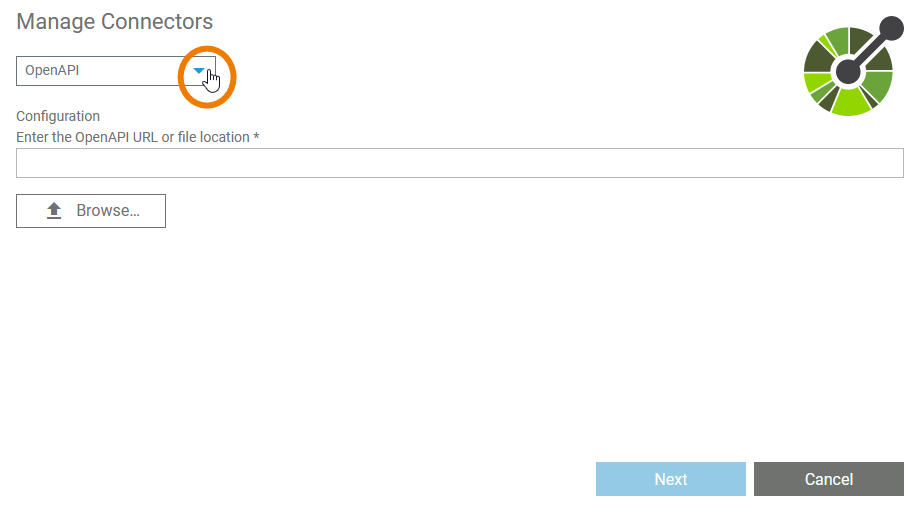
|
The Manage Connectors dialog is displayed. Select a type of connector from the dropdown list. |
||||||||||||||
|
|
Configure the connector in the Configuration section, e.g. OpenAPI connectors can be configured by simply importing a JSON or YAML description file. Supported OpenAPI versions are 2.0, 3.0.0, 3.0.1, 3.0.2, and 3.0.3. The OpenApi version 3.1 is not supported at the moment. Refer to Adapters for more information about adapters and their related connector configuration. When you have selected an appropriate file, click Next. The Next button is enabled only when you have selected a file. |
||||||||||||||
|
|
If the selected file cannot be loaded, a corresponding error message is displayed in the dialog. |
||||||||||||||
|
Additionally a (more detailed) toast message is displayed. The following error messages are possible:
|
|||||||||||||||
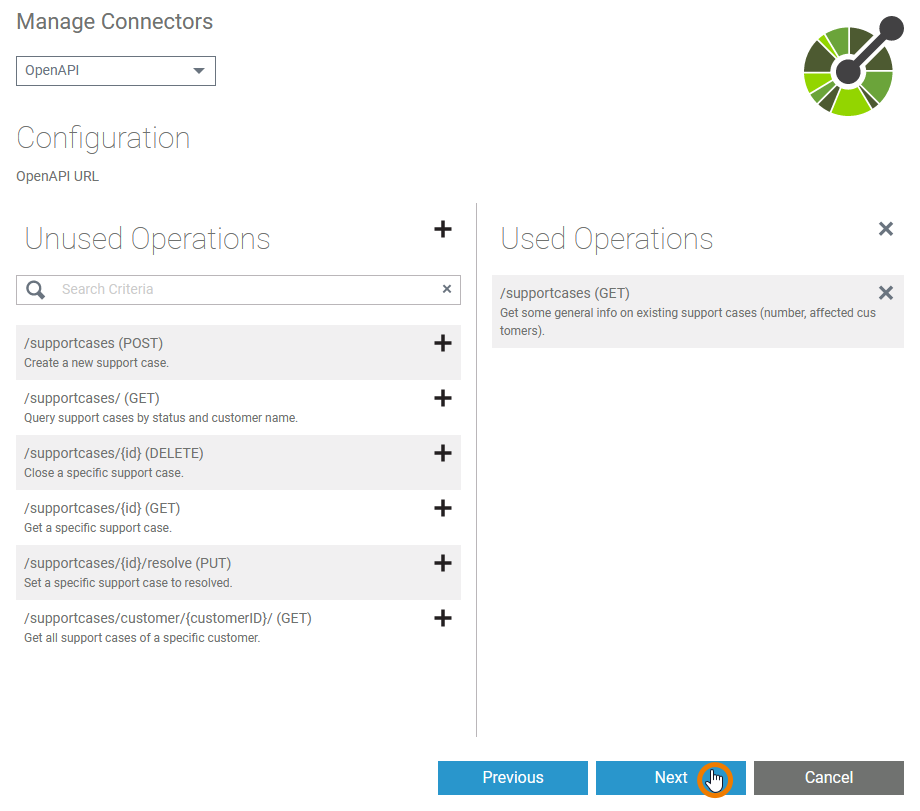
|
After the selected file has been successfully imported, you can start the actual configuration of the connector. When everything is configured to your needs, click Next to save the connector. |
||||||||||||||
|
|
The connector, his types and interfaces, have been added to your service with the given configuration. |
||||||||||||||
Connector Options
| Right-click a form to open its context menu. The context menu displays all options available for the connector: |
- No labels